How to Remove Device Supervision from iPhone/iPad (3 Ways Proven)
Is your iPhone or iPad under the supervision of any organization or educational institute? Discover the 3 smart ways to remove device supervision from your iPhone or iPad without spending a dime here in this post.
AnyUnlock – How to Remove Device Supervision from iPhone/iPad without Password
If you are locked or restricted by MDM, to freely use your device, just free download AnyUnlock to 1-click to remove MDM/device supervision from iPad/iPhone without the username and password.
iPhone/iPad supervision is a security feature often used by many business organizations, educational institutes, and even parents to track and restrict the activities of an iOS device. While this could be a great feature to activate on a device, it could pose a challenge, especially for folks getting second-hand devices with device supervision on them.
Are you a victim of this? Or have a similar challenge? This is the right place to seek a solution. In this post, we will look at how to remove device supervision from any iOS device, whether iPhone or iPad. Read on, as we explore our guide!
What Is iPhone Device Supervision?
Prior to discussing the solutions to deactivate device supervision on your iPhone or iPad, a brief on what iPhone device supervision is would be helpful.
iPhone device supervision is a security control system tucked into an iOS device to help track or monitor all activities executed on it. The function of this system also extends to restrictions from using certain apps or surfing specific websites with the device.
This security control system finds application in nearly all sectors with educational institutes and business organizations topping the list. Parents also employ the services of iPhone device supervision to monitor their wards.
What Does Supervision Allow for And Why to Remove?
Here are some of the benefits of activating the device supervision feature on your iPhone or iPad:
- Track activities of a device remotely.
- Restricting access to installation of certain apps.
- Blockage of certain websites.
- Silent installation and removal of apps across multiple devices.
- Global Proxy.
If you value privacy, then you should consider removing device supervision from your phone. The next section of this post will focus on how to bypass or remove device supervision from the comfort of your home.
1. How to Remove Device Supervision from iPhone/iPad with Passcode
Just as you activated the device supervision feature using a configuration profile with a passcode, you can also disable it using the corresponding passcode. However, you must have the correct passcode at hand.
If you have this at hand, navigate to the Settings panel on your iPhone and apply the stepwise guide down here to remove device supervision from your iPhone or iPad:
- Tap on the General tab and select VPN & Device Management from the options shown on the next screen.
- Next, an interface displaying all the configuration profiles currently supervising your device. Kindly tap on the Remove Management button underneath the configuration profile.
- Now, a confirmation prompt will be sent to your iPhone to verify you own it or have the details. Type the correct passcode and device supervision will be removed immediately.
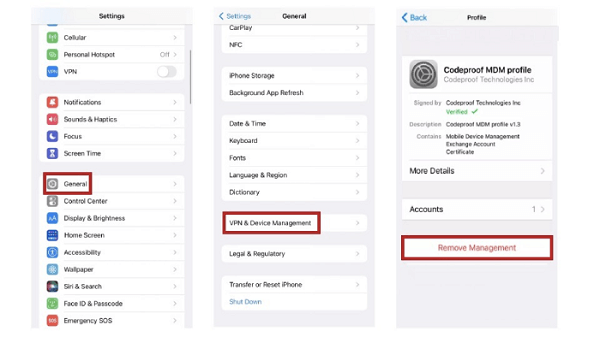
Remove Device Supervision from iPhone/iPad with Passcode
Limitations
- You must have the passcode or security unlock details at hand to use this solution.
2. Remove Device Supervision from iPhone/iPad without Passcode 1-Click [100% Work]
Most users don’t have a password when they want to remove device supervision from iPhone/iPad, and that’s when way 1 is not for you. Then at this time your savior is AnyUnlock – iPhone Password Unlocker.
What Is AnyUnlock
AnyUnlock is one of the most sophisticated iPhone/iPad unlockers designed to help you rescue your device from any form of security challenge you may come across. It handles device supervision, also known as MDM without compromising your system.
AnyUnlock helps you remove device supervision without requesting any passcode. With the built-in security unlock algorithm, this highly professional and meticulous software can easily connect and communicate with your iOS security system to bypass MDM. It doesn’t matter whether or not the device is supervised locally or remotely, you can bank on this iOS unlocker to handle the situation.
Key Features
- Remove local device management from your iPhone or iPad without losing any data easily and safely.
- Remove Apple ID if you can’t log in to your Apple ID/iCloud account.
- AnyUnlock is fully compatible with all iOS versions, including the most recent one, iOS 17.
- AnyUnlock does not need you to jailbreak your device before bypassing MDM or device supervision.
- In addition, AnyUnlock as a Complete iOS Unlock Toolkit also gives you the most reliable iOS unlocking solution for unlocking iPhone screen lock, removing Apple ID, unlocking iCloud activation lock, getting rid of the SIM lock etc.
Free Download * 100% Clean & Safe
How to Remove Device Supervision from iPhone/Pad with AnyUnlock
Step 1. Free download the latest version of AnyUnlock on your computer > Connect your iOS device to the computer > Click on the Bypass MDM mode in the middle of the welcome page.

Bypass MDM Overview
Step 2. Connect your iOS device via a USB cable. You may need to enter the password to unlock the device when connected. And choose Remove MDM mode and click on the Start button.
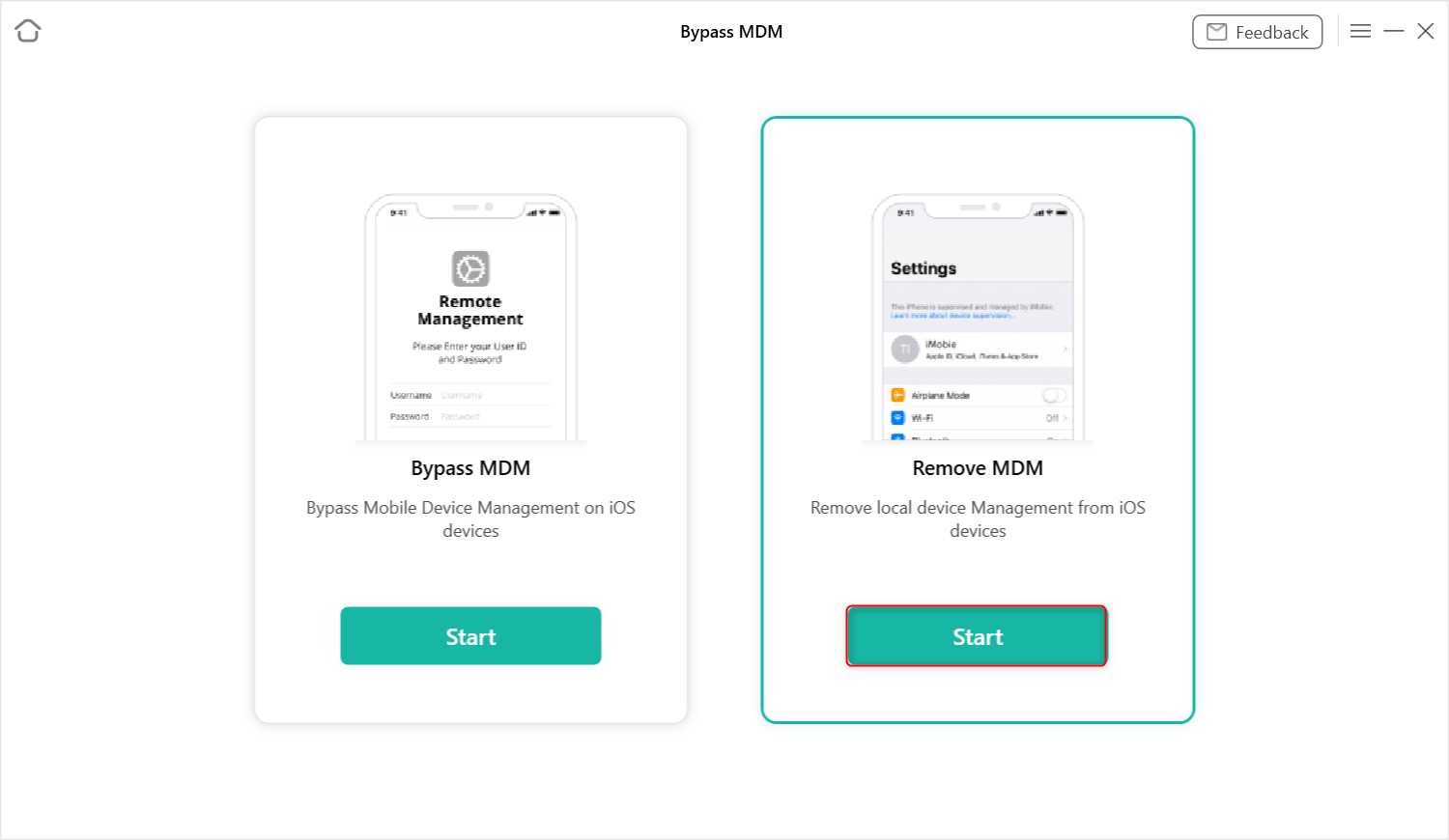
Remove Local Device Management on your iPhone/iPad
Step 3. Here, tap on the Remove Now option.
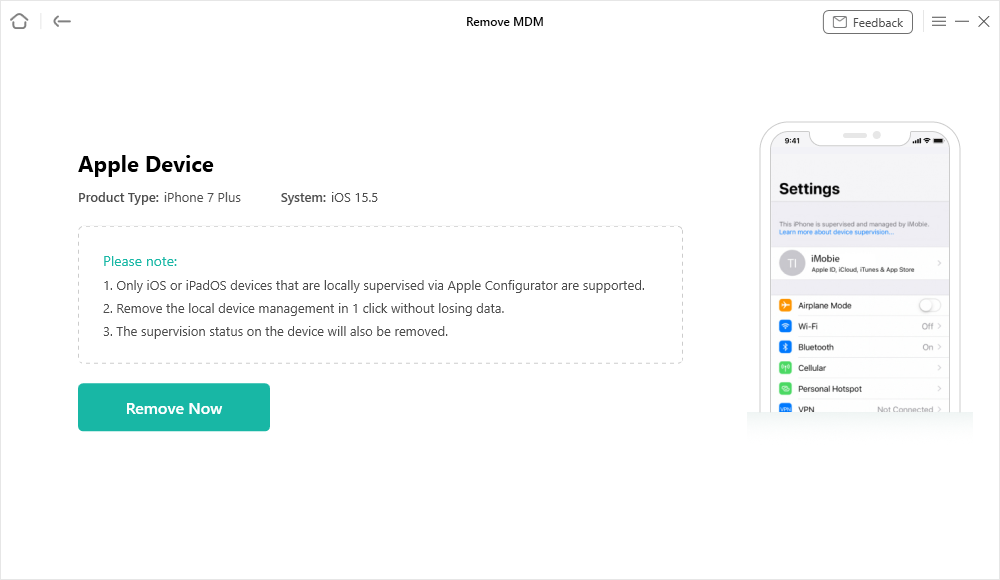
Click on the Remove Now Button
Step 4. AnyUnlock will start to remove local device management automatically. Please wait patiently. Meanwhile, please keep your device connected during the removal process. When it is done, you can see the Removed Successfully interface below.
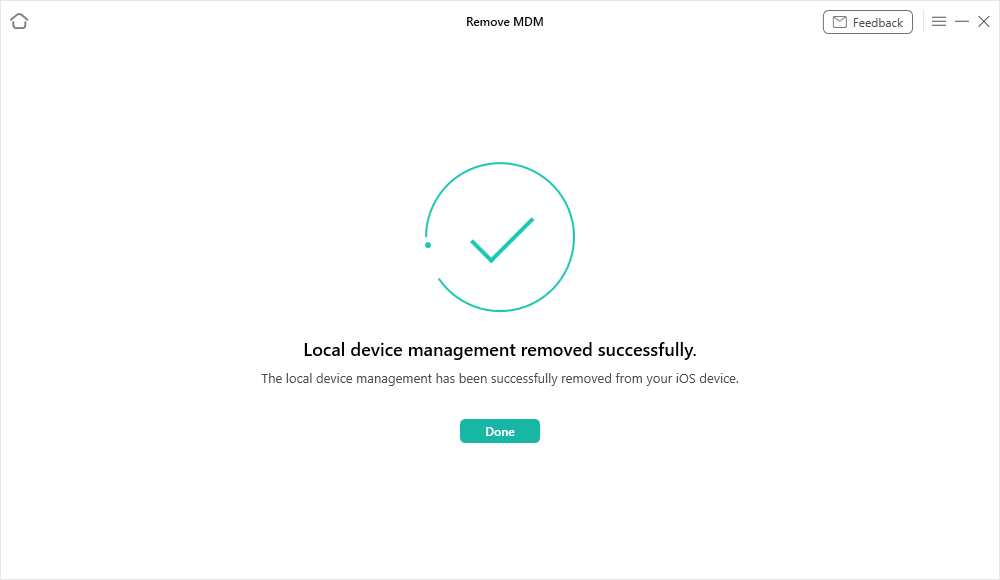
Local Device Management Remove Successfully
Free Download * 100% Clean & Safe
3. How to Remove Device Supervision from iPhone Using Configurator 2
With the Apple-designed MDM bypass companion, Configurator 2, you can easily activate and deactivate your iPhone or iPad from device supervision at no cost fee. This tool rescues your iPhone/iPad from MDM/device supervision, giving you full control over the corresponding device. It works for all iDevices and connects with only macOS computers.
However, prior to using this Configurator 2 tool, you must backup your device to avoid data loss. When you use Configurator 2, all content and settings stored on your iPhone/iPad are automatically wiped.
If you’ve successfully moved or exported your data to another safe storage, and have Mac, follow the steps below to remove device supervision from your iPhone or iPad via Configurator 2:
- Install the Configurator 2 MDM bypass tool on your Mac via the appropriate platform. Launch the tool and connect the iPhone or iPad using a USB cable.
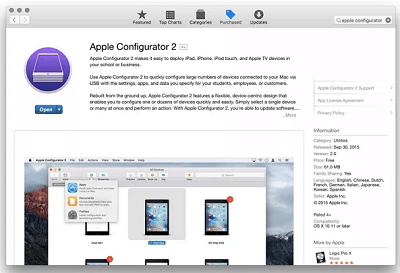
Remove Device Supervision Using Configurator 2
- Navigate to the top of your screen, and click Action from the options displayed. A drop-down menu with several options will appear. Choose Advanced and select Erase All Content and Settings to proceed further.
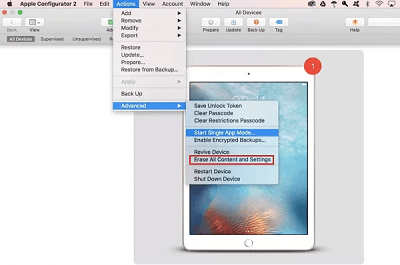
Select Erase All Content and Settings
- Device supervision will immediately clear from the iPhone or iPad in no time.
Limitations
- You need a Mac computer to use this solution to bypass device supervision.
- Configurator 2 often clears the content and settings on the iPhone or iPad.
FAQs on How to Remove Device Supervision from iPhone or iPad
Q1. How to Check If Device Supervision Is Activated on My iPhone/iPad?
Confirming whether or not device supervision is activated on your iDevice, whether iPhone or iPad is super easy. If you own a device running on iOS 10 or later, just head to the Settings panel, and check if there’s a supervision message at the top of the screen. Should you find a message, then the iPhone or iPad is supervised.
Q2. Can Anyone Track My Browsing History While Device Supervision Is Enabled?
No!
Even though device supervision is programmed to track all the activities or operations executed on your iPhone or iPad, it doesn’t extend to your browsing history. So your browsing history and chat is safe while using a device with MDM enabled on it.
Final Words
Removing device supervision from any iPhone or iPad just got easier than ever now that you have the tutorial guide above at hand. We’ve revealed the 3 simple ways to bypass device supervision on an iDevice, kindly apply the solution that’s best for you.
AnyUnlock is our most preferred solution from the guide. The software handles device supervision on any iPhone or iPad model with high accuracy and precision. It works without compromising your data or the iOS. Just download AnyUnlock and have a try >>
Free Download * 100% Clean & Safe
iPhone Screen Lock Tips
Unlock iPhone Passcode-Normal Case
- How to Unlock iPhone 7 / 7 Plus without Passcode [100% Work]
- Full Guide to Fix Face ID Not Available [Updated]
- iPhone Security Lockout? 4 Proven Fixes Here
- How to Unlock iPhone 6/6s for Free [Full Guide]
- How to Unlock iPhone Security Lockout
- Locked Out of iPhone? 5 Proven Ways to Unlock It [Solved]
- How to Remove Passcode from iPhone
- How to Use iPhone Secret Codes to Unlock Any iPhone [Full Guide]
- How to Unlock Support Apple Com iPhone Passcode Screen
- How to Unlock iPhone 11/11 Pro(Max) without Passcode?
- 4 Ways to Unlock iPhone SE without Passcode
- How to Unlock iPhone without Apple ID
- 4 Ways to Unlock iPhone 15 without Passcode or Face ID
- [Solved] How to Unlock iPhone without Swipe
Unlock iPhone Passcode in Differnent Situations
- How to Enable a Disabled iPhone without Losing Data [Proven Ways]
- How to Unlock iPhone with Emergency Call Screen [Guide]
- How to Fix iPhone 12 Disabled Connect to iTunes
- How to Fix iPhone Passcode Changed Itself [Solved]
- How to Unlock iPhone to Use USB Accessories?
- How to Unlock iPhone with Voice
- How to Unlock iPhone with Apple Watch?
- How to Unlock iPhone with iTunes [Step-by-Step Guide]
- Proven Ways to Unlock Refurbished iPhone
- All You Need to Know about Lockdown Mode on iOS 17
- What to Do If Your Passcode Is Required When iPhone Restarts
- iPhone Requires Your Passcode after Restarting
- Face ID Not Working ‘Move iPhone Lower’? How to Fix>
Unock iPad
- How to Factory Reset iPad Mini without Passcode
- iPad Won’t Accept Correct Passcode? How to Fix
- How to Factory Reset iPad without Passcode When Locked Out [Solved]
- How to Unlock iPad without Password If Forgot [5 Ways]
- 6 Proven Ways to Unlock Macbook Pro without Password or Apple ID
- How to Remove Passcode from iPad When Forgotten
Product-related questions? Contact Our Support Team to Get Quick Solution >


