Cannot Remove Configuration Profile from iPhone or iPad? Here are Fixes
How do I delete an unremovable profile on my iPad? Accidentally downloaded some configuration profiles that you don’t want? How do I remove/uninstall an Apple Configurator profile from my iPad? Here are the fixes if you can’t remove them from your iPhone or iPad.
AnyUnlock – Remove Configuration Profile on iPhone
AnyUnlock – iPhone password unlocker helps remove or bypass management profiles on your iPhone or iPad without data loss. Download it now to have a try!
As Apple users, we have all had the experience of downloading an application from the App Store. However, not many of us have downloaded or installed configuration profiles or iPhone profiles to our devices in our personal lives.
When you receive an email from your IT department asking you to install a configuration profile on your work phone, or when you try to download some applications but see Apple notifications about whether to install this configuration profile or not, you may wonder: what exactly is a configuration profile? Why should you install them? More importantly, how should you remove them if you find out that you don’t actually want them on your device?
The article below provides you with answers to all the questions above. Let’s go through each one of them together and learn about configuration profiles on your iPhone or iPad!
What is a Configuration Profile?
Configuration profiles are XML files that can be downloaded and installed on your Apple device to manage its settings. iOS configuration profiles can include data, settings, and apps. They are also used for Apple’s developer and public beta programs. They can change how your device handles Wi-Fi, email accounts, passwords, data, and many other features. It’s often used by businesses and schools to manage their member accounts and devices.
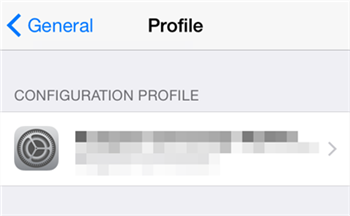
Configuration Profile on iPhone
With the feature to manage the settings of your Apple device, there are certain risks involved with downloading and installing configuration profiles. Specifically, they can potentially change passcode settings on your device, monitor your data going through the network, or redirect your device to access malicious websites.
Therefore, it’s very important for you to make sure that the configuration profiles you intend to download are safe before you install them on your iPhone or iPad.
How to Delete Configuration Profile on iPhone/iPad in Settings
Now that you’ve understood what a configuration profile is, you may realize its importance and wonder: where can you find the configuration profiles on your iPhone or iPad? How do you delete them if you didn’t intend to install them on your device?
Don’t worry! Follow the steps below to find configuration profiles on your device or uninstall them if you don’t want them to manage your settings anymore:
- Go to Settings and then go to General.
- Scroll down to find Profiles or Profiles & Device Management.
- Tap on the profile you intend to remove and then tap Remove Profile.
- When prompted, enter your device password and then tap “Remove”.
- Restart your iPhone or iPad.
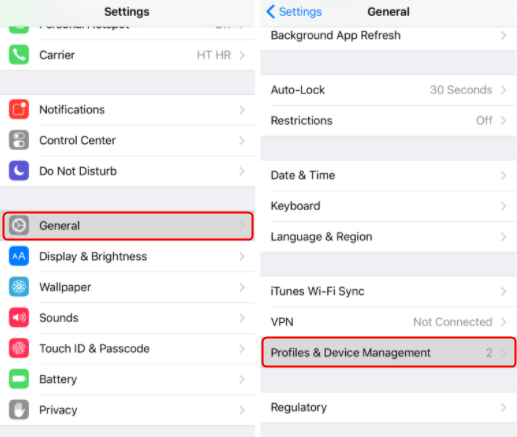
How to Remove Configuration Profiles from iPhone
After the restart, the configuration profiles will be removed from your Apple device.
Don’t Miss: How do I remove school configuration profile from iPad >
How to Remove Management Profile from iPhone via AnyUnlock
MDM is an abbreviation for Mobile Device Management. It is a protocol that allows system administrators to control iOS devices by sending commands from a central server to the network’s iOS devices. An administrator can remotely control iPhones and iPads using the MDM service. He or she can inspect, delete, or install any profile and remove the passcode and erase a system that they control.
AnyUnlock – iPhone Unlocker helps you remove or bypass the remote MDM on iPhone. Compared with other MDM removal tools, AnyUnlock can be the most trustworthy one since you will not face any crisis of data loss. Also, AnyUnlock is one of the best iPhone Password unlockers for users to unlock screen lock/Apple ID/iCloud activation lock/SIM lock, and etc. Check the main feature of AnyUnlock:
AnyUnlock – MDM Lock Removal
- Remove local MDM lock on your iPhone or iPad without data loss.
- Bypass Remote management iPad/iPhone easily.
- Unlock the Screen passcode and remove Apple ID without password.
- It is easy to use and works for the latest iPhone and iPad.
Free Download100% Clean & Safe
Free Download100% Clean & Safe
Free Download * 100% Clean & Safe
Step 1. Free download the latest version of AnyUnlock on your computer > Connect your iOS device to the computer > Click on the Bypass MDM mode in the middle of the welcome page.

Bypass MDM Overview
Step 2. Connect your iPhone/iPad/iPod to the computer via a USB cable > Choose the Remove MDM mode and click on the Start button. If your iPhone is stuck on the Remote Management MDM screen, you can choose Bypass MDM to bypass it.
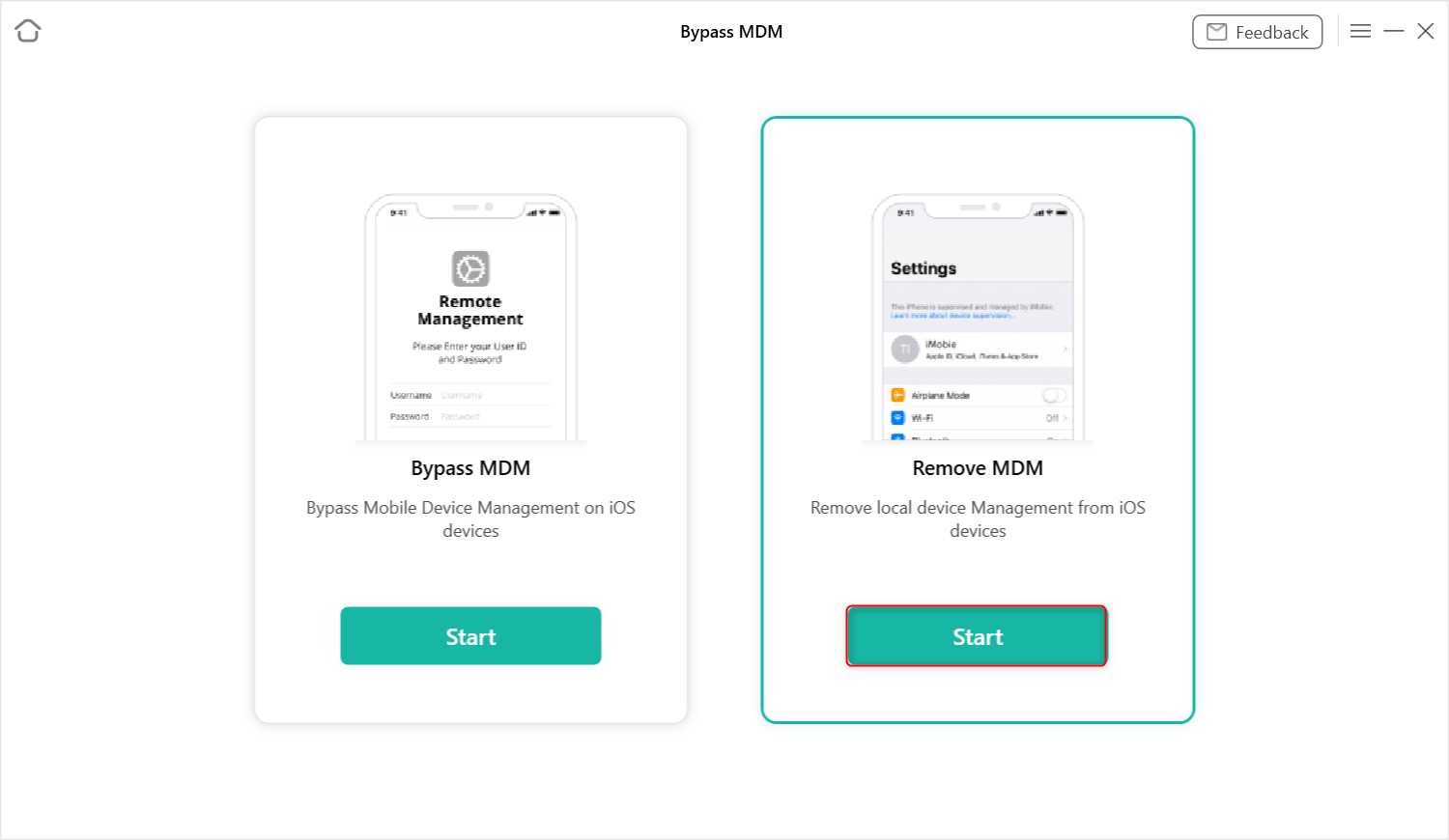
Remove Local Device Management on your iPhone/iPad
Step 3. In the “Remove Local Device Management” interface, tap on the Remove Now button.
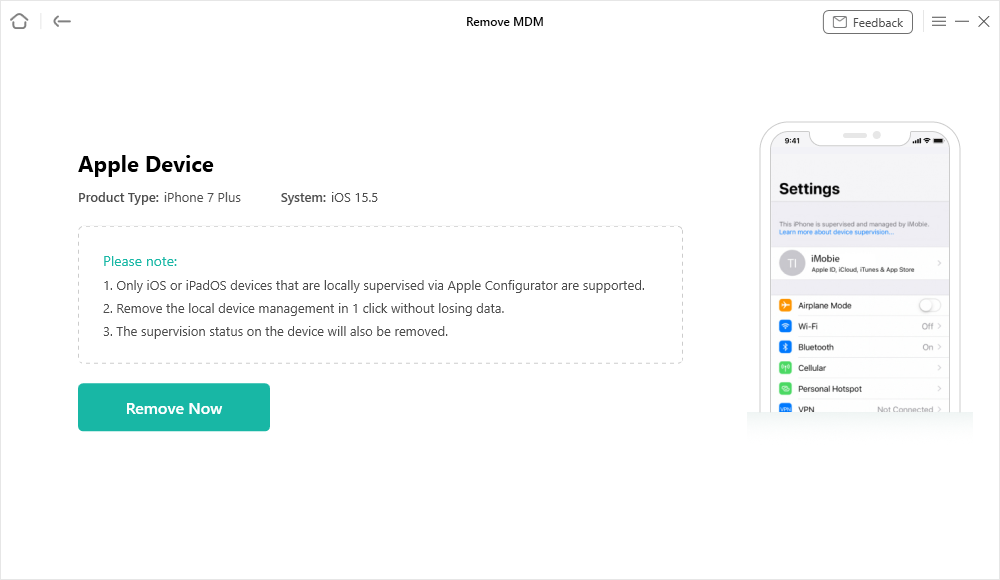
Click on the Remove Now Button
Step 4. Wait for a few minutes and you will see the Successfully Removed page.
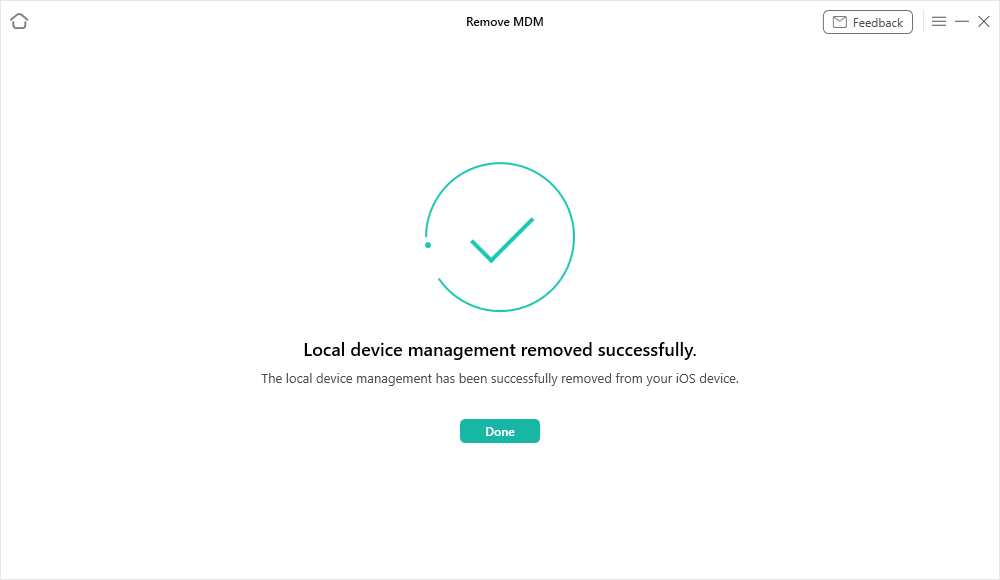
Local Device Management Remove Successfully
FAQs About Removing Management Profile on iPhone/iPad
1. Why I Cannot Remove Configuration Profile from iPhone or iPad?
There may be various reasons why you can’t remove a configuration profile from your iPhone or iPad.
- Don’t forget to restart your iPhone or iPad after removing a configuration profile. Sometimes, the update is made after a restart.
- If you don’t find “Profiles” or “Profiles & Device Management” in “General”, this doesn’t mean you can’t remove configuration profiles. Instead, this means you don’t have any configuration profiles installed on your device.
- If an app is associated with the configuration profile, you need to delete the app as well.
- Some configuration profiles, when created, are designed to prevent their removal from your device. For example, your company may install some configuration profiles on your work phone to manage its access to the company network and doesn’t want you to change this setting. For such configuration profiles, you won’t be able to remove them.
Further Reading: What to Do if My iOS Device Is Supervised by Another Computer >
2. How to delete an app that has a configuration profile on your iPhone, iPad, or iPod touch
Don’t know how to delete the application and its configuration files, follow the steps below.
- The first thing is to delete the app: Touch and hold the app until it shakes > Then click the delete button in the upper left corner of the app to delete it. If you see the message “Deleting this application will also delete its data,” tap “Delete.”
- If the application has a configuration file, delete it: Go to “Settings”> “General”> “Profiles” or “Profiles and Device Management” > Then tap the app’s profile. Then click Delete profile > If asked, enter your device password, then tap “Delete”.
- Restart your iPhone, iPad, or iPod touch.
Also Read: How to Remove/Bypass MDM on iOS 14 >
The Bottom Line
Still, have any questions about configuration profiles? Please feel free to comment on them or any other issues you have with your iPhone or iPad below. Make sure to check its safety when you download a configuration profile next time!
AnyUnlock – iPhone Password Unlocker
AnyUnlock can help you unlock the iPhone lock screen, Apple ID, iTunes backup password, Screen Time passcode and also help you bypass MDM remote management without the username and password. Or, remove local device management from your iPhone or iPad, while keeping content and settings intact.
Free Download100% Clean & Safe
Free Download100% Clean & Safe
Free Download* 100% Clean & Safe
More Related Articles
Product-related questions? Contact Our Support Team to Get Quick Solution >

