5 Ways to Remove Apple ID from iPhone without Password [2025]
What to do if you forget your Apple ID password or your secondhand iPhone is linked to the previous owner’s Apple ID? In this article, we provide 6 ways to remove Apple ID from iPhone without password.
AnyUnlock – Remove Apple ID from iPhone without Password
If you forgot your Apple ID password and cannot enter iPhone because you’re locked out, then AnyUnlock can easily help you to remove Apple ID without password in clicks. All iPhone models and iOS versions are supported.
It is very annoying when you encounter the following situations: for example, when you forget your Apple ID password, or your Apple ID is locked. You can only continue to use your phone after you have unlocked your Apple ID; or when you buy a used iPhone that you don’t know the Apple ID password and you can’t contact the previous owner. But don’t worry, in this article you can find 6 ways to remove Apple ID from iPhone without password easily.
Remove Apple ID from iPhone without Password in Simple Clicks
Removing Apple ID becomes a critical issue when using a second-hand iPhone or when you cannot use the device normally because you forgot the Apple ID password. Many users may face the trouble of not being able to download new apps or access features such as iCloud. Fortunately, there is a simple and efficient solution that can help you get rid of these restrictions – AnyUnlock. As a professional iPhone unlocker, AnyUnlock can not only help you remove Apple ID easily, but also solve your problem without knowing the password.
But as a comprehensive iOS unlocker tool, it has much more than the above-mentioned features. Let’s have a check:
AnyUnlock – Remove Apple ID without Password
- Remove Apple ID from iPhone without password via simple clicks.
- Remove the previous owner Apple ID from iPhone/iPad.
- Support the latest iOS 26/iPadOS 26, iPhone 17, iPad Pro models.
- Also unlock iCloud, iOS screen lock, SIM card, MDM, etc.
Free Download100% Clean & Safe
Free Download100% Clean & Safe
Free Download* 100% Clean & Safe
Here is how to remove Apple ID from iPhone without password in clicks:
Step 1. Free download AnyUnlock and launch it on your computer > Select the Unlock Apple ID option to get started.

Step 2. When you confirm Unlock Apple ID and connect your iPhone to the computer via a USB cable > Click the Unlock Now button from the interface below.

Step 3. Minutes later, when the removal process is completed, you will see the interface below. Next, you can enjoy your iPhone more freely.

Removing Apple ID from iPhone without a password can be a daunting task, but with the right tool, it becomes simple and hassle-free. AuyUnlock is an excellent solution designed to help you remove Apple ID from an iPhone without a password. You only need to follow the three steps above to easily remove Apple ID from iPhone.
AuyUnlock is not only good at removing Apple ID, but also provides a range of other features, including unlocking screen passcodes, bypassing MDM locks, and even recovering Screen Time passcodes.
Free Download * 100% Clean & Safe
Change Apple Account Password & Remove
If you forget your Apple account password, you will fail to remove it from your iPhone. According to Apple Support, you can reset your Apple ID password in settings. Then it can be removed from your iPhone. Here’s how:
Step 1. Go to Settings. Then tap your name > Sign-In & Security > Change Password.
Step 2. Enter your screen password.
Step 3. It will ask you to set a new password for your Apple ID.
Step 4. After changing the Apple account password, go to your profile and sign out of current Apple ID directly.
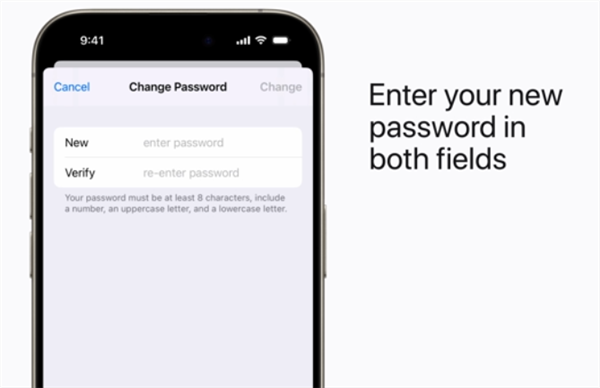
Reset Apple ID Password via iForgot & Remove It
How do I remove an old Apple ID from my iPhone? You can also use account recovery on iForgot website to remove Apple ID from iPhone. Just follow the steps below:
- Go to the iforgot website, enter your Apple ID, and code in the given space.
- Enter your phone number associated with your Apple ID and click “Continue.”
- You will receive a notification on your phone to reset your Apple ID. Tap “Allow.”
- You will be asked to enter your lock screen passcode. However, click “Forgotten the Passcode.
- You will be asked to verify your phone number and enter the recovery key you set earlier.
- Once you enter the recovery key, you will be able to reset your Apple ID & password.
If you don’t have any trusted device to reset your Apple ID password, you can reset it throuh iForgot web. It will take longer time to finish the reset process.
Contact Previous Owner to Remove Apple ID from iPhone
If you are using a second-hand iPhone and the previous owner forgot to remove the Apple ID, you can contact him/her to remove it remotely. Using iCloud Find My is a straightforward way. Here’s how:
Step 1. Ask the previous owner to log in to iCloud website.
Step 2. Delete your device from the list.
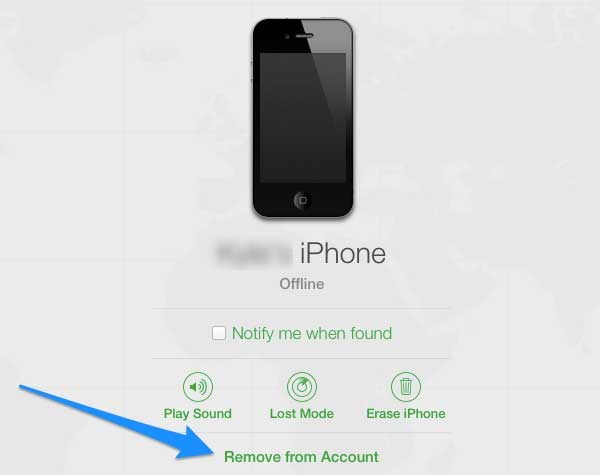
If the previous owner has logged in to the Apple ID on his current device, he can also remove your device from the Find My app on his iPhone.
Contact Apple Support to Remove Apple ID from iPhone without Password
The last method for Apple ID removal without password is to contact Apple Support. By providing some ownership proof of your device, Apple Support will first confirm the proof such as your purchase receipt, iPhone serial numer, etc. Then they can help remove Apple ID from iPhone without password.
It may take a long time waiting for the removal from Apple Support. Make sure you have a standby device for daily use.
Remove Apple ID from iPhone without password Comparison
To help you better choose the most suitable method for Apple ID removal without password, here is a comparison table you can check:
| Method | Difficulty | Time | Success Rate |
| AnyUnlock | Easy | 5 Minutes | >95% |
| Reset Password in Settings | Easy | 5 Minutes | >95% |
| Reset Password on iForgot | Moderate | 20 Minutes | 60% |
| Contact Previous Owner | Difficult | 1 Day | <50% |
| Contact Apple Support | Difficult | 1 Day to Weeks | <50% |
The reset password method is straightforward and most recommended. But if you have enabled the two-factor verification for your Apple ID, you will need to verify the account before changing to a new password.
FAQs about Removing Apple ID from iPhone
To understand this topic better, check out the frequently asked questions and answers provided down here:
1. Does resetting iPhone remove Apple ID?
No, resetting iPhone will not remove Apple ID from your iPhone. Moreover, if you have enabled Find My feature and factory reset your iPhone without deleting the Apple ID, you will stuck on the iCloud activation lock page.
2. Will I lose everything if I remove my Apple ID?
It depends on how you remove your Apple ID. If you remove Apple ID in settings, you won’t lost data on your device. It’s always essential to back up your iPhone before Apple ID removal.
3. How do I remove previous owner’s Apple ID from an iPhone?
You can contact the previous owner to remove Apple ID from iPhone in iCloud. If you can’t contact, try AnyUnlock to remove Apple ID without password.
Final Words
There are 5 ways to remove Apple ID from iPhone without password. For those who forget their passwords, it’s easy to reset the password and remove Apple ID from iPhone. When using a second-hand iPhone, you can contact the previous owner to remove the Apple ID on iCloud. Without the condition to reset password or contacting the previous owner, you can try AnyUnlock to remove Apple ID from iPhone without password in a few clicks. Download AnyUnlock now and enjoy a fast removal on your iPhone!
Free Download * 100% Clean & Safe
Vital Phone Tips
Product-related questions? Contact Our Support Team to Get Quick Solution >


