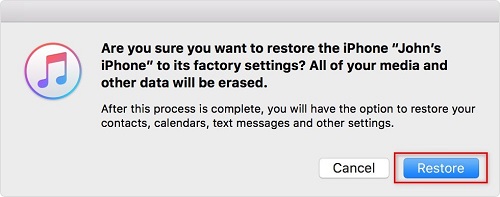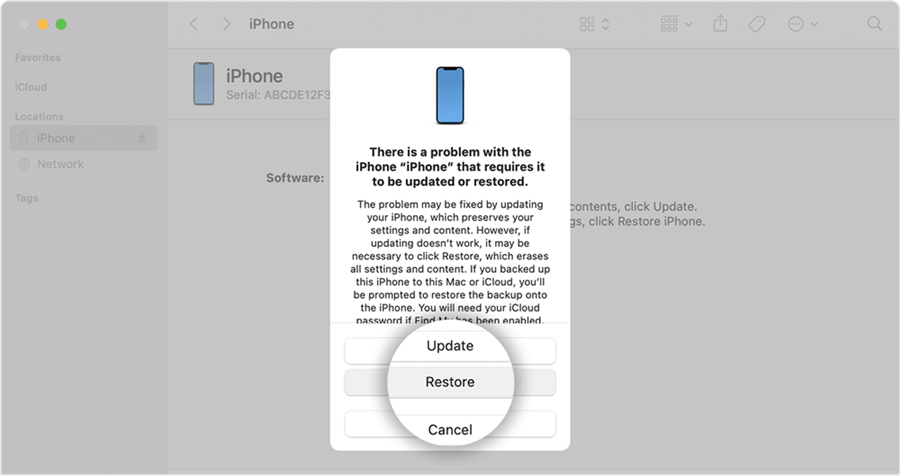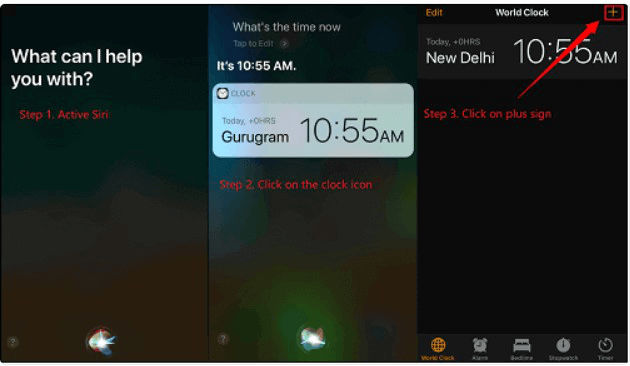Locked Out of iPhone? 5 Proven Ways to Unlock It [Solved]
If you are locked out of your iPhone or if it is disabled, there are many ways to fix the issue. In this article, we have provided you with 5 proven ways to unlock iPhones. These are quick and simple fixes that don’t need much technical expertise.
Wondering what to do when you are locked out of iPhone? Well, it’s your lucky day because we know exactly what to do! In this digital age, our iPhones have become extensions of ourselves. Being locked out can disrupt our daily routines, communication, and access to valuable data.
But no matter how your iPhone got locked, we have got you covered. In this article, we will explore 5 proven ways to unlock your iPhone. We will show you everything from effortless one-click solutions like AnyUnlock to using iTunes, iCloud, and even Siri. So, let’s get started.
Bonus Tip: Here are some other tips about iPhone unlocking you may like.
Unlock iPhone When Locked Out of iPhone in 1 Click
The first and most simple solution for your locked iPhone is AnyUnlock – iPhone Password Unlocker, which is a one-stop iOS unlocking tool. Whether you are locked out of iPhone because you forgot the password; or stuck on the iPhone unavailable screen; or bought a second-hand iPhone locked by an unknown password, etc., with this tool, you can unlock iPhone in 1 click. Below are some highlights of AnyUnlock.
- Unlock all screen locks – 4-digit/6-digit passcode, Face ID, fingerprint, PIN, pattern, etc. AnyUnlock can help you unlock all of them.
- 1 click, 3 steps – With this tool, you can just click a button and finish iPhone unlocking within 3 simple steps. There is no difficulty in using it.
- Just a few minutes – The whole unlocking process will only take you 3 minutes. No more waiting hours or days.
- Support all iOS devices and systems – AnyUnlock supports all iPhone/iPad models and is also compatible with all iOS versions.
And in addition to screen lock, if you are locked out of iPhone due to other locks, like iCloud activation lock, SIM lock, MDM, screen time, etc. you can also use AnyUnlock to unlock your iPhone. And now it is compatible with both Windows and macOS.
So just get AnyUnlock for free, and let’s take a look at how you can unlock your iPhone in 1 click with it.
Step 1. On your computer, launch AnyUnlock once it is downloaded. To begin, click on the Unlock Screen Passcode mode.

Choose Unlock Screen Passcode
Step 2. Meanwhile, connect your iPhone to the computer using a USB cable. Once AnyUnlock recognizes your iPhone, click on Start Now.

Click Start Now Button
Step 3. AnyUnlock will detect your device model. Then click on Download to download the provided firmware version.

Get a Matching Firmware
Step 4. Once the firmware downloads, you will see the following screen. Here, click on Unlock Now to start the process.

Tap on Unlock Now
Step 5. Once the process is completed, you will see the following interface. You can now use your iPhone freely.

Screen Passcode Removed Successfully
Unlock Disabled iPhone When Locked Out of iPhone via iTunes
You may be faced with a disabled iPhone if you enter the wrong passcode several times. In such a situation, you can use iTunes to unlock your iPhone. For this method to work, you must have a computer with iTunes installed on it. For a PC, make sure you have Windows 10 or later. Here is a step-by-step guide for you on unlocking a disabled iPhone via iTunes.
Step 1. Connect your disabled iPhone to a computer using a certified lightning cable.
Step 2. Launch iTunes on the computer.
Step 3. Put Your iPhone into DFU Mode. The method is different for different iPhone models.
Step 4. Once your iPhone is in DFU mode, a pop-up window will appear on iTunes. Select “Restore” to proceed.
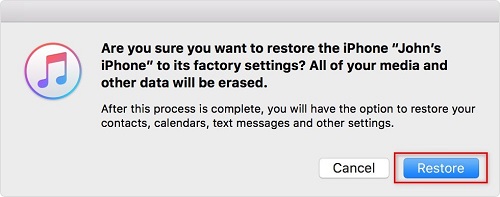
Restore iPhone with iTunes
Step 5. Confirm that you want to restore your iPhone. This will initiate the DFU restore process.
Step 6. Wait for the process to complete.
Although this process is very simple, it has a minor drawback. One downside to note is that if restoring your iPhone takes more than 15 minutes, it will automatically exit DFU mode. You will then have to repeat the steps to complete the process. If you wish to use another method, you can try the next one.
Unlock Disabled iPhone When Locked Out of iPhone via iCloud
If you know your Apple ID and password, then a better way to unlock your disabled iPhone is via iCloud. This method helps you unlock your iPhone remotely, and you only need a computer to do so. Here are the steps you need to follow to unlock your iPhone via iCloud.
Step 1. Proceed to the official iCloud website on your computer. Click on Sign in.
Step 2. Enter your details and sign in.
Step 3. Once logged in, click the “Find iPhone” icon. This will launch the Find My service.
Step 4. Choose the disabled iPhone that you wish to unlock from the list of devices.
Step 5. Click on the “Erase iPhone” option in the Find My interface. This action will remotely wipe all data on your disabled iPhone, including the passcode.
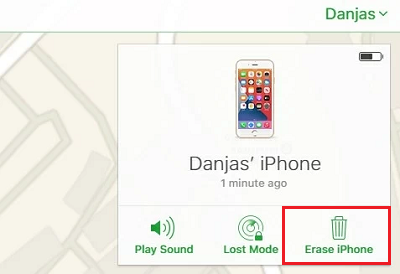
hit the Erase iPhone icon
Step 6. Click on “Erase” to confirm.
Step 7. After the process is finished, your iPhone will restart and display the initial setup screen.
Step 8. Simply follow the instructions displayed on your screen to set up your device as new.
Since this method is a factory reset of your iPhone, all your data will be erased. So, ensure your data is backed up before resetting your phone. Now, let’s move on to the next method.
Solve Locked Out of iPhone in Recovery Mode
If the previously mentioned methods do not work, utilizing Recovery Mode is another option to unlock your iPhone. To unlock your iPhone and regain full functionality, follow the steps below.
Step 1. Connect your disabled iPhone to the computer with iTunes installed in it. Make sure your iPhone is turned off before you connect it.
Step 2. Launch iTunes on your computer.
Step 3. Place your iPhone into Recovery mode. You may have to use different buttons depending on your iPhone model.
Step 4. Once your iPhone is in Recovery Mode, iTunes will detect it and display the following prompt. Here, click on “Restore.”
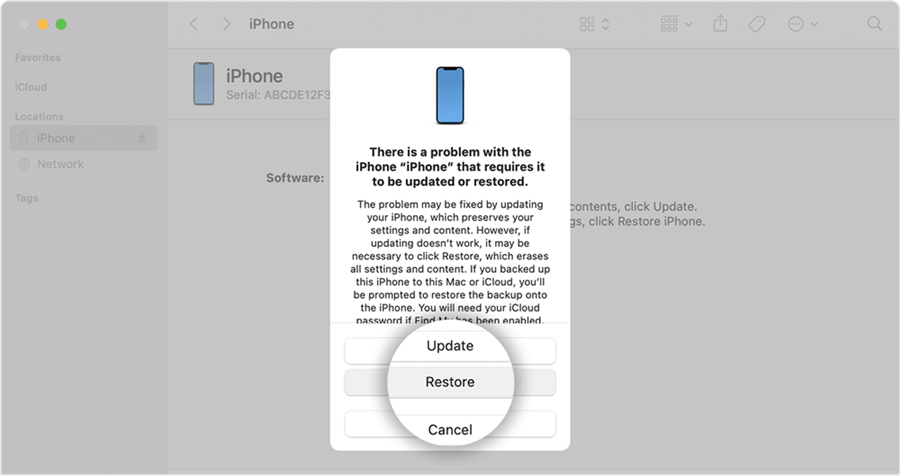
Click Restore in Recovery Mode
Step 5. Wait for the process to complete. Once it is complete, your iPhone will restart automatically.
Step 6. Follow the instructions displayed on your screen to set up your device properly. You can choose to restore from a backup or set it up as a new iPhone.
Step 7. You can now access your iPhone easily.
This method is quite useful. However, it is best to use this only if your data is backed up. If it is not backed up, all your data will be erased.
Unlock iPhone When Locked Out of iPhone Without Computer
If all else fails, there is one last thing that might work: Siri. For this method, you do not require a computer.
Before you start, you must note that it is a pretty unconventional method and only works on certain iOS versions (8.0 to 10.1). This is because this method makes use of certain bugs in Siri’s functionality. Apple fixed these bugs in later versions; thus, it is not universally applicable.
However, it is a nice trick to use if you do not wish to use third-party apps or don’t remember your Apple ID and password. Here is a step-by-step guide to using Siri to unlock your iPhone.
Step 1. To activate Siri on your locked iPhone, hold the Home button or use the voice command “Hey Siri.”
Step 2. Ask Siri a trick question, such as “Siri, what time is it in Canada?” or any other question that will prompt Siri to open the World Clock widget on the home screen.
Step 3. Tap on the World Clock icon that appears as a result of the trick question.
Step 4. Then tap the ‘+’ icon in the top right corner to add a new clock.
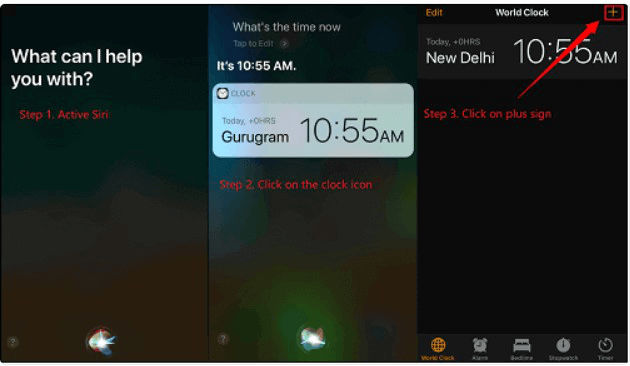
Unlock iPhone via Siri
Step 5. When the Option to share the new clock appears, select the ‘Message’ option.
Step 6. Add something random in the ‘To’ field and proceed.
Step 7. Create a new contact by tapping the ‘+’ icon.
Step 8. Add a photo to your contact by tapping on “Add Photo.” Then “Choose Photo.”
Step 9. You will get access to the photo library. Here, tap on the Home button.
Step 10. Your screen will be unlocked. You can then change your passcode from Settings.
Although this method is pretty simple, it is not very reliable. So, it is better to use one of the other methods.
The Bottom Line
Being locked out of iPhone is quite frustrating, but with these 5 proven methods, you can fix the issue easily. And compared with other methods, AnyUnlock provides an effortless 1-click solution, which is much easier and quicker. Most importantly, it has no limitations on screen lock types, iPhone models, or iOS versions. So, you can free download AnyUnlock to have a try first. Happy Unlocking!

Joy Taylor


Senior writer of the iMobie team as well as an Apple fan, love to help more users solve various types of iOS & Android-related issues.
Screenify
AnyEnhancer
FocuSee
Vozard
AnyMiro
AnyMirror