How to Unlock iPhone Unavailable No Erase Option [iOS 17 Supported]
Learn to fix the iPhone Unavailable No Erase Option issue with this in-depth guide. Use tools like iPhone Unlocker, iTunes, Find My, and others to learn step-by-step fixes. We have you covered whether you decide to erase your iPhone.
AnyUnlock – Unlock Unavailable iPhone With No Erase Option
Download AnyUnlock to unlock your unavailable iPhone without the Erase iPhone option. Get access to your iPhone without restrictions.
When you accidentally enter some wrong passcodes to unlock your iPhone, you will encounter the iPhone unavailable alert. In most cases, you can just wait a few minutes to unlock your iPhone with the correct passcode. Or you may need to erase your iPhone and get it unlocked. However, some people hope to factory reset iPhone from the locked screen, only to find iPhone unavailable no erase option. Why would this happen and how can we unlock iPhone unavailable with no erase option? Go on with this tip and unlock your unavailable iPhone in easy steps.
Why I Have No Erase Option on iPhone Unavailable Screen?
When you have wrongly made your iPhone unavailable, your friend may tell you to erase iPhone on the locked screen. However, the erase iPhone option is not always showing on the unavailable screen due to some restrictions.
- You are running a lower iOS version.
iPhone unavailable no erase option is normal below iOS 15.2. Apple has added the erase option on iPhone unavailable screen since iOS 15.2. So if you are running below iOS 15.2, there will be no erase option in iPhone unavailable screen.
- No Apple ID detected
Erase iPhone requires Apple ID information. Without Apple ID signed in before your iPhone unavailable, there will be no erase option no matter you are running which iOS version.
- iOS 17 new updates
In iOS 17, Apple has updated the unlock process for an unavailable iPhone. It provides a chance to use the previous passcode to unlock iPhone or reset iPhone.
- You are disconnected from the network
iPhone unavailable no erase option may also be caused by your disconnection with the network. It failed to detect the Apple ID on your iPhone so there is no erase option on the unavailable lock screen.
Can I Erase an Unavailable iPhone with No Erase Option?
Knowing why iPhone unavailable no erase option, you may wonder if it’s possible to erase iPhone when it says iPhone unavailable. The answer is absolutely yes! According to different iPhone unavailable no erase option cases, there are some corresponding solutions to unlock or erase an unavailable iPhone effectively.
Unlock an Unavailable iPhone without Passcode and Apple ID
You are suffering from the iPhone unavailable screen due to multiple times wrong passcodes entering. Without the erase iPhone option, there is no way to get into your iPhone with Apple ID. In this case, you may get help from AnyUnlock. It is a power iPhone unlocker used to unlock most passwords on iDevices.
Free Download * 100% Clean & Safe
- AnyUnlock can also unlock Apple ID, MDM lock, iCloud activation lock, screen time passcode, etc.
- It guarantees a seamless unlocking procedure due to its user-friendly interface.
- AnyUnlock is a flexible option because it works with various iPhone models and iOS.
- Keep your valuable images, texts, and contacts intact in unlocking. This is due to the software’s goal of data protection.
- Regain access to your iPhone while maintaining security by using AnyUnlock.
Download AnyUnlock on your Windows PC or Mac. And follow the simple step-by-step guide to fix the iPhone Unavailable No Erase Option:
Step 1. Launch AnyUnlock. Select Unlock Screen Passcode mode.

Choose Unlock Screen Passcode
Step 2. Use a USB cable to connect your iPhone to pc, then click on the Start Now button.

Click Start Now Button
Step 3. AnyUnlock will automatically identify your device details after you have selected the proper mode. To continue, click the “Download” button.
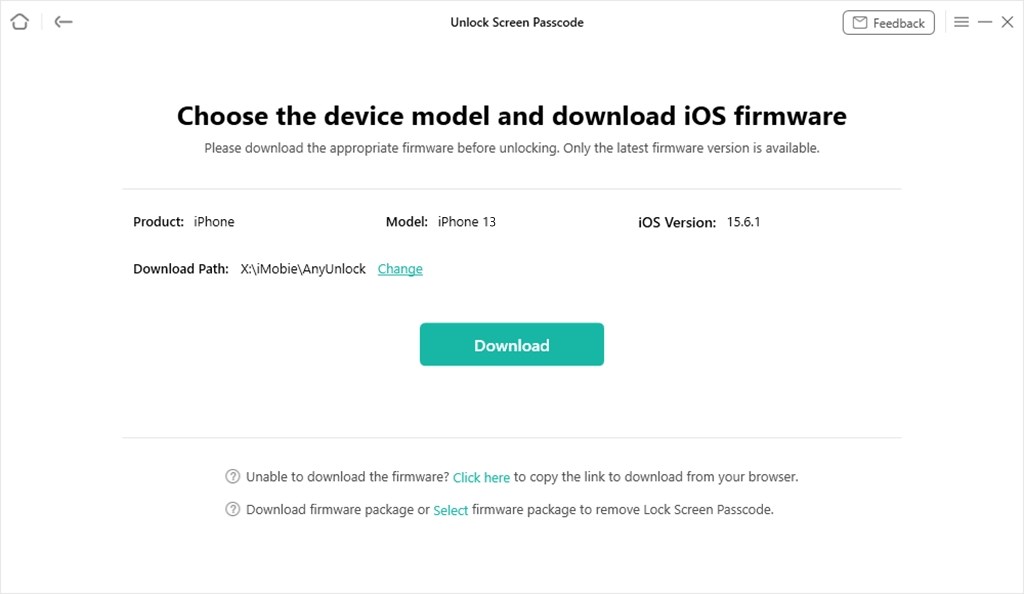
Get Matching Firmware for iPhone
Step 4. After downloading the firmware package, tap “Unlock Now“. AnyUnlock will begin unlocking and erasing the “iPhone unavailable” notice.
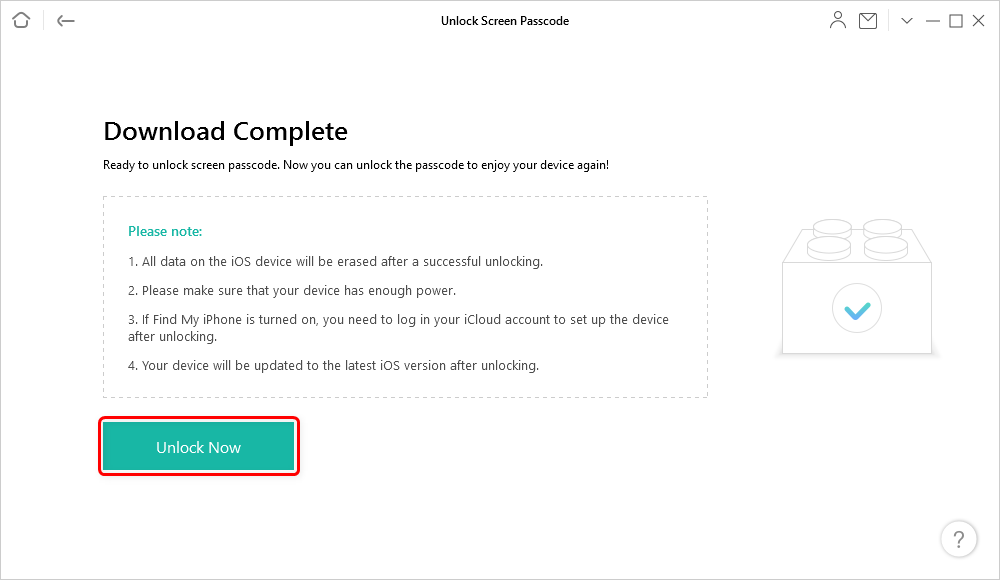
Tap on Unlock Now to Continue
Step 5. AnyUnlock will complete the procedure in a few minutes. Without the erase option, your iPhone will restart, and the “unavailable” problem will be resolved.

Screen Passcode Removed Successfully
Unlock iPhone Unavailable No Erase Option with Reset [iOS 17]
Since iOS 17 has been updated with iPhone unavailable mechanism, you can follow its on-screen features to unlock your unavailable iPhone with no erase option.
Step 1. On the unavailable screen, tab Forgot Passcode.
Step 2. Tab Start iPhone Reset and confirm.
Step 3. Enter your Apple ID and password to sign out of your Apple ID.
Step 4. Tab Erase iPhone to wipe all content on your device.
After erasing, you can set up your Apple ID and use your iPhone again. Please notice that this method only works in iOS 17 and later.
Unlock iPhone Unavailable No Erase Option via iTunes
iTunes can also be the choice to unlock your unavailable iPhone without the erase option. As it is Apple self-developed program, iTunes provides some solutions to fix iPhone problems, including erasing iPhone without passcode. Simply follow the steps below and regain access to your iPhone.
Step 1. Ensure that iTunes is set up with the most recent version on your computer.
Step 2. Connect your iPhone to your computer using a USB cord, then open iTunes. Follow the on-screen directions if you get a “Trust This Computer” notice on your iPhone.
Step 3. Depending on your iPhone model, take these steps to put it into recovery mode:
- For iPhone 8 and later: Press and hold the Side (or Top) button until the recovery mode displays. Then press and release the Volume Up and Volume Down buttons.
- For iPhone 7 and 7 Plus: Hold down the Side (or Top) and Volume Down buttons simultaneously.
- For iPhones up to and including the iPhone 6s: Hold down the Side (or Top) and Home buttons until the recovery mode screen displays.
Step 4. When your iPhone enters recovery mode, iTunes will recognize it. To continue, select “Restore” from the menu.
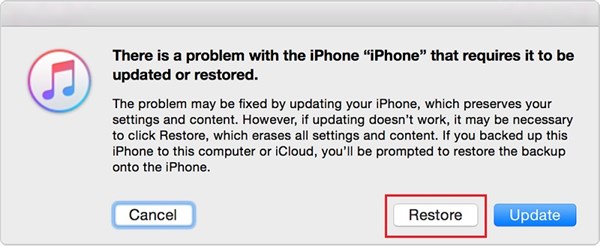
Fix Cannot Turn off Find My iPhone – Restore iPhone in Recovery Mode
Step 5. iTunes will download the most recent iOS firmware. Restore your device when the download is finished by following the on-screen instructions.
Step 6. Then you’ll ask whether you want to set up your iPhone as a new device or restore from a backup. Select the course of action that best matches your needs.
Remember that using this approach will remove all the data on your device. Ensure that you have a backup of your crucial information beforehand.
Erase an Unavailable iPhone with No Erase Option in iCloud
iCloud Find My is another way to unlock iPhone unavailable no erase option. As long as you log into your iCloud account, you are allowed to unlock your unavailable iPhone with Apple ID.
Step 1. Go to the iCloud website on a PC or iOS device. Use your Apple ID and password to log in.
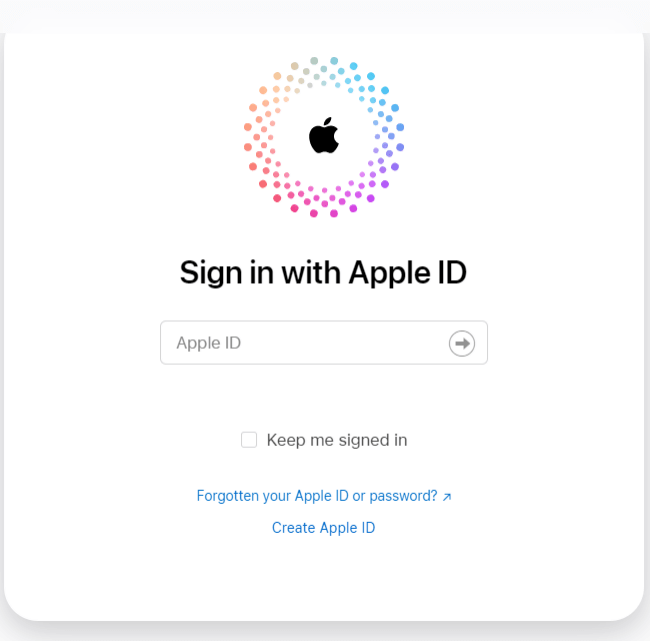
Sign in with Apple ID
Step 2. After logging in, select “Find iPhone”.
Step 3. Choose your iPhone from the list of available devices.
Step 4. Select “Erase this device” from the menu. You will get a confirmation asking you to confirm the erase.
Step 5. Your iPhone will start being remotely erased once the deletion procedure gets started.
Frequently Asked Questions
Can I back up data when my iPhone says unavailable?
Yes, it’s possible to back up your iPhone with an unavailable alert in iTunes. Connect your iPhone with iTunes on a trusted computer. Wait for iTunes to load. Then click back up now and wait for the process. After that, you can erase your unavailable iPhone casually.
Is iPhone unavailable the same as iPhone disabled?
“iPhone disabled” &”iPhone unavailable” are not similar.
The notice “iPhone unavailable” denotes a difficulty with the device’s connection to the internet. It suggests that it cannot create a network connection or that no service is available. Poor signal strength or being in an area without phone service can also show this problem.
But when someone repeatedly inputs the wrong passcode, a notice “iPhone disabled” appears. The device is temporarily or permanently deactivated. It is to secure the data from unauthorized access.
How to fix iPhone Unavailable without a computer?
You can still take measures to attempt to repair the problem if you have an “unavailable” iPhone and don’t have access to a computer.
- Check your mobile signal first, and make sure you’re in a place with good coverage.
- To refresh the network connection, turn Aeroplane Mode on and off.
- Try turning your iPhone off and on again to see if it helps to fix any short-lived issues.
If the problem continues, you can update the carrier settings. You can reset the network settings on your iPhone. Without using a computer, this process can fix network-related problems. It’s best to contact your cellular service provider for more support and advice.
The Bottom Line
iPhone unavailable no erase option makes it difficult to get into your locked iPhone. But don’t worry, the above methods are recommended to unlock an unavailable iPhone in different cases. Choose the way according to your iOS version and solve the problem. If you are suffering from iPhone unavailable no erase option without Apple ID neither, AnyUnlock is a better choice.
Free Download * 100% Clean & Safe
Mobile Phone Unlocking
Necessary for iPhone Unlocking
Product-related questions? Contact Our Support Team to Get Quick Solution >

