Why iPhone Requires Passcode After Restarting and How to Fix
Recently, many users find that iPhone requires passcode after restarting. This is frequently occurs when users bought a second-hand iPhone and perform a factory reset. If you’re the one who face the same issue, please continue scrolling to figure out how to resolve iPhone requires passcode after restarting issue even if you don’t have a passcode.
When using an iPhone or Android phone, it’s always essential to set a passcode so that you can prevent others from getting your personal information. Generally, the passcode is a 6-digit or 4-digit number. With the update of iPhone screen locks, users can also set up Face ID or Touch ID to unlock iPhone without entering the passcode every time.
Although you have set up Face ID or Touch ID on your iPhone, the passcode is required after restarting. It is designed for more comprehensive security on iPhone and to avoid unwanted access. Check the following part and learn the detailed reasons, and learn how to fix this issue in different cases.
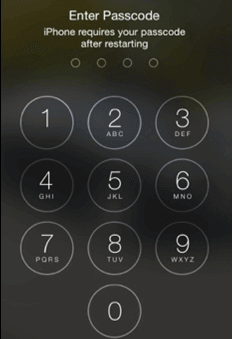
iPhone Requiring Passcode after Restarting
Why Is My iPhone Asking for Passcode After Restart?
Your iPhone requires passcode after restarting because the passcode is the master key to decrypt your device’s data after it restarts. This process securely re-enables convenient features like Face ID or Touch ID and protects your information from unauthorized access if the iPhone is stolen and rebooted.
iPhone will not only ask for passcode after a restart. When it fails to detect your Face ID or Touch ID several times, you haven’t entered the passcode for 48-72 hours, and in some other situations, your iPhone will require a passcode to unlock.
How to Fix iPhone Requiring Passcode After Restarting
To fix iPhone asking for passcode after restarting, the most straightforward way is to enter your 6-digit or 4-digit passcode to unlock. However, some users reported that iPhone keep asking for passcode after entering the correct one. Don’t worry, you can try the following ways to fix this issue.
Method 1. Try the Default Passcode for iPhone
This situation can be resolved with the help of the “trying default passcode” method if you don’t have a passcode before. The complete procedure is given below.
Many users accept that typing the default passcode works for them. However, the user must go for the default passcode that is given below. Normally, the default passcode for iPhone involves:
- For 4-digit default passcode: 1234 or 0000
- For 6-digit default passcode: 123456 or 000000
There are also several disadvantages to this method. Check out all that is given below.
- It only mentions some common default passcodes.
- If the user enters the passcode for several wrong attempts, then the device may be permanently locked.
If the user needs to completely wipe the device, he can check the iPhone’s IMEI or MEID number. Then the user needs to contact the salesperson. He will help you contact the previous owner of the iPhone and feedback on your relevant account information for the device.
Method 2. Force Restart Your iPhone
Force restarting can sometimes solve iPhone temporary issues. You can try the following steps to force restart your iPhone directly.
For iPhone 8, iPhone SE (2nd generation and later), and All Models with Face ID:
- Press and quickly release the Volume Up button.
- Press and quickly release the Volume Down button.
- Press and hold the Side button.
- Keep holding the Side button until the Apple logo appears on the screen, then release the button.
For iPhone 7 and iPhone 7 Plus:
- Press and hold both the Volume Down button and the Sleep/Wake button simultaneously.
- Continue to hold both buttons until the Apple logo appears on the screen.
- Release both buttons once the logo is visible.
For iPhone 6s, iPhone 6, iPhone SE (1st generation), and Older Models:
- Press and hold both the Home button and the Sleep/Wake button at the same time.
- Keep holding both buttons as the screen turns off.
- Release both buttons when you see the Apple logo appear.
Method 3. Remotely Unlock with Find My iPhone
If you don’t remember your passcode after your phone restarts, you can use Find My iPhone to unlock it from another device.
Steps:
- Sign in to iCloud: On another device or computer, visit the iCloud website and sign in to your Apple ID.
- Select device: Click Find iPhone and select your iPhone.
- Remotely wipe: Click the Erase iPhone option. This will restore your device to factory settings and remove the passcode.
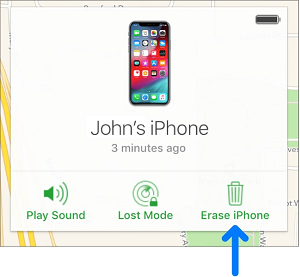
Click Erase iPhone in iCloud
- Restore data: Once the wipe is complete, you can restore the data on your iPhone from a backup.
Method 4. Unlock iPhone After Restarting without Passcode
The iPhone requiring passcode after passcode issue happens to some users who bought a second-hand iPhone and don’t know the passcode. If this is the case, you are recommended to use an iPhone unlocker to unlock your device quickly. AnyUnlock is a powerful and reliable unlock tool that allows you to unlock iPhone passcode on computer. You don’t need to contact the previous owner or provide Apple ID information. It will help you access your iPhone in a few minutes.
Why choose AnyUnlock?
- Unlock any kind of iPhone screen password, including passcode, Face ID, Touch ID, and PIN.
- Easy-to-use software that requires no technical skills.
- Remove the screen passcode in a few minutes.
- Also available for Apple ID removal, iCloud activation lock bypass, MDM bypass, and more.
Free Download * 100% Clean & Safe
Step 1. Download and install AnyUnlock on your computer. It is available for both Windows and Mac. Launch the software when it is fully installed on your computer. On the main screen, click on Unlock Screen Passcode.

Choose Unlock Screen Passcode
Step 2. Click Start and hit the Download button to download the firmware for your iPhone model.

Get a Matching Firmware
Step 3. When the firmware is downloaded, click on the Unlock Now button to start unlocking your iPhone.

Tap on Unlock Now to Continue
Step 4. The following page will appear when the passcode is removed from your iPhone.

iOS Device Unlocked Successfully
FAQ about iPhone Requires Passcode After Restarting
1. Why is my iPhone asking for a 6-digit passcode after restarting?
After restarting, your iPhone asks for a 6-digit passcode as a security measure. This is required because the device’s encryption keys are reloaded after a reboot, and biometric authentication methods like Face ID or Touch ID are temporarily disabled. The passcode is necessary to re-establish the encryption keys and ensure secure access to the device.
2. How do I fix iPhone disabled issue after too many passcode attempts?
If an iPhone has been disabled due to too many incorrect passcode attempts, it can be restored through recovery mode using a computer. This process involves connecting the iPhone to a computer, launching iTunes (or Finder on macOS Catalina and later), and following the prompts to restore the device. Restoring the iPhone will erase all data on the device, so it is necessary to have a backup to restore the data afterward.
3. What happens after 10 failed passcode attempts on an iPhone?
After 10 failed passcode attempts, if the “Erase Data” option is enabled in the settings, the iPhone will automatically erase all data on the device. This feature is designed to protect sensitive information in case the device falls into the wrong hands. If “Erase Data” is not enabled, the iPhone will remain disabled and require connection to iTunes (or Finder) to be restored.
The Bottom Line
This article explains the reason why iPhone asking for passcode after restarting. It is one of iPhone’s security features and is aimed at protecting your data. To fix this issue, you can just enter the correct passcode and unlock your iPhone directly. If you can’t use the passcode to unlock your iPhone after restart, try the methods we have mentioned above. By using a default passcode, force restarting your iPhone, erasing iPhone remotely, you will find a way out. For those who have nothing to unlock or iPhone passcode not working after restart, AnyUnlock is the best choice. It helps unlock iPhone without passcode in easy steps. Try AnyUnlock now and get your iPhone unlocked right away.
Free Download * 100% Clean & Safe
Product-related questions? Contact Our Support Team to Get Quick Solution >

