How to Fix iPhone Passcode Changed Itself [Solved]
iPhone passcode changed from 4 to 6 digits by itself? Or, new iPhone update changed your passcode? So, why iPhone passcode changed itself? Just read this article to find out reasons behind the iPhone password changed on its own problem and then get some easy ways to address this problem.
AnyUnlock – Fix iPhone Passcode Changed Itself in 1 Click
iPhone passcode changed from 4 to 6 digits by itself? Child changed iPhone passcode? Or, just forgot iPhone passcode? Don’t worry! Free download AnyUnlock to 1-click unlock your iPhone even without passcode. It can unlock all iOS screen lock, like 4/6-digit passcode, Touch/Face ID, PIN, pattern, etc. And it supports all iOS versions and devices. Just use AnyUnlock to regain access to your iPhone immediately now.
Most peculiar thing happened – passcode changed by itself…
I have used iPhones since the 4th gen, and the same 6 digit numeric passcode for a few years.
This morning, my iPhone 14 Pro was asking for my passcode because my Face ID didn’t work well. Instead of the regular telephone number interface to ask for passcode, it had a text box. I thought this was a glitch/update so I entered my usual passcode. The passcode was wrong, which triggered me not being able to get back into my phone as soon as I locked the screen….
I am sure no one changed my passcode as I did not see anyone yesterday. The only plausible explanations I can think of are a) hacker, b) pocket/butt clicks, or c) actual software glitch.
Any ideas? Thanks 🙏
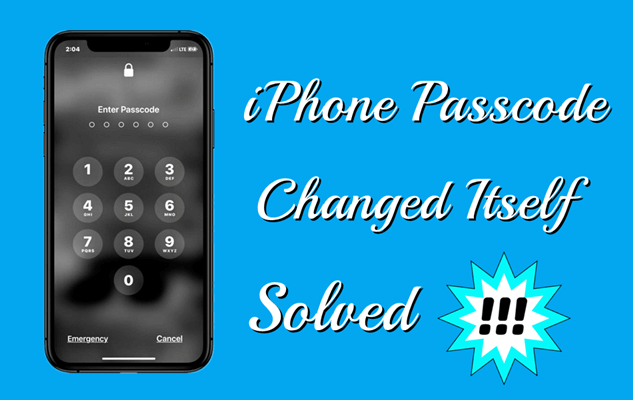
iPhone Passcode Changed Itself
Have you ever picked up your iPhone only to find that iPhone password changed on its own? Maybe iPhone passcode changed from 4 to 6 digits by itself. Or perhaps new iPhone update changed your passcode. Or just your child changed iPhone passcode. Either way, it’s frustrating and potentially worrying. Fortunately, there are some measures you can take to fix the problem. Whether it’s a user error or a software glitch, it’s important to address the issue quickly to prevent unauthorized access to your device and data.
In this article, we’ll explore the possible causes of the iPhone changed password on its own issue and provide step-by-step instructions on how to fix it. By following these tips, you can regain access to your device and secure your personal information. So, let’s begin and learn how to fix iPhone passcode changed itself.
Further Reading: You can also read the tips below to solve problems related to iPhone/iPad screen password.
- Fixed! iPhone Asking for 6 Passcode Instead of 4 >
- [Solved] Why iPhone Asking for Passcode After Factory Reset >
Why Did My iPhone Passcode Change on Its Own?
It is not typical that iPhone passcode changed itself without any user action. There are several possible reasons why an iPhone passcode might appear to change itself:
- User error: The most common reason for a changed passcode is that the user accidentally entered the wrong passcode several times. It triggers the iPhone’s security mechanism to lock the device and requires a new passcode to be set.
- Software glitch: A software glitch or bug in the iOS operating system can cause the iPhone to reset or change the passcode.
- Security breach: If someone gains unauthorized access to an iPhone. They could change the passcode to lock out the owner or hide their activities.
- Malware: A malicious app or iPhone program could change the passcode or lock the device remotely.
Now you may have known why iPhone passcode randomly changed. Then, it is crucial to take appropriate measures to fix iPhone passcode changed itself. So just read on to find out fixes now.
Fix iPhone Passcode Changed Itself in 1 Click
If iPhone update changed your passcode or iPhone passcode changed on its own, like from 4-digit to 6-digit passcode, then AnyUnlock is what you need. It is a powerful iPhone unlocker that can assist you in unlocking your iOS even without entering the passcode. So, if iPhone passcode changed itself, you can use this tool to unlock your iPhone with ease. Whether it’s a 4-digit or 6-digit passcode, AnyUnlock can easily help you unlock it, allowing you to regain full access to your iPhone in no time. You can also learn more about what AnyUnlock can do for you in unlocking.
Free Download * 100% Clean & Safe
- Unlock all iOS screen locks – Numeric passcode, PIN, pattern, Face ID, Touch ID, etc., all can be removed by AnyUnlock.
- Fast and efficient – It only takes 3 steps to unlock iOS screen with this tool. You can freely use your device again only in minutes.
- User-friendly – No technical difficulty. Just click on the buttons. Anyone can use it easily.
- Compatible with all iOS devices – AnyUnlock supports all iPhone, iPad, and iPod touch models. When you want to fix ‘iPad passcode changed itself’ error, AnyUnlock works as easy as pie. And it works well on all versions above iOS 5.
What’s more, as an one-stop iOS unlocker, AnyUnlock can also unlock other iOS locks, like iCloud activation lock, local/remote MDM lock, Apple ID, SIM lock, encrypted iTunes backups, etc.
And now you can free download AnyUnlock and learn the steps to fix iPhone passcode changed itself issue.
Step 1. Launch AnyUnlock on your computer. Then, click on the Unlock Screen Passcode option.

Choose Unlock Screen Passcode
Step 2. Connect your iPhone to your computer. Read the instructions shown on your computer screen. Afterward, press Start Now.

Click Start Now Button
Step 3. Check the device information and click on Download to get the iOS firmware for iPhone. Then tap on the Unlock Now option.

Tap on Unlock Now
Step 4. Please do not disconnect your phone until it restarts. And the screen passcode will be removed successfully.

Screen Passcode Removed Successfully
Thus, you can easily remove the code and access your iPhone in a few moments. AnyUnlock is specifically designed to address issues like this. Users highly recommend it.
Fix iPhone Passcode Changed Itself with iTunes
My iPhone passcode changed itself? iTunes can also help you to fix it. iTunes is a multimedia player, media library, and mobile device management tool developed by Apple Inc. that enables users to play and manage their digital media content. Apart from entertainment purposes, you can also utilize it to fix iPhone passcode changed itself. It is easy and user-friendly. You can easily solve the problem without facing any hassle. The following steps will guide you to fix the iPhone passcode changed problem using iTunes. So, let us get to it.
Step 1. Open the iTunes of your Mac or Pc.
Step 2. Attach your iOS device to your computer. Once attached, force restart it.
Step 3. Click on the “Device” button. Afterward, select the option “ Restore iPhone.”
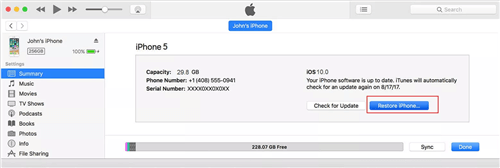
Click Restore iPhone
Step 4. Once the latest version of iOS is installed, you can set up your phone and use the phone.
It is highly recommended that you back up your iPhone before restoring it.
In that way, you can fix iPhone passcode changed itself quite easily. The good thing about this method is that you use the inherent software of iOS. In short, the method is simple and effective.
Fix iPhone Passcode Changed Itself by Erasing
Erasing is another method for you if iPhone changed passcode on its own. It includes voluntarily entering the wrong passcode. Also, the method is effective. However, it works only on the latest iOS version. You may face difficulty using it if you do not have the most recent version. You can fix iPhone passcode changed itself by following the steps below.
Step 1. Keep entering the wrong passcode until you see the “Erase iPhone” option on the bottom left of the screen.
Step 2. Click the “Erase iPhone” option.
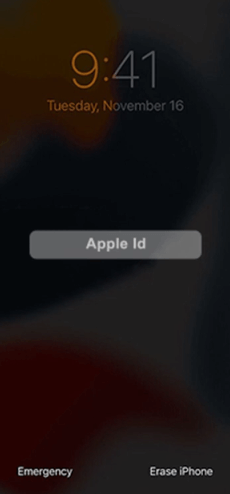
Click Erase iPhone Option
Step 3. Sign out of your Apple ID and choose the “Erase iPhone” option.
As mentioned earlier, the method is very simple but highly useful. Using this, you can easily remove the passcode and access your phone.
Fix iPhone Passcode Changed Itself via iCloud
iCloud is a cloud storage platform operated by Apple for its devices. You can back up your photos and other documents. You can access them from anywhere you want. Additionally, it has one remarkable feature that makes it stand out from other cloud storage services.
It is Find iPhone. You can pinpoint your iOS devices that are connected to iCloud. You can remove them from iCloud. Resultantly, the passcode gets removed. Therefore, if iPhone password changed on its own, you can use iCloud to remove the unknown passcode. But it is only possible if you can access your iCloud login and passcode. Let’s look at the steps to fix iPhone passcode changed itself.
Step 1. Open iCloud on your browser. Log into your iCloud using your Apple ID and password.
Step 2. After logging in, select the option “Find My Phone.” Before that, please ensure that Find My iPhone is turned on in the iPhone settings and your iPhone is connected to the Internet.
Step 3. Click on the “All Devices” option. Select the device from which you want to remove the passcode. Select “Erase iPhone.”
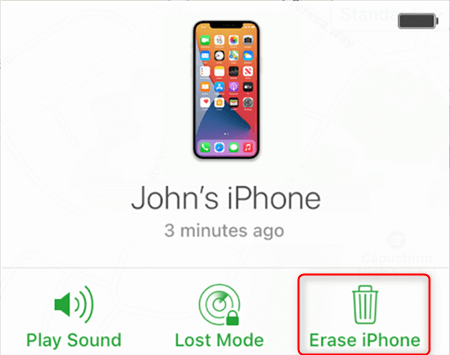
Tap on the Erase iPhone Option
iCloud works in a professional, effective way if you want to fix an iPhone passcode that has changed itself. In short, the passcode will be removed from your iPhone. You can now set a new password on your password.
How to Change iPhone password from 6-Digits to 4-Digits
There are different types of passwords on iPhones. You can set code, face recognition mode, or any pattern. Many people like codes. It is a classical approach, and many people have an affinity for classical settings. Also, iPhone provides you with a 6-digit code. You can change it to 4 digits if you want. The following steps will guide you on how you can do that.
Step 1. Go the Settings. Click on Touch ID and Passcode. Enter your 6-digit passcode.
Step 2. Click on Change Passcode. Enter your 6-digit passcode again. Then, enter your new passcode.
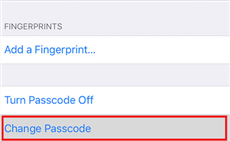
Click on Change Passcode
Step 3. Select a 4-digit code from the passcode options. Afterward, enter your 4-digit passcode. Add again to verify the password.
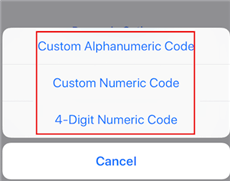
Select 4-Digit Numeric Code
Step 4. Your 4-digit passcode is now set. On logging into your phone, the passcode screen will ask for 4-digit passcode.
Your passcode is now changed to 4 digits. You can easily remember it, just like the pin of your ATM card.
Lets us move to the next section of the article- FAQs. The segment will answer the question that users frequently ask.
Frequently Asked Questions
With the above methods, you can successfully fix iPhone passcode changed itself now. And here we will also answer some related questions.
1. Can someone hack my iPhone and change my passcode?
It is possible for someone to hack into an iPhone and change the passcode. However, it is highly unlikely. The iPhone’s security features make it one of the most secure consumer devices on the market.
However, taking precautions like using a strong passcode and not sharing it with anyone is still important to protect against potential security breaches.
2. How to back up iPhone data before erasing it?
To back up iPhone data before erasing, you can use iTunes or iCloud. Connect your iPhone to your computer and open iTunes to back up with iTunes.
Click on the iPhone icon and select “Back Up Now.” To back up with iCloud, go to Settings > [Your Name] > iCloud > iCloud Backup, then tap “Back Up Now.”
3. How to set up a new iPhone password after fixing it?
To set up a new iPhone password after fixing it, go to Settings > Face ID & Passcode (or Touch ID & Passcode). If you had to erase your iPhone, select “Set Up Face ID” or “Set Up Touch ID,” then follow the onscreen instructions to create a new passcode.
If you didn’t erase your iPhone, enter your current passcode, select “Change Passcode,” and follow the prompts to create a new one. Choosing a strong passcode that is difficult for others to guess is important.
Now that we have provided every sort of answer to the problems you were facing, it is time to conclude the article in a few words.
The Bottom Line
In conclusion, if you are struggling to fix iPhone changed password on its own, there are multiple methods to get through the passcode. All of the ways mentioned above are highly efficacious. However, AnyUnlock is the best solution for you. Its powerful and user-friendly unlocking feature can help you regain access to your device eaily and immediately, whether you are using 4-digit/6-digit or other iOS screen locks. So why wait? Free download AnyUnlock today and say goodbye to the iPhone passcode changed itself problem.
Free Download * 100% Clean & Safe
Product-related questions? Contact Our Support Team to Get Quick Solution >

