11 Ways to Fix iPhone Cellular Data Not Working [2025]
Looking for ways to resolve the iPhone cellular data not working issue? Check out these best fixes to make your cellular data work in just a few minutes.
There are various instances when you switch on your iPhone’s data, but it didn’t work well. You turn it on and off numerous times but still it didn’t start working. It might be because your iPhone lost data connectivity, network issues in your geographical location, etc. reasons can make your iPhone cellular data not working.
If you are also facing the issue of iPhone cellular data not working, then you must try the below-mentioned fixes which can help you retrieve your lost data connectivity. Read this article till the end, to get the best fixes to make your iPhone cellular data work.
And we also collect solutions to other iPhone cellular data issues. You can find them below:
Why Is Cellular Data Not Working on Your iPhone?
There are various reasons why your iPhone cellular data not working, like, there might be some issues in the network settings, your data plan might have expired, the phone can be on airplane mode, network issues on your geographical location, etc. You can resolve the issue of cellular data not working by trying the various ways of fixing this issue which we have discussed here below.
Fix iPhone Cellular Data Not Working with SIM Unlocker
If you have just used a new SIM card on your device and your iPhone cellular data not working, it is because your phone might be network locked. You can unlock your network-locked phone using AnyUnlock -iPhone Password Unlocker. It is a complete iOS unlocking tool that can help you remove various types of lock on your iPhone in just a few minutes, including SIM lock, iCloud activation lock, Apple ID, screen passcode, etc.
Follow the below-given steps to use AnyUnlock if your iPhone 13 cellular data not working.
Step 1. Download and Install AnyUnlock on your computer and launch the app. Tap on Remove SIM Lock option from home screen.
Free Download * 100% Clean & Safe

Choose Remove SIM Lock
Step 2. Use a USB cable to connect your iPhone to your computer. Before starting the unlocking process, you must jailbreak your device and then click on Remove Now.

Click Remove Now
Step 3. Read and follow the instruction on your screen to start the unlocking process and tap the OK button.

Forgot This Network on iPhone
Step 4. Wait until AnyUnlock will remove SIM lock from your device.
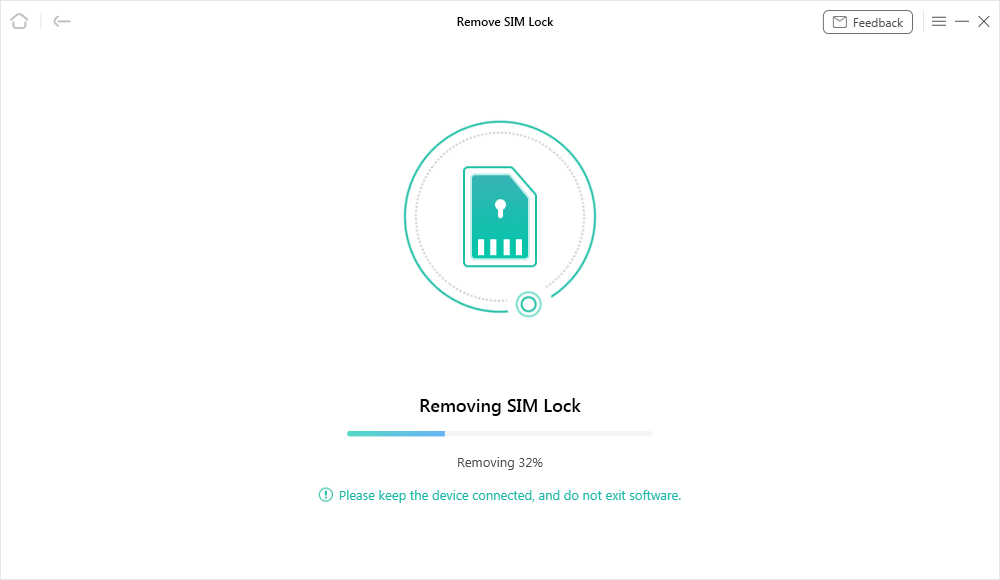
Start Removing
Step 5. As soon the lock will be removed, your issue of cellular data will be resolved.

SIM Lock Removed Successfully
Fix Cellular Data Not Working on Your iPhone with 11 Ways
If your iPhone cellular data not working you can try the below-given fixes to make your iPhone cellular data work. These are some of the most prominent and basic fixes that you can use to make cellular data work on iPhone.
Way 1. Restart Your iPhone
The foremost way which you can use to make your iPhone cellular data work is restarting your iPhone. You must once switch off and on your iPhone, and make changes in the default cellular data settings. It might make your cellular data work.
Way 2. Turn on and Turn off Airplane Mode
If the above way didn’t work you must try turning on and then turning odd your iPhone’s Airplane Mode. You can easily find the airplane on/off button in the control center of your iPhone. You simply need to turn it on and turn it off after a few seconds. It can resolve your issue of iPhone cellular data not working.
Way 3. Turn Cellular Data Off and Back On
- Go to Settings > Cellular and check if your Cellular Data is turned on. If your Cellular Data is turned off, turn it back on. Then check if you have service.
- If you can’t see your Cellular Data in Settings > Cellular, you should check if you set up an eSIM or insert a physical SIM card or not. If you’re using a physical SIM card, remove the SIM card and put it back in.
Way 4. Check Cellular Data Plan Limitations
After following the above-mentioned ways, and before moving to other, you should check your data plan limits. It might be possible that you are trying various ways to resolve the issue iPhone cellular data not working but the main reason behind it is your insufficient data balance.
Step 1. Go to Settings.
Step 2. Tap on Mobile Data.
Step 3. Scroll down to check your daily data limit.
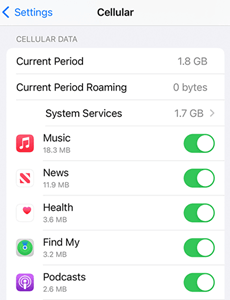
Check Cellular Data Limit
Way 5. Remove and Reinsert SIM Card
You should take out the SIM card from your iPhone and check the SIM tray of your iPhone and the SIM card whether they are damaged or not. If the SIM card and tray are fine, you can wipe them off with a dry cloth and use further, or if there is some issue you can change contact the network provider to change the SIM card.
Way 6. Disable VPN Apps
You might have installed VPN apps on your iPhone which can be a reason of your iPhone cellular data not working. You must disable those apps and check the cellular data of your device, which might start working now.
Way 7. Check for Carrier Settings Update
If your cellular data didn’t start working till now, now you should check for carrier settings update. It might be possible that you have received any carrier settings update but you haven’t installed it yet. You must check and update the carrier settings of your iPhone.
Step 1. Open Settings and click on General.
Step 2. Tap on About.
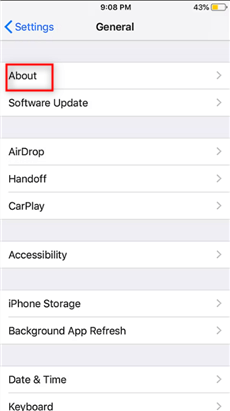
Tap on About
Step 3. If an update is accessible, you’ll receive a message that reads Carrier Settings Update and asks you if you want to proceed with the update right away. Updates should always be installed.
Way 8. Reset Network Settings
Resetting your network settings is the other that you should take if your iPhone cellular data not working. It will clear all the settings and password of Wi-Fi, and other network tools. After resetting the network settings, you must check the cellular network of your iPhone.
Step 1. Go to Settings and tap on General.
Step 2. Click on Transfer or Reset iPhone.
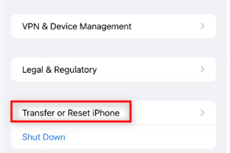
Click on Transfer or Reset iPhone
Step 3. On the bottom of the screen, you will find Reset button, click on it.
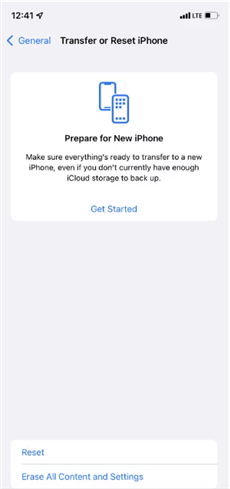
Find and Click Reset Button
Step 4. Now, press Reset Network Settings to reset network settings on iPhone.
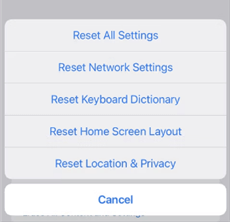
Choose Reset Network Settings Option
Way 9. Factory Reset Your iPhone
The last option to resolve the issue iPhone network carrier not working is resetting your iPhone. It will clear all the data and settings of your iPhone and make it similar to new iPhone. Then you can change the required settings and make the cellular network work.
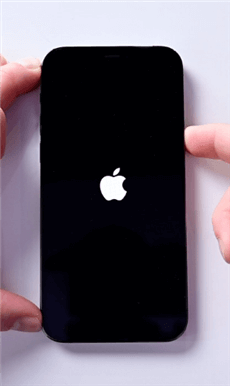
Factory Reset Your iPhone
Step 1. Hold and let go of the Volume Up button.
Step 2. Now, the Volume Down button should be quickly pressed and then released.
Step 3. Keep pressing the Side button until an Apple logo appears. As soon as you notice this logo, release the button.
Way 10. Contact Your Network Carrier
If all the above-given ways didn’t work to resolve the issue iPhone network carrier not working, you must contact to your network carrier or visit the store of that network carrier now. This will definitely help you to resolve the issue.
Way 11. Contact Apple Support
If you find no issues after contacting with your network carrier, you can also contact Apple Support. They will guide you to various changes which you should make in the software or hardware of your device, and help you to resolve iPhone network carrier not working issue.
The Bottom Line
There are a lot of situations where your cellular data is not working. Here, we have mentioned the proven ways to resolve the iPhone cellular data not working issue. And there is no doubt that AnyUnlock is the best one among these methods. So download AnyUnlock for free and make your cellular data work on your iPhone easily.
We hope that these fixes help you to resolve the issue. If you find this article helpful and it resolves your issue, please share it with your friends. Let us know in the comment box if you have any queries or suggestions for us.
Free Download * 100% Clean & Safe
Product-related questions? Contact Our Support Team to Get Quick Solution >

