How Can I Bypass iPhone 6 Screen Passcode 2025
“I happened to find my old iPhone 6 and I’d like to check if it’s working now, but the screen lock passcode prevented me from unlocking it. How can I bypass the lock screen passcode on my spare iPhone 6?” – A user asked online.
Being locked out of your iPhone 6 can be a frustrating experience. Whether it’s due to multiple failed attempts, a forgotten passcode, or inheriting a locked device, many users need a way to bypass the screen passcode. This guide will walk you through various methods to bypass the iPhone 6 screen passcode, ensuring you can regain access to your device. While some methods may result in data loss, we will also explore options to preserve your data where possible.
Can I Bypass iPhone 6 Passcode Without Losing Data?
Before diving into the methods, it’s crucial to understand that bypassing the iPhone 6 passcode without losing data is challenging and depends heavily on the specific circumstances. Here are some situations where users might want to bypass the passcode without data loss:
- Forgotten Passcode: If you’ve simply forgotten your passcode but still remember your Apple ID credentials, you might hope to regain access without wiping your data.
- Multiple Failed Attempts: After numerous unsuccessful attempts, your iPhone may be disabled, but the data remains intact.
- Inherited Device: If you’ve received a locked iPhone 6 from a family member or friend, you might want to access the data without erasing it.
- Device Malfunction: Sometimes, software glitches or hardware issues can lock you out, making you seek solutions that retain your data.
Unfortunately, most official methods involve erasing the device to remove the passcode. However, certain workarounds might help you access your data or even unlock your device under specific conditions.
How to Bypass iPhone 6 Passcode
Method 1. Ask Siri to Unlock iPhone 6 Directly [iOS 8 – iOS 10.1]
One potential workaround for older iPhone models, including the iPhone 6, is Siri. This method leverages a vulnerability in iOS that can sometimes allow users to bypass the lock screen. Here’s how to do it:
- Activate Siri: Press and hold the Home button to activate Siri.
- Ask for Time: Ask Siri, “What time is it?” Siri will display the current time along with a clock icon.
- Tap the Clock: Tap the clock icon to open the World Clock screen.
- Add a New Clock: Tap the “+” sign to add a new clock.
- Select a City: Type any city name and select it.
- Share the Clock: Tap the city name and choose “Select All” to share it.
- Open Messages: When the sharing options appear, choose the Message app.
- Compose New Message: In the new message screen, type any character in the “To” field and hit return.
- Create New Contact: Tap on the new contact and add a photo.
- Access Photo Library: This action should open the photo library, and from there, you might be able to access the rest of the phone.
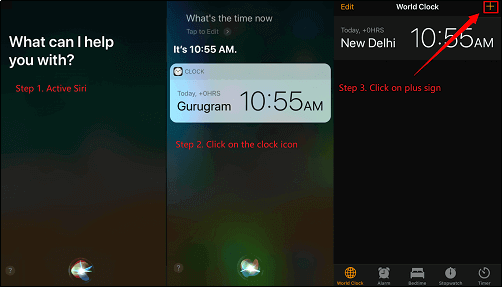
Unlock iPhone with Siri
While this method can work on iOS 8 to iOS 10.1 only, you may fail to bypass iPhone 6 screen passcode with Siri if you are not running another iOS version. Don’t worry, the following methods are available to use for more devices.
Also read: How to fix “Hey Siri” not working on iPhone
Method 2. Bypass iPhone 6 Passcode Using AnyUnlock
To bypass iPhone 6 screen passcode, using an iPhone unlocker can be more straightforward. AnyUnlock is an all-in-one iPhone password unlocker designed to unlock various types of iPhone locks, including the screen passcode. Here’s how to use it:
Step 1. Download and install AnyUnlock on your Windows or Mac computer.
Free Download * 100% Clean & Safe
Step 2. Open the software and select the “Unlock Screen Passcode” option. Then use a USB cable to connect your iPhone 6/6S.

Choose Unlock Screen Passcode
Step 3. Follow the on-screen instructions to download the appropriate firmware for your device. It is the preparation for unlocking your iPhone 6.

Get a Matching Firmware
Step 4. Once the firmware is downloaded, click “Unlock Now” to begin the unlocking process.

Tap on Unlock Now
Once the process is complete, your iPhone 6 should be unlocked. When it restarts, you can set it up and use it as a new one.

Screen Passcode Removed Successfully
Note that using AnyUnlock will erase all data on the device. Ensure you have a backup before proceeding if data retention is important.
Method 3. Restore iPhone 6 in iTunes to Bypass the Passcode
Using iTunes to restore your iPhone 6 is a common method to bypass the screen passcode, but it will erase all data on the device. Here’s how to do it:
- On your computer, make sure the iTunes is installed. Then connect your iPhone 6 to the computer with a USB cable.
- Enter Recovery Mode: To do this, turn off your iPhone, then press and hold the Home button while connecting it to the computer. Keep holding the Home button until you see the recovery mode screen.
- iTunes will detect that your iPhone is in recovery mode. Click “Restore” in the iTunes window.
- Download Firmware: iTunes will download the latest iOS firmware for your iPhone 6 and restore it.
This process can take some time. Once complete, your iPhone will restart without a passcode. Restoring via iTunes will erase all your data. However, if you have a backup, you can restore your data after the process is complete.
Method 4. Bypass iPhone 6 Passcode in iCloud
If you have enabled Find My iPhone, you can use iCloud to erase your iPhone 6 remotely, thus bypassing the passcode. Here’s how:
- Access iCloud: On a computer or another device, go to iCloud and sign in with your Apple ID.
- Open Find My iPhone: Select “Find iPhone” from the available options.
- Select Your Device: Choose your iPhone 6 from the list of devices.
- Erase iPhone: Click “Erase iPhone” to remotely erase your device, including the passcode.
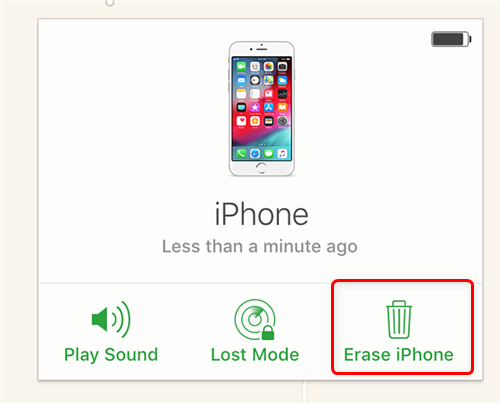
Erase and Remove the iPhone from the Account
- Set Up iPhone: After the erasure, you can set up your iPhone as new or restore it from a backup.
Using iCloud to bypass the passcode will erase all data on the device. Ensure you have a backup to restore your data afterward.
Conclusion
Bypassing the iPhone 6 screen passcode can be done through various methods, each with its advantages and disadvantages. Methods like using Siri or third-party tools like AnyUnlock offer potential solutions but may come with data loss. Restoring via iTunes or using iCloud’s Find My iPhone feature is more reliable but will erase all data on the device. Always ensure you have a recent backup to avoid data loss in such scenarios. If you find yourself locked out of your iPhone 6, try these methods to regain access and continue using your device without interruption.
Free Download * 100% Clean & Safe
Vital iPhone Data Solutions
iPhone Screen Unlocker
- How to Bypass iPhone Passcode in 6 Ways [2025]
- I Found My Lost iPhone, How Do I Unlock it? (Full Guide)
- iPad Unavailable? Here Are Proven Fixes! [iPadOS 17]
- How to Reset iPhone Passcode without Losing Data [New!]
- [2025] TOP 4 Samsung MDM Remove Tools
- FRP Hijacker Full Guide & Best Alternative to Bypass Samsung FRP 2025
Unock SIM Code
Vital iPhone Data Recovery Tips
Product-related questions? Contact Our Support Team to Get Quick Solution >

