[New]How to Unlock iPhone 16 without Passwords: Guide
Unlocking your iPhone can feel tricky, but it doesn’t have to be. This guide shows you four easy ways for iPhone 16 unlock without a password. Explore methods like AnyUnlock, iTunes, iCloud, and Erase iPhone to regain access. Follow simple steps to access your iPhone 16.
AnyUnlock – Unlock If Forget Passwords
Free download AnyUnlock to unlock your screen/MDM/SIM lock/Apple ID without passwords on your idevices with simple clicks.
The New iPhone 16 Series Are Launched
Apple has launched its latest smartphone series, which includes the iPhone 16, 16 Plus, 16 Pro, and 16 Pro Max. These phones facilitate productivity, creativity, and gaming due to the A18 Pro chip.

iPhone 16 Series
Some of the prominent features of this series are:
Apple Intelligence: Apple Intelligence uses advanced generative models to simplify everyday tasks. It understands context, offers suggestions, and maintains your privacy. Features like rewriting emails, summarizing calls, and creating personalized emojis help make the phone smarter and easier to use.
Camera Control: The innovative Camera Control makes photography effortless. Users can capture stunning shots and videos with intuitive gestures and adjustable settings. It even integrates third-party tools for smarter interactions with the surroundings, offering incredible versatility.
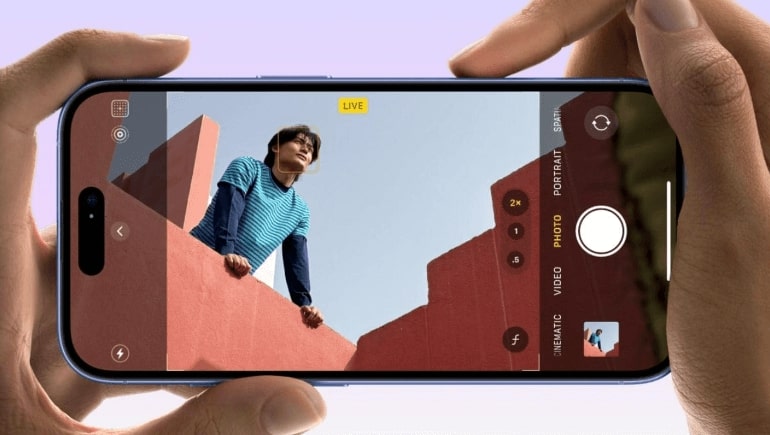
iPhone 16 Camera Control
Larger Displays: The new 6.3-inch and 6.9-inch displays deliver vibrant visuals and crisp clarity. With thin borders and ProMotion technology, the screens enhance productivity and gaming. Durable Ceramic Shield ensures protection, while the titanium build keeps the phone lightweight yet sturdy.

iPhone 16 Larger Displays
Battery Life: Enjoy extended usage with improved batteries and power-efficient iOS 18. The iPhone 16 Pro Max offers the longest battery life ever in an iPhone, supporting gaming, streaming, and creative tasks without frequent recharging.
How to Unlock iPhone 16 Screen without Passwords:4 Methods
Now, let’s explore the methods to unlock the iPhone 16 screen without passwords:
Method 1. Unlock iPhone 16/15 without Password in Minutes – AnyUnlock [Hot]
AnyUnlock is a reliable tool that enables you to unlock various iPhone locks safely and swiftly. Whether it’s a 4-digit, 6-digit, Face ID, or Touch ID screen passcode, the tool can unlock it in no time. Its cutting-edge technology lets you delete the Apple ID without requiring the original password. It can Bypass iCloud Activation Lock, allowing you to access your device normally after a factory reset.
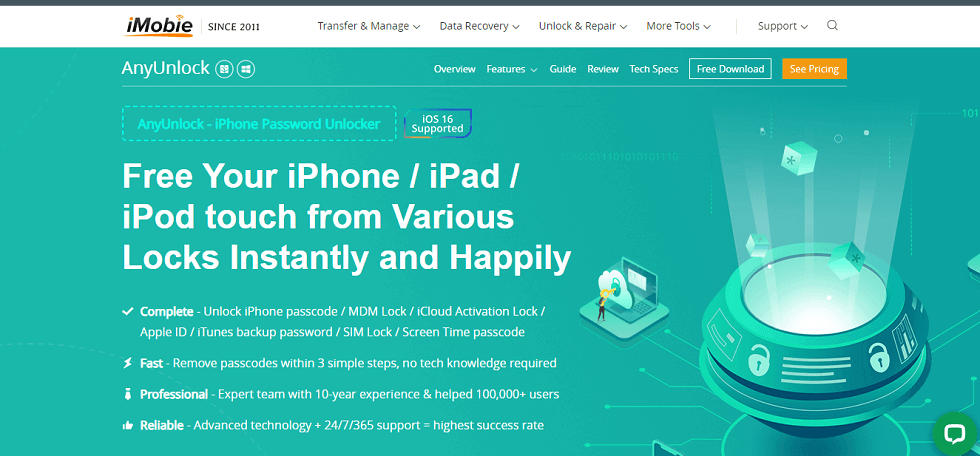
Apple Passwords Removal Tools – AnyUnlock
The tool also removes the remote and local MDM Lock in one click without resetting your iPhone 16. Moreover, if you’ve forgotten the iTunes Backup Password, AnyUnlock helps you recover it easily. It even removes the Screen Time Passcode without erasing your data. Additionally, it unlocks SIM Lock, allowing you to use any carrier. Designed with a user-friendly interface, AnyUnlock works in just three steps and offers a reliable solution for various iPhone lock issues. It’s fast, secure, and requires no tech knowledge.
Free Download * 100% Clean & Safe
Key Features:
- Remove iCloud Activation Lock instantly without needing the Apple ID or password.
- Bypass MDM restrictions easily without resetting the device or losing any data.
- Unlock the SIM lock to enjoy any carrier worldwide in just a few simple steps.
- Recover forgotten iTunes backup passwords and remove encryption settings without losing data.
Here are the simple steps of using AnyUnlock to unlock iPhone 16:
Step 1. Download and install AnyUnlock on your computer, then launch it. Click on “Unlock Screen Passcode” to begin.

Choose Unlock Screen Mode
Step 2. Connect your iPhone 15 to the computer. Once detected, click “Start Now” to proceed.
Step 3. On the iOS firmware package page, download the firmware. After downloading, select “Unlock Now” to continue.
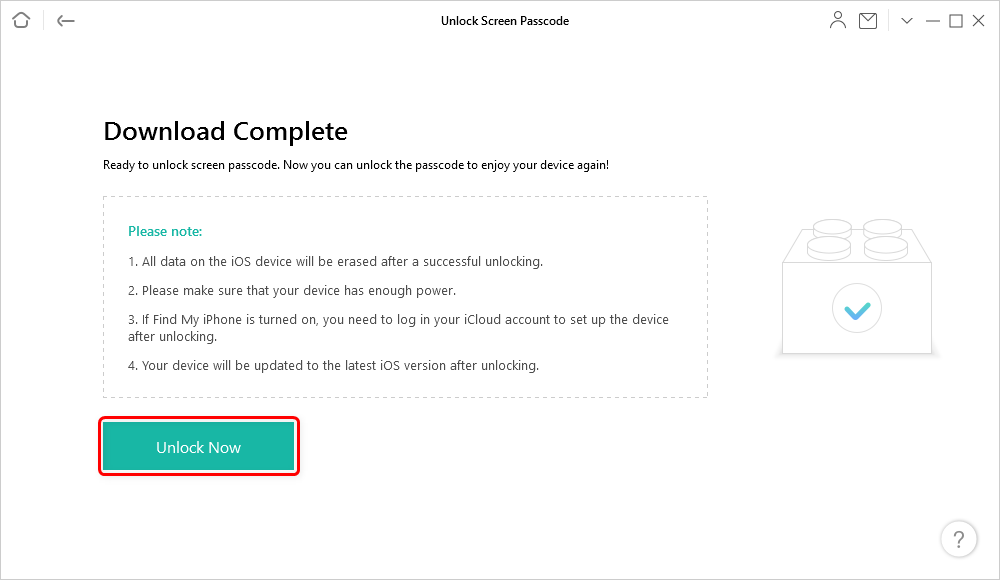
Tap on Unlock Now to Continue
Step 4. Wait for the recovery process to complete. When it’s done, a message saying “Screen Passcode Removed Successfully” will appear.
Method 2. Unlock iPhone 16 without a Password with iTunes/Finder
Using the Finder or iTunes, you can quickly unlock your iPhone 16 without a password. By restoring your iPhone to its factory settings, this approach unlocks the device. It’s a quick, dependable solution that doesn’t need further software. Just ensure your iPhone is connected to your computer and follow the prompts. For this:
Step 1. Begin by connecting your phone to your computer through a USB cable.
Step 2. Open iTunes on your PC.
Step 3. Press and release the Volume Up, then Volume Down button, and hold the Power button until the recovery screen appears, putting your iPhone in recovery mode.
Step 4. Click “Restore” to erase your device and remove the passcode.
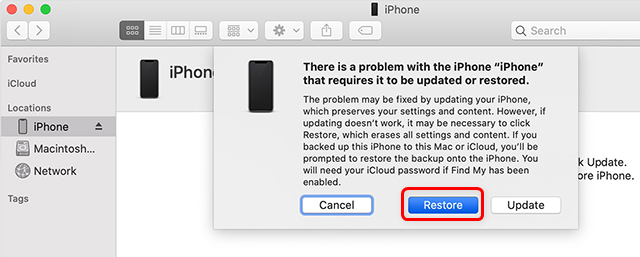
Restore the iPhone with iTunes or Finder
If you’ve synced before, click the iPhone icon and press “Restore” in the Summary tab.
Method 3. Unlock iPhone 16 without a Password with iCloud/Apple ID
You can use Apple ID or iCloud to unlock your iPhone 16 if you can’t remember your password. This approach lets you reset your device without the passcode by remotely wiping it out. It’s a practical method of getting back in, particularly if you’ve previously enabled Find My iPhone. Follow the instructions after logging into your iCloud account. To use this method:
Step 1. Visit iCloud.com and log in with your Apple ID.
Step 2. Choose “Find iPhone” from the list of devices, then select your locked iPhone.
Step 3. Click on “Erase iPhone” to begin the process.
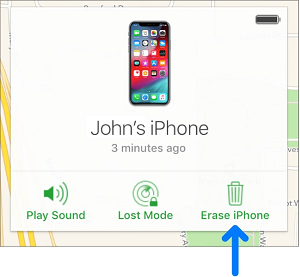
Click Erase iPhone in iCloud
Method 4. Unlock iPhone 16 without a Password via Erase iPhone Option
You can quickly unlock your iPhone by selecting the Erase option if you can’t remember your password. If you use this approach, your iPhone 16 will be reset to factory settings, and all its data will be deleted. It is particularly convenient for individuals requiring specific information and willing to start with their device again. To use the Erase iPhone Option:
Step 1. Connect your locked iPhone to a Wi-Fi network.
Step 2. If you enter the incorrect passcode five times, the “iPhone Unavailable” screen will appear. Then, select “Forgot Password.”
Step 3. Click the “Start iPhone Reset” button.
Step 4. Enter your Apple ID password and select the “Erase iPhone” option to reset it.
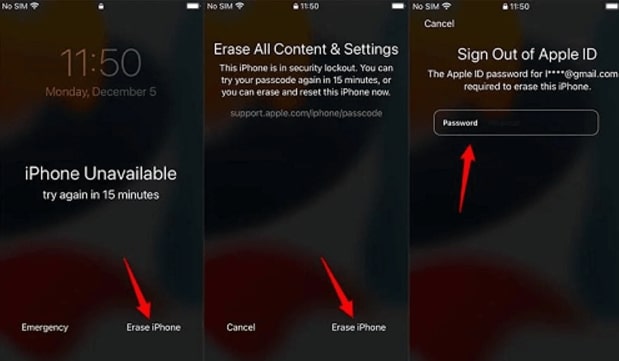
Click Start iPhone Reset Button
Bonus Tip: How to Unlock Apple ID on iPhone 16 Series
Among all the options, AnyUnlock offers the best solution. With its AU-Unlock Apple ID feature, the tool can effectively help unlock Apple ID on the iPhone 16 Series. This feature is useful when you have been locked out of your account or forgotten the Apple ID password. AU-Unlock fully restores your Apple device without data loss and can help you manage your Apple ID safely and effectively.
Free Download * 100% Clean & Safe
Key Features:
- Easily unlock Apple ID and regain access to all Apple services without data loss.
- It supports the iPhone 16 series and other models, ensuring device compatibility.
- No need for an Apple ID password to unlock your account.
- Bypasses iCloud Activation Lock and removes Apple ID restrictions swiftly.
- Protects your privacy with secure, zero-data-loss Apple ID unlocking.

Click Unlock Apple ID from the Homepage
Sum It up
In conclusion, AnyUnlock offers a simple, secure, and efficient way to unlock your iPhone 16 and remove various kinds of locks, including Apple ID and screen passcodes. Whether dealing with forgotten passwords or activation locks, AnyUnlock ensures a smooth experience. For hassle-free unlocking, download AnyUnlock today for all your iPhone unlocking needs.
Product-related questions? Contact Our Support Team to Get Quick Solution >

