How to Fix “iPad Unavailable” in 4 Proven Ways
The “iPad Unavailable” message usually shows up after multiple failed passcode entries. To fix this issue, factory reset your iPad is your only choice. You can enter recovery mode on the iPad and link it to a computer using iTunes (or Finder on newer Mac computers). Erasing the iPad remotely via iCloud is also an option when iCloud is activated.
AnyUnlock – Fix iPad Unavailable in 1 Click
What to do if my iPad says unavailable? Don’t worry! Free download AnyUnlock, a one-stop iOS unlocker, to bypass the iPad unavailable screen in 1 click, even without passcode. No technical requirements. Supports the latest iOS 26.
The “iPad unavailable” message usually appears when you have entered the wrong passcode on your iPad several times. This means that your iPad will get locked, and if you continue to enter the wrong passcode, your device might be permanently disabled. To regain access, factory resetting your iPad is the only solution. In this article, we provide 4 proven ways to reset your iPad and get it working again. Let’s get started!
What Does iPad Unavailable Mean?
If you get the “iPad unavailable” message on the screen, it means you entered the wrong passcode several times consecutively, and you will get locked out of it for a whole minute for unauthorized use.
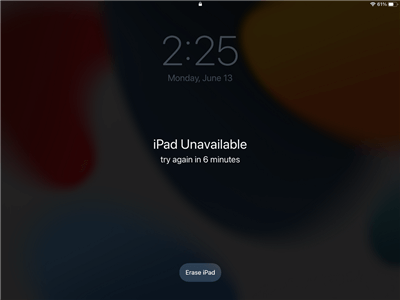
iPad Unavailable Message
Similarly, the more times you attempt to enter the wrong passcode, the longer it will remain locked. And at one point, you will find iPad unavailable permanently and it will disable the option to enter the passcode for good. Besides, sometimes iPad says iPad is unavailable after a factory reset as well.
Why Does iPad Say Unavailable?
This message appears after a series of failed passcode attempts:
- 5 incorrect attempts – iPad is disabled for 1 minute.
- 7 attempts – disabled for 5 minutes.
- 9 attempts – disabled for 15 minutes.
- 10+ attempts – iPad becomes unavailable and will require a reset.
On newer versions of iPadOS (iPadOS 15.2 and later), instead of saying “iPad is disabled,” it now says “iPad Unavailable” or sometimes “Security Lockout”.
iPad unavailability message can bring different degrees of inconvenience and trouble to personal, work and life, especially the higher the degree of dependence and frequency of use, the greater the impact it may bring. Then, iPad unavailable how to fix? If you want to avoid all this drama, just read on and we have 4 proven ways to fix the iPad Unavailable issue.
Way 1. Fix iPad Unavailable Forgot Passcode in 1 Click
What to do if my iPad says unavailable? AnyUnlock is exactly what you need. As its name suggests, it is a professional iPhone unlocker specially built for iOS devices, and can help you unlock the iPad unavailable screen immediately, even if you forgot the correct password. And anyone can use this tool with ease because of its easy operation. Besides, AnyUnlock can also quickly unlock any other iOS locks, such as Apple ID, iCloud activation lock, SIM card, iTunes encrypted backup, MDM lock, etc. Below are some key features of AnyUnlock.
Main Features of AnyUnlock:
- Unlock all screen lock types – Any iOS screen lock, such as fingerprint, face recognition, digital password, pattern, PIN code, etc., can be unlocked by it.
- Just 3 steps and a few minutes – In only 3 steps, you can successfully unlock your device. And the whole process will only take you a few minutes. Never let you wait too long.
- Support all devices and systems – Fully cover all iPhone/iPad models. All iOS versions are supported, including the latest iOS 26.
Free Download * 100% Clean & Safe
Now you can free download the latest version of AnyUnlock and follow the steps below to fix the iPad unavailable issue and unlock your device.
Step 1. Launch AnyUnlock on your PC/Mac, and select the Unlock Screen Passcode from the interface.

Choose Unlock Screen Passcode
Step 2. Connect your iPad to your PC with a USB-to-Lightning cable, and click Start Now.

Click Start Now Button
Step 3. Select your iPad model and iOS version from the drop-down menu > click Download Now to get the firmware. Then click Unlock Now.

Tap on Unlock Now
Step 4. Once the screen lock passcode is removed, your iPad will reset, and you can set it up as new.

Screen Passcode Removed Successfully
Way 2. Fix iPad Unavailable via Erase iPad
iPad unavailable how to reset? If you don’t want to use a third-party app, you can also rely on the Erase iPad feature to fix iPad unavailable. It is also easy and convenient to use, which allows you to bypass the iPad unavailable message directly from your iPad without computer or other tools. Here’s how to fix iPad unavailable without computer.
Step 1. When you see the “iPad Unavailable” message on your screen, click on the “Erase iPad” option at the bottom of the screen.
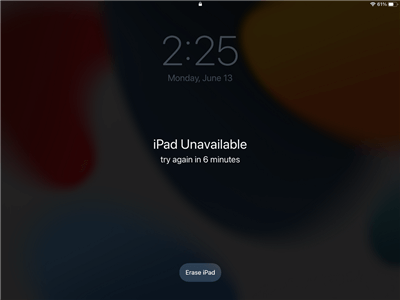
Click on Erase iPad Option
Step 2. You will get a prompt to “Erase All Content & Settings.” Click “Erase iPad” to confirm your selection.
Step 3. Enter your Apple ID and password to sign out of your account. This will erase your iPad; you can set it up as new when it restarts.
Way 3. Fix iPad Unavailable via iTunes
When you receive the error message” iPad is disabled try again in 1 hour”, you can try the below attempts via iTunes or Finder. You can restore it in recovery mode and fix the issue. However, you must have a macOS PC or a Windows PC with the latest version of iTunes. This method can remotely restore your iPad through iTunes or Finder on your PC. Now, let’s see the steps to fix iPad unavailable.
Step 1. Power off your iPad and put it in Recovery Mode.
- iPad without Home Button: Press and release the volume down button, and do the same with the power button. Now press the power button until the device boots in Recovery Mode.
- iPad with Home Button: Press and hold the home and power buttons simultaneously until you see the Recovery Mode screen.
Step 2. Now connect your iPad to your PC via a USB cable, and launch Finder or iTunes. You will see a pop-up box with 3 options. Click on “Restore.”
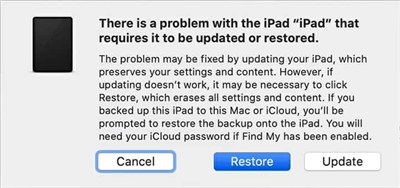
Click on Restore
This option will restore your iPad to its factory version, and you can set it up as new.
Way 4. iPad Unavailable Fix with iCloud
Similarly, iCloud is also a solution to reset your device and fix the “iPad Unavailable” error. As long as the Find My iPad is enabled in iCloud, you can erase the device remotely through the iCloud official website. However, this method only works when you remember your Apple ID and password. Below are the steps to bypass the iPad unavailable screen via iCloud
Step 1. Launch the Find My app on another iPhone signed in with the same Apple ID as your iPad.
Step 2. Click on “Devices” and select your iPad.
Step 3. Click on “Erase this Device”. This will fix the “iPad Unavailable” issue by resetting your device.
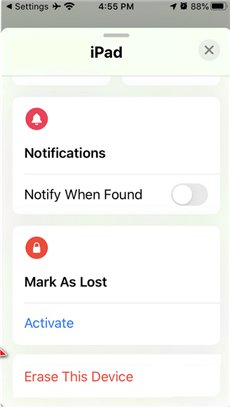
Click on Erase This Device
FAQs about “iPad Unavailable” Message
Q1. How to reset an iPad that says unavailable?
To reset an iPad that says unavailable, you can reset it via iTunes, iCloud Find My feature, by erasing it using the “Erase iPad” feature on the screen, or by opting for a third-party tool like AnyUnlock to reset it for you.
Q2. How do I put my iPad into recovery mode when unavailable?
For iPads without a Home button, press Volume Up, then Volume Down, and hold the Top button until recovery mode appears. For iPads with a Home button, hold the Home and Top buttons together.
Q3. How do I get rid of time limit on iPad?
You can turn the Screen Time off on your iPad. Go to Settings app > Tap Screen Time > Turn Off Screen Time. Enter your passcode if prompted. This will disable all app and content restrictions.
The Bottom Line
Numerous attempts to unlock an iPad with the wrong passcode can trigger the iPad unavailable error. Fortunately, you can use these 4 proven methods to fix this issue. And among these methods, AnyUnlock is obviously the best choice for you, because it can unlock your iPad and fix iPad unavailable with only simple clicks and a few minutes, so you can access your iPad immediately. Why not try AnyUnlock for free first?
Free Download * 100% Clean & Safe
Product-related questions? Contact Our Support Team to Get Quick Solution >


