5 Quick Ways to Fix iPad Security Lockout [New]
Find out quick ways to fix iPad security lockout. Use simple and effective methods to resolve the troubling issue.
Do you need help with your iPad Security Lockout? Due to this, have you been unable to access your documents stored on the device? Fortunately, there are a number of ways of solving a security lockout on an iPad, and by applying the solutions presented in this article, the issue can eventually be solved. Therefore, one must be very proactive to protect oneself against any unauthorized access to the device and its data.
So without wasting any time, let’s begin exploring some solutions that can fix iPad Security Lockout.
Bonus Tip: You may also need the following tips to unlock iPhone or iPad.
Why is my iPad Saying Security Lockout?
When an iPad displays a “Security Lockout” message, it means that the device has been disabled due to too many failed attempts to enter the correct passcode. This is a security measure that prevents unauthorized access to the device.
If you can’t access your iPad, you may need to restore the device using iTunes or iCloud. It’s important to keep your passcode safe and avoid repeatedly entering incorrect codes to prevent the security lockout. Let’s look at the most common reasons causing this problem.
- User error: It is the most common reason for a lockout. It occurs if a user has typed the wrong password more than ten times, triggering the iPad’s security mechanisms to prevent data breaches.
- Security breach: In the digital era, we live in a time where security breaches are quite common and occur when an intruder has breached your data.
- Software glitch: It may occur if there is an issue/glitch in the iOS Operating System, which consequently can lock your iPad.
In such cases, it is important not to panic and calmly identify the problem so one may find a potential solution and apply it effectively.
Listed below are some proven methods that will surely assist you.
Fix iPad Security Lockout without Password in Minutes
AnyUnlock – iPhone Password Unlocker is an effective iOS unlocking tool used all over the globe by people stuck on iOS lock problems such as iPad Security Lockout. This high-powered and compelling software can assist you in resolving iPad Security Lockout in the fastest and most reliable way. Whether you still remember your iPad password or not, it can easily unlock the screen for you, allowing you to enjoy multiple services of iPad again. And below are some of the salient features of AnyUnlock:
Free Download * 100% Clean & Safe
- Unlocker for all iOS screen locks – Numeric code, fingerprint, Face ID, pattern, PIN, etc. No matter which iOS screen lock you use, AnyUnlock can unlock it.
- 3 steps and 5 minutes – The unlocking process only goes through 3 steps and a few minutes. No long wait. You can immediately access your device.
- 1-Click unlock – Just click the button to unlock your device. It doesn’t matter if you are a novice or not tech-savvy.
- Super compatibility – It supports all iPhone and iPad models running iOS 5 and above.
Furthermore, AnyUnlock is an all-round iOS unlocker and can also unlock other iOS locks, including Apple ID, MDM restrictions, SIM card lock, iCloud activation lock, screen time, and more.
Now get AnyUnlock for free. And by following the process given below, you can easily use it to resolve iPad security lockout problem.
Step 1. Open AnyUnlock on the Windows or Mac computer and directly choose Unlock Screen Passcode from the options.

Choose Unlock Screen Passcode
Step 2. Connect your iPad using USB Cable. Once done, you will see the interface below. Press Start Now to proceed.

Click Start Now Button
Step 3. It will automatically detect your device model. Click the Download button to get firmware and then click on Unlock Now.

Tap on Unlock Now
Step 4. The screen password will be removed in a few seconds. After that, you can easily access your iPad.

Screen Passcode Removed Successfully
In a nutshell, using third-party applications is by far the most effective way of bypassing iPad security lockout. All you need is to download the software, follow the instructions and get access to your locked iPad.
Fix iPad Security Lockout via iCloud
iCloud is a cloud-storage platform operated by Apple for its iOS devices. It is easy and user-friendly. Additionally, it can solve multifarious security issues that Apple users confront. For example, you can use iCloud to change your password on an iOS device. You can also utilize state-of-the-art software to solve security lockouts on iPad. It will resolve the problem without any hassle.
Let us now go through the steps below to understand how iCloud works.
Step 1. Open the iCloud official website on your computer. And then enter your Apple id and password to sign into your iCloud.
Step 2. You will see all devices at the top. Find and choose your iPad.
Step 3. There will be three options. Tap on Erase iPad on the right.
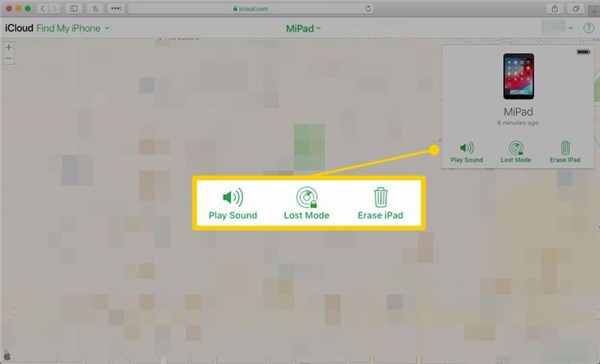
Select the Erase iPad Option
Step 4. You need to confirm again to proceed.
Once you are done, you can set a new passcode. As mentioned earlier, the method is very straightforward. It works and solves the problem.
Bypass iPad Security Lockout via iTunes
iTunes is an iOS data management tool, which is officially developed by Apple and it allows you to manage your media content on your iOS devices. In addition, if you want to update your iOS on your devices, you can also rely on iTunes to do that. Also, you can bypass iPad security lockout using iTunes. The whole method is straightforward and user-friendly.
Below are a few steps to bypass the security lock. Please follow the steps carefully so that the process may be successful.
Step 1. Plug your iPad into the computer which is connected to the computer.
Step 2. Press the Home button to enter recovery mode if your iPad lacks a Home button. When the power off slider displays, press and hold the top button while simultaneously pressing one of the volume keys.
Step 3. Hold the button down until your iPad displays the recovery mode screen, then release.
Step 4. When the Restore or Update option is shown, select “Restore.”
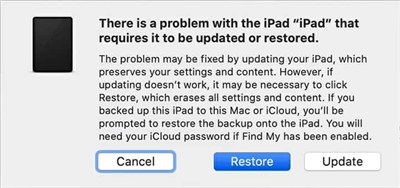
Click on Restore
Step 5. Wait for the process to finish, then you may proceed to reset your device.
Thus, iTunes is really a useful tool for fixing security lockout. By following these simple steps, you may reset your iPad.
Fix iPad Security Lockout by Erase iPad
iPads are popular devices for both personal and professional use, but forgetting the security passcode can be a frustrating experience. If all attempts to enter the correct passcode fail, the iPad may become locked out. One solution to this problem is to erase the iPad, removing the security lockout and allowing for a fresh start. But please note that before your iPad enters a security lockout and has a working network connection, Apple ID should be signed in.
Step 1. Pick up your iPad and click “Erase iPad” at the bottom of the iPad security lockout section.
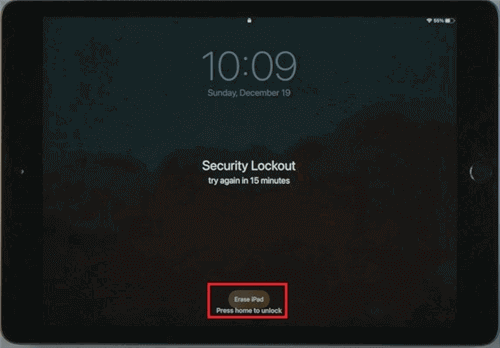
Select Erase iPad Option
Step 2. You will be asked again if you want to remove all the data and settings and erase the iPad completely. Confirm to continue
Step 3. Enter the password of your Apple ID logged on this iPad.
The process of erasing will start immediately. After that, you will see the “Hello” screen, after which you may reset your device.
Fix iPad Security Lockout in Recovery Mode
Recovery Mode is a useful feature available on iPads that allows users to troubleshoot and fix various software-related issues. Whether you’re experiencing a frozen screen, an unresponsive device, or an error message, entering Recovery Mode can often be the solution to your problem.
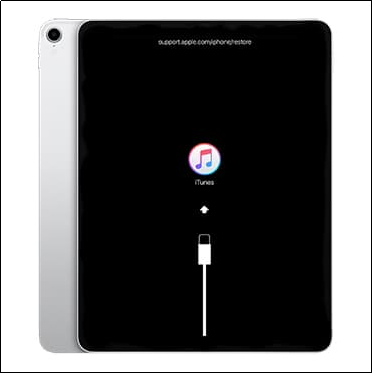
Put Your iPad in Recovery Mode
Step 1. Connect your iPad to your computer. Launch iTunes. Please make sure you are running the most recent version of iTunes if you are using it.
Step 2. Push the volume up and down buttons, then immediately let go. After that, hold down the side button until the recovery mode screen appears.
Step 3. Choose “Update” if you choose between restoring and updating. Without wiping your data, your computer will attempt to reinstall the software.
Step 4. Allow the download to complete. Once done, your device leaves the recovery mode screen.
After the Update or Restore completes, you can set up your device again. You can enter a new password. You can easily log in to your iCloud account to download the data you backed up. Using this method ensures that you solve the problem while keeping your private data intact and secure.
Let us move to the next section of the article- FAQs. The segment will answer the question that users frequently ask.
FAQs about iPad Security Lockout
Q1. How do I unlock my iPad after too many attempts?
Open iTunes on the computer. If iTunes prompts you to enter the passcode, try another computer that you have synced with or skip to recovery mode. If iTunes detects your iPad, select it from the list of devices. In the summary panel, click on the “Restore iPad” button. This will erase your iPad and restore it to its original factory settings.
Follow the onscreen instructions to set up your iPad as a new device or restore it from a previous backup.
Q2. How long does iPad security lockout last?
The length of time that an iPad security lockout lasts can vary depending on the settings configured by the user. If you have enabled the security feature that erases all data after 10 failed passcode attempts, then the lockout will be permanent, and you will need to restore the iPad using iTunes or iCloud.
Without the security feature, iPad lockouts last for increasing durations after each incorrect passcode entry, starting with one minute for six attempts and reaching 60 minutes for nine attempts. Ten failed attempts will result in permanent disabling, requiring a restore using iTunes or iCloud.
Q3. Is it possible to fix the iPad security lockout without erasing it?
There is no way of opening your iPad when it is on “Security Lockout” without erasing and resetting the device to factory settings.
The Bottom Line
In conclusion, if you are struggling to fix an iPad Security Lockout. All of the ways mentioned above are highly recommended. And among these methods, AnyUnlock must be the best for you. Because with this tool, you can unlock your iPad only with simple clicks and a few minutes. So don’t hesitate and get AnyUnlock for free now. Make use of the excellent and authentic features of it to unlock and access your iPad right now.
Free Download * 100% Clean & Safe
Product-related questions? Contact Our Support Team to Get Quick Solution >

