iPad Won’t Accept Correct Passcode? How to Fix
If you are unable to access your iPad as it’s not accepting the correct passcode, there could possibly be a system glitch causing this issue. But there’s no need to worry! In this article, we have discussed 5 quick and easy ways to fix iPad passcode not working.
Have you ever experienced the frustration of your iPad not recognizing the passcode you know is correct as below user case? We totally get it! Whether you’ve forgotten your passcode or are facing a security issue, it’s essential to regain access to your important data and applications. That’s why we’re here to help!
Suddenly my iPad doesn’t recognize my passcode
hello, i swear i know my passcode my ipad but today at 7:30 PM in iraq, without changing a passcode , my ipad doesn’t unlock with the passcode, pleas help my my ipad hold more book( i’m a student in college of medicine)
In this guide, we’ll go through some simple and effective methods to fix the “iPad passcode not working” issue. We will surely make it easy for you to regain access to your iPad without losing any data or doing a full factory reset. So, let’s get started!
Why Is iPad Passcode Not Working?
If you have ever been locked out of your iPad because your passcode wasn’t working, we know how frustrating it can really be!
There are many reasons why this might happen, but some of the most common ones include:
- Wrong Passcode: One of the most common reasons why passcodes don’t work is because of incorrect entries. So, please double-check if you are entering the right passcode, including any special characters or numbers.
- Disabled iPad: iPads have a security feature that helps prevent unauthorized access to your device. If you accidentally enter the wrong passcode too many times, your iPad will temporarily disable itself for your safety. In this case, you won’t be able to enter the lock screen passcode for a few minutes.
- Software Glitch: Sometimes, a software glitch can cause your iPad to not accept your passcode. Try restarting your iPad to see if this fixes the problem.
- Hardware Problem: In rare cases, a hardware problem can cause your iPad to not accept your passcode.
Regardless of why the iPad passcode not working, below are 5 tried and tested fixes to resolve this issue.
Fix iPad Passcode Not Working in Clicks
If your iPad passcode is not working and you cannot unlock your iPad, AnyUnlock – iPhone Password Unlocker can help you out immediately! It is a complete iOS unlocker and can unlock all types of iPhone/iPad screen locks, including numeric codes, Touch ID, and Face ID. And the best part is, you don’t need any technical skills to use it! Here are some features of AnyUnlock.
Free Download * 100% Clean & Safe
- Unlock screen with 1 click – Just click the button to unlock multiple screen locks such as digital password, fingerprint, PIN, pattern, Face ID, and more.
- 3 steps and 5 minutes – In just a few simple steps and minutes, you can regain access to your device with ease.
- High compatibility – Support all iPhone and iPad models running iOS 5 and later. Work well on both Windows and Mac.
- Unlock more – AnyUnlock can also bypass iCloud activation lock, unlock Apple ID, remove MDM, unlock Screen Time passcode, and more.
Free download AnyUnlock and give it a try now! Here are the simple steps to use AnyUnlock to fix iPad passcode not working:
Step 1. Launch AnyUnlock on your PC, and select the Unlock Screen Passcode from the main screen.

Choose Unlock Screen Passcode
Step 2. Connect your iPad to your PC with a USB-to-Lightning cable, and click Start Now.

Click Start Now Button
Step 3. Select your iPad model and iOS version from the list and click Download Now to download the firmware. Make sure both devices are connected during this process.

Get a Matching Firmware
Step 4. Once the firmware has been downloaded, click Unlock Now to remove the lock screen passcode.

Tap on Unlock Now
Step 5. Once your iPad is unlocked, it will reboot, and you can set it up as new.

Screen Passcode Removed Successfully
AnyUnlock has a 100% success rate and will definitely fix the “iPad passcode not working” issues. However, if you don’t want to use a third-party app, the following are some other alternate methods.
Fix iPad Passcode Not Working after Update via Erase iPad Feature
Another quick fix for the “iPad passcode not working” issue is to erase it and set it up as new. When your iPad does not accept the lock screen passcode and gets disabled, you can use the “Erase iPad” option at the bottom of the screen to fix it. Here are the detailed steps:
Step 1. When you enter the wrong passcode several times, you’ll get an “iPad Unavailable/Security Lockout” notification. You will also see an “Erase iPad” option at the bottom of the screen. Tap on it.
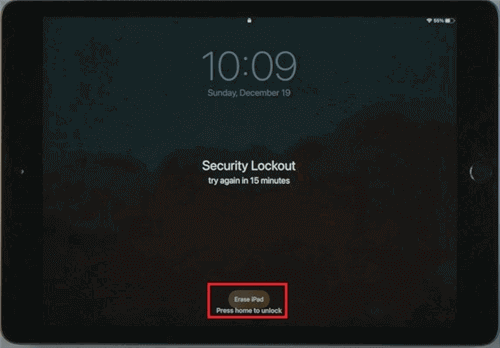
Select Erase iPad Option
Step 2. You will get a message asking whether you want to “Erase All Content & Settings.” Click “Erase iPad” again to confirm your selection.
Step 3. Enter your Apple ID and password to sign out of your account.
This will erase your iPad and remove the screen lock passcode. You can now set it up as new with a new screen lock passcode.
Fix iPad Passcode Not Working in Recovery Mode
You can also fix the “iPad passcode not working” issue via the Recovery Mode. This method involves putting your device in Recovery Mode and restoring it via iTunes. Here’s how:
Step 1. Connect your iPad to your PC using a lightning cable, and launch iTunes.
Step 2. Now, switch off your device by pressing and holding the power and volume-down buttons. Continue holding the volume down button until the “Recovery Mode” screen pops up.
Step 3. You will receive a prompt on your PC asking whether you want to restore or update your device. Click “Restore” to erase the device and restore it to its factory settings.
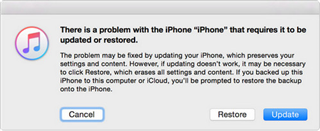
Restore iPad in Recovery Mode
Once your iPad is restored to its factory settings, the lock screen passcode will be removed, and you can access it easily.
Fix iPad Won’t Accept Correct Passcode via Find My
The next quick solution for instances where your iPad won’t accept correct passcode is by remotely erasing it via the Find My feature. Here’s how it works:
Step 1. Go to the iCloud website from any PC and sign in using your Apple ID and password.
Step 2. Click on “Find Devices” to locate your iPad.
Step 3. Select your iPad, click “Erase iPad,” and enter your Apple ID and password to continue.
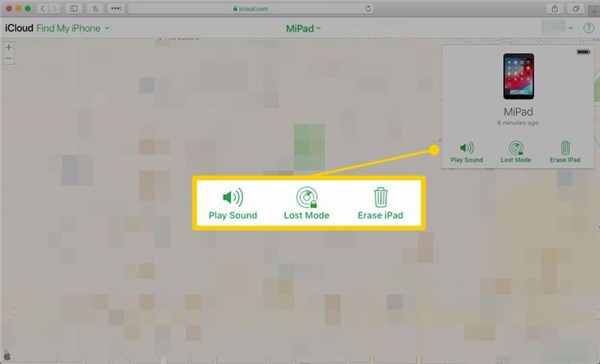
Select the Erase iPad Option
This will erase your iPad. You can now access it without a passcode and set it up as new.
Fix iPad Passcode Not Working with iTunes or Finder
If nothing else works, you can use iTunes or Finder to restore your iPad. This method is pretty easy and helps fix not only the iPad passcode not working issue, but also other underlying system issues. Here are the steps for it:
Step 1. Connect your iPad to your PC using a lightning cable and launch iTunes.
Step 2. Click on the Device Tab > Restore iPad.
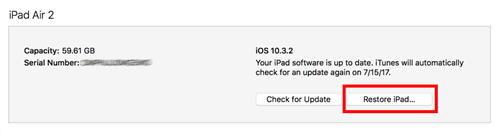
Click Restore iPad
And that’s how you get rid of the “iPad passcode not working” issue with 5 easy fixes.
The Bottom Line
Your iPad can not recognize or accept your lock screen passcode for several reasons, including system issues or outdated software. However, there’s a solution to every problem! In this article, we have discussed 5 quick and easy ways to fix the “iPad passcode not working” issue. And while all the methods are viable, we suggest going for AnyUnlock as it is safe, reliable and has a high success rate.
Free Download * 100% Clean & Safe
iOS Tips
iPhone Unlock
- How to Change and Reset Voicemail Password?
- How to Check If My IMEI Is Clean?
- How to Remove Flashlight from Lock Screen iPhone [Full Guide]
- [2025] Top IMEI Unlock Software for iPhone/Android
- Can I Unlock Face ID While Sleeping
- Proven Ways to Unlock Notes on Your iOS Device
- How to Use an iPhone without a SIM Card
- What Is An Apple ID? What Is the Difference Between Apple ID and iCloud?
- How to Convert AAC to MP3 in iTunes
iOS Tips
iPhone Unlock
- How to Change and Reset Voicemail Password?
- How to Check If My IMEI Is Clean?
- How to Remove Flashlight from Lock Screen iPhone [Full Guide]
- [2025] Top IMEI Unlock Software for iPhone/Android
- Can I Unlock Face ID While Sleeping
- Proven Ways to Unlock Notes on Your iOS Device
- How to Use an iPhone without a SIM Card
- What Is An Apple ID? What Is the Difference Between Apple ID and iCloud?
- How to Convert AAC to MP3 in iTunes
Product-related questions? Contact Our Support Team to Get Quick Solution >

