How to Fix iPad Is Disabled Connect to iTunes Issue
If your device tells you that your iPad is disabled to connect to iTunes, what should you do? Read this article and find an answer.
From being used to playing games to watching movies, there are a handful of iPad use cases. There are times when you store your important data on an iPad that needs to be protected; in that case, you will surely set a passcode for your iPad. As a human being, you might forget the passcode, and unfortunately, you will find yourself on the error screen that reads like “iPad is disabled, Connect to iTunes.”
If you’re stuck in the same problem and wondering what to do next, you don’t need to worry as your iPad is not beyond saving. Here, we’ll teach you how to fix iPad locked connect to iTunes issue and restore your iPad with ease. But before moving forward, let’s understand why did this happen!
Why Is Your iPad Disabled Connect to iTunes?
Why is your iPad disabled connect to iTunes? While Apple offers the users a plentiful of chances to enter the correct password but your iPad will be disabled when you exceed the total number of trials, and you will immediately encounter iPad is disabled connect to iTunes issue.
To be more precise, when you enter the wrong password more than 10 times, your iPad gets completely disabled and asks you to connect it to iTunes to restore the device.
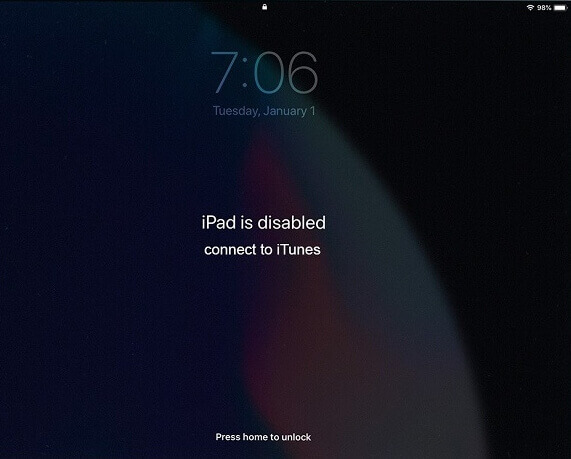
iPad is Disabled Connect to iTunes
1. Fix iPad Is Disabled Connect to iTunes Directly [Easy & Safe]
If you can’t remember the passcode, iPhone/iPad is disabled and iTunes can not recognize you. Therefore, you can unlock the disabled device to fix this problem. With a professional third-party tool, you can quickly fix the disabled iPad with just a few clicks. Here we recommend you to use AnyUnlock – iPhone Password Unlocker.
AnyUnlock removes the iPad screen passcode with three simple steps. No technical knowledge is required. And in addition to removing the passwords, the tool can also help you get rid of the MDM restrictions, remove Apple ID from iOS devices, and find/view/export iOS passwords, etc.
Features of AnyUnlock:
- Unlock various types of iPhone locks on your iPhone/iPad in a few clicks.
- No technical skills are required, even novices can operate this tool.
- Advanced technology ensures the highest success rate.
- Back up your device data and no data loss will occur.
Now, you can download AnyUnlock and learn how to unlock disabled iPad with AnyUnlock:
Free Download * 100% Clean & Safe
Step 1. Launch AnyUnlock on your PC, then choose Unlock Screen Passcode.

Choose Unlock Screen Passcode
Step 2. Connect your iPad to the PC via USB cable and head to Start.
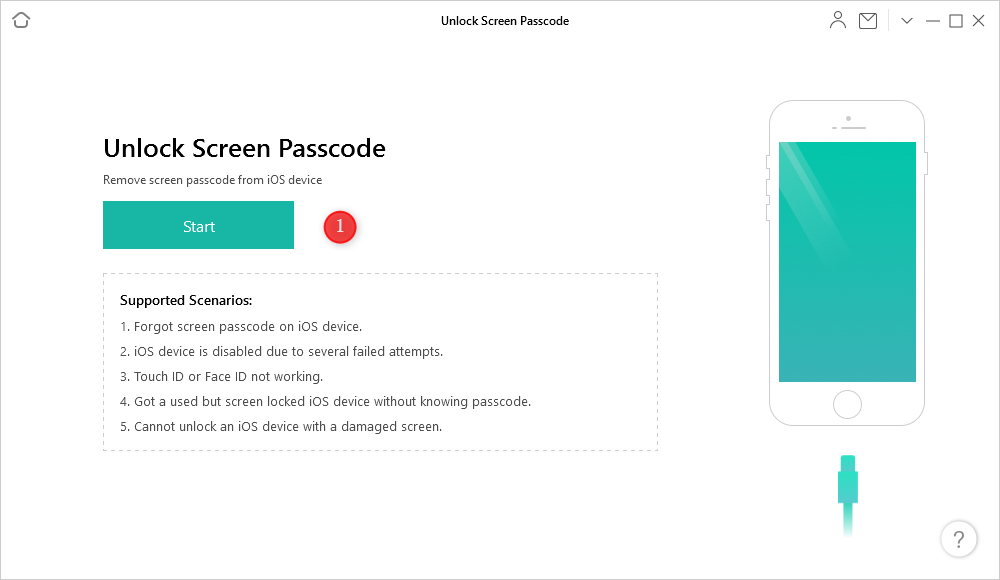
Connect Your Device and Click Start
Step 3. Click the Download button to get the matching firmware. After the matched firmware is downloaded successfully, click the Unlock Now button.

Tap on Unlock Now to Continue
Step 4. Wait for a few seconds, and you’ll see the screen passcode removed successfully page as below.

iOS Device Unlocked Successfully
You were just five steps away from fixing the disabled iPad with AnyUnlock- iPhone Password Unlocker! Follow the steps appropriately for best results.
[Video Tutoria] Fix iPad Is Disabled Connect to iTunes Easily
Free Download * 100% Clean & Safe
2. Restore Your iPad to Fix iPad Is Disabled Issue
If you don’t want to get involved in the hassle of installing a third-party tool, then you can try fixing the iPad is disabled connect to iTunes problem by restoring your iPad via iTunes. Restoring your iPad via iTunes backup will erase your iPad’s existing data and settings, and it will restore the data from the last backup you have made.
Note that you cannot preview iTunes backup data before restoring it, and sometimes the data is overwritten as well. If you don’t know how restoring an iPad works, then refer to the guide below:
- Firstly, run the latest and updated version of iTunes on your PC and then connect your iPad with the PC via a USB cable.
- After that, hit on the Device option and go to the Summary tab. Here, tap on the Restore Backup option as shown in the image below.
- Here, choose the most appropriate backup by having a look at the backup’s date and size.
- Lastly, click on the Restore button and wait until your iPad is successfully restored.
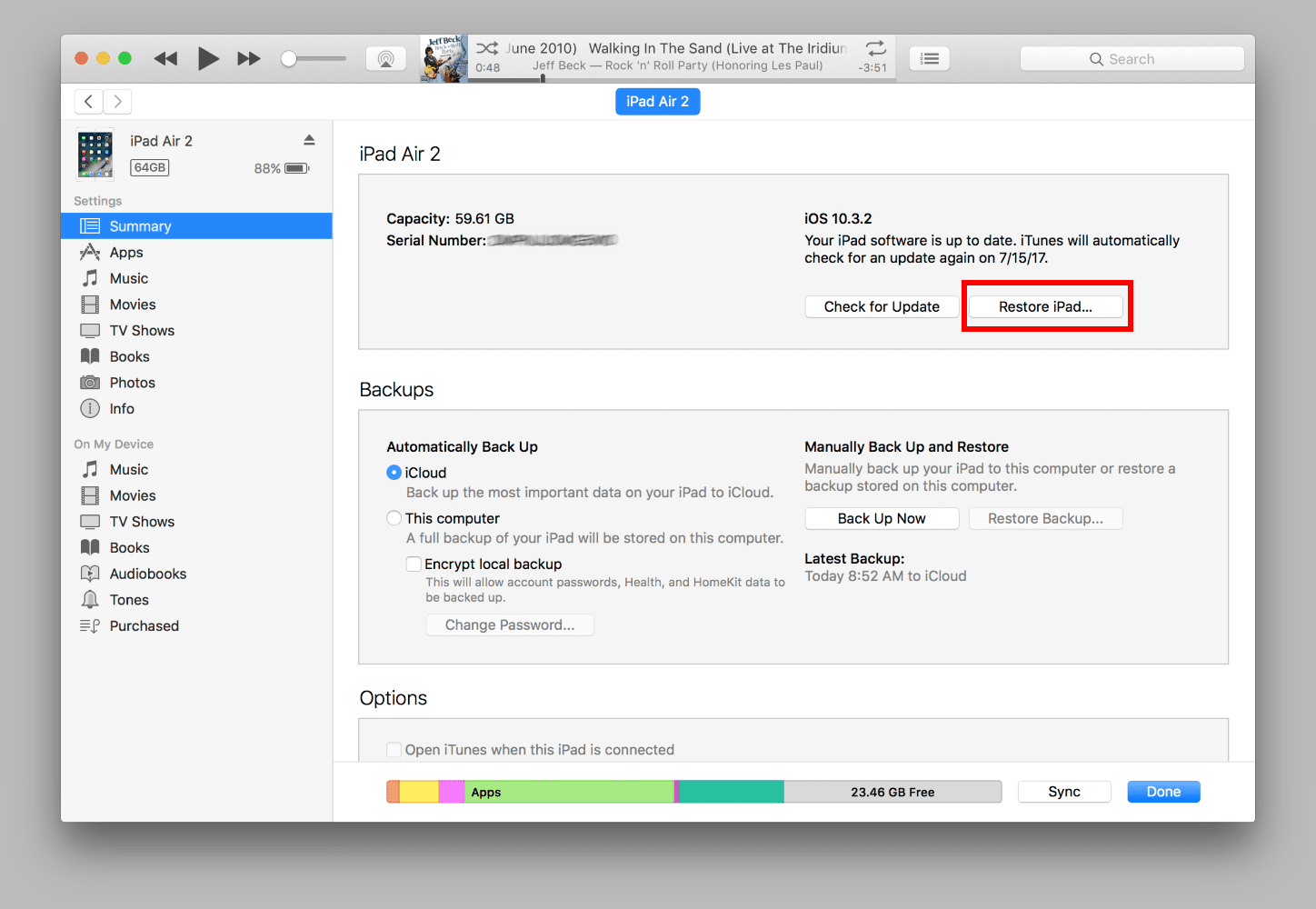
Restore iPad with iTunes
If your iTunes backup is encrypted, you need to enter the password to restore the iPad from encrypted data.
3. Fix iPad Is Disabled Issue with Recovery Mode
If the above fix didn’t help you solve your issue, get it solved with Recovery Mode. Here’s how this method works:
Step 1. Connect your iPad to the PC and run iTunes or Finder. In macOS Catalina or later, open Finder, and in macOS Mojave or earlier, open iTunes.
Step 2. Next, put your iPad into recovery mode by following the steps as under:
- Long press the Sleep/Wake and the Home buttons simultaneously. This will force your iPad to restart.
- Now, you will see the iPad recovery mode menu with options Restore and Update. Choose the Restore option here, and you will have your iPad in Recovery Mode.
Step 3. Now, choose your iOS device and tap on Restore iPad. Here, iTunes or Finder will start downloading the related iOS version for your iPad.
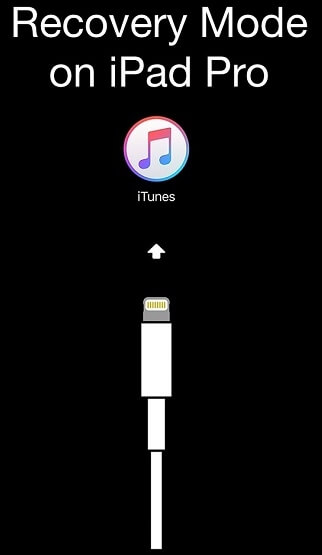
Unlock iPad with Recovery Mode
After the restoration process is completed, you will be asked to enter your Apple ID, password, or device passcode.
The Bottom Line
iPad locked connect to iTunes is no longer a frustrating issue with these solutions above. In case you want a quick fix, then AnyUnlock will unlock your disabled iPad in just a few clicks. So, install AnyUnlock now and bring your iPad back to life!
Free Download * 100% Clean & Safe
Product-related questions? Contact Our Support Team to Get Quick Solution >

