All You Need to Know About ICCID 2025
In search of a platform where you can gather in-depth knowledge about ICCID? Look no further, as we discuss what ICCID means, plus the different ways to find. Also, this post will introduce you to the troubleshooting technique to unlock an iPhone without ICCID.
Whether you just heard about the SIM Card ICCID number, or have heard of it in the past but don’t know what it’s all about, this article is for you. Here, we will walk you through what ICCID means, and where you can find it. Are you ready? Let’s get started!
What is ICCID in iPhone?
ICCID, also known as Integrated Circuit Card Identifier, is a string of 18-21 code preinstalled on SIM Card. It can also be found on a SIM Card pack.
This code holds several pieces of information on it. Via this code, you can fetch data/information such as the SIM Card’s country, home network, and more. For instance, the ICCID number for the SIM in the image above is has the information in bullet point:
ICCID- 891004234814455936F
- The first two codes (89) show that the SIM Card is designed for a telecommunication network. It’s the same for all SIM Cards, regardless of the network carrier.
- The next digit (1) tells you which home country the SIM is operating in. In this sample, 1 is the code for the United States, and Canada. Note: The next digit after 89 range between 1 to 6. Which means, it can be 2, 3, 4, 5, or 6. Each digit represents a country.
- The next digit, which could range between 1-4, represents the mobile network it belongs to. Our sample shows 004 which is the code associated with Verizon network.
- Everything that follows after the aforementioned digits is unique. It’s often used to activate, cancel, and interact with a network’s customer service.
Now you know what ICCID is, let’s proceed to discuss where to find ICCID, on iPhone precisely.
Where Can I Find My ICCID/IMEI/MEID
Find the ICCID number of your SIM Card is easy. With any of the follow techniques you can fetch the ICCID on your network provider:
Find ICCID in Settings
From the settings menu page on your iPhone, you can find the ICCID associated with your SIM Card plus other relevant information such as IMEI and MEID. Follow the stepwise guide down here to do that.
Step 1: On your iPhone Home Screen locate and click on the gear icon to access the Settings menu.
Step 2: Next, navigate down and select General.
Step 3: Now click on About and your device will immediately load up and display all information about your iPhone, including ICCID. Scroll down the page and take note of the ICCID.
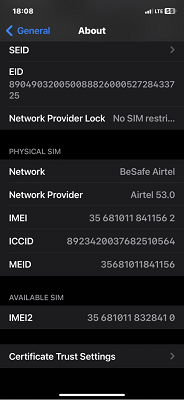
ICCID in Settings
Find ICCID via iTunes/Finder
With iTunes or Finder, depending on the computer operating system you are using, you can find the ICCID associated with your SIM Card. You can also use it to confirm your iPhone’s IMEI and MEID numbers.
The approach is pretty easy. Follow the illustrative directions given below.
Step 1: Update or install the latest version of iTunes (for Windows), or Finder (for Mac owners) on your computer system. Run the software, and establish a connection with your iPhone via a USB cord.
Step 2: On the left sidebar of the iTunes screen, tap on your iPhone’s name.
Step 3: Underneath the General section (for Finder), you will find all the ICCID, MEID, and IMEI numbers you are looking for. However, if you use iTunes, tap on the Summary tab on the left sidebar to access all of the information.
Find IMEI/MEID in SIM Tray
Do you have access to a SIM Card ejector or pin? If yes, kindly eject the SIM Card tray to your device, so as to check the IMEI, and MEID number associated with it. This number is usually printed on the SIM tray. This technique works for all iOS models besides the latest one- iPhone 14 series.
Find IMEI/MEID on the iPhone Back
From the back of your iOS device, you can also find the IMEI, and MEID number associated with it. However, this technique only works for iPhone 6/6 Plus/ 5s/5c/5. It’s also suitable for the iPhone SE (first generation).
If you own any of these devices, and you wish to find the IMEI, and/or MEID number, kindly check the back of the device. Here is an image to illustrate this statement:
Find IMEI on iPod/iPad
For folks who aren’t using iPhone, you can find the IMEI number for your iPad or iPod using any of the techniques below:
Check the iPod/iPad Back
Like your iOS device, iPad and iPod also have IMEI number printed on the back. You can get the IMEI associated with the corresponding iDevice you own by checking the lower end at the back. Here is a screenshot to explain this statement:
Finder/iTunes
Do you have access to a computer system? If so, install iTunes or Finder, and apply the guide below:
Step 1: Run iTunes/Finder and connect the iPad/iPod using USB cable.
Step 2: If you use a Windows PC, tap on Summary on the left sidebar, then click on the serial number underneath your device name. However, if the computer is Mac, ensure you are underneath the General section, and click on it to get the information needed.
How to Unlock iPhone Without an ICCID Code?
Do you have an iPhone that’s SIM-locked? If so, and you are looking for how to unlock it, AnyUnlock is what you need. It is one of the most powerful iPhone unlocker which is capable of bypassing SIM lock without an ICCID code.
This software removes SIM lock from your iPhone without compromising the data or crashing the operating system. It’s a very simple iOS unlock software with a smooth interface to ease navigation. So whether or not you are familiar with information technology, you can operate AnyUnlock without difficulty.
Free Download* 100% Clean & Safe
- 1-click to remove SIM lock on your iPhone without ICCID code.
- All-in-one iOS unlock tool for seamless removal of screen locks, ScreenTime Passcode, Apple ID, and more.
- 100% iOS unlock success rate, with no data loss.
- Offers a comprehensive interface for easy and quick navigation.
Step 1. Free download AnyUnlock on your Windows PC or Mac. Click on Remove SIM Lock on the home page.

Choose Remove SIM Lock
Step 2. Connect your iPhone to the computer and make sure your iPhone is jailbroken before clicking Remove Now to continue.

Click Remove Now
If your iDevice isn’t jailbroken, follow the on-screen instructions to jailbreak your iPhone on your own.
Step 3. Follow the on-screen instructions to Forget This Network on your iPhone.

Forgot This Network on iPhone
Step 4. AnyUnlock will start removing SIM lock as below.
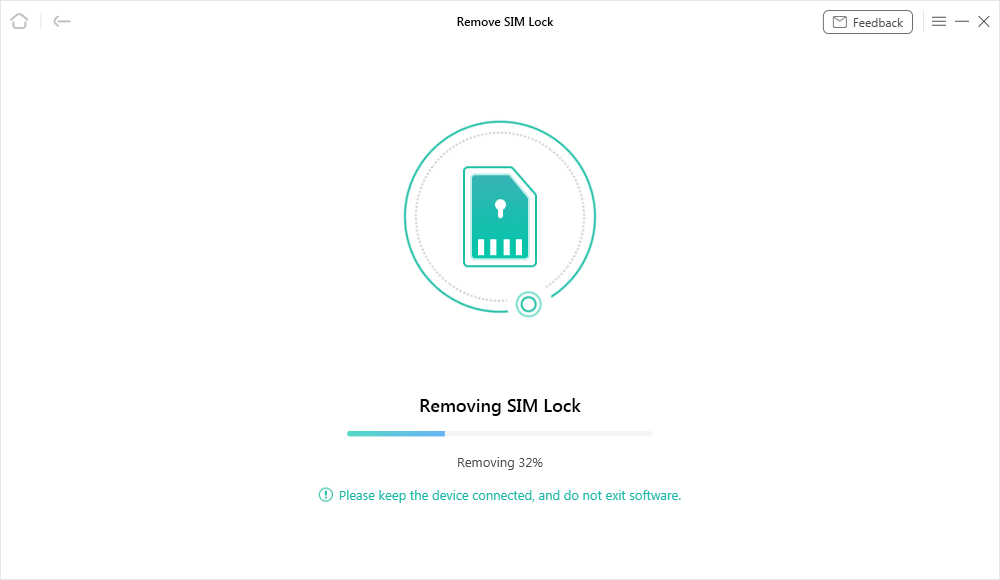
Start Removing
Step 5. Once the SIM lock is unlocked, you will get the success page.

SIM Lock Removed Successfully
FAQs
Is IMEI the same as ICCID?
No, IMEI isn’t the same as ICCID. Although both are unique codes, they are designed for different purposes. IMEI is peculiar to mobile devices, while ICCID is associated with SIM Cards.
IMEI
- It’s made up of 15-digit unique codes.
- IMEI carries information such as the manufacturer of a device, model number, plus the country of production.
ICCID
- ICCID is represented by 18-21 digit codes on a SIM Card.
- ICCID tells whether or not a SIM is designed for telecommunication network purposes. Additionally, you can tell the network carrier and home country of a SIM from it.
Why is there no ICCID on my iPhone?
Your iPhone should display the ICCID number associated with the SIM Card on it when you follow the appropriate instructions. However, if you cannot find it, then the device has been jailbroken.
Final words
With the information provided above, you can tell a lot about ICCID. Also, you should be able to locate the ICCID on your SIM using any of the techniques mentioned in the article. Additionally, we introduced AnyUnlock to fix your iPhone should you encounter SIM lock issues. The software bypasses SIM lock for nearly all iOS models and operating systems. It offers excellent iOS unlock services. It’s worth trying out!
Product-related questions? Contact Our Support Team to Get Quick Solution >

