4 Ways to Unlock SIM Card without PUK Code [2025]
To unlock your SIM card without a PUK code, you can contact your carrier provider, use the carrier’s online website, use iPhone secret code, or choose a SIM unlock tool like AnyUnlock. Check this article and learn the step-by-step instructions. Also learn what a PUK code is and the its related questions.
AnyUnlock – Unlock SIM Card without PUK Code
How to unlock SIM card without PUK code? Download AnyUnlock to unlock SIM card in simple clicks. No need to get any code or call customer service. In just 5 minutes, you can unlock your SIM card on iPhone successfully. Most importantly, it supports all network carriers, like Vodafone, AT&T, Tracfone, Cricket, etc.
It’s a scenario we’ve all been in before. You enter your PIN code incorrectly three times, and your SIM card gets locked. Then you’re unable to access essential services such as calling and messaging. To unlock the SIM card, you need to enter the PUK code, which is provided by the carrier provider. However, many people may have thrown away the card and forgotten the PUK number, thus failing to know the code.
In this case, can you unlock your SIM card without PUK code? Yes, in this article, we’ll cover different foolproof methods on how to unlock SIM card without PUK code. So just read on to get rid of this trouble now!
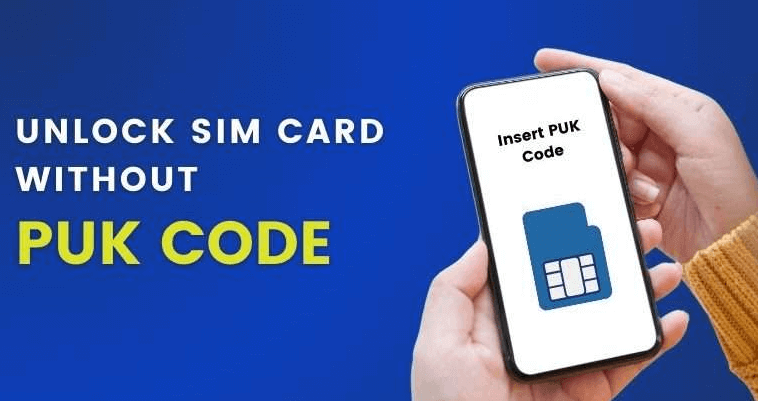
Unlock SIM Card without PUK Code
What Is a PUK Code?
A PUK code is an 8-digit code that can be used to unlock your SIM card when locked. Some people like to use a SIM unlock PIN for device privacy. When entering a wrong PIN code for several times, the SIM card will be locked. Then you need to use the PUK code to unlock your SIM. If the PUK code is entered incorrectly too many times, the SIM card will be locked permanently.
How to find the PUK code?
According to WikiHow, you can find the PUK code by checking the original SIM card packaging or the SIM card holder. You can also contact your carrier provider to get the PUK code directly. Some carrier providers offer an online account to check the SIM PUK code for convenience, too.
Can I Unlock My SIM without PUK Code?
Yes, of course. Generally, you need a PUK (Personal Unblocking Key) number to unlock your SIM when it gets locked. But luckily, there are still ways for you to unlock SIM card without PUK. You can always ask your service provider to help you after confirming your identity. And even if you fail, professional SIM unlock tools are there to help you. Still confused? Let’s look at all these methods on how to unlock SIM card without PUK code in detail.
#1. How to Unlock SIM Card without PUK Code on iPhone in Clicks🔥
Can you unlock your SIM card yourself? How to unlock SIM card without code? With the powerful iPhone unlocker – AnyUnlock, you can easily unlock SIM card even without PUK code or calling customer service. As the name suggests, AnyUnlock can easily handle any iOS-related password problem. These include anything from SIM lock to iPhone passcode to MDM lock.
By using this tool, you can unlock iPhone SIM card in simple clicks even when you forget the PUK code. What’s more, AnyUnlock is fast and reliable, with ten years of experience and over 10 million users. You can learn more about what AnyUnlock can do for you to solve how to unlock SIM card without PUK code on iPhone.
Free Download * 100% Clean & Safe
- Unlock SIM card in simple steps – Without any complicated operations. In just a few simple steps, you can easily unlock the SIM lock.
- Only 3-5 minutes – It only takes a few minutes to unlock the SIM card. You don’t need to spend days contacting and waiting for a technician to unlock it for you.
- 100% safe and reliable – During the whole unlocking process, your privacy will not be leaked, and the device will never be damaged.
- Cover all network carriers – It can unlock the SIM card from any carrier, such as Vodafone, Cricket, AT&T, Tracfone, etc.
Besides, AnyUnlock can also help you unlock your iPhone or iPad screen lock, remove unknown Apple ID, bypass iCloud activation lock, find Apple ID, bypass MDM lock, and more.
Follow the steps below to finish iPhone SIM unlock with AnyUnlock:
Step 1. Launch AnyUnlock on your computer and select Remove SIM Lock from the opening interface.

Choose Remove SIM Lock
Step 2. Connect your device to the computer and click the Start Now button. Then, click on Jailbreak Now to proceed.
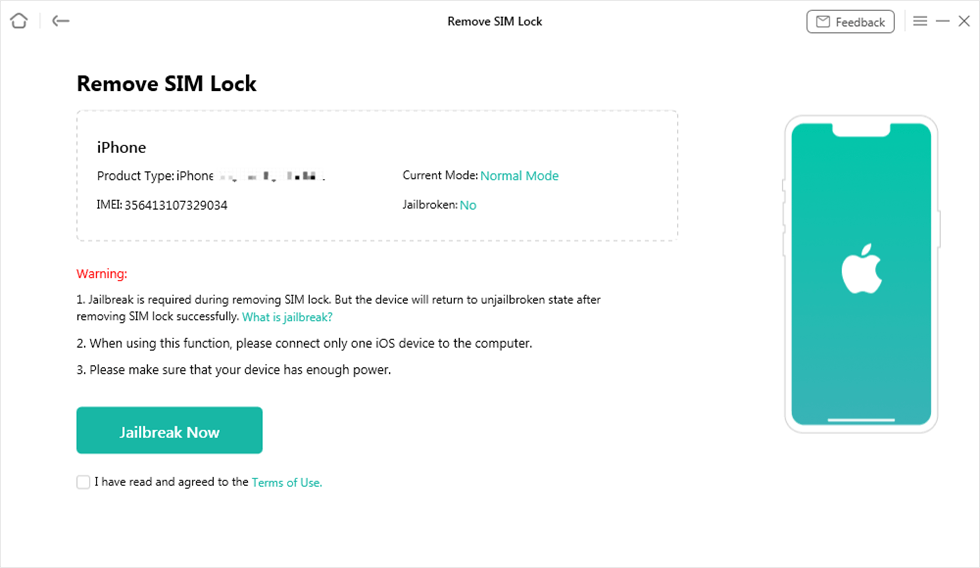
Click Jailbreak Now Button
Step 3. Now we are ready to remove the SIM lock. Confirm your device info on the screen and click on the Remove Now button.

Click Remove Now
Step 4. Now follow the instructions on your screen and click the OK button.

Forgot This Network on iPhone
Step 5. Wait until the process finishes, and your SIM lock will be removed.

SIM Lock Removed Successfully
Congratulations!!! You have removed the SIM lock successfully. Now if you don’t want to use any third-party tool, let’s see what more we can do.
#2. How to Unlock SIM Card without PUK Code via Customer Service
How do I get my PUK code if I forgot? Contact your friendly customer service representative to get your SIM PUK unlock code free! They have all the information you need, including the elusive PUK number. And they can also help you easily solve how to unblock blocked SIM card without PUK code. But it doesn’t mean anyone can obtain that crucial information from them. Follow this stepwise guide to learn how to unlock SIM card without PUK code with calling customer service.
Step 1. Get in touch with your mobile network provider. Inform them that your SIM card is locked and you need to unlock it.
Step 2. Provide the mobile network provider with your personal information. They can ask about your name, phone number, or such things to verify your identity.
Step 3. Wait for the mobile network provider to send you the PUK code.
Step 4. Enter the PUK code into your device to unlock the SIM card when you receive it. And your SIM will be unlocked!
Don’t have time to call customer service? You can still obtain your PUK code through your mobile carrier’s website. Let’s see how to do it.
#3. How to Unblock Blocked SIM Card without PUK Code Online
Mobile carriers’ websites are a convenient & valuable resource for users to manage their accounts. Through these websites, you can also unlock SIM card online. In addition, If you want to know how to get PUK code without calling customer service, you can also go to these websites, where you can also access information related to mobile services, including the PUK code. Then, here are the steps about how to unlock SIM card without PUK via the carrier website.
Step 1. Open your mobile carrier’s official website.
Step 2. Sign in using your account credentials.
Step 3. Go to your profile section and locate the PUK code.
Step 4. Use this PUK code to unlock your SIM card.
If you don’t have an account to log in to your carrier’s website, use your phone number or contact your carrier to register one. It may require some verification information.
#4. How to Unlock SIM Card without PUK Code Using Secret Code
Here we come to the last method on how to unblock a blocked SIM card without PUK code, that is to use the secret code. With its help, you can unlock SIM card yourself. You also don’t need to install additional applications. It might sound funny, but many users have unlocked their SIM lock using this code. And it’s not the PUK code. You will never waste your time & money on expensive mobile shopkeepers to unblock SIM card. Because they are also going to use this same method.
Follow this step-by-step guide to get your phone back up and running.
Step 1. Insert your SIM into the mobile phone. Then turn on your phone and wait for 2-3 minutes.
Step 2. Turn off your phone and remove the SIM card. You have to repeat this twice.
Step 3. Reinsert the SIM card into your phone.
Step 4. Type the secret code *22233421# immediately after turning on your mobile phone. Your previous PIN code or PUK code will now be removed.
Step 5. Now you can set a new PIN code of your choice and start using your SIM card again.
That’s how you can try to unlock your SIM card with the secret code. You should note that this method does not 100% work on your device. If it fails, refer to the previous method 1, 2, or 3.
Method 2, 3, and 4 are used to unlock your SIM card only. You can’t use these 3 ways to unlock a SIM for a different carrier. To switch from one iPhone SIM carrier to another, you need a carrier unlock code, or you can use AnyUnlock for this purpose.
#5. How to Unlock SIM Card If You Get PUK Code
Now we have talked about how to unlock SIM card without PUK number and how to get a PUK code without calling customer service. You can follow the steps below to get your SIM card unlocked with a PUK code.
Step 1. Once you have obtained your PUK code, just enter it on your phone.
Step 2. After that, you’ll be asked to create a new PIN code. Think it through and create a unique 4-digit PIN code that is easy to remember.
Step 3. When you press “OK,” enter the same PIN code you created for confirmation. Then press “OK” again.
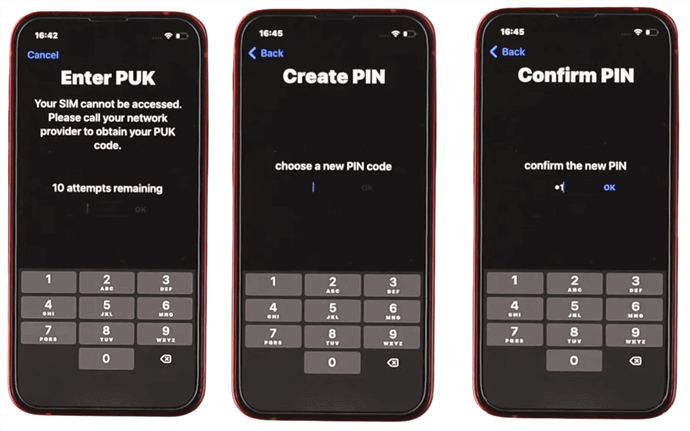
Unlock SIM Card with PUK Code
After that, your SIM will be unlocked. Now, remember to keep this code safe! We recommend writing it down or saving it somewhere secure. That way, you can access it easily whenever you need it.
Bonus Tip. How to Disable or Change the PIN Code
All this hassle was created because you forgot your PIN code. And then you had to look for your PUK Code, which most people don’t even consider saving. To prevent this unfortunate situation from happening again, just disable the PIN code. Or change it to some familiar digits so you don’t forget it again. Here is a stepwise guide to disable or change the PIN code.
Step 1. First, you need to find the SIM card lock settings on your device.
- To lock your SIM card on an iPhone, navigate to “Settings > Phone > SIM PIN.” Now deactivate the SIM lock by turning off the toggle & entering the default PIN code.
- For Android users, head to “Settings > Security > SIM Card Lock” and toggle the switch to OFF. Enter the default PIN code, and you’re all set!
Step 2. The following steps are the same whether you’re an iPhone or Android user. Just select the “Change SIM PIN” option and enter your current PIN code. Then press “OK.”
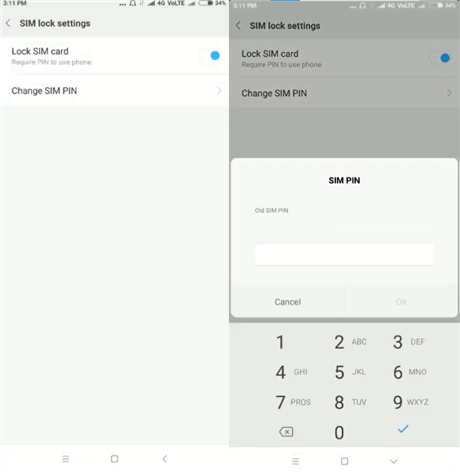
Select the Change SIM PIN Option
Step 3. Choose a four-digit PIN code & enter it into your device. Press “OK” to finalize your selection.
Step 4. One more step to go! Verify your new PIN code by re-entering it into your device and pressing “OK.”
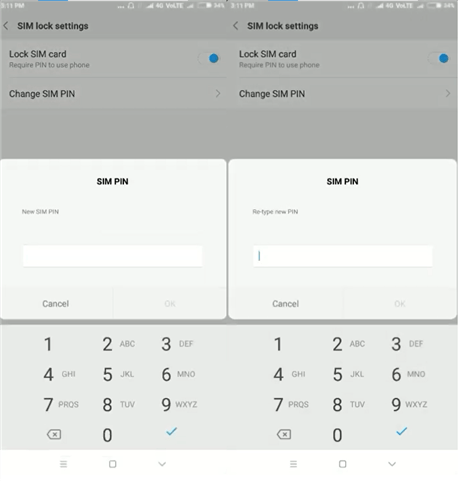
Enter a New PIN Code and Confirm It
Your new PIN code has been set. You must enter this new code every time you restart your phone. Or also when you insert the SIM card into a different device.
FAQs about PUK Code
In addition to the problem of how to unlock SIM card without PUK code, here we will also answer some frequently asked questions about PUK code. Let’s have a look.
1. Can I Unlock My SIM Card by Myself?
Yes, you can unlock your SIM card by yourself. But it requires a specific 4-digit PIN code. If you enter the wrong PIN code three times, use the PUK code. But beware! If you try the wrong PUK code ten times, your SIM will be permanently blocked. In such a scenario, contacting your mobile operator for a new SIM card is best.
2. Can I get my PUK code online?
Yes, some carrier providers allow users to check the PUK code online with an account. Using your account on the carrier’s website can get your PUK code online.
3. Where is my PUK code on my SIM?
Generally, the PUK code is printed on the SIM card holder, the original SIM card packaging, or both. You can chek these two places and find your PUK code quickly.
4. What is the default PIN for a SIM card lock?
1234 can be the default PIN for a SIM card lock if you don’t know what to enter. Try this code and see if it locks your card. If not, you may have set a specific PIN code for your SIM card.
The Bottom Line
It’s easy to feel helpless when you forget your SIM card’s PUK number. However, you don’t need to let that frustration consume you anymore! In this article, we’ve discussed proven ways to unlock SIM card without PUK code. Whether you are an Android or iOS user, you can find a suitable way. And if you are an iOS user and want to unlock your SIM card yourself immediately, just try AnyUnlock to unlock SIM card from any network carrier now.
Free Download * 100% Clean & Safe
Product-related questions? Contact Our Support Team to Get Quick Solution >


