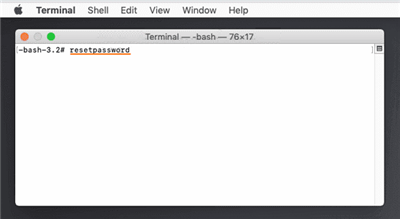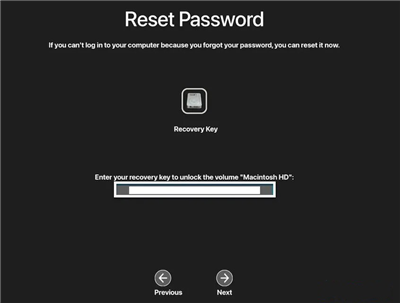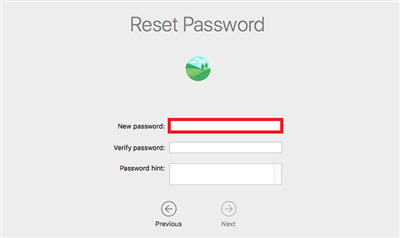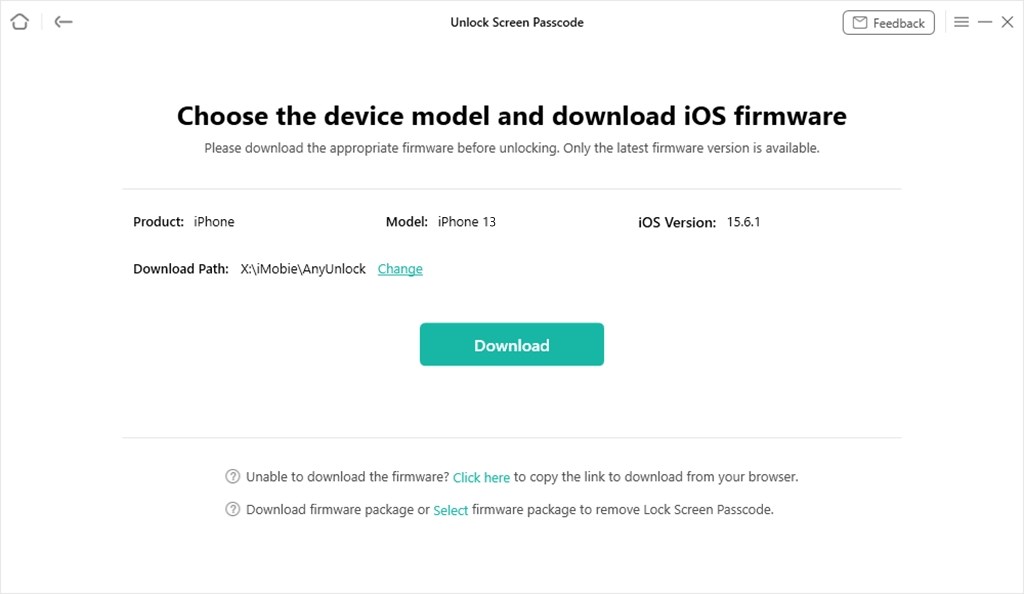6 Proven Ways to Unlock Macbook Pro without Password or Apple ID
In this article, you are going to explore how to unlock MacBook Pro without password or Apple ID. We will walk you through six easy yet effective ways to regain access to your MacBook Pro. You don’t need to be a tech expert to follow these methods. Our guide will break the process into small steps so that you can follow them without any hassle.
Are you locked out of your MacBook Pro? Have you forgotten your Apple ID credentials? Well, it might be a worst-case scenario, but don’t worry! We have got you covered. In today’s world, we have to remember dozens of passwords for different platforms. Sometimes, we forget many of them and feel frustrated when we need them.
Indeed, password recovery for online platforms is easy, but what if you forget the password of your MacBook Pro? Just like other solutions, you can also unlock MacBook Pro. In this article, we are going to explore six effective methods for how to unlock MacBook Pro without password or Apple ID. Let’s get started!
Unlock MacBook Pro without Password or Apple ID via Another Admin Account
Sometimes, we are generous enough to share our things with others, and this can be a blessing in disguise. If you share your MacBook Pro with any other family member or friend, they must have their account in it. You can access your Mac through their admin account. It’s one of the straightforward methods to unlock the MacBook Pro without an Apple ID or Password.
Here is how you can unlock your MacBook Pro via another admin account:
Step 1: Turn on your MacBook Pro, select another admin account, and log in.
Step 2: Open the menu in the top-left corner of the screen and select “System Preferences.”
Step 3: Now, in the System Preferences window, find and click “Users & Groups.”

Open the Users & Groups Option
Step 4: Click the lock icon and enter the password of the admin account.
Step 5: Now, in the list of user accounts, select the account that you want to unlock. Then click “Reset Password.”
Step 6: Enter a new password and other information, and click the “Change Password” button.
Step 7: Now close all the windows, restart your Mac, and log in again with the password you just created.
However, if it doesn’t help solve the issue, you can try the next method.
Unlock Macbook Pro without Password or Apple ID in Recovery Mode
Recovery mode is another answer for how to unlock MacBook Pro without password or Apple ID. This approach can be a lifesaver, but you must know the method to enter the recovery mode. However, we suggest you backup your essential data because it might get deleted during the process. Here is how you can unlock your MacBook Pro using recovery mode:
Step 1: Turn off your MacBook Pro. Now, press and hold the Power button until you see the “Options” button. Click it and select “Recovery.”
Step 2: In the macOS Utilities window, you’ll see a menu at the top. Click on “Utilities” > “Terminal.”
Step 3: Now, in the Terminal window, type the command resetpassword and press “Enter.”
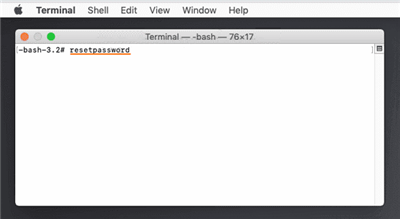
Enter the Command
Step 4: Select the user account from the list. Then click “Next” to reset its password.
Step 5: Enter the new password, and click “Save”. Then restart your computer and log in with your new password.
If you are not able to unlock your Mac using recovery mode, you can try another method.
How to Unlock Macbook Pro without Password or Apple ID with FileVault
FileVault is a built-in disk encryption feature in macOS that protects your device from unauthorized access. If you have FileVault enabled in your MacBook Pro, you must have kept the recovery key it provided you. You can use this key to unlock your password. While FileVault enhances security, it can also be used to reset the password for your account. Here is how you can unlock MacBook Pro without password or Apple ID with FileVault:
Step 1: Enter any random password three times on the login screen. You will see this message: “Restart and show password reset options.” Click it.
Step 2: After your Mac restarts, select the “FileVault Recovery Key” option.
Step 3: Now, type the recovery key and then select the user account to reset its password.
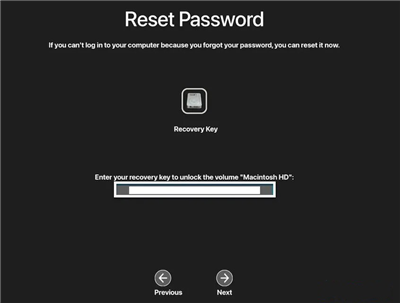
Enter the Recovery Key
Step 4: Enter the new password and other information to access your MacBook Pro.
Step 5: When it’s finished, restart your MacBook Pro and log in with the new password.
Well, the truth is that very few people remember or keep this kind of details. However, if you don’t know your recovery key, you can go for the next method.
Unlock Macbook Pro without Password or Apple ID via Password Reset Assistant
If you don’t have a FileVault recovery key, you can use Password Reset Assistant to unlock your MacBook. To do that, you need to boot your MacBook Pro in recovery mode and use “terminal” as you did in method no 2. However, keep in mind that you may be asked for your Apple ID or password. Here’s how you can unlock your MacBook Pro via Password Reset Assistant:
Step 1: Turn off your MacBook Pro. Now, press and hold the Power button until you see the “Options” button. Click it and select “Recovery.”
Step 2: In the macOS Utilities window, you’ll see a menu at the top. Click on “Utilities” > “Terminal.”
Step 3: In the Terminal window, type resetpassword. After that, press Return to open the Reset Password Assistant.
Step 4: If you see the option to select an admin user, click on “Forgot all passwords?”.
Step 5: Now, at the Reset Password window, click “Deactivate Mac,” then click “Deactivate” to confirm.
Step 6: You will see an Activation Lock window. Enter your Apple ID credentials, then click “Next.”
Step 7: Enter your new password and other information. Then, click “Next.” When you are done, click “Exit” and restart your MacBook Pro.
This method might not work all the time. If it didn’t work in your case as well, you should try the next method.
Unlock Macbook Pro without Password Using Apple ID
Another way to unlock your MacBook Pro is by using your Apple ID. No doubt, it is one of the easiest solutions, but there are fewer chances that you remember your Apple ID. However, if you know it, you are the lucky one just a few steps away from regaining access to your Mac. You can follow the instructions given below to unlock your MacBook Pro using Apple ID:
Step 1: Turn on your MacBook Pro. At the login screen, enter any random password three times consecutively.
Step 2: After the third attempt, this message will appear, “If you forgot your password, you can reset it using your Apple ID.” Below this message, click the right arrow.
Step 3: You’ll be prompted to a screen where you will enter your Apple ID and password. Enter your credentials and click “Next.”
Step 4: Now follow the instructions given on the screen to reset your password using your Apple ID.
Step 5: After your Apple ID is successfully verified, enter a new password and other information.
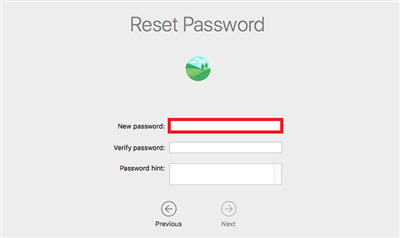
Enter the New Password
Step 6: After setting the new password, return to the login screen. Here, select your user account and enter the new password. You should now have access to your MacBook Pro.
Using your Apple ID to unlock your MacBook Pro is a convenient and secure way. However, it is possible not to recall the Apple ID of your account. In this case, you can try the next method.
How to Unlock Macbook Pro without Password or Apple ID via Apple Watch
Apple watch can also be an answer for how to unlock MacBook Pro without password or Apple ID. You can say this is an additional way for you to get rid of this frustrating situation. But it is only possible if you have enabled the “Use Apple Watch to unlock your application and your Mac” feature. The steps to unlock the MacBook Pro via Apple Watch are simple. You can follow the instructions given below to unlock the MacBook Pro via Apple Watch:
Step 1: Ensure that your Apple Watch and MacBook Pro are paired and set up to work together.
Step 2: Now, put on your Apple Watch on your wrist and unlock it.
Step 3: Wake up your MacBook Pro by pressing a key on the keyboard or touching the mouse trackpad.
Step 4: As you get closer to your Mac, it will automatically detect your Apple Watch’s proximity. Then, it will unlock your MacBook Pro without an Apple ID or password.
No doubt, it is one of the convenient methods. However, it is only helpful if you have synchronized your Apple Watch with your MacBook Pro. Well, now that you have explored all the methods, let us give you a bonus tip. We assure you that it will be helpful in future.
Bonus Tip. How to Unlock iPhone without Password or Apple ID
Now that we have discussed how to unlock MacBook Pro without password or Apple ID? You must be wondering if there’s a way to unlock the iPhone’s screen also. Well, the good news is that there is! You can easily unlock your iPhone screen without Password or Apple ID using AnyUnlock – iPhone Password Unlocker.
This powerful tool allows you to unlock all iPhone/iPad screen locks, like numeric passcode, fingerprint, Face ID, PIN, pattern, etc. No skills are needed. You just need to click a button to unlock your device in 3 minutes. Besides, AnyUnlock can also help bypass iCloud activation, SIM lock, MDM lock, Apple ID, and more on your iOS devices. The best part? It supports all iPhone/iPad models running iOS 5 and above, even including iOS 17.
Now follow the instructions given below to see how to unlock iPhone without password or Apple ID via AnyUnlock.
Step 1: Free download and launch AnyUnlock on your computer and select Unlock Screen Passcode mode.

Choose Unlock Screen Passcode
Step 2: Connect your device to the computer. Once AnyUnlock recognizes your iPhone, click Start Now to proceed.

Click Start Now Button
Step 3: Then, choose the firmware version and click Download.
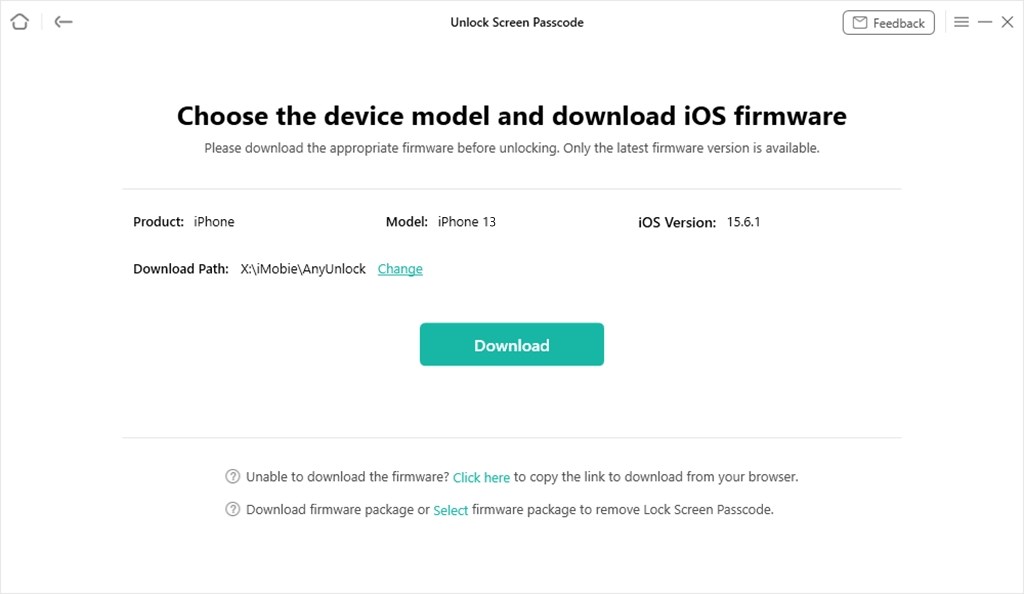
Get Matching Firmware for iPhone
Step 4: Once the firmware downloading process is done, you will see the interface given below. Click Unlock Now to proceed.

Tap on Unlock Now
Step 5: AnyUnlock will start removing your iPhone screen password. It will take a few minutes. Once done, the password will be removed, and you will see the following interface.

Screen Passcode Removed Successfully
The Bottom Line
Forgetting the password can be a frustrating experience for MacBook users. It leaves them helpless, especially if they don’t know what to do. We hope this article has been helpful for you in knowing how to unlock MacBook Pro without password or Apple ID. We have explored various ways to get it done.
Not only that, we have also explored an easy yet effective way to unlock your iPhone screen. So, if you are an iPhone user who often gets stuck into issues like this, free download AnyUnlock. It is the one-stop solution for all your iOS-related issues.

Joy Taylor


Senior writer of the iMobie team as well as an Apple fan, love to help more users solve various types of iOS & Android-related issues.
Screenify
AnyEnhancer
FocuSee
Vozard
AnyMiro
AnyMirror