5 Ways to Unlock iPhone 8/8 Plus and Use with Any Carrier
Discover how to unlock the iPhone 8 or 8 Plus. This guide covers 5 best methods for forgotten passcodes, no computer access, and using professional tools.
Are you stuck on a locked iPhone 8 screen? Forgotten your passcode? No problem! Wireless charging and better cameras were some of the new features of the iPhone 8 in 2017. It is difficult to think of any phone that can be as frustrating as one whose screen is locked, which is a universal feeling despite all its advanced technologies.
However, if you want to unlock your iPhone 8, you should be okay with having your passcode or Face ID because there are many other ways. This article will explore five unlocking iPhone 8 or 8 Plus procedures. We’ll fix using the computer or go by the software according to your choice.
First, let’s discuss how to unlock the iPhone 8 without a password or face ID.
How to Unlock iPhone 8 Without Passcode or Face ID
If you want to unlock your iPhone without a passcode or face ID, AnyUnlock – iPhone Password Unlocker can help you. It’s one of the best tools to unlock your iPhone quickly and easily. It can give you an easy way to recover access to your device without any technical expertise. With more than ten years of experience, AnyUnlock has successfully helped over 100,000 users unlock their devices. Let’s discuss some of the main features of this helpful gadget.
Free Download * 100% Clean & Safe
- Unlock all screen locks – Quickly remove all types of screen locks, like 4-digit and 6-digit passcodes, Touch ID, Face ID, pattern, PIN, etc.
- No skills requirement – Unlock screen lock in simple clicks and 3 steps. Even non-tech savvy can unlock locked device with ease.
- Support all – All iPhone and iPad models running iOS 5 and above are supported, including iPhone 8/8 Plus.
- More than screen lock – Also unlock MDM lock, bypass iCloud activation lock, remove SIM lock, remove Apple ID, unlock encrypted iTunes backups, etc.
Now free download AnyUnlock on your computer and the following steps will explain how to unlock iPhone 8/8 plus with it
Step 1. Connect your iPhone to the computer using a USB cable. Open AnyUnlock and select the Unlock Screen Passcode option.

Choose Unlock Screen Passcode
Step 2. Once AnyUnlock recognizes your device, press the Start Now button. The software will start matching the firmware for your device.

Click Start Now Button
Step 3. After finding the appropriate firmware version click the Download button.

Get a Matching Firmware
Step 4. When the download is completed, click the Unlock Now option. AnyUnlock will begin removing the screen passcode. Keep your device connected during this process.

Tap on Unlock Now
Step 5. After a few minutes, AnyUnlock will remove the screen passcode, and you will see a confirmation message on the screen.

Screen Passcode Removed Successfully
How to Unlock iPhone 8 without Computer
Unlocking an iPhone 8 without a computer can be done using an emergency call screen. This method requires entering a series of codes and tapping the call button multiple times.
The following steps will help you to unlock an iPhone 8 without a computer.
Step 1. From the enter passcode screen, open the emergency call dialer. Enter the code #1234*0099*1214*1212*3434*0099* and tap the call button eight times.
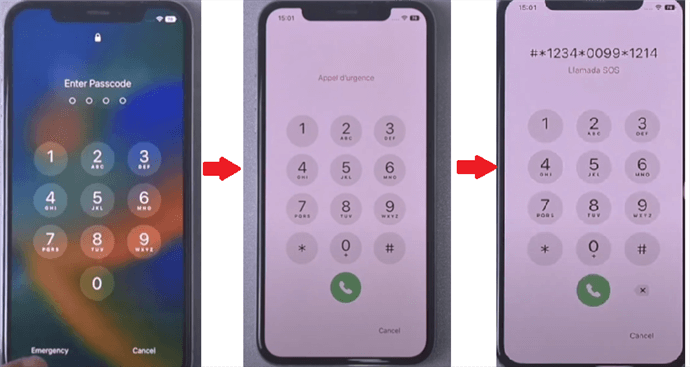
Enter String on the Emergency Dial
Step 2. After the first step, dial #*1234*1234*0000*1234*1234*0000*1234# from the emergency dial screen. Press the call button, then enter 1234 or 0000 as the passcode. After this, you will return to your iPhone screen.
Please be aware that this process is only guaranteed to work sometimes. It may fail on certain attempts.
How to Unlock iPhone 8/8 Plus with iTunes
iTunes is a software created by Apple to manage and sync your iOS devices, like the iPhone 8. It helps you download apps and music and back up your data. You can also use iTunes to unlock your iPhone 8 by performing a factory reset. Below are the steps to unlock the iPhone 8 or 8 Plus with iTunes.
Step 1. Open iTunes on your Computer. Connect your iPhone 8 to the Computer using a USB cable.
Step 2. Turn off your iPhone. Then, connect your iPhone to the Computer while holding the Side button. Keep holding the Side button until you see the recovery mode screen.
Step 3. In iTunes, a message will pop up saying that your iPhone is in recovery mode. Click on “Restore” to start the process.
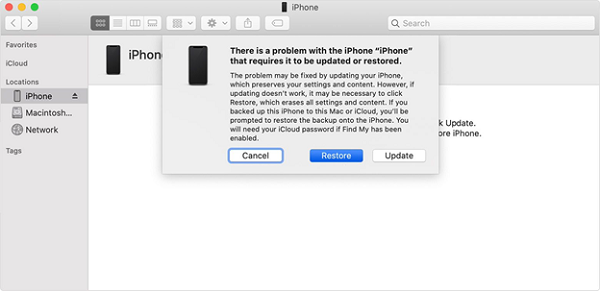
Click Restore to Unlock iPhone 8 via iTunes
Step 4. Click “Restore and Update” to confirm. iTunes will download the software for your iPhone and restore it to factory settings. This step may take some time.
Step 5. After the restore process is complete, your iPhone will restart. Please set up your iPhone as a new device or restore it from a backup.
Factory reset will delete all your data. Make sure to back up your important information before proceeding.
How to Unlock iPhone 8 Forgot Passcode with iCloud
iCloud is a cloud storage and cloud computing service from Apple. It allows you to store data and access it from any Apple device. One of its features, “Find My iPhone,” can help you unlock your iPhone 8 if you forget the passcode. Follow the steps below to unlock the iPhone 8 with iCloud.
Step 1. Open a web browser on your computer and go to iCloud website. Sign in with your Apple ID and password.
Step 2. After signing in, click on “Find iPhone.” You may need to re-enter your Apple ID password.
Step 3. Click on “All Devices” at the top of the screen and select your iPhone 8 from the list.
Step 4. Click “Erase iPhone” to erase all data on your device, including the forgotten passcode. Confirm your choice and wait for the process to complete.
hit the Erase iPhone icon
After erasing, your iPhone will restart. You can then set it up as a new device or restore it from a backup.
Disadvantage: Using iCloud to unlock your iPhone will erase all your data. Make sure you have a backup of your important information before you proceed.
How to Unlock iPhone 8/8 Plus to Use with Any Carrier
When your iPhone is locked, you can use it with one specific phone company. Unlocking it means you can use SIM cards from any carrier worldwide. This is helpful if you want to use your phone while travelling abroad.
How do I Check my iPhone if it’s locked?
You can check if your iPhone is locked by going to Settings > General > About. Your iPhone will be unlocked if “No SIM restrictions” appear next to Carrier Lock.
Steps to Unlock iPhone 8/8 Plus for Any Carrier
Here’s a step-by-step guide on how to unlock the iPhone 8 forgot passcode for Any Carrier.
Step 1. Only your carrier can unlock your iPhone. Contact them and request an unlock. This process might take a few days. Check the status of your request with your carrier.
Step 2. After your carrier confirms the unlock, follow the steps below based on your situation.
If You Have a New SIM Card
- Remove your current SIM card.
- Insert the new SIM card from a different carrier.
- Your iPhone will automatically activate.
If You Don’t Have a New SIM Card
- Back up your iPhone.
- Erase your iPhone.
- Restore your iPhone from the backup you just made.
FAQs about How to Unlock iPhone 8/8 Plus
Some questions arise when unlocking your iPhone 8 or iPhone 8 Plus. Here are answers to two commonly asked questions to better understand them.
Q1. How Long Does it Take to Unlock an iPhone 8/8 Plus?
Waiting time for unlocking your device varies. Generally, the carrier may need some days to process the request.
Nonetheless, through AnyUnlock software, you can unlock your iPhone within twenty-four hours from almost all carriers without involving them.
Q2. Can I Unlock my iPhone 8 myself?
Yes, you can do this by yourself with AnyUnlock.
AnyUnlock simplifies the iPhone unlocking process without any technical knowledge required. Just follow the easy steps mentioned in Part 1 herein and unlock your phone quickly!
The Bottom Line
There are steps to check which can make it easier for you to unlock an iPhone 8. You can unlock your phone without a computer or if you have forgotten your passcode in several ways. Each method has advantages and limitations; choose what suits you best.
In the process, tools such as AnyUnlock may make things quicker. It gives you a dependable way of reaccessing your iPhone. The methods in this article enable one to use their iPhone 8 freely. Now, go through this guide to learn how to unlock iPhone 8 and enjoy using your device entirely. Unlock your iPhone 8 today and take advantage of its unique feature.
Free Download * 100% Clean & Safe
Vital iPhone Data Solutions
iPhone Screen Unlocker
- How to Bypass iPhone Passcode in 6 Ways [2025]
- I Found My Lost iPhone, How Do I Unlock it? (Full Guide)
- iPad Unavailable? Here Are Proven Fixes! [iPadOS 17]
- How to Reset iPhone Passcode without Losing Data [New!]
- [2025] TOP 4 Samsung MDM Remove Tools
- FRP Hijacker Full Guide & Best Alternative to Bypass Samsung FRP 2025
Unock SIM Code
Vital iPhone Data Recovery Tips
Product-related questions? Contact Our Support Team to Get Quick Solution >

