How to Unlock iPhone 13 Forgot Passcode [5 Ways]
“I lost my iPhone 13 last month and found it yesterday, but it’s locked by a new passcode. How do I get into it without passcode?” – From an iPhone user.
iPhone 13/13 Pro Max Passcode Unlocker
No passcode or Face ID to unlock iPhone 13? Free download AnyUnlock to remove screen passcode on iPhone 13 in 3 minutes. Support all iPhone 13 models.
In recent times, the demand for iPhone 13 series has skyrocketed tremendously due to the incredible features it supports, from the huge leap in battery life to the high-resolution camera, the A15 bionic lightning-fast chip, and lots more. The device also powers one of the best security systems such as the Face ID and screen unlock- all of which aim to protect users’ data from unauthorized access. Unfortunately, this security system does come with its fair share of issues, and one of them is restricting the real owner of a device access when he or she loses screen passcode or exceeds Face ID verification. If you are faced with a similar challenge, you are on the right page to seek solutions. Today’s post will cover how to unlock an iPhone 13/13 Pro Max without a passcode.
Also Read: How to fix iPhone 13 won’t turn on
Method 1. Use Face ID to Unlock iPhone 13/13 Pro Max
Perhaps you can’t remember your screen passcode but have Face ID enabled on your iPhone 13, you can still bypass your lock screen without punching any code on your screen. Here’s how to do this:
- Grab your locked iPhone 13/13 Pro/13 Pro Max.
- Next, swipe up the screen and position your face for screen unlock via Face ID.
- Ensure you don’t have anything covering your face and wait for the device to unlock.
To use Face ID to unlock iPhone 13 screen lock without passcode, you must have unlocked the device at least once in the last 24 hours using your screen passcode. Additionally, if you are just turning on your iPhone 13 series, you have to enter your screen passcode before Face ID can start working with it.
Method 2. Unlock iPhone 13/13 Pro Max Passcode with Apple ID
If you have the Apple ID linked to your iPhone 13 or any related series, you can leverage it to bypass your locked screen without a passcode. However, the corresponding device must be running on iOS 15.2 or later for this to work. This is so because only this version of iOS supports the Erase iPhone option which lets you wipe and bypass your locked device screen using your Apple credential.
To employ this solution, follow the detailed guide down here:
- Type the wrong passcode to your iPhone as many times as possible in the space provided until the iPhone Unavailable screen pops up.
- Click the Erase iPhone tab at the lower right corner of your screen.
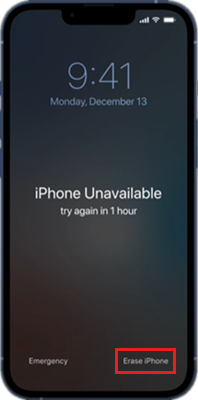
Click on Erase iPhone Option
- Read through the prompt on the subsequent screen and click Erase iPhone to proceed.
- Input the password to the Apple ID connected to the iPhone 13 in the field provided and wait for your device to reset.
Method 3. Unlock iPhone 13/13 Pro Max without Passcode in iTunes
Besides streaming music, iTunes also paves the way for bypassing screen lock issues on iOS devices via restoration. You can use it to unlock your iPhone 13 without a passcode and reclaim control of your device within minutes. To unlock your iPhone 13 without a passcode using iTunes, follow the simple illustrative guide below:
- Turn off your iPhone 13 using the appropriate keys.
- Next, launch the latest version of the iTunes software on your computer.
Activate recovery mode on your iPhone 13. To do this, follow these instructions:
- Hold down the Volume Up button then release it.
- Proceed to the Volume Down button and do the same thing.
- Now, long press the Side button until you find the recovery mode interface displayed on your screen.
- Connect your iPhone to the computer using a working USB cable.
- Once iTunes detects your connection, the following screen will appear.
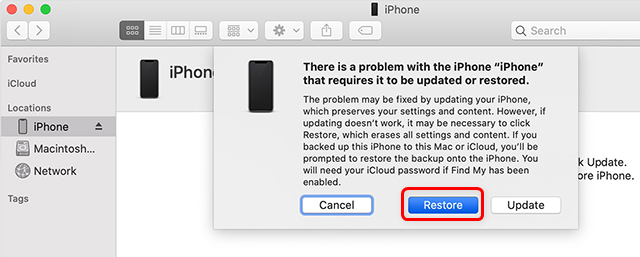
Restore the iPhone with iTunes or Finder
- Tap on Restore and wait for iTunes to restore your iPhone. Once done, you can unlock the device without a screen passcode.
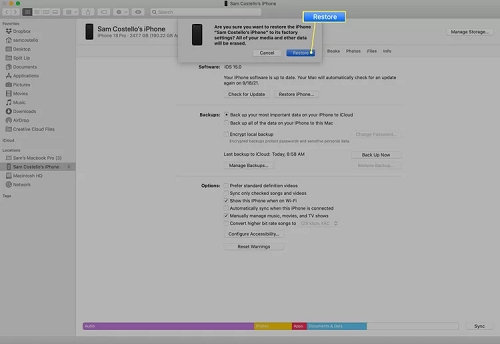
Restore your iPhone 13 via iTunes
Method 4. Erase iPhone 13/13 Pro Max to Unlock in Find My
Via Find My, you can wipe all content and settings (including screen passcode configuration) on your iPhone 13 remotely, thereby making it easy for you to access your device without a passcode. This measure works best if you have Find My enabled on the iPhone 13 and you can remember the Apple ID details linked to the device. Once you can satisfy this condition and don’t care about losing your data, follow the stepwise guide below:
- Launch Find My app on another iOS device and make sure that you have the same Apple ID signed in on your locked iPhone 13 and the new device.
- Locate the Devices tab at the bottom of your screen and click on it.
- Select the iPhone 13 from the list displayed and click on Erase This Device.
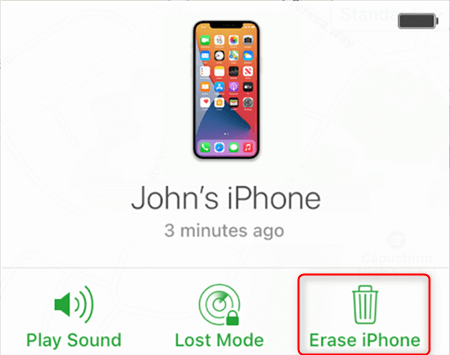
Tap on the Erase iPhone icon
- Hit the Continue icon on the subsequent screen and provide the mobile number linked to your Apple ID.
- Now, click Erase iPhone and your iPhone 13 will be wiped immediately.
- Once completed, your device is unlocked and you can access it without a passcode.
Method 5. Unlock iPhone 13/13 Pro Max Directly with AnyUnlock
The above methods don’t require iPhone 13 screen passcode, but some of them take effect with an Apple ID. In this case, you may fail to unlock iPhone 13 without passcode or Apple ID. Then you can use AnyUnlock iPhone Unlocker. It is the ultimate iPhone unlocker that helps to unlock iPhone 13 without passcode or Face ID. Besides, it doesn’t ask for Apple ID during the unlocking process. This cutting-edge software offers a straightforward way to unlock screen passcode on your iPhone 13 without having to interact with your screen. It doesn’t matter whether you are using a custom passcode, 4/6 digits passcode, Face ID or Touch ID, AnyUnlock will unlock your device and return full access to you.
Steps to Unlock iPhone 13 Directly with AnyUnlock
Download the up-to-date version of AnyUnlock on your computer, launch it, and apply the stepwise guide below to unlock your iPhone 13:
Free Download * 100% Clean & Safe
Step 1: When the quick start screen for the software pops up, click on Unlock Screen Passcode to unlock iPhone 13 without passcode.

Choose Unlock Screen Passcode
Step 2: Once done, link the locked iPhone 13 to your computer using a reliable USB cable. AnyUnlock on detecting your connection will direct you to the following screen.
Click Start Now to proceed. AnyUnlock will immediately scan your device and recommend the most suitable firmware to bypass your screen lock. Tap Download to get the firmware.

Click Start Now Button
Step 3: After the firmware download is completed, click Unlock Now on the on the subsequent screen.
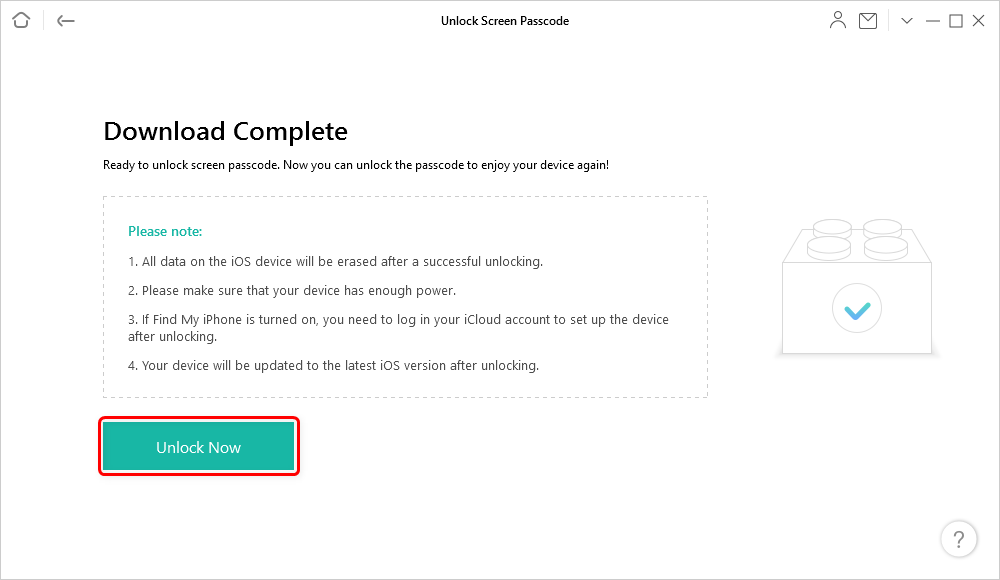
Tap on Unlock Now to Remove Screen Passcode
AnyUnlock on receiving your instruction will commence the screen unlock without your screen passcode. Wait for the process to finish, then disconnect your iPhone 13 from the computer and start using it freely.

Screen Passcode Removed Successfully
FAQs About Unlocking iPhone 13 Without Passcode
1. Can I unlock iPhone 13 without Face ID or Passcode?
Yes, you can unlock your iPhone 13 without providing your Face ID biometric or entering your screen passcode. There are numerous ways to go about this, such as restoration via iTunes, system wiping through Find My, plus screen unlock via AnyUnlock. All of which have been discussed in the post above.
2. How to unlock iPhone 13 passcode without erasing it?
Unlocking your iPhone 13 without erasing it is quite challenging unless you are using your screen passcode or Face ID. The screen passcode could be your current one or the previous one depending on the situation. For instance, you can still recollect your screen passcode, you can enter it to unlock your iPhone without wiping it. If you can’t remember the current passcode and wish to bypass screen lock without erasing your device, the previous passcode could come into play. However, you have to run your iPhone 13 on iOS 17.2 or later.
Conclusion
In case you are restricted access to your iPhone 13 due to lost or forgotten screen passcode, any of the techniques recommended in the post above should help reclaim access to your device. Among all the methods, AnyUnlock is the best option to unlock iPhone 13 without passcode or Face ID. It unlocks any kind of iOS screen lock within the shortest possible time. Your iPhone 13 screen is safe with this tool at your disposal.
Free Download * 100% Clean & Safe
More Related Articles
- How to Unlock Blacklisted iPhone with Ease? [Solved]>
- iPad Unavailable? Here Are Proven Fixes! [iPadOS 17] >
- How to Unlock Cricket Phone Free/Paid [2025 Quick Ways] >
- 6 Ways to Remove Apple ID from iPhone without Password [2025] >
- 6 Ways to Fix This Apple ID Is Not Active [2025 Proven] >
- Transfer Viber Messages from Android to iPhone >
- How to Remove Previous Owner’s Apple ID from Your iPhone/iPad? >
- [Updated] Full Guide to Jailbreak iPhone to Unlock Carrier >
- I Found My Lost iPhone, How Do I Unlock it? (Full Guide) >
- How to Reset iPhone Passcode without Losing Data [New!] >
- All You Need to Know about AnyUnlock Crack and Activation Code >
- How to Open WhatsApp Backup File on a PC >
- How to Unlock iPad without Apple ID [2025 Updated] >
Product-related questions? Contact Our Support Team to Get Quick Solution >

