I Found My Lost iPhone, How Do I Unlock it? (Full Guide)
Have you recently found an iPhone somewhere, but you don’t know the password? If yes, then you might find yourself in trouble as an iPhone requires a screen passcode to get unlocked. But fortunately, we are here with this guide that will help you with how to unlock found iPhone! Make sure to go thoroughly through all the ways and opt for the one that matches your requirements.
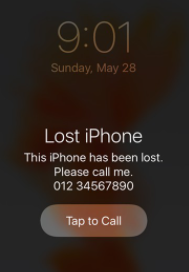
Unlock a Found iPhone
I found an iPhone how do I unlock it? There are a variety of situations where people may ask this question. For example, you found your long-lost iPhone but forgot its passcode. Or maybe you want to unlock found iPhone to help return it to its owner. It is also possible that you accidentally lost your iPhone and wondered if anyone else could unlock it. Well, no matter what situation you are in, it is pretty challenging to unlock iPhone if you don’t know the password.
So, if you are not tech-savvy and want to know how to unlock a found iPhone, then this guide has got you covered. We will show you 3 proven and quick ways in detail to unlock found iPhone even without password. But before proceeding further, let’s answer the most common query – “I found my lost iPhone how do I unlock it”? Read on to find the answer and learn multiple ways here to solve your issue.
Table of ContentsHide
Can I Use A Lost iPhone I Found?
YES. You can unlock it if you found a lost iPhone. The thing that put you in trouble is the iPhone’s screen passcode as these days iPhone users usually change a screen passcode to protect the data stored in their device. SO, if you have found an iPhone with a screen passcode activated, then you can factory reset the iPhone you found.
In addition to this, each iPhone comes with an Apple ID. If you find the found iPhone is linked to an Apple ID or another previous owner’s Apple ID hasn’t been removed yet, you can also learn how to remove the previous owner’s Apple ID from the found iPhone without a password in the Bonus Tip.
In a nutshell, this guide will make it easy and flawless for you to use the found iPhone without any issues.
How to Unlock A Found iPhone? (3 Ways)
Are you a user who is constantly searching for reliable solutions on “I found an iPhone how do I unlock it”? If yes, then this section of the guide has got you covered completely. Refer to the top 3 ways below that will help you how to unlock your found iPhone without any extra effort.
| Method | Pros | Cons | Suitable For |
| 1-Click Unlock with AnyUnlock | Easiest, fastest, no tech knowledge | Requires third-party software | Users wanting no hassle unlock |
| Unlock Via iTunes | Official Apple method, free | Complex, wipes device data | Tech-savvy or with computer access |
| Unlock Via Recovery Mode | Built-in iOS solution | Tricky to enter Recovery Mode | Users familiar with iPhone recovery |
👉 If you don’t want to waste time with complicated steps, try AnyUnlock first—it removes passcodes in just one click.
AnyUnlock – 1-Click Unlock Found iPhone
I found my lost iPhone how do I unlock it? Free download AnyUnlock to 1-click unlock iPhone without password. Covers all iOS screen locks, like passcode, Touch/Face ID, pattern, etc. Supports all iPhone models and iOS versions.
Way 1. How to Unlock A Found iPhone via iTunes
“I found an iPhone how do I unlock it” is no longer a daunting issue with iTunes. Apple recommends users reset a found iPhone using iTunes partly because it not only removes the settings and information on your iPhone but it will also install the latest version of iOS automatically.
Here’s what you need to do to unlock the found iPhone via iTunes.
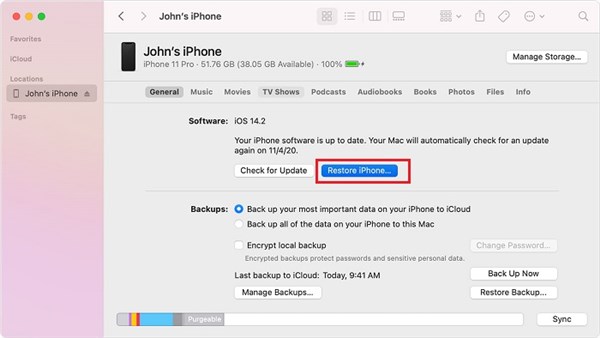
Unlock a Found iPhone via iTunes
- Check that you have the latest version of iTunes installed on your Mac or PC. If you wish to save your iPhone, make sure to create a backup first.
- Go to Settings of your iPhone, click on Your Apple ID, and tap on iCloud. Here, turn off Find My iPhone.
- Connect your iPhone to the PC by using a USB cable and launch iTunes. Wait for iTunes to detect the found iPhone. If iTunes does not recognize the found iPhone, you can restart both the iPhone and PC and connect again.
- Select the iPhone’s name when it appears in the upper left corner and simply goes to the Summary tab. Here, click on the Restore iPhone option and click on Restore again to confirm.
- Finally, iTunes will do the entire reset job, and the password will be successfully removed from the found iPhone.
You can now use the found iPhone as it has been unlocked but make sure to note that this method is not user-friendly due to the complicated methods to be followed. Due to this limitation, many iPhone users believe in using third-party tools that remove the password with ease.
So, if you wish the same, then refer to the next solution.
Way 2. 1-Click to Unlock A Found iPhone without Password [Easiest & Safest]
Instead of struggling with iTunes errors or the tricky Recovery Mode, you can simply use AnyUnlock – iPhone unlocker. With just one click, it removes the passcode, Face ID/Touch ID, or even Apple ID from the found iPhone. No tech skills needed, no data overwritten.
While using this tool, all you need to do is connect the found iPhone, select the option, and then AnyUnlock will take care of everything.
AnyUnlock – Unlock a Found iPhone Easily
- It can get rid of the passcode from the found iPhone.
- It can remove the passcode, Face ID/Touch ID on iPhone/iPad.
- Customer-friendly to fresh users as no tech knowledge is required.
- No need to connect with iTunes or log into iCloud.
Free Download100% Clean & Safe
Free Download100% Clean & Safe
Free Download * 100% Clean & Safe
To unlock a found iPhone:
Step 1. Download and launch AnyUnlock on your PC > C lick on Unlock Screen Passcode mode.

Choose Unlock Screen Passcode
Step 2. Now, tap the Start button.

Click Start Button to Remove Screen Passcode
Step 3. On the next screen, hit the Download button to download the matched firmware package for the found iPhone model.

Get a Matching Firmware
Step 4. Once the firmware is successfully downloaded, tap on the Unlock Now button, and the tool will automatically start unlocking the found iPhone.

Tap on Unlock Now to Continue
Step 5. You will see the live progress on the iPhone’s screen, and a few minutes later, the passcode will be successfully removed from the iOS device. You can now check if you’re able to use the found iPhone!

iOS Device Unlocked Successfully
In just 5 easy-to-follow steps, the screen passcode of the found iPhone is removed, and now you can gain access to the found iPhone without any hassle. So, install AnyUnlock now and discover the best of what it offers you. AnyUnlock is one of the most recommended iPhone unlock tools. This software allows the users to remove the passcode from a locked iPhone, bypass the iCloud activation lock, factory reset iPhone without Apple ID password, etc.
Way 3. I Found An iPhone How Do I Unlock It via the Recovery Mode
The first and foremost way that can help you unlock found iPhone is by entering the device into Recovery Mode. The Recovery Mode comes built-in with the iOS device, and you can use it anytime to fix many issues on iPhone. The basic purpose of this mode is to restore the iPhone by using Finder or iTunes. So, if you are trying to unlock found iPhone but are unable to do so, then try unlocking it via Recovery Mode.
Here’s a step-by-step guide on how this method works to unlock the found iPhone within just a few minutes.
- Run the Finder on your Mac PC or iTunes on your Windows PC.
- Now, connect found iPhone to the PC via a USB cable.
- Here, enter your iPhone into Recovery Mode by following the key combinations below, depending upon what model of iPhone you are using.
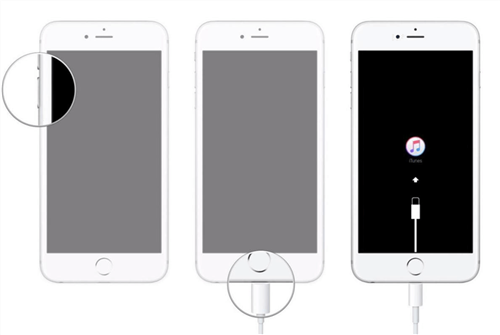
Unlock a Found iPhone via the Recovery Mode
- iPhone 6S or Earlier: Long press the Home button and Side or Top buttons simultaneously.
- iPhone 7/7 Plus: Press the Top button or Side button and Volume Down button together.
- iPhone 8 or Later: Press the Volume Up button and release it. Press the Volume Down button and release it. Press and hold the Side button, and that’s it.
4. After entering into Recovery Mode, find your iPhone in iTunes or Finder. Here, you will get a prompt that asks you if you wish to restore your iPhone.
5. Click on the Restore button to restore your iOS device.
Once the restoration process is completed, the found iPhone will be unlocked automatically, and it will require you to set it up again. But, there’s one restriction of this method that it is quite tricky to follow as most users don’t find it easy to enter the iPhone into Recovery Mode. So, if you don’t want the data to get deleted, then switch to the mentioned 2 methods.
Further Reading: How to Fix iTunes Stuck on Preparing iPhone for Restore >
You can know more about lost iPhone tips:
Tips 1. Want to know if the thief can unlock your iPhone after stolen?
Tips 2. What to do when your iPhone has been stolen or lost.
Tips 3. How to report iPhone stolen to police, apple and carrier.
The Bottom Line
Here you have come to the bottom line of this guide on how to unlock a lost iPhone. It’s worth learning how to unlock the passcode of the found iPhone so that you can easily reset the password when you don’t know. All the ways stated above differ in just the level of complexity; otherwise, all are reliable and will make the iPhone useable instantly.
But if you want to get out of the hassle of using a tricky method, then AnyUnlock will serve your purpose best. AnyUnlock will help you either remove the screen passcode or remove Apple ID account, thus helping you gain access to the found iPhone freely. So, get your hands on AnyUnlock now and use the found iPhone without being afraid.
Free Download * 100% Clean & Safe
Product-related questions? Contact Our Support Team to Get Quick Solution >


