How to Enable a Disabled iPhone without Losing Data [Proven Ways]
Discover effective methods on how to unlock a disabled iPhone without losing data. From iCloud to iTunes, learn how to regain access with ease.
We’ve all been there – a moment of forgetfulness or a sudden change in passcodes, and your beloved iPhone is suddenly rendered disabled. It’s an exasperating situation that can leave you feeling helpless and worried about losing your valuable data.
The good news is that there are ways to unlock a disabled iPhone without losing your files. This article will give you peace of mind and the ability to reaccess your device. So, let’s dive in and discover the possibility and solutions that will rescue your iPhone from its locked state.
Can You Unlock a Disabled iPhone without Losing Data?
Unlocking a disabled iPhone without losing data is a common concern for many users who rely on their devices for important information and personal files. However, the good news is that some methods can safely unlock a disabled iPhone without compromising your valuable information.
Different approaches, such as using iCloud or iTunes, are some practical solutions. Following the recommended steps and precautions, you can regain access to your disabled iPhone while keeping your data intact.
So, let’s start with the most effective solution, AnyUnlock!
How to Unlock a Disabled iPhone without Password in 1 Click
If your iPhone is disabled due to the wrong password, AnyUnlock – iPhone Password Unlocker will be the ultimate solution to unlock your disabled iPhone even without password. With just 1 click, its remarkable “Unlock Screen Passcode” feature effortlessly bypasses any forgotten password, allowing you to regain access to your beloved device instantly. And you can learn more about this feature below.
Free Download * 100% Clean & Safe
- Support all iOS screen locks – Fingerprint, Face ID, PIN, numeric passcode, Pattern, etc. AnyUnlock unlocks them all and helps you to regain access to your device.
- Easy to use and user-friendly – Just tap the button to unlock. Whether you are tech-savvy or not, you can use this tool easily.
- Super fast unlock – No long waits. In just a few minutes, you can unlock your device in 3 steps.
- No compatibility issues – AnyUnlock supports all iPhone/iPad models and iOS versions. You don’t need to worry about the compatibility.
AnyUnlock goes beyond unlocking screens. It’s your go-to tool for resolving a myriad of iPhone issues, including Apple ID removal, MDM bypassing, iCloud activation lock removal, screen time passcode unlocking, and more.
Just free download AnyUnlock and let’s dive into the step-by-step guide to unlocking disabled iPhones using AnyUnlock.
Step 1. Launch AnyUnlock. From the main interface, select the Unlock Screen Passcode option.

Choose Unlock Screen Passcode
Step 2. Connect your iPhone to the computer using a USB cable. Once connected, click on the Start Now button to proceed.

Click Start Now Button
Step 3. AnyUnlock will automatically detect your iPhone model. Confirm the device information and click the Download button to download the firmware.
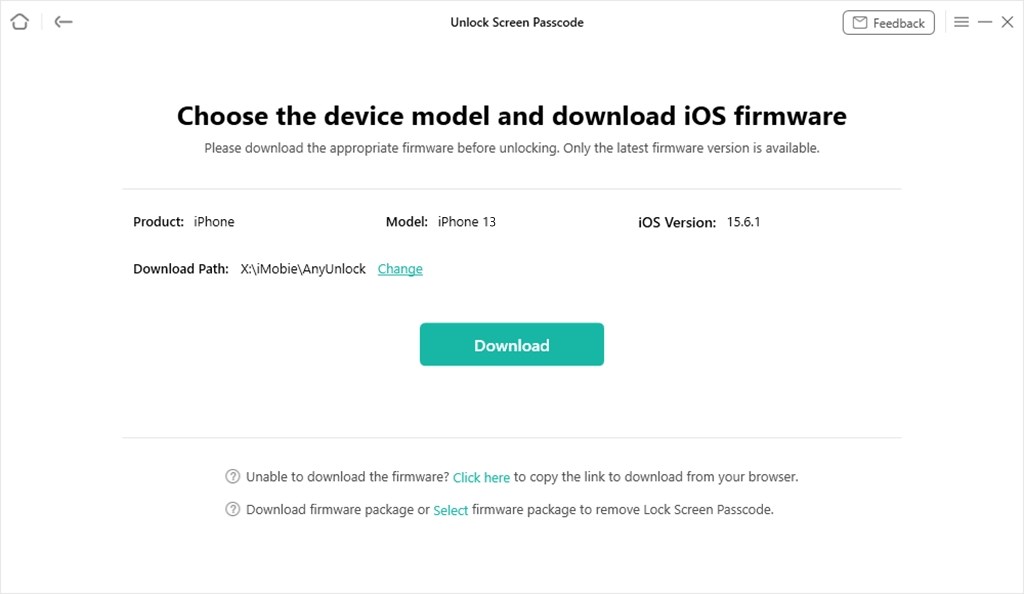
Get Matching Firmware for iPhone 13
Step 4. After downloading the firmware package, click on the Unlock Now button to start unlocking your disabled iPhone.

Tap on Unlock Now
Step 5. AnyUnlock will begin unlocking your device. The process may take a few minutes, so please be patient and keep your iPhone connected to the computer.

Screen Passcode Removed Successfully
How to Unlock a Disabled iPhone without Losing Data via iCloud
Let’s explore another effective method to unlock a disabled iPhone without compromising your valuable data – using iCloud. Having “Find My iPhone” enabled along with an internet connection can prove immensely valuable, as iCloud comes to the rescue in critical situations.
Follow these easy steps to unlock your disabled iPhone using iCloud and regain access:
Step 1. Grab any device with internet access and open a web browser.
Step 2. Visit iCloud and sign in using your Apple ID and Password.
Step 3. Once logged in, locate and click the “Find iPhone” option.
Step 4. From the list of devices, select the disabled iPhone that you wish to unlock.
Step 5. Now, it’s time to click on the “Erase iPhone” option. Yes, this will remove the passcode and erase all the data on your iPhone.
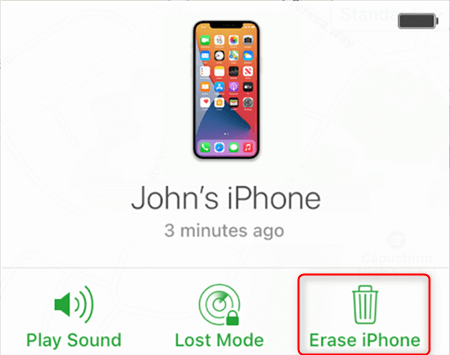
Tap on the Erase iPhone icon
If you’ve been diligent about backing up your iPhone and have a recent backup available, you can restore your iPhone using that backup during the setup process. You can quickly retrieve your precious photos, contacts, messages, and more.
Let’s turn our attention to another effective method: unlocking it via iTunes.
How to Unlock a Disabled iPhone without Losing Data via iTunes/Finder
Moving on to another reliable method, you can unlock a disabled iPhone without losing data using iTunes/Finder. If you typically sync your iPhone with a computer, follow these steps:
Step 1. Connect your disabled iPhone to the computer you usually sync with. Make sure iTunes is open; if not, open it manually.
Step 2. To unlock a disabled iPhone, enter DFU mode as instructed by Apple for your iPhone model. This allows iTunes to detect the device and proceed with unlocking.
Step 3. Once iTunes detects your disabled iPhone, choose the “Restore iPhone” option. This process will obliterate all data on your iPhone, including the passcode.
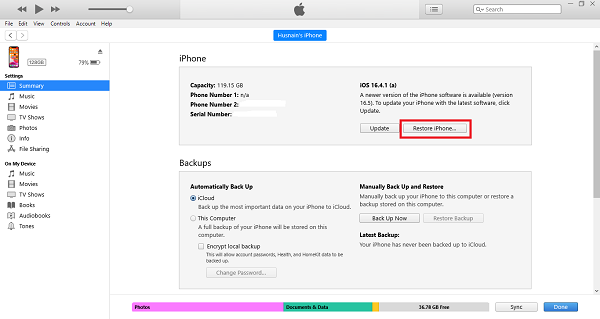
Click Restore iPhone
Step 4. In the fourth step, iTunes will reconfirm your decision to restore the iPhone to its original factory settings. Once again, you need to click on “Restore & Update” to initiate a comprehensive reset.
Step 5. After the restore process is complete, your iPhone will restart. Now you can begin anew or restore from a previously saved backup.
Following these steps, you can use iTunes/Finder to unlock your disabled iPhone without losing data. It’s important to note that this method obliterates all data on your iPhone, so having a backup is crucial to retain your valuable information.
Check If You Have Backed Up Your iPhone
Before attempting any unlocking methods, you must check if you have backed up your iPhone. Backing up your device regularly ensures you have a recent copy of your data in emergencies. Let’s explore two standard backup methods.
Check iTunes Backup
To check if you have an iTunes backup of your iPhone, follow these steps:
- Connect your iPhone to the computer you usually sync with.
- Open iTunes if it doesn’t open automatically.
- Select your iPhone from the device list.
- Please locate the “Latest Backup” section to determine the date and time of your most recent backup.
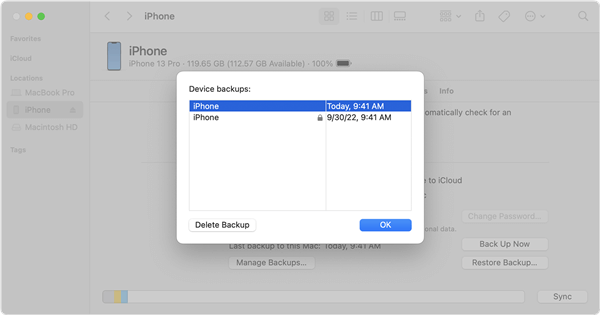
Check iTunes Backup
If you have a recent iTunes backup, you can proceed with the restore process mentioned earlier without risking losing your data.
Check iCloud Backup
To verify if you have an iCloud backup of your iPhone, follow these steps:
- Open the Settings app on your iPhone.
- Click on Apple ID at the top of the screen.
- Select “iCloud.”
- Tap on “Manage Storage” or “Storage.”
- Look for your iPhone under the “Backups” section to see if a backup exists.
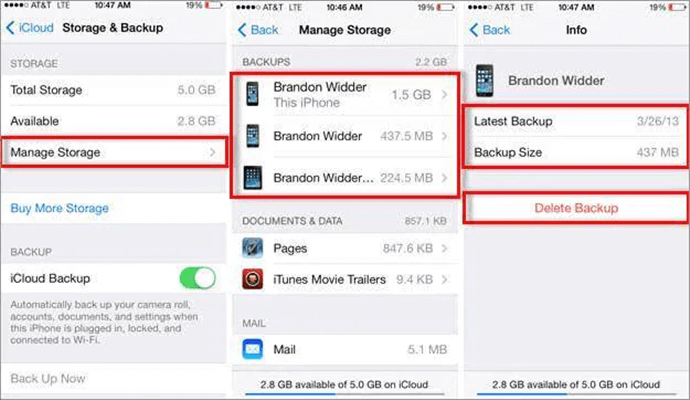
Check iCloud Backup
If you possess a recent iCloud backup, you can regain access to your disabled iPhone through the previously discussed iCloud procedure.
Frequently Asked Questions
Why is my iPhone disabled, and how do I connect it to iTunes?
If your iPhone is disabled, you have entered the wrong passcode multiple times, triggering a security feature. To establish a connection with iTunes, you need to attach your iPhone to your PC using a USB cable. Once connected, launch iTunes and carefully follow the instructions displayed on your screen to restore or unlock your device.
Will I lose all my data if my iPhone is disabled?
When your iPhone is disabled, it does not automatically mean that you will lose all your data. However, if you do not have a recent backup, using specific methods to unlock the device may result in data loss. It is crucial to regularly back up your iPhone to avoid potential data loss in such situations.
The Bottom Line
This is all about how to unlock a disabled iPhone without losing data. And if you want the easiest and fastest way, AnyUnlock must be your first choice. So why not download AnyUnlock for free to try it? And please remember, whether you choose to use iCloud, iTunes/Finder, or alternative solutions, having a recent backup is crucial to ensure a smooth restoration process. And if you have any questions, just leave them below.
Free Download * 100% Clean & Safe
Product-related questions? Contact Our Support Team to Get Quick Solution >

