How to Sign out of iCloud without Password 2025
Imagine that you are planning to sell your iPhone and buy a new one. You need to remove the Apple ID logged in to your device. But when you want to sign out of the iCloud, you can’t remember the Apple ID password. What should you do? Is it possible to sign out of iCloud without password? This article will answer the questions.
AnyUnlock – Sign out of Apple ID without Password
How to log out of iCloud without password when you forget it? Don’t worry, just free download AnyUnlock which can help you sign out Apple ID/iCloud when forgot password in simple clicks and minutes. This tool works well on Windows and Mac. And it supports all iPhone models and iOS versions, including iPhone 17 and iOS 26.
All Apple devices including iPhones and iPads, are reliant on Apple ID, which is the mechanism that provides access to all of them with the same credentials. It is also used as a security feature for the device, so if an iPhone is already signed in with a specific Apple ID it might require a password in order to use it. This is why an Apple ID is essential for every Apple phone or tablet owner.
While in most cases the owner knows the password, this is not always true, and exceptions may occur if the phone was loaned or bought second-hand or you forgot your password. With that in mind, learning how to sign out of Apple ID without password is important. To bypass the screen lock and sign out of iCloud without password so you can use the phone and all the apps installed on it, try one of the methods described in the following text.
Using iTunes to Sign out of iCloud with no Password
How do I force sign out of iCloud? iTunes offers some unique advantages in this regard. For this procedure to work, it’s necessary to first disable the ‘Find my Phone’ option. And then you can follow the steps below to see how to sign out of iCloud without password.
- Go to the Settings menu on any device with iTunes installed.
- Next, it’s necessary to choose the iTunes & App Store option from the Settings menu > touch the Apple ID button. This action will open a dialogue box, from which you can choose to sign out of your account.
- By choosing the Sign Out option from the menu, you will successfully log out of your Apple ID without the need to enter a password.
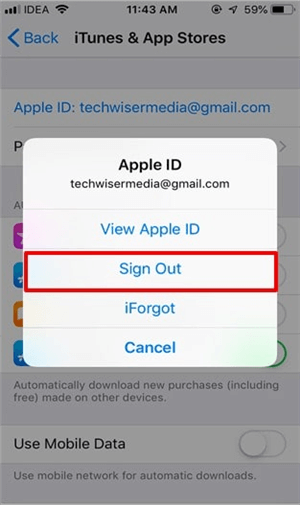
Sign out of Apple ID with iTunes on iPhone
However, the downside of this method is that you have to repeat the process for every online application you’d like to use, which can be time-consuming in some cases.
How to Sign out of Apple ID without password Mac/Win [Easiest]
Another recommended method is to use AnyUnlock, a Complete iPhone Unlocker to iOS Locks, to sign out Apple ID without password on your iPhone/iPad in simple clicks. As a powerful iPhone password unlock tool, AnyUnlock can help you remove the locked Apple ID without password, phone number, or security questions. After removing it, you can create a new Apple ID to enjoy Apple services again.
What’s more, if you buy a secondhand device and get stuck on the iCloud activation lock, it can also help you sign out iCloud without password and remove activation lock. Besides, you can use it to unlock the iOS screen, encrypted iTunes backups, MDM lock, SIM lock, etc. And you can learn more about AnyUnlock below.
AnyUnlock – iPhone/iPad Apple ID Unlocker
- Sign out of Apple ID without password in clicks. No skills needed.
- Only 3 steps and 5 minutes to sign out iCloud/Apple ID.
- Fix iPhone/iPad keeps asking for Apple ID password.
- Works well on Mac and Win computers. [iPhone 17/iOS 26 supported]
Free Download100% Clean & Safe
Free Download100% Clean & Safe
Free Download * 100% Clean & Safe
If you want to try this reliable unlock tool to remove Apple ID, you can follow the steps below to learn how to log out of Apple ID without password.
Step 1. On your computer, free install AnyUnlock > Launch it > Click Unlock Apple ID option from the homepage as below.

Click on the Unlock Apple ID Mode
Step 2. Connect your iPhone or iPad to the computer. On your iPhone/iPad, tap “Trust” when prompted if you have not done so before to trust your computer. Once your iOS device is detected, the interface below will display. Then tap Unlock Now button.

Connect Your iOS Device to the computer and Click on the Unlock Now Button
Step 3. Once you’ve clicked on the Unlock Now button, AnyUnlock will start to remove Apple ID automatically. Please do not disconnect your device until it restarts. Meanwhile, please don’t exit AnyUnlock during the process.
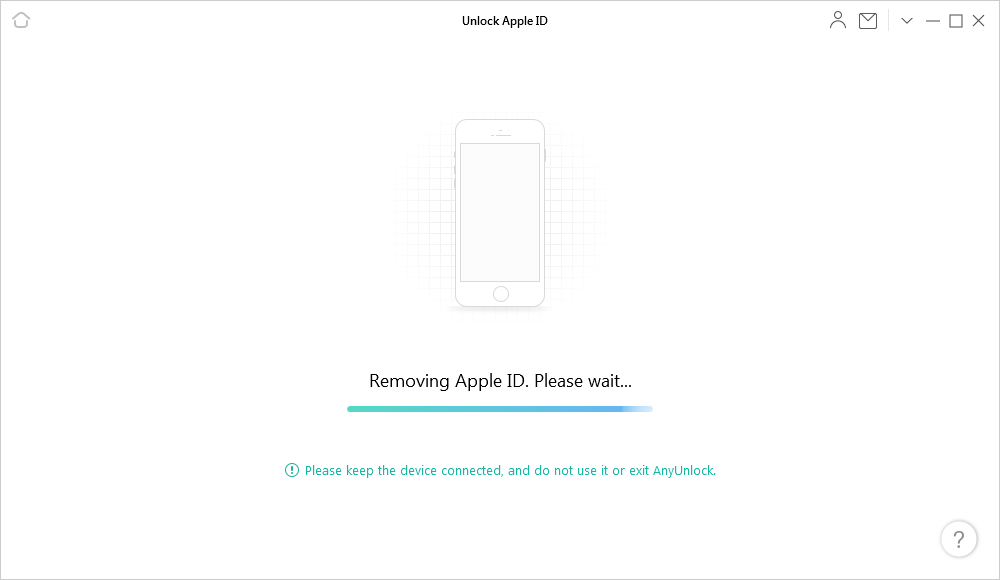
Removing Apple ID
Step 4. And when the removal process is completed, then you will see the interface below.

Apple ID Removed Successfully
If your devices are enabled the Find My iPhone feature or Two-Factor Authentication, you can click the guide to unlock Apple ID. Besides, please do not use iTunes to erase all content and settings on your iPad or restore it. By doing so, you will be required to use the original Apple ID to activate your iPad after a restart and AnyUnlock cannot remove the Apple ID again.
If you’re stuck on the iCloud Activation Lock screen, you can read this guide to learn more about how to bypass iCloud Activation Lock.
How to Sign out of iCloud without Password without Computer
If you don’t want to use computer, there is a very simple way to sign out of iCloud without password even if you don’t know which Apple ID was used to sign in. This can be accomplished from the Settings menu of your iPhone, and it won’t take more than a few minutes of your time. And here is the step-by-step guide on how to sign out of Apple ID without password.
- To start the process, open the Settings menu on your phone > choose iCloud.
- After you are asked to type a password, simply enter a random string of characters to intentionally get a ‘Wrong password’ response from the system.
- By clicking on “OK’ and then canceling, you will end up on the iCloud page where you can delete the content of the Description field and then click on the Done button.
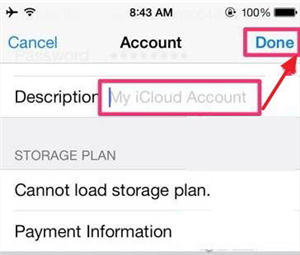
Sign out of Apple ID in Settings
- After you complete this step, the Find My Phone option will be automatically turned off. Run it anyway, and click Delete in the pop-up window that opens on the screen.
- When you confirm this action, your existing iCloud account and all associated content will be instantly erased, allowing you to set up a new one with a different password.
How to Sign out of Apple ID by Creating a New Password
If neither of the previous methods really works for you, here is another option to consider. If you indicate to the system that you forgot your password and complete the procedure to change it, you will also be able to sign out of iCloud and other apps. The requirement is that you know the answers to the security questions or the e-mail used to create the original Apple ID. Here is how to sign out iCloud without password in this way.
Step 1. If you meet this requirement, start by opening your Apple ID account page. On this page, you will find the Forgot Apple ID button that you need to tap on to initiate the process.
Step 2. Next, you will be asked to choose your preferred verification method. You can request a recovery mail to be sent to the address used during the account creation, or opt for answering the personal security questions.
Step 3. In the former case, you will receive an e-mail with instructions on how to reset your password, while in the latter you will be able to proceed with the procedure after answering correctly.
Users with two-way verification active on their phones might have a little more complex job and will have to enter the recovery key, but they will ultimately be able to choose a new password.
Step 4. Once you manage to set your own password, signing out of the old Apple ID is very straightforward. To do this, just go to Settings, before choosing Apple ID and then clicking on Sign Out in the dialog box.
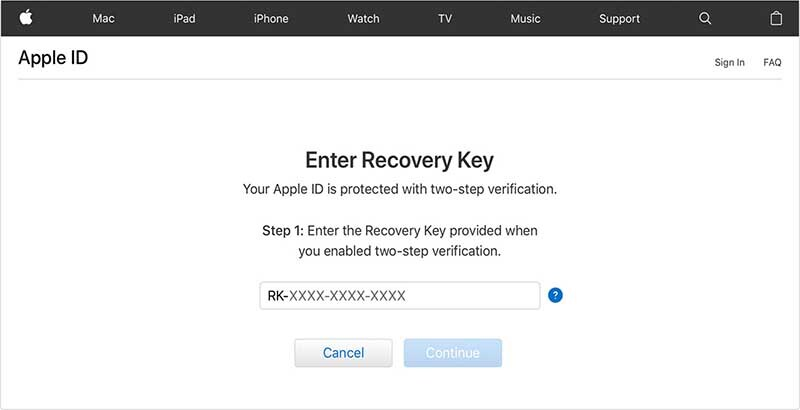
Create a New Apple ID
The Bottom Line
While it’s certainly true that Apple ID is the single most important password for every iPhone or iPad owner and that losing it can cause difficulties, even if you don’t have it things might not be hopeless. There are several ways how to sign out of Apple ID without password. And as you can see, Anyunlock is obviously the easiest and fastest method. So just download AnyUnlock to try the easiest way to sign out of iCloud without password or to unlock an iPhone with activation lock, etc.
Free Download * 100% Clean & Safe
Product-related questions? Contact Our Support Team to Get Quick Solution >


