How to Factory Reset iPhone 13/14 without Passcode
Factory Reset will not be working if you don’t know the phone passcode. Here you will learn how to factory reset iPhone 13/14 without a passcode, accessible even to a user who meets with an iOS device for the first time.
AnyUnlock – Unlock an iPhone 13/14 if you Forgot the Passcode
If you forgot Apple ID or its password, how to factory reset iPhone? Don’t worry! With AnyUnlock iPhone password unlocker, you can get into your iPhone without a passcode or iTunes or iCloud. After unlocking, your iPhone will be reset and restarted normally. It can also unlock Apple ID, MDM lock, etc.
An iPhone 13/14 is amazing to use until you run into an issue that requires a Factory Reset. This can occur due to physical damage, software bugs, compatibility issues, or simply a lost passcode. To overcome this problem and factory reset iPhone 13/14 without a passcode, you need to learn the correct procedure that can restore the functionality of your favorite toy.
Since anyone can be in a position to reset the phone urgently, this article can help you to reset your iPhone 13 or iPhone 14 back to factory settings without a passcode or iTunes, or iCloud, and without professional assistance. After reset, you can try to restore any backups on Mac/Windows you’ve created earlier.
1. Factory Reset iPhone 13/14 without Passcode or iTunes or iCloud
How to factory reset iPhone 13 without passcode? How to iPhone 13 Pro Max factory reset without passcode? If you wish to delete everything from your locked iPhone 14/13, you can’t do it with iTunes or iCloud or use AnyUnlock. The complete iPhone Unlocker can help you factory reset your locked iPhone with easier steps, supporting all iPhone models including the latest iPhone 17/16, Pro Max, or 13 mini.
No matter whether you are locked out of a 4-digit or 6-digit numeric code, custom numeric code, Touch ID, or Face ID, AnyUnlock unlocks it for you in a single click. All data on the iOS device will be erased after the screen passcode gets removed successfully. And, your iPhone will reboot automatically. No need to utilize iTunes or iCloud. What’s more, AnyUnlock – the complete iOS unlock toolkit enables you to remove the iCloud activation lock, unlock an iPhone without Apple ID, bypass MDM, unlock SIM services, etc.
AnyUnlock – How to Factory Reset iPhone 13/14
- Reset an iPhone to factory settings even without a passcode.
- After that, your iPhone will reboot automatically.
- Supports all iPhone models, including the latest iPhone 17 Pro Max, iPhone 17 Pro, iPhone 17, iPhone 16 Pro Max, iPhone 16 Pro, iPhone 16.
Free Download100% Clean & Safe
Free Download100% Clean & Safe
Free Download * 100% Clean & Safe
Take the Steps to Reset your iPhone with AnyUnlock:
Step 1: Free get and install AnyUnlock, open it, and choose Unlock Screen Passcode.

Unlock Screen Passcode
Step 2: Connect your iPhone and click the Start Now button.

Start Now
Step 3: Then AnyUnlock will match a firmware package for your iPhone 14. Follow the on-screen instructions to get a matching firmware package. After the firmware is downloaded, click Unlock Now.

Unlock Now
Step 4: Wait for the unlocking process to be completed, you will get the page below.

Reset iPhone without Passcode Successfully
2. Reset iPhone 13/14 to Factory Settings with Buttons
Factory Reset or Hard Reset can be performed very quickly by using the physical buttons on the iPhone. It means that you will manually bring your phone to factory settings and delete all your content, setups, and apps. And, it is better for a disabled iPhone even without a computer. Check below:
Step 1: Quickly press and release the Volume Up button.
Step 2: After that, quickly press and release the Volume Down button.
Step 3: Now, press and hold the Power button until you see the Apple logo on your iPhone screen.

Hard Reset iPhone 14
After the last step, the system may ask you to enter Apple credentials. Once you complete this step, just continue to work and create great new content.
3. How to Factory Reset an iPhone 13/14 without Computer
iPhone Settings allows you to erase all content and settings and restart the setup, but the new iPhone 13 or 14 refreshes the function. Erasing will sign out of your Apple ID, remove Find My, reset personal data, etc.
Check the below steps to reset your new iPhone:
Step 1: Go to Settings, then choose General.
Step 2: Choose Transfer or Reset iPhone.
Step 3: Click on the Erase All Contents and Settings.
Step 4: Confirm the pop-up information and head to continue.
Step 5: Enter your iPhone’s passcode or your Apple ID. The resetting process will start immediately. After that, iPhone 14 will reboot and you can set it up as a new iPhone.
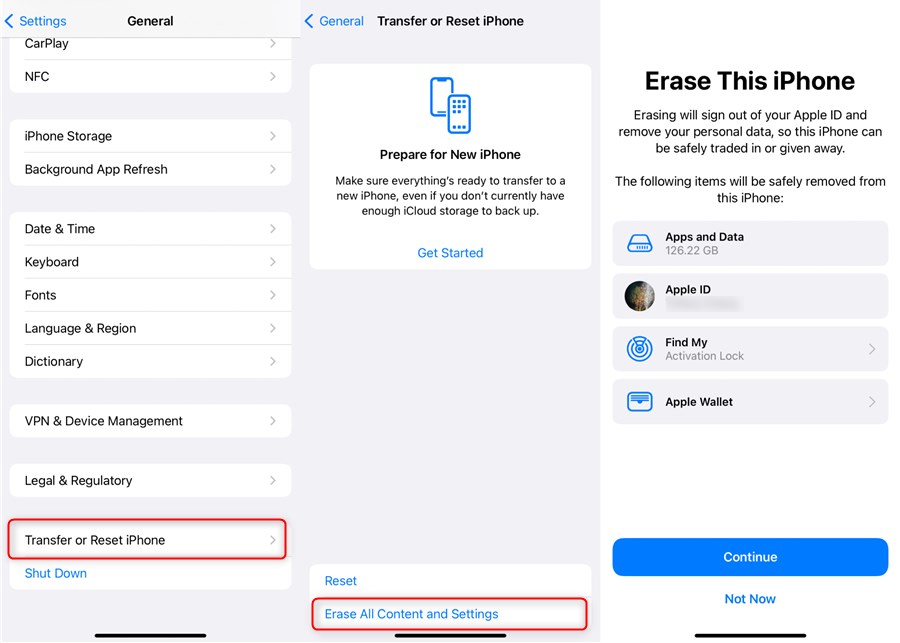
Erase All Content and Settings on iPhone 13/14
4. Factory Reset a Locked iPhone 14 with iCloud
A great majority of Apple users rely on iCloud as their primary backup location for important images, videos, and other data. Among many other applications, this cloud service can be used to run Factory Reset on a locked smartphone through the Find My iPhone feature, provided that this option was enabled on your phone before it was locked.
Step 1: Open any browser on your PC or Mac and visit iCloud.com.
Step 2: Log in with your Apple ID credentials.
Step 3: Click on the Find iPhone option.
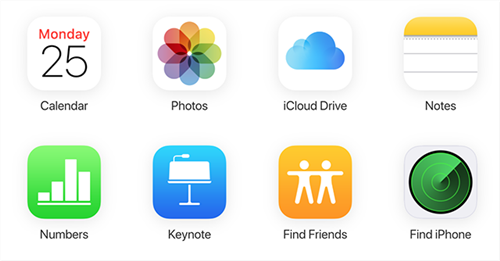
Access Find iPhone on iCloud
Step 4: Search the section All devices and find your iPhone 14.
Step 5: Click on the Erase iPhone button.
Step 6: Confirm the action and the job is completely done.
Further Reading: How to Turn Off Find my iPhone from Computer >
5. Factory Reset a Locked iPhone 14 with iTunes
You can activate iTunes for Factory Reset iPhone 14 in case your screen is frozen or you can’t remember the passcode. The procedure isn’t complicated and you should just follow our detailed guide to complete it on your own.
Step 1: Turn off your locked iPhone.
Step 2: Launch iTunes on your PC or Mac. Make sure that you have the latest version installed.
Step 3: Connect your iPhone 14 to your computer with a Lightning cable. The Apple logo will appear on the phone screen. Press and hold the Home button or Volume Down and Power button. After approximately ten seconds the screen will turn off and you can release the buttons.
Step 4: Find your smartphone in the iTunes interface. The phone icon is positioned in the upper left corner of the window. After clicking on it, you will see all connected devices, and select the one you want to reset.
Step 5: iTunes offers you two options: Update or Restore your device. Click on the Restore button, then the Next button.
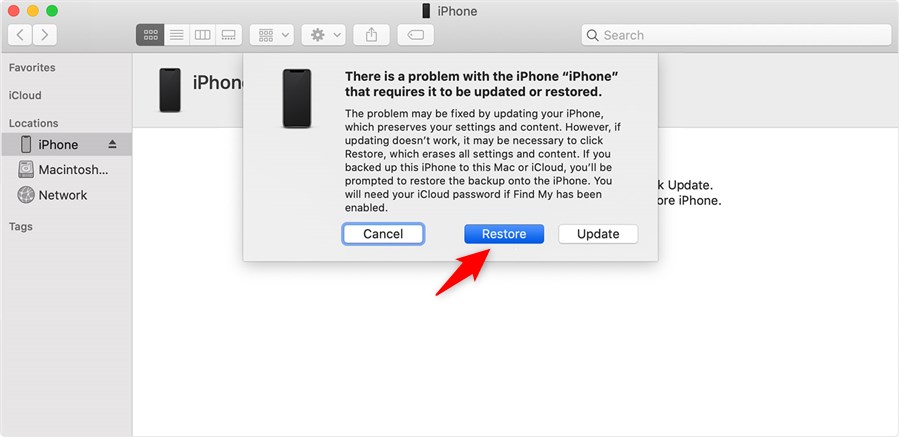
Restore iPhone with Recovery Mode
Step 6: The computer will start to download the latest iOS version for your iPhone and the Factory Reset process will begin shortly. You need to wait about 15 minutes for the process to run and to format your iPhone.
Step 7: The phone may restart one more time. Also, if you have an active iCloud account, the new operating system will ask you for your e-mail address and password. After entering iCloud credentials, you will be able to access your phone and online backup normally.
Further Reading: How to Fix iTunes Not Recognizing iPhone in Recovery Mode?
Tip. Why Is My Factory Reset Not Working iPhone?
Some users may find factory reset iPhone 13 not working with settings. It is usually because you’ve forgotten the passcode or your iPhone gets system issues and not respond to your resetting gestures. You can try the above methods like AnyUnlock to force iPhone to factory reset. And, iCloud online allows you to erase an iPhone remotely, even when you lost the iPhone. What’s more, you try one method below to hard reset/restart the iPhone when frozen:
PhoneRescue for iOS – iPhone Data Recovery is dedicated to recovering lost data with/without backup and also repairing an iPhone from a black screen, frozen system, passcode not working, etc. When you get PhoneRescue on your computer, you can launch it as the below picture shows, you just need to connect your iPhone to it and choose Repair iOS System. With the Standard Mode, your iPhone will be reset to a normal state.
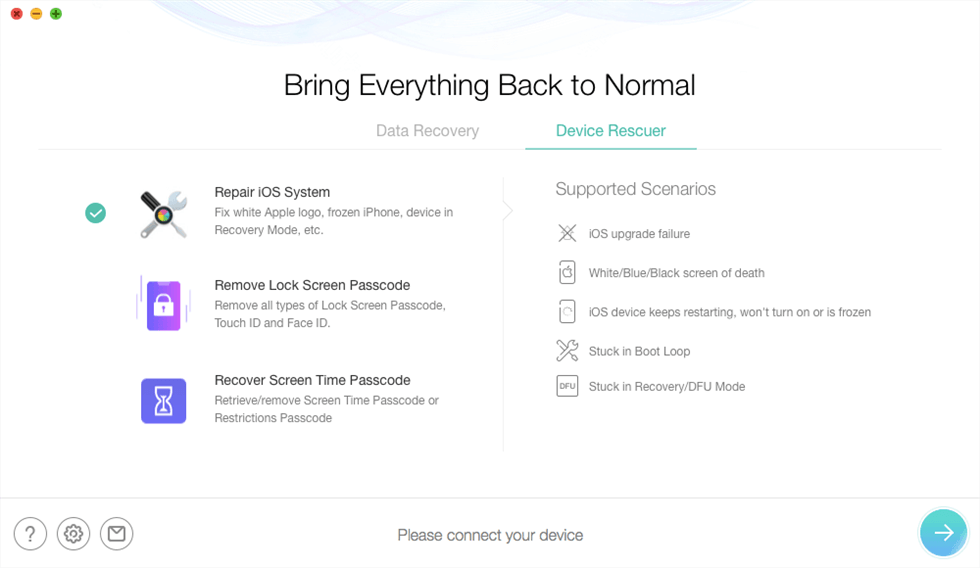
Choose Repair iOS System
Conclusion
There are several appropriate methods for resetting an iPhone 14 to factory settings without passcode. , AnyUnlock helps you to reset an iPhone without passcode, or iTunes, or iCloud. Also, it supports you remove Apple ID and iCloud account if you need that. You can download and try it now. So you can consider your situation carefully and decide which method is the best for you. Of course, be aware that the Factory Reset process results in a complete loss of data that wasn’t backed up.
Free Download * 100% Clean & Safe
Product-related questions? Contact Our Support Team to Get Quick Solution >


