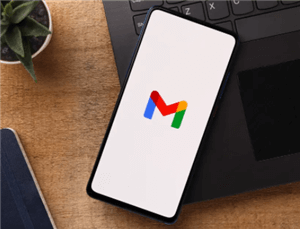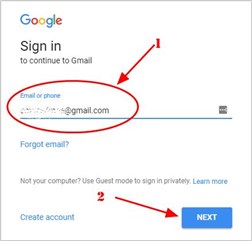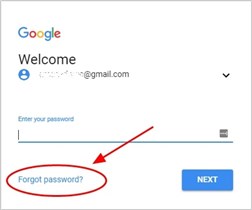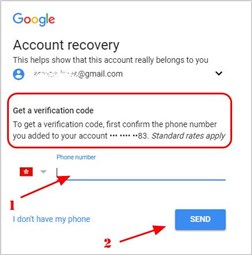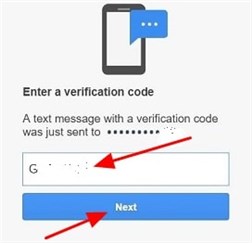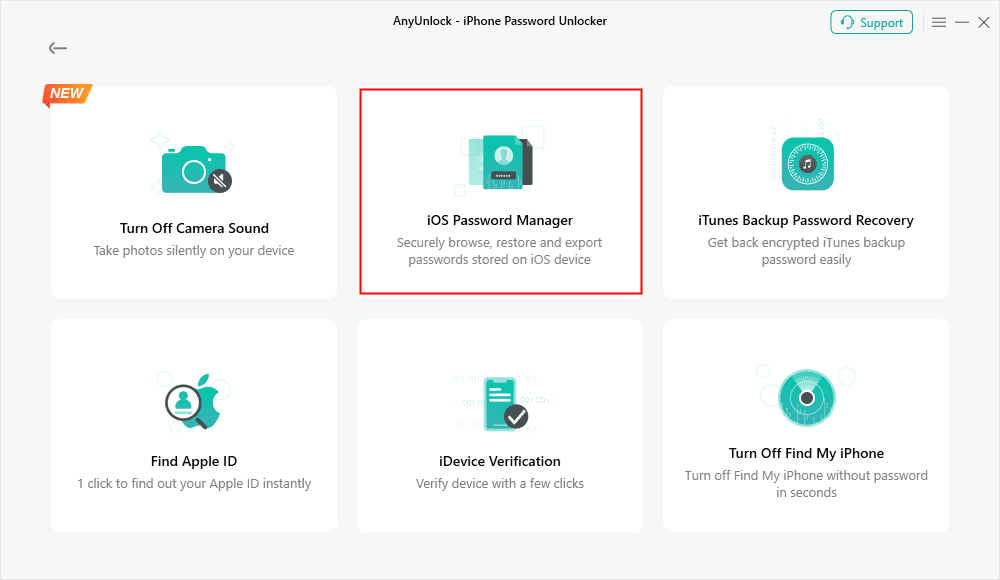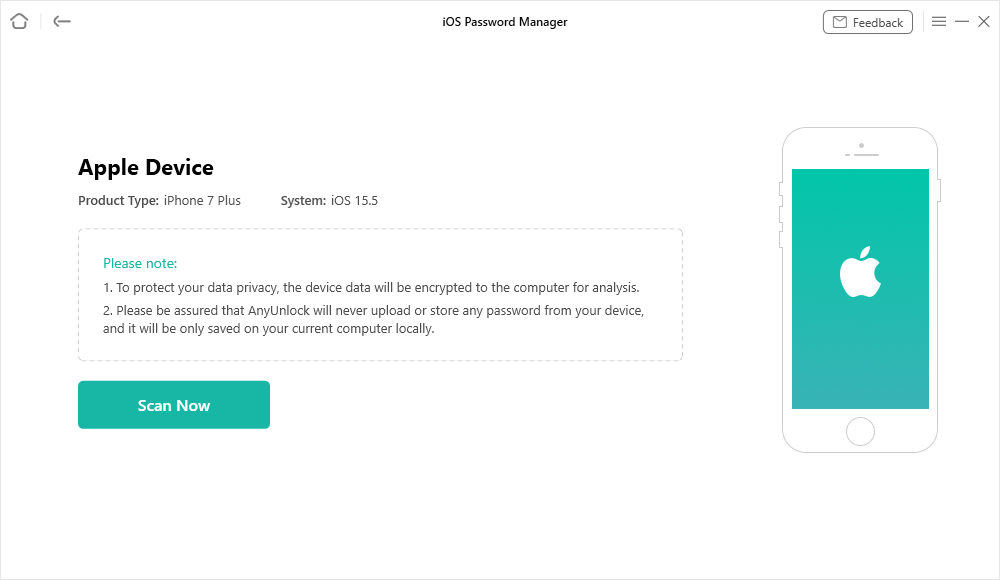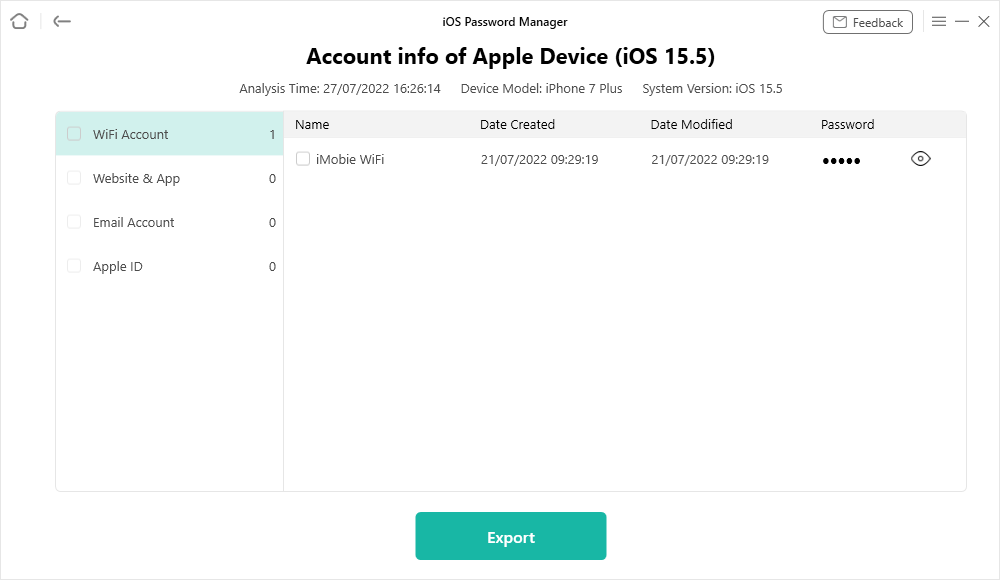How to Recover Your Gmail Password?
Did you forget your email Password? Then there is no need to worry about that, but the question remains: how to recover email password? So, the complete article is about Recover Email Passwords with/without Phone Number.
Read in: Read This Article in
Free download AnyUnlock to 1-click recover Email password you’ve used on your iPhone/iPad.
Forgetting your email password is annoying. There is no need to worry about this issue; that can be resolved by just following simple ways. There are a lot of ways to confirm your identity by Gmail. Gmail is a very popular email sending and receiving service, and Google is making users more comfortable. These ways are the key to recovering your email password when users forget. Always make sure that you need to fill all the sub-questions that Google asks at the time of creating the mail.
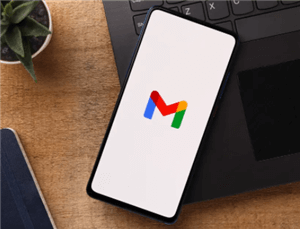
Recover Gmail Password
The resetting your email password feature has been provided by Google. There is not only one way to reset your email password. So, follow all the ways that are mentioned below. With the help of any one way, the user can easily recover the email password.
You May Like: How to Bypass Google Account Verification After Reset >
How to Recover Email Password Using Verification Code by SMS?
This is the first method and is very simple and secure to do. The major requirement to perform this method is that the user only needs the cellphone number validated at the time of signing up for the account. If you have the same cellphone number with the user, follow all the detailed steps below related to recovering the Email Password Using Verification Code by SMS.
- The user needs to visit the recovery account page of Google or Gmail. Then enter your valid email ID and click on the Next button.
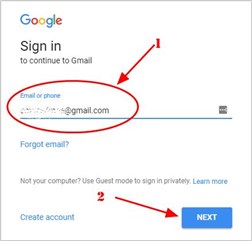
Enter the Gmail ID
- Now, you need to click on the Try another way option visible on the last.
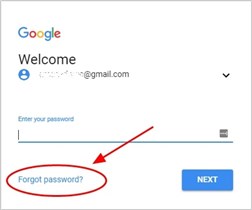
Click on the Forgot Password
- Now the user needs to enter the Phone Number; after that user needs to click on the Send button. After that, Google will provide 2 options to receive the OTP. These two options are Send Text Message or Get a Call. Out of these, users can choose any one option according to the user’s preference.
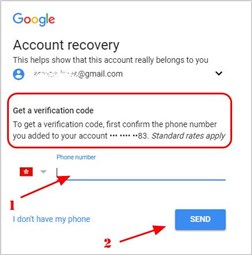
Get a Verification Code
- Now, the user will get the verification code on the device. That verification must enter the proper place that is visible on the screen. After that, the user needs to click on the Next button.
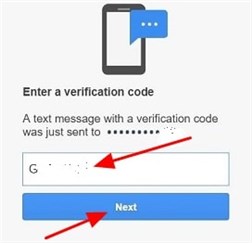
Recover Password via Verification Code
- Now users can easily reset their Gmail account password by following the instructions visible on the screen.
Besides, we collect a list of questions you may use during Gmail Account recovery. If you can’t receive a Google Verification code, you will have to answer your recovery questions.
There are various types of questions that Gmail asks at the time of recovering the account. These question users were chosen when creating a new Gmail account. We listed:
- A Previous Password
- Secondary Email for recovery Gmail account.
- Security Question related to your pet name, Nickname, or anything else.
- Setup account date and time
- Device pop-up for sending an alert for currently login into the account.
Google has asked these types of questions to recover your account. All users must answer all these questions at the time of setup accounts because all these questions are really helpful at the time of recovering your email account when you forget the password.
How to Recover Email Password without Phone Number?
If you have failed to answer the mentioned questions or you fail to recover your Gmail password via the first method. Then no, need to worry about that either. There are some ways that can help you recover an Email Password without a phone number. So, you need to read the following method carefully and then go for another way.
With the help of this way, you can recover your Gmail password without a phone number. AnyUnlock – iPhone Password Unlocker is the professional way to recover the email account. Users can use AnyUnlock’s “iOS Password Manager” feature to show email passwords on iPhone. When all methods fail, then this method works over there. That is a safe and secure way to recover your email account. All the detailed steps are listed below. Read it carefully and follow it. After using this software related to recovering your account, your search ends here.
With the help of AnyUnlock’s “iOS Password Manager” feature, users can easily find passwords that are stored in your device along with the email accounts. iPhone before, including passwords of an Email account, SNS, Wi-Fi accounts, browsers, etc. After the password scan process has been done, you no need to worry about the information leaking because it will reveal the content of the password after clicking it.
Step 1. Need to install and run the AnyUnlock on the computer device. After launching, users need to connect their iOS device with the system. Now the user needs to click on the iOS password manager option.
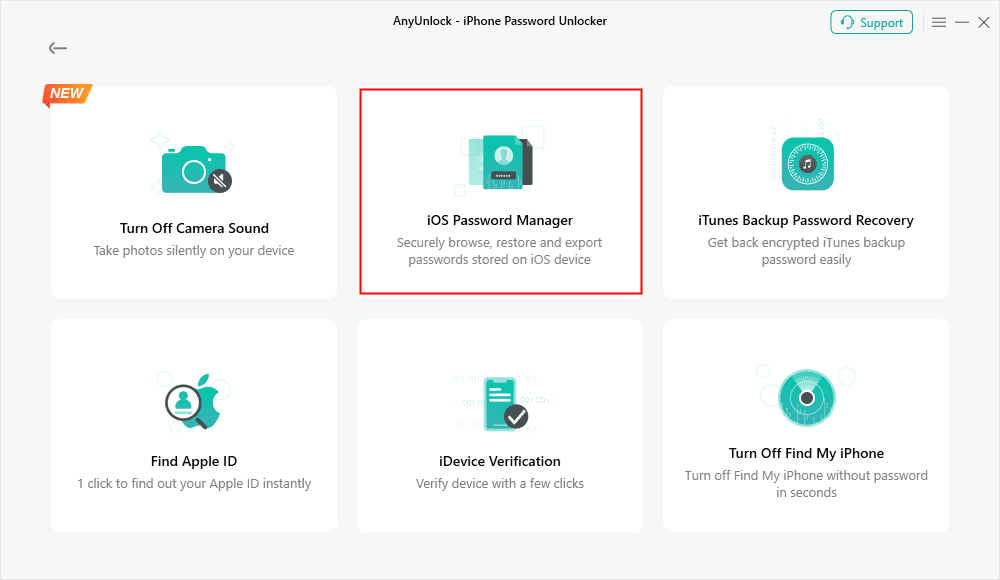
Click on iOS Password Manager
Step 2. Now User needs to click on the Scan Now button. Now the scanning process has started. This time being will scan all Passwords that are present in the device, along with the user names and emails.
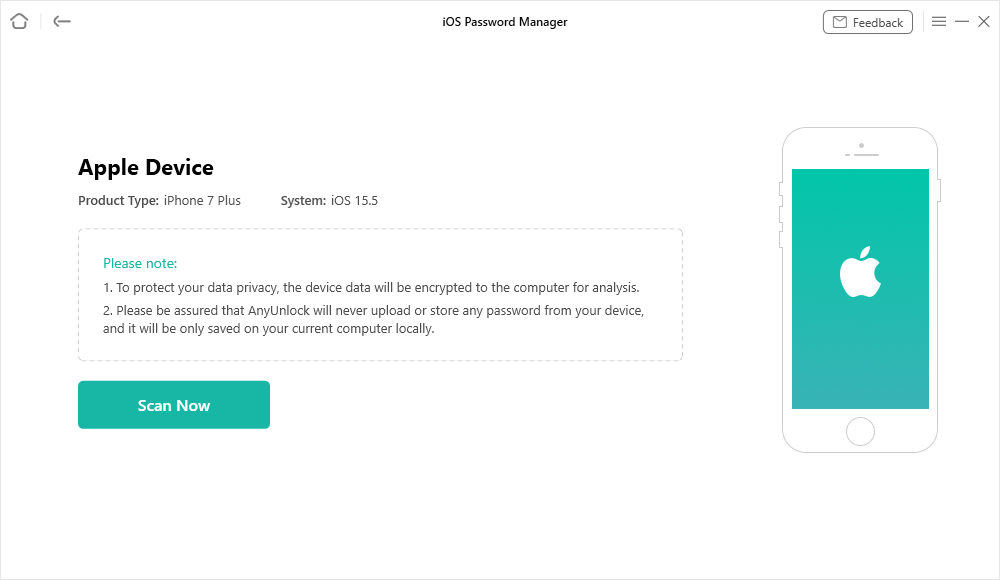
Scan iPhone to Find All the Passwords Saved on your Device
Step 3. Complete data related to the password, and the email ID is visible on the screen. By clicking on the Export button the user can recover complete data.
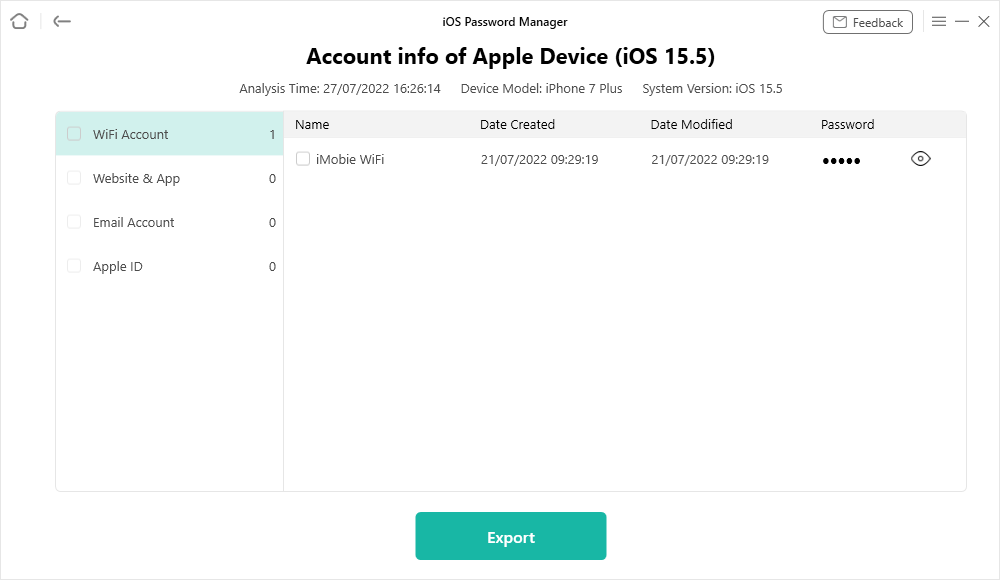
Get the Passwords
With these three simple steps, users can easily recover their email account. This is the perfect, quick, easy and secure solution to recover an email account.
The Bottom Line
This article is wholly listed all the way to recover your email account password with and without a phone number. We hope that your email account has been recovered professionally with the help of AnyUnlock – iOS Password Manager. Apart from this, you can also use it to bypass iCloud activation lock, screen lock, etc. We hope that your glitch has been resolved and this complete article is beneficial from your point of view; just share it with those in need!

Joy Taylor


Senior writer of the iMobie team as well as an Apple fan, love to help more users solve various types of iOS & Android-related issues.
Screenify
AnyEnhancer
FocuSee
Vozard
AnyMiro
AnyMirror