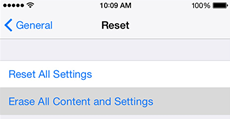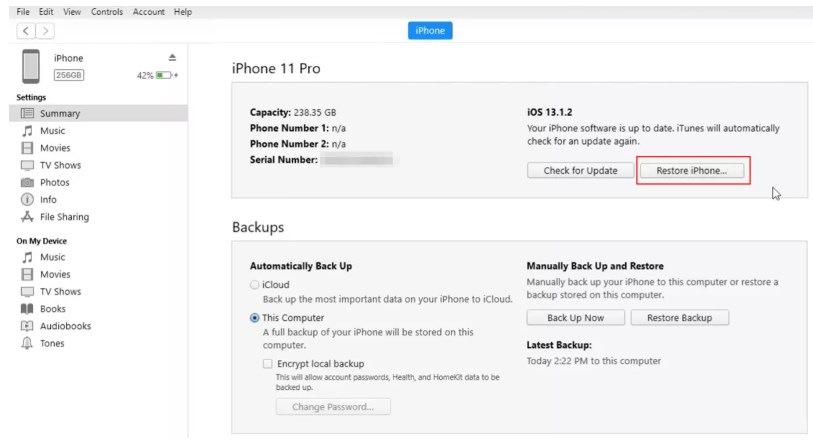4 Ways to Factory Reset iPhone 8 in 2024
Undoubtedly, iPhone 8 is the best option out there if you are looking to get an iDevice with the home button. There are countless reasons for the suggestion, which include the sleek design, support of A11 bionic system-on-chip (a super fast processor also found in the iPhone X series), water resistance, high resolution camera and more.
Despite powering all of these wonderful qualities, a time might come when you decide to let go of your iPhone 8, either by selling it or giving it up. Regardless of how you are planning this, resetting the device to factory settings is crucial so you don’t hand over your data with it. However, not everyone knows how to factory reset the iPhone 8. Is this the same for you? If so, you’ve made it to the right platform to seek solutions. This post covers the complete guide to factory resetting iPhone 8 with or without a password.
Also Read: How to factory reset iPad without Apple ID
Factory Reset iPhone 8 Using Password
The simplest way to factory reset an iPhone 8 is via the settings menu. However, you must have your screen passcode/password available to do this, as it will be requested for verification purposes to confirm you are the true owner of the device before the operation can be completed. If you have your screen passcode ready, follow the simple guide down here to factory reset your iPhone 8:
- Tap on the gear icon on your home screen to launch the Settings menu.
- Select General when the subsequent screen shows up.
- Next, head to the bottom of the new interface and click on Transfer or Reset iPhone.
- Click Erase All Content and Settings > Continue.
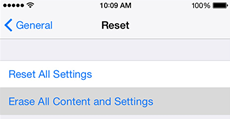
Choose Erase All Content and Settings
- Follow the on-screen guide and enter your Apple ID password when requested to complete the factory reset.
You may also like: How to retrieve deleted messages on iPhone 8
How to Factory Reset iPhone 8 without Password
Perhaps you don’t have the screen passcode or password to your iPhone 8 because you’ve lost it or the device is secondhand, one of the following techniques would help complete factory reset. Check and employ any one of them:
Method 1. Restore iPhone 8 in iTunes
With iTunes, you can restore your iPhone 8 to factory settings without providing any information, such as your password. All you need is to ensure you have a reliable USB cable at hand plus a computer and you are good to go. Once all of these are ready, apply the guide below to reset your iPhone 8 via iTunes:
- Run the iTunes app on your computer after installing or updating to the most recent version (in case you are running an older version).
- Connect the iPhone 8 to your computer using the USB.
- Once iTunes confirms that you’ve established a connection, tap on the Devices icon at the top left corner of your screen.
- After that, select Summary from the options on the left sidebar and your computer display will be updated to what you have below:
- Click on Restore iPhone and select Restore to proceed.
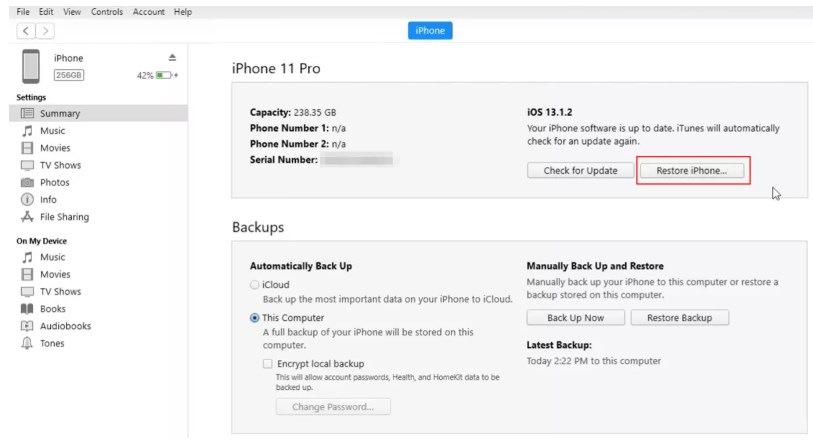
Restore iPhone to Factory Settings Using iTunes
iTunes will commence that factory reset. Wait for the process to finish, and you have completed the factory reset without a password. The guide for iPhone stuck on restore screen is available if you have trouble using iTunes.
Method 2. Erase iPhone 8 in iCloud
Your iCloud profile also provides an easy means of resetting your iPhone 8 without a password. But you must have the Apple ID connected to the iPhone 8 at hand. Also, Find My must be active on the device to successfully implement this method. Now, follow these steps if you’ve satisfied all of these conditions:
- Launch a web browser and visit iCloud.
- Provide your Apple ID details in the space provided to sign in to your profile.
- Locate Find My on your iCloud profile page, and click on it.
- Tap on the All Devices icon on the next screen and select your iPhone 8 from the drop-down menu.
- Next, click Erase This Device and provide your Apple ID password when the prompt pops up to successfully reset your iPhone 8.
Method 3. Factory Reset iPhone 8 with AnyUnlock
AnyUnlock iPhone unlocker is a powerful software that offers seamless iOS unlock services. With this software at your fingertip, you can reset any model of iPhone, including iPhone 8 to factory mode effortlessly. It clears all installed content and settings you have on your device at an ultra-fast speed unlike the other aforementioned methods, all thanks to the built-in advanced acceleration technology. One fascinating quality that makes this method the best and second to none is the capability of AnyUnlock to complete factory reset without requesting you to provide your Apple ID details or screen passcode.
Steps to Factory Reset iPhone 8 with AnyUnlock:
Step 1: Run AnyUnlock after the successful installation and select Unlock Screen Passcode from the unlock options on the main interface that appears.
Click Start Now on the subsequent screen.

Choose Unlock Screen Passcode
Step 2: Using the appropriate USB cable, connect the iPhone 8 to your computer to establish a connection with AnyUnlock. Once the software detects your connection, it will scan your device and recommend the best firmware to reset it. Hit the Download to commence the firmware download.

Click Download to Download iOS Firmware
Step 3: After completing the firmware download, tap on Unlock Now and AnyUnlock will initiate the screen unlock and factory reset immediately. Wait for the process to finish, then you disconnect the iPhone 8 from your computer.

Screen Passcode Removed Successfully
AnyUnlock can not only factory reset iPhone 8 without passcode, but also remove Apple ID from iPhone, bypass iCloud activation lock after factory reset. It is an all-in-one iPhone unlocker. No matter you are facing what kind of iPhone locks without a password, AnyUnlock is the best choice for you.
FAQs About Unlock iPhone 8 Factory Reset
1. How do I factory reset my iPhone 8 with just the buttons?
You can’t factory reset your iPhone 8 with just the buttons. All you can do is quickly press and release the Volume Up button, then do the same with the Volume Down button. Finally, press and hold the Side button until the Recovery Mode screen appears. Then you can restore your iPhone 8 to factory settings in iTunes or iCloud.
2. How to hard reset iPhone 8 without password?
Hard reset on iPhone is a technique designed to help you refresh your system and clear temporary glitches. It’s super easy to implement and here is the guide to follow:
- Press down the Volume Up button, then release after a while.
- Do the same thing for the Volume Down button.
- After that, long press the Side button till you find the Apple logo on your display screen, then release the button.
Conclusion
Now, performing a factory reset on your iPhone 8 should be a walk in the park with the guide shared in this post. AnyUnlock is the way to go from the recommended techniques. The software completes a factory reset on your iPhone 8 without you having to provide any data or information.
Vital iPhone Data Solutions
Vital iPhone Data Recovery Tips

Joy Taylor


Senior writer of the iMobie team as well as an Apple fan, love to help more users solve various types of iOS & Android-related issues.
Screenify
AnyEnhancer
FocuSee
Vozard
AnyMiro
AnyMirror