How to Factory Reset iPhone 7
Many people on tech forums and Reddit are asking how to factory reset their iPhone 7, especially if they have forgotten their passcode or their device is malfunctioning. This article provides easy-to-follow steps to quickly restore your iPhone 7 to factory settings, ensuring your data is safely erased.
Many people want to know how to factory reset their iPhone 7. Whether it’s to sell your old phone or because you forgot your lock screen password, knowing how to factory reset can help you solve these problems.
If you have similar problems, such as forgetting your lock screen password or needing to completely erase all the data on your device, then you have come to the right place. In the following section, we will detail how to easily complete the factory reset of iPhone 7.
Method 1: Factory Reset iPhone 7/7 Plus through iPhone Settings
iPhone 7 and all iOS devices can be restored to factory settings through the device’s built-in settings application. This is the simplest and most direct method officially recommended by Apple.
How to restore to factory settings through iPhone settings:
1. Enter Settings: Open the “Settings” app of iPhone 7.
2. Find General Settings: Click “General”.
3. Select the recovery option: Click “Reset”.
4. Choose to erase all content and settings: Click “Erase All Content and Settings”.
5. Confirm the operation: Enter the password and confirm the restoration.
This method is suitable for situations where the device is running normally and the system settings can be accessed.
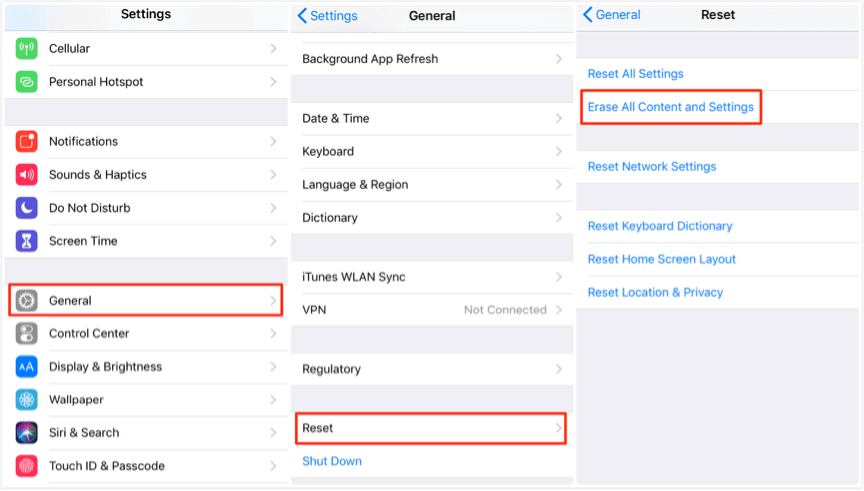
Factory Reset iPhone 7 through iPhone Settings
Method 2: Factory Reset iPhone 7/7 Plus via iTunes
In addition to restoring to factory settings via Settings, iPhone 7 can also be restored to factory settings by connecting to a computer via iTunes.
How to restore to factory settings via iTunes:
1. Connect iPhone to computer: Connect iPhone 7 and computer using a USB data cable.
2. Open iTunes: Open iTunes (for Windows or macOS Mojave and earlier).
3. Select device: Click the iPhone icon.
4. Restore iPhone: Click “Restore iPhone” and confirm the operation.
This method is suitable for devices that cannot start normally or need to be restored when there is no device operation permission.
Factory Reset iPhone 7 via iTunes
Method 3: Factory Reset iPhone 7/7 Plus via iCloud (Remote)
iPhone 7 supports remote data erase and factory reset via iCloud. This feature is particularly useful for remote operation when the device is lost or stolen.
How to restore factory settings via iCloud:
1. Visit the iCloud website: Log in to iCloud.com.
2. Select the device: Select “Find iPhone” and then select the iPhone 7 to be erased.
3. Select Erase iPhone: Click “Erase iPhone” and confirm the operation.
This method is suitable for situations where you cannot directly access the device but want to restore factory settings remotely.
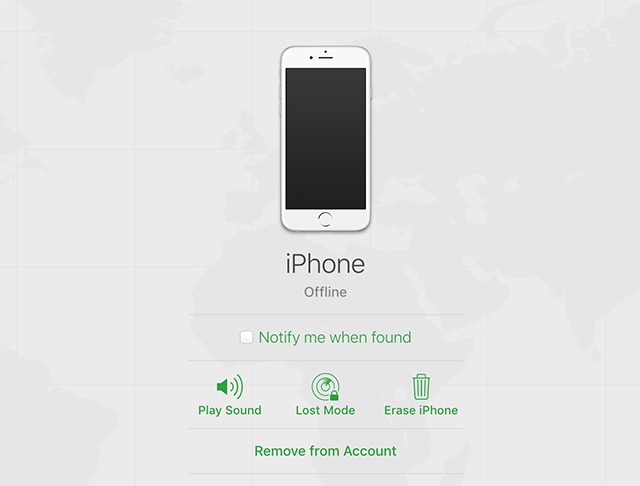
Factory Reset the iPhone from iCloud
Method 4: Factory Reset iPhone 7/7 Plus via Recovery Mode
In addition, iPhone 7 also supports forced factory reset by entering recovery mode.
How to restore to factory settings via recovery mode:
1. Enter recovery mode.
2. Turn off iPhone 7.
3. Press and hold the “Volume Down” button and connect iPhone to the computer, continue to hold the “Volume Down” button until you see the recovery mode screen.
4. Use iTunes: iTunes will prompt that an iPhone 7 in recovery mode has been detected.
5. Restore iPhone: Click “Restore” to download the latest iOS and restore the device.
This method is suitable for devices that cannot start normally or need to be restored without access rights.
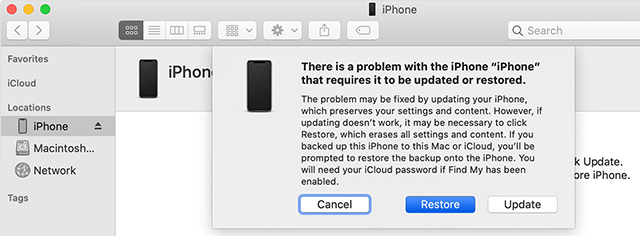
Reset iPhone in Recovery Mode
Method 5: Reset iPhone 7 to Factory Settings Using AnyUnlock
When faced with the need to restore iPhone 7 to factory settings, it is important to choose a reliable and simple solution. As a professional iOS device unlocking tool, AnyUnlock provides comprehensive unlocking functions.
Whether you forget the password or need to erase all data, AnyUnlock can help you restore iPhone 7 to factory settings safely and efficiently without complicated steps or professional skills.
Main features of AnyUnlock:
- Powerful one-click reset function: AnyUnlock can quickly restore iPhone 7 to factory settings without complicated operations.
- High success rate: After multiple iterations and updates, AnyUnlock adopts the latest unlocking technology, ensuring a very high success rate and data security.
- Multi-function integration: Not only can it reset the device, but it also supports multiple functions such as unlocking Apple ID, removing MDM configuration, bypassing screen time password, etc.
- Safe and reliable: Top security protection measures are adopted during data processing and unlocking to ensure the security and privacy of user data.
- Customer trust: After verification and feedback from countless users, AnyUnlock has become the most trusted unlocking tool in the hearts of many users, solving their practical problems.
- Technical support: Provide 24/7 technical support and services.
How to Factory Reset iPhone without Passcode Using AnyUnlock:
Step 1. Download and install AnyUnlock on your computer. Launch it and click Unlock Screen Passcode on the home page.

Choose Unlock Screen Passcode
Step 2. Connect your iPhone7 to computer using a USB cable > Click the Start Now button.

Click Start Now Button
Step 3. After that, select Download Path > Click on the Download button to download iOS firmware.
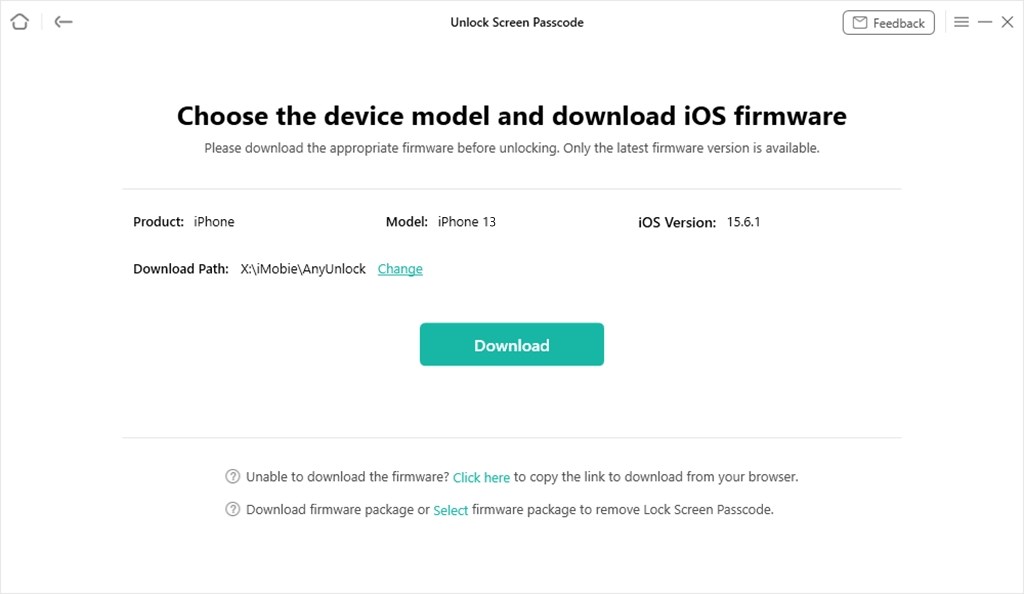
Get Matching Firmware for iPhone 13
Firmware download failed? Check how to fix firmware issues in one click.
Step 4. After the firmware is downloaded, click Unlock Now. Then AnyUnlock will unlock screen passcode automatically. Please do not disconnect your device until it restarts.

Tap on Unlock Now
Step 5. When the recovery process is completed, you will see the “Screen passcode removed successfully” interface as below. After unlocking, the device will be upgraded to the latest version so you can enjoy the newest iOS features.

Screen Passcode Removed Successfully
After Successfully removing the screen passcode on your iPhone, it will be factory reset simultaneously.
- After you unlock the screen passcode, all data will be erased and the iOS system will be updated to the latest version supported by your device.
- If Find My iPhone is turned on, you need to enter the iCloud account and password to set up your device after removing the password.
When you need to restore your iPhone 7 to factory settings, it is important to choose a reliable and simple solution. AnyUnlock is your ideal choice, which can not only help you easily complete the factory settings restoration of iPhone 7, but also provide other powerful features.
With AnyUnlock, you can quickly solve the problem of forgetting the password or needing to clear all data without complicated steps or technical knowledge. In addition, AnyUnlock also supports removing Apple ID and bypassing iCloud activation lock.
Free Download * 100% Clean & Safe
Conclusion
In this article, we have explored in detail how to factory reset your iPhone 7, whether you are selling your old device, fixing a software problem, or because you have forgotten your lock screen password, factory reset is an efficient solution. With the steps and tips provided in this article, you can now easily restore your iPhone 7 to factory condition, ensuring that your personal data is properly taken care of.
Among all the available tools, AnyUnlock is the best choice to complete a factory reset of iPhone 7. Not only is it easy to operate, but it can also effectively bypass the lock screen passcode, providing you with a complete recovery solution.
AnyUnlock – iPhone Password Unlocker
- You can access your device without a password or Apple ID.
- Bypass iCloud activation lock, bypass MDM lock.
- Adopt the latest algorithm to ensure the unlocking success rate.
- Widely praised by users, 100% clean & safe.
Free Download100% Clean & Safe
Free Download100% Clean & Safe
Free Download * 100% Clean & Safe
Vital iPhone Data Solutions
iPhone Screen Unlocker
- How to Bypass iPhone Passcode in 6 Ways [2025]
- I Found My Lost iPhone, How Do I Unlock it? (Full Guide)
- iPad Unavailable? Here Are Proven Fixes! [iPadOS 17]
- How to Reset iPhone Passcode without Losing Data [New!]
- [2025] TOP 4 Samsung MDM Remove Tools
- FRP Hijacker Full Guide & Best Alternative to Bypass Samsung FRP 2025
Unock SIM Code
Vital iPhone Data Recovery Tips
Product-related questions? Contact Our Support Team to Get Quick Solution >

