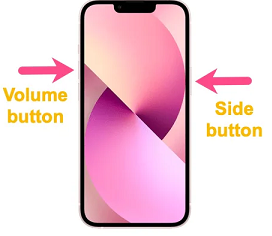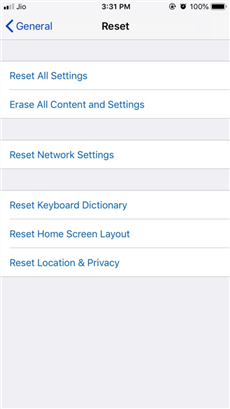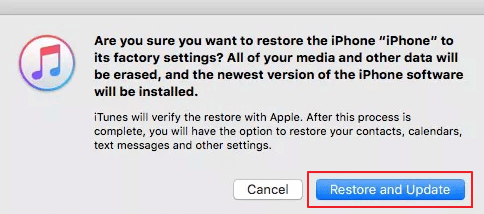How to Factory Reset iPhone 12 without Password [Solved]
This guide will explain how to factory reset the iPhone 12, with or without a password. Different methods are covered. Just follow the steps to resolve issues and maintain the best performance for your iPhone 12.
Do you want to know how to factory reset iPhone 12? You’re at the right place. The iPhone 12 provides a great user experience with its A14 Bionic chip and advanced camera system. However, even the most advanced gadgets experience problems that may require a factory reset.
In this guide, we will look into various ways of resetting an iPhone, whether by hard reset or factory reset. Even when you have forgotten your password, you can find a way here to reset your device. By the end of this article, you’ll be trained enough to handle any reset scenario for your iPhone 12.
Let’s start by answering why you need to factory reset your iPhone 12.
Why Do You Need to Factory Reset iPhone 12
There are several instances when it is necessary to factory reset your iPhone 12. A factory reset can address a technical issue or improve device performance. Here’s why you need to factory reset your iPhone 12.
Once issues like app crashes or slow response time start occurring, a factory reset should be performed. These issues result from corrupted files or faulty updates. By resetting the phone back to its original operating system, one can solve all those problems.
Securing personal information is vital when selling or giving away your iPhone 12. When all data, including photos, messages, and saved settings, have been cleared out by performing a factory reset on your phone. In addition, a factory reset may also protect your private details against an unknown person taking over it.
If you cannot unlock your phone and do not know the password anymore, use factory settings instead. Remember that you will lose all your data after a factory reset.
- Starting Fresh with a Clean Slate
Sometimes, one may wish their device had no previous applications and settings installed. By performing a factory reset, one can establish their iPhone 12 as if they had just bought it from the market. Reorganizing your apps and settings for improved usability can also be helpful.
When other troubleshooting methods fail, for issues like battery drainage or connectivity problems, a factory reset option will help. Factory reset will eliminate any software glitches that might be causing them.
How to Hard Reset iPhone 12
A hard reset, or force restart, is a simple method of rebooting your device. This method helps you quickly fix minor issues without data loss. By the means of performing a hard reset, it can help with:
- Unresponsive display
- Frozen or crashed apps
- Battery drainages
- Wi-Fi or Bluetooth connection problems
Here are several ways to carry out hard resets on your iPhone 12.
Using Volume and Side Buttons
This is the most common way of hard resetting an iPhone 12. In this method, a combination of buttons is pressed to force the device to restart.
- Firstly, push down and release the Volume Up button.
- Then, push down and release the Volume Down button.
- At the end, press the Side button for ten seconds till the Apple logo appears on the screen.
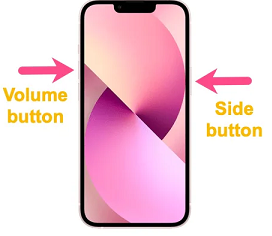
iPhone Hard Reset
Advantages of Using This Method:
Using Volume and Side Buttons is a simple and quick method that can resolve issues like unresponsive apps or a frozen screen.
Using Settings App
If the buttons on your iPhone have stopped working, you can also reset your phone using the Settings app.
- First, go to the Settings app on your iPhone 12.
- Click “Accessibility,” press the “Touch” option, and turn on the AssistiveTouch.
- Then tap the AssistiveTouch icon on your screen.
- Choose “Device” and then tap ‘More.”
- Lastly, click on Restart and then confirm your choice.
Advantages of Using This Method:
It can restart your iPhone 12 if the physical buttons are not working.
How to Factory Reset iPhone 12 in Settings
A factory reset, commonly known as a master or full reset, can restore your iPhone 12 to its original state. It gives the appearance that your phone is brand new.
You might need a factory reset to
- Prepare your phone for a new user
- Solve Permanent Software issues
- Make a brand new start
If you want to know how to factory reset iPhone 12, follow the steps below.
Step 1. First, go to the Settings App on your iPhone 12 and scroll down to select the “General” option.
Step 2. Press “Reset” and click the “Erase All Content and Settings” option.
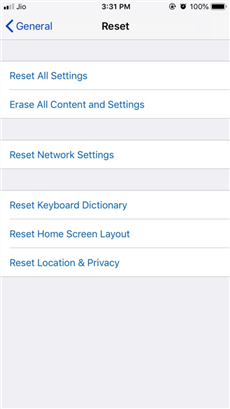
Erase All Content and Settings
Step 3. Then, enter your passcode if required. You will see a warning message. Confirm it by clicking “Erase iPhone.”
Step 4. The iPhone 12 might take a few minutes to reset. When it gets done, it will start as a brand-new phone.
Following these steps, one can resolve many issues by itself. You should back up your data before performing a factory reset to avoid losing anything valuable.
How to Factory Reset iPhone 12 without Password
If you forget your iPhone 12 passcode or face other issues, it will be difficult to factory reset iPhone 12 in Settings. Then, AnyUnlock – iPhone Password Unlocker can help you do that. It is a one-stop solution to help users unlock various locks on their iPhones, iPads, or iPods. including screen lock, MDM, iCloud activation lock, SIM lock, Apple ID. Here’s why AnyUnlock is the top choice for anyone looking to factory reset their iPhone without a password.
- Fast and easy – Unlock passcodes with simple clicks and a few steps. Help to unlock and reset your iPhone in 3 minutes.
- Complete – Unlock all types of screen types, like numeric passcode, Face ID, fingerprint, pin, pattern, etc.
- Reliable – Equipped with advanced technology and provides 24/7 support to its customers.
- Support all – Support all iPhone and iPad models, including iPhone 12. Cover all iOS versions.
So, why wait? Let’s step into the usage of AnyUnlock.
The following steps explain how to factory reset iPhone 12 without password using AnyUnlock.
Step 1. Download and launch AnyUnlock on your computer. Then, connect your iPhone 12 to the computer with a USB cable. Select the Unlock Screen Passcode option.

Choose Unlock Screen Passcode
Step 2. After your device is recognized, click the Start Now button. The program will help you match the firmware for your device.

Click Start Now Button
Step 3. When AnyUnlock detects appropriate firmware, click the Download button.

Get a Matching Firmware
Step 4. When the firmware download is complete, click Unlock Now. AnyUnlock will then start removing the screen passcode.

Tap on Unlock Now
Step 5. When AnyUnlock successfully removes the screen passcode, your iPhone 12 will be reset at the same time.

Screen Passcode Removed Successfully
How to Factory Reset iPhone 12 in Recovery Mode
Recovery mode is a feature built into the iPhone 12. It’s there to be a solution for your device when everything fails. If your iPhone is stuck on the Apple logo, it is necessary to get into recovery mode. The recovery method is used when
- Device become unresponsive
- A restore Error occurs
- Update fails
How to factory reset iPhone 12 in recovery mode? Here are simple guidelines.
Step 1. Connect your iPhone 12 with a USB cable and open iTunes/Finder on the computer.
Step 2. Press the volume up button and then release it; do the same with the volume down button. Then, press the side button until you see the Apple icon and enter recover mode.
Step 3. Click the “Restore” option on your computer and tap “Restore and Update” for confirmation.
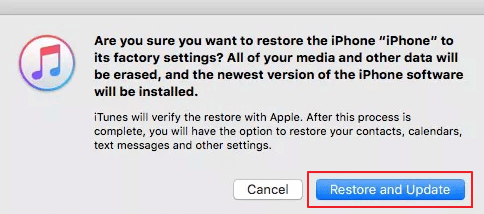
Click on Restore and Update
Step 4. Wait for a few minutes for the process to complete. Your iPhone will show a welcome screen like a fresh-out-of-package phone when done.
Using the instructions mentioned above, one can factory reset their iPhones in case other methods fail. During this process, you may lose your personal information, so don’t forget to back up your data before going into it.
In the next section, let’s explore the difference between hard and factory reset!
Difference Between Hard Reset and Factory Reset
It is important for you to know the difference between a hard reset and a factory reset to manage your iPhone 12. Each method has specific results. Now, let’s examine these terms and their main distinctions.
What is Hard Reset?
A hard reset, popularly known as force restart, is one of the ways to quickly reboot your iPhone 12.
What is Factory Reset?
A factory reset, called master or full reset, restores your iPhone 12 to its original factory settings.
Now let us consider some major points which are different in both.
The Differences Between Hard Reset and Factory Reset
Below, you will see the differences between Hard Rest and Factory Rest.
- Goal: Hard resetting fixes minor software problems, while factory resetting resolves major software issues on an iPhone 12.
- Data Loss: Hard resetting does not remove your data, but factory resetting erases all of it from your phone’s memory.
- Usage: A Hard Reset is used for quick fixes, whereas a Factory Reset must address severe software problems.
Key Differences in a Tabular Form
The table below outlines how an iPhone 12 hard reset differs from a factory reset.
| Feature |
Hard Reset |
Factory Reset |
| Erases Data |
No |
Yes |
| Requires Backup |
No |
Yes |
| Restores Factory Settings |
No |
Yes |
| Quick Process |
Yes |
No |
| Major Issues |
Not Resolved |
Resolved |
The Bottom Line
Understanding how to factory reset iPhone 12 is essential for resolving various issues and maintaining your device. Knowing the appropriate reset method can save you time and frustration, whether dealing with minor software issues or handling major problems. From hard resets to using advanced tools like AnyUnlock, each method enabled your iPhone 12 to run smoothly.
Always remember to back up your data before performing a factory reset to avoid losing valuable information. You can confidently handle any reset condition with the steps and tools mentioned in the guide. And if you forgot your password, AnyUnlock must be your top choice to unlock and reset iPhone 12. Reset your iPhone 12 today and enjoy a fresh start with the best performance.
Vital iPhone Data Solutions
Vital iPhone Data Recovery Tips

Joy Taylor


Senior writer of the iMobie team as well as an Apple fan, love to help more users solve various types of iOS & Android-related issues.
Screenify
AnyEnhancer
FocuSee
Vozard
AnyMiro
AnyMirror