How to Bypass Screen Time Passcode with 8 Easy Ways [Proven]
Looking for tips on how to bypass screen time passcode? Our article features eight easy methods that anyone can use. We’ll also give tips to help parents prevent their children from accessing these hacks. Don’t miss out on these valuable insights!
Screen Time is an excellent tool for monitoring all programs on your smartphone. Parents, in particular, appreciate this ability to restrict their kid’s iPhone access. It allows you to monitor your daily device usage, limit app access, and even set custom content limits.
But what if you forget your screen time passcode yourself? Or you can bypass this screen time for a while without disturbing the settings. Don’t worry! That’s precisely what we’ll cover in this article. We’ll show you eight easy & proven methods for “how to bypass the screen time passcode.” And if your kids get too curious, we’ll show you how to counter their attempts and stay in control. So why are we still waiting? Let’s get started with our first method!
How to Bypass Screen Time Passcode in Clicks
The first way in our list that you can use to bypass the screen time passcode is using AnyUnlock – iPhone Password Unlocker. It is the ultimate solution for unlocking various iOS devices! Whether you’ve forgotten your screen time passcode, iPhone/iPad screen passcode, Apple ID, etc., AnyUnlock is here to help. The best part? You don’t need any tech knowledge to use it! And whether it is screen time or restrictions password, AnyUnlock supports to remove it. And you can learn more about these features below.
Free Download * 100% Clean & Safe
- No data loss – After removing the screen time password, the important data on your device will remain intact without any damage or loss.
- Remove in simple clicks – Remove screen time password easily by clicking on the buttons. There are no technical requirements.
- Just a few minutes – No need to wait hours or days. With AnyUnlock, you only need to spend a few minutes to remove the screen time passcode and enjoy your device services immediately.
- No device and system restrictions – Supports all iPhone and iPad models running iOS 5 and above. No compatibility issues.
Plus, as AnyUnlock can remove almost all iPhone locks, you can use it to unlock your iOS screen, bypass iCloud activation lock, unlock SIM card, and more.
Now let’s free download AnyUnlock and use it to bypass the screen time passcode immediately.
Step 1. When you launch AnyUnlock on your computer, click Unlock Screen Time Passcode from the main interface.

Choose Unlock Screen Time Passcode Mode
Step 2. Connect your iPhone to the computer and hit the Start Now button.
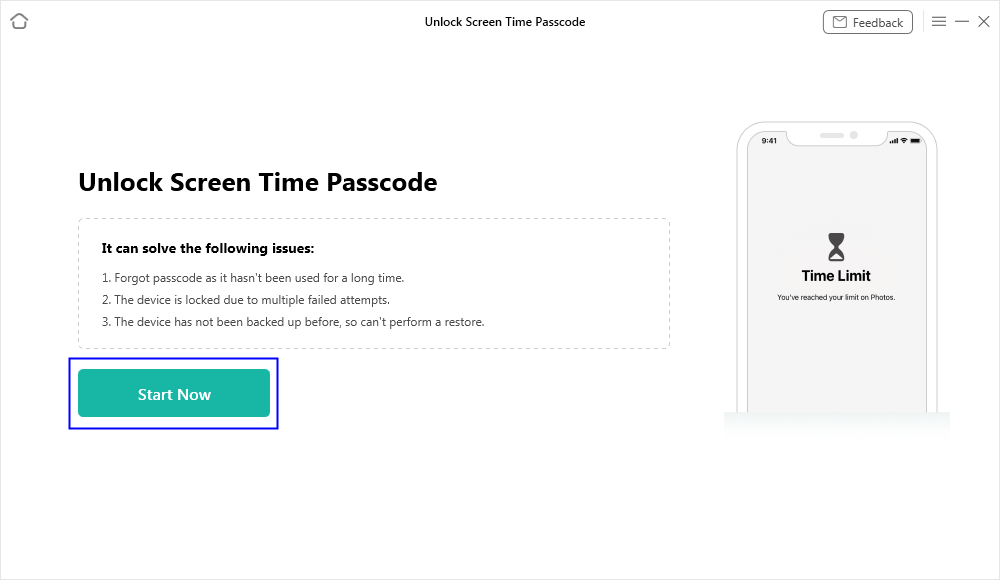
Click Start Now
Step 3. When AnyUnlock detects your device, information will be displayed on the screen. Check your iPhone’s information and click the Unlock Now button.

Click on Unlock Now
Step 4. AnyUnlock requires an encrypted backup of your iPhone to proceed forward. Make the backup and click on OK to proceed.
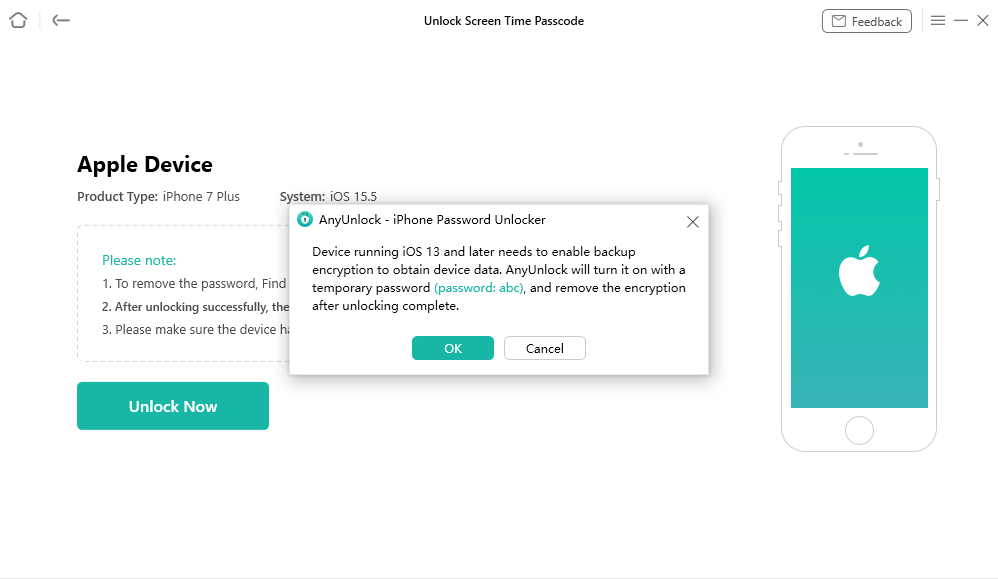
Enable Backup Encryption
Step 5. After the backup, AnyUnlock will start to remove. Wait until it unlocks the screen time passcode.

Successfully Removed Screen Time Passcode
Bypass Screen Time Passcode via Screen Time Passcode Recovery
Apple understands its users’ pain points. They have devised a solution for those who forget their screen time passcode. You can now easily change the passcode, even if it has slipped your mind. But first, you need to confirm your Apple ID credentials for verification purposes.
Let’s see how to do it. Here is a stepwise guide with a pictorial description to bypass the screen time passcode.
Step 1. Open the Settings of your iPhone and click on “Screen Time.”
Step 2. Now click “Change Screen Time Passcode” and select Change Screen Time Passcode again.
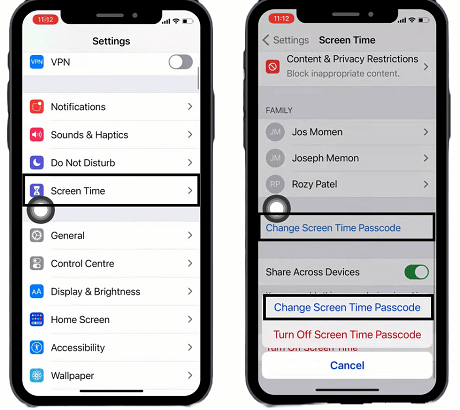
Go to Settings > Screen Time > Change Screen Time Passcode
Step 3. Enter a wrong passcode five times, then tap the “Forgot Passcode” button.
Step 4. Enter your Apple ID credentials on the screen.
Step 5. Now enter the new passcode you want to use and renter it for confirmation.
With your Apple ID credentials, this method is sure to succeed. But if for some reason you still fail, here’s another method for you.
How to Bypass Screen Time Passcode with iMessage
YouTube is the most-watched video website. And that’s the reason people restrict their child’s access to YouTube on their iPhones. But did you know there’s a way to bypass this restriction and still access YouTube? Let’s take a look at this method. Follow these simple steps to access YouTube via iMessage.
Step 1. Ask your friend to send the link to the YouTube video on iMessage.
Step 2. Open your iMessage app.
Step 3. Click on the YouTube link to watch the YouTube video.
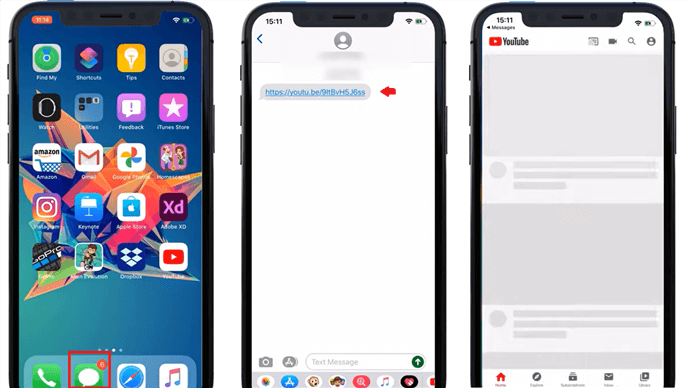
Watch YouTube via iMessage
This way, you can easily watch any YouTube video even if the YouTube App is blocked by screen time.
How to Prevent
To prevent your kids from using this hack, go to screen time settings and navigate Content & Privacy Restrictions > Content Restrictions > Web Content. Now from the “Limit Adult Website” option, you can add the YouTube URL in the “Never Allow” section.
Now let’s move forward and check the following method.
How to Bypass the Screen Time Passcode with Contacts
Sending someone messages is an integral part of your iPhone use. And if the iMessage app is blocked by screen time, you don’t need to worry. You can still send messages to anyone using the Contacts app. Here’s how you bypass the screen time passcode via the contacts app to send messages.
Step 1. Open the “Contacts” app on your iPhone.
Step 2. Search for the contact to whom you want to send a message and select it.
Step 3. Click on the message icon to send the message to the selected contact number.
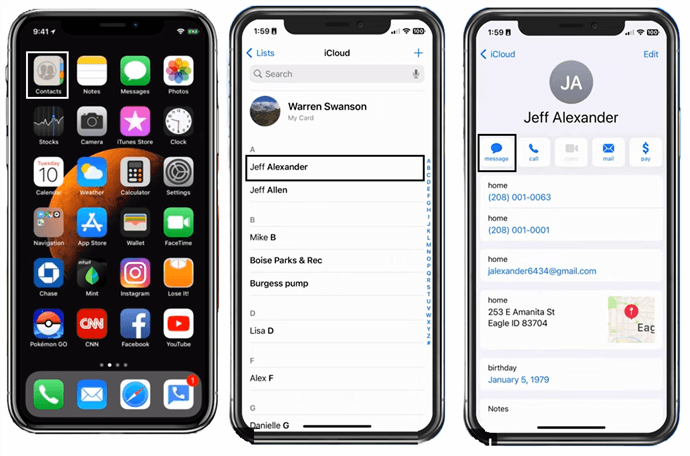
Send Messages via Contacts
How to Prevent
To counter this hack, you can add a limit to the Contacts app in the screen time settings. For this, go to the screen time settings and tap on App limits > Add limit. You’ll now find the Contacts app and then can add a limit of 1 minute on it.
Let’s keep the momentum going and explore the next approach.
How to Bypass the Screen Time Passcode by Changing the Time
Do you know that the screen time features are attached to our device’s time? So what happens if we change the time or date of our iPhones? All the screen time restrictions also reset with it. And we can use this loophole to bypass the screen time passcode. Follow these simple steps to change the time & date of your device.
Step 1. Open the iPhone Settings and go to General > Date & Time.
Step 2. Toggle off the “Set Automatically” option from there.
Step 3. Now you can click on the time & date shown on the screen and change them however you want.
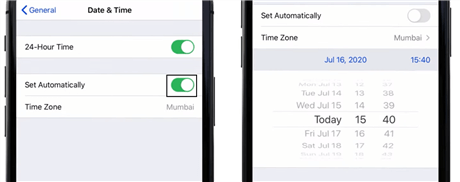
Change Data and Time
How to Prevent
Open the screen time Settings. You will find the “Location services” in the “Content & Privacy Restriction” section here. Click on it and enter the “System Service.” Then toggle off the “Setting Time Zone” button. But remember that your Time & Date settings must be on the automatic option.
Now, onto the next method. Let’s dive in!
How to Bypass Screen Time Passcode by Reinstalling Apps
All your screen time restrictions on apps are linked with them. So you can get rid of those restrictions by uninstalling the app itself. Simple, right? Here are the steps to bypass the screen time passcode via reinstalling apps.
Step 1. To uninstall the app, press on the app icon until options appear on the screen.
Step 2. Now hit the “Remove App” option.
Step 3. After that, click on the “Delete App” option.
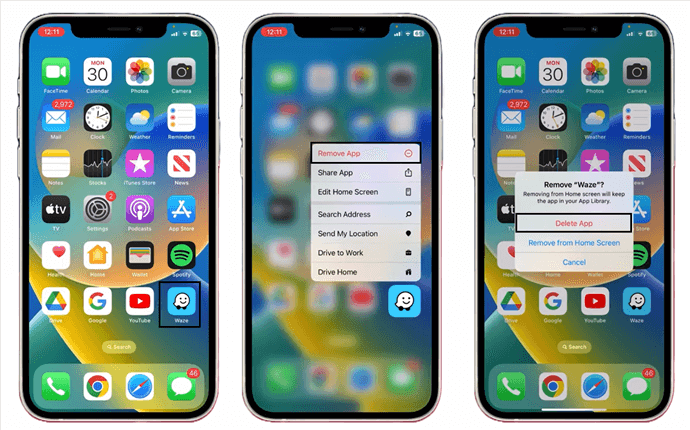
Click Delete App Option
Step 4. Now you need to reinstall the app from your App Store.
How to Prevent
Go to Content & Privacy Restriction > iTunes & App Store Purchase in the screen time settings. Here you will find three options related to app installation and deletion. You have to choose “Don’t Allow” in all of these options, and you are done. Your kids won’t be able to delete the apps anymore.
So are you ready for the next method? Let’s find out!
How to Bypass the Screen Time Passcode via Apple ID
Do you know who the master of your Screen Time Settings is? It’s your Apple ID. You need an Apple ID before you set up the screen settings. And all your restrictions are linked with the Apple ID. So if we sign out the Apple ID from our iPhone, we can easily bypass the screen time passcode. Follow this stepwise guide to remove the Apple ID from your device.
Step 1. Open the settings of your iPhone and click on your Apple ID.
Step 2. Now scroll down and click on the “Sign Out” button.
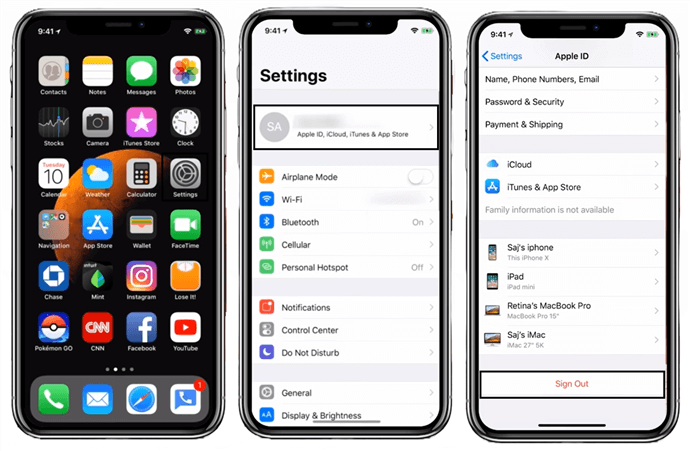
Click on the Sign out Button
Step 3. Enter your Apple ID password and hit the “Turn Off” button.
Step 4. After that, select the data you want to keep on your iPhone and tap “Sign Out” at the top right corner.
Now moving onto our last method to bypass the screen time passcode.
How to Bypass Screen Time Passcode with Factory Reset
No matter the issue, we always have a powerful method as a last resort. And it’s to eliminate all the data and settings from the device. I mean, the factory reset method. Follow these simple steps to bypass the screen time passcode via app reinstallation.
Step 1. Open your Settings and navigate to General > Transfer or Reset iPhone.
Step 2. Now click “Erase all Content and Settings” and enter your screen passcode.
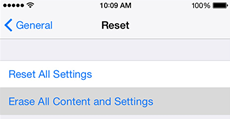
Choose Erase All Content and Settings
Step 3. Wait until the device uploads data to iCloud, and then enter the Apple ID password.
Step 4. After resetting, wait until the restarts and set it up from scratch.
The Bottom Line
Managing your smartphone usage is crucial, and Screen Time is a valuable tool for that. But if you forget the screen time passcode or want to bypass it temporarily, use our eight foolproof methods. And you can try AnyUnlock for free first due to its convenience and high success rate. But don’t let your kids outsmart you. Change your screen time settings right now to block these hacks.
Free Download * 100% Clean & Safe
Mobile Phone Unlocking
Necessary for iPhone Unlocking
Product-related questions? Contact Our Support Team to Get Quick Solution >

