How to Check IMEI Number on Locked iPhone?
If you are searching for ways on how to get IMEI on iPhone if locked your screen, you are in the right place. Here we’ll go through 7 methods to get the IMEI numbers. Also, you will get another tips to unlock iPhone SIM carrier even without IMEI Number in this post. Come on!
Is there a way to find the IMEI without unlocking the phone screen for iPhone 17?
Are you experiencing the same issue when you are finding IMEI but locked out of your phone screen? You may feel anxious if you’re locked out of your iPhone and don’t know where the IMEI number is. But don’t worry since many users have encountered the same issue. We’ll show you how to get IMEI number on iPhone if locked, or, fail to access your device. Besides, as a Bonus Tip, by the end of the article, we’ll also demonstrate how to unlock iPhone SIM card without IMEI number.
What Is the IMEI Number and How Does It Work?
We’ll start with basic knowledge. Before we go into getting IMEI number on phone if locked, first we need to understand what an IMEI number is.
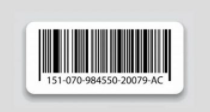
What Is IMEI Number
International Mobile Equipment Identity (IMEI) is an abbreviation for International Mobile Equipment Identity. Every phone, including iPhones, has a unique 15-digit number. The number is used to identify the phone and its activation status with the carrier to which it belongs (more on this below).
People frequently mix up serial numbers and IMEI numbers, so it’s important to clarify that they’re not the same thing. ESN, which stands for Electronic Serial Number, is not the same number as IMEI number; yet, many websites conflate the two. When determining whether or not your device has a valid ESN, the IMEI number should be used. Besides, there are several other scenarios users may need the IMEI number.
- Ask the network provider to blacklist your phone if it’s stolen.
- Locate your stolen phone with the help of some iCloud Find service.
- Unlock iCloud Activation lock when using some IMEI unlocking tools.
- Check whether the device is ‘blacklisted’ after buying a second-hand device
In the following sections, we’ll list several methods on how to get IMEI number on phone if locked. You can choose one to get IMEI number on iPhone device.
How to Get IMEI Number on iPhone If Locked to a Screen?
How to find IMEI on locked iPhone? Luckily, you can just get your IMEI by unlocking your phone using third-party software and knowing your IMEI using your phone or the Setting app.
AnyUnlock is a complete iPhone unlocker available for removing screen lock from your iOS iPhone. With only a few simple clicks, you may delete the passcode without having to enter it. All you have to do is select your phone, then choose the option to delete the passcode, and it will handle everything for you.
AnyUnlock – iPhone Password Unlocker
- Unlock iPhone passcode/Apple ID/iCloud activation lock/MDM lock/SIM lock/iTunes backup password/Screen Time password.
- Remove the passcode in 3 simple steps, no technical knowledge required.
- Support the latest iOS 26.
Free Download100% Clean & Safe
Free Download100% Clean & Safe
Free Download * 100% Clean & Safe
During the process, it will erase all of the data on your iPhone. It will then update the operating system to the most recent version available on your device. The methods for using this App to remove your iPhone’s passcode are as follows.
Step 1. Free install AnyUnlock on your computer after downloading it. It is available for both Windows and Mac computers. On the main screen, select the Unlock Screen Passcode option.

Choose Unlock Screen Passcode
Step 2. Click Start Now and then hit the Download button to download the firmware for your iPhone model.

Get a Matching Firmware
Step 3. When the firmware is downloaded, click on the Unlock Now button to start unlocking your iPhone. You should be able to see the live progress on your screen.

Download Suitable Firmware
Step 4. The following message will appear when the passcode is removed from your iPhone.

Screen Passcode Removed Successfully
Once you have unlocked your iPhone, just try the below 2 methods on how to get IMEI on iPhone.
Method 1. Get IMEI on Unlocked iPhone via the “Settings” App
You can simply find your IMEI number on any iPhone or cellular iPad by using the Settings app. To do so, follow these steps.
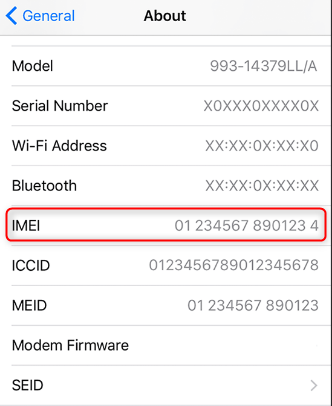
Get IMEI on iPhone via the Settings App
- Navigate to Settings and then click on General and hit on the “About” option.
- Scroll to the bottom of the page to get the IMEI number.
- Tap and hold the IMEI number for a second or two until the Copy bubble appears if you wish to record the IMEI number correctly. Tap Copy, and then paste the number into another app.
Method 2. Get IMEI on Unlocked iPhone via Dialing *#06#
Dialing *#06# on your iPhone is another quick way to find your iPhone or cellular iPad IMEI number after you’ve unlocked it. To do so, follow these steps。
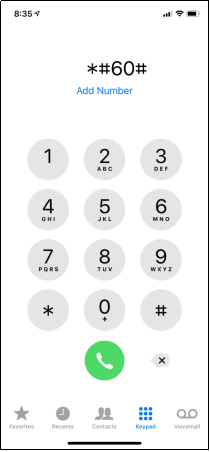
Get IMEI iPhone via Phone App
- Open the Phone app on the home screen.
- Dial *#06#.
- Once you dial the number, you will be able to see the IMEI of your device immediately. Tap on Dismiss to close the screen.
How to Get IMEI Number on iPhone If Locked to a Carrier?
To get IMEI number on phone if locked, you can refer to the following techniques for you. Also, keep in mind that all of these methods work for screen-locked iPhones. Let’s go over them one by one to figure out how to find the IMEI number on your iPhone without activating it.
Method 1. Get IMEI on Locked iPhone from Packing Box

Get IMEI on iPhone from Packing Box
This procedure is straightforward and completely effective. It is still possible to locate your iPhone if it has been locked and you have forgotten to check and write down the IMEI number. If you saved the box your phone came in when you bought it, you’re in luck because the IMEI number is normally shown on a sticker on one of its sides.
Method 2. Get IMEI on Locked iPhone from SIM Card Tray
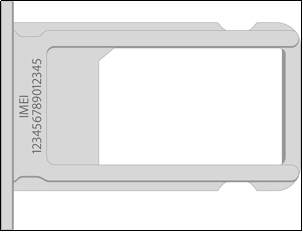
Get IMEI on iPhone from SIM Card Tray
If you require your IMEI number, but your smartphone isn’t turning on, an iPhone 6s or later should have it printed in the SIM tray. All you need to do is remove the SIM card from the tray. The IMEI number can be found on the tray’s underside.
Method 3. Get IMEI on Locked iPhone from the Back of Your Device

Get IMEI on iPhone from the Back of Your Device
The good news is that iPhone 8 and earlier users can simply obtain the IMEI number from the back. Yes, you don’t have to use complicated procedures; simply look at the back of the phone, and you’ll see the number. This solution, however, is only compatible with iPhones 8, 7, 6, 6S, and older.
Method 4. Get IMEI on Locked iPhone via iTunes or Finder
The next method is using iTunes or Finder; You can also find the IMEI for your device in Finder or iTunes.
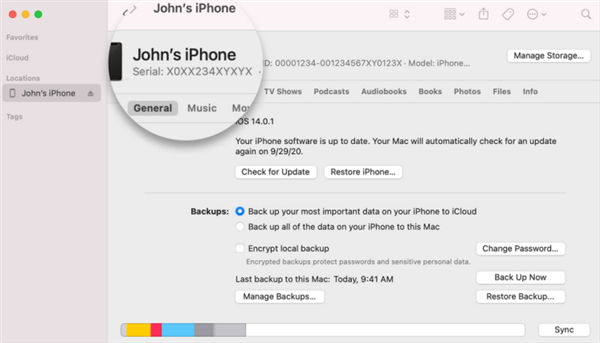
Get IMEI on iPhone via iTunes or Finder
- Connect your iPhone to the PC.
- Open the Finder on a Mac running macOS Catalina 10.15 or later. Open iTunes on a Mac running macOS Mojave or earlier, or on a PC.
- Now locate your device and make sure you’re in the General tab of Finder. To view its details, go to the Summary page in iTunes.
- To locate the IMEI/MEID and ICCID on an iPhone, go to Settings> General > Phone Number. For an iPad, click on Serial Number to locate the CDN, IMEI/MEID, and ICCID of an iPad.
How to Unlock iPhone SIM Carrier without IMEI Number?
If you bought a second-hand iPhone and were locked to a carrier, you would turn to its iPhone carrier to unlock iPhone SIM card. In this case, you’ll be required to get the IMEI number on your locked iPhone, which might make the whole process more complex. Here, we still introduce the AnyUnlock because it is a complete unlocking tool for iOS devices. So in addition to the screen unlock function, the Remove SIM Lock function helps users to unlock their SIM cards more directly. Free install AnyUnlock – Your Complete iPhone Unlocker and take quick & easy steps to unlock your iPhone carrier by yourself.
Free Download* 100% Clean & Safe
Here are some impressive features when AnyUnlock comes to unlocking SIM card.
- Support unlocking all types of SIM cards, such as AT&T, Vodacom, Sprint, T-Mobile, Verizon, and other comment iPhone carriers.
- Solve various common iPhone carrier issues such as ‘SIM Not Supported‘ and ‘SIM Not Valid’ issues.
- Unlock your iPhone SIM card on your own, without having to contact the carrier.
- No need to provide an IMEI number, take no risk of information leakage.
Step 1. Free install AnyUnlock on your computer > Connect your iPhone to the computer and go to the Remove SIM Lock mode.

Step 2. Confirm your iPhone information and make sure is jailbroken before clicking on the Remove Now button.

Click Remove Now
Step 3. Pull out your SIM card from your device and disconnect the internet by following the on-screen instructions.

Step 4. Go back to the previous interface and wait for a few minutes until AnyUnlock removes the SIM lock successfully.

SIM Lock Removed Successfully
The Bottom Line
We hope you like our methods for viewing the IMEI on a locked iPhone. If your iPhone is locked out of its screen passcode, you can also use Anyunlock- iPhone Password Unlocker to unlock before checking the IMEI number. Please share which method worked best for you in the comments section below.
Free Download * 100% Clean & Safe
Product-related questions? Contact Our Support Team to Get Quick Solution >

