iPhone Security Lockout? 4 Proven Fixes Here
What is security lockout, why does this screen appear and how to fix it, in this article, you can find 4 tricks to solve security lockout issue. Not only that, we also answer the question of how to avoid security lockout and so on.
AnyUnlock – Fix iPhone Security Lockout in 1 Click
How to unlock security lockout iPhone? Free download AnyUnlock to 1-click unlock security lockout screen. All the screen locks can be unlocked, like passcode, Face ID, fingerprint, PIN, pattern, etc. Unlock in 3 minutes. Supports all iPhone models, including iPhone 16.
iPhone users have always been encountering the issue of forgetting their passwords. And then they try all possible passcodes to get their phone back. However, many users end up being stuck on the security lockout screen.
So what is iPhone security lockout? How to unlock this screen and get access to your iPhone again? In this article, we’ll discuss everything you need to know about iPhone security lockout and how you can fix it. So stay put and let’s get started!
What Does It Mean When iPhone Says Security Lockout?
When you see the “Security Lockout” or “iPhone Unavailable” error on your screen, it means you entered the wrong password too many times. When this happens, you can only use standard features if the timer runs out.
But you can easily reset your iPhone with just your Apple ID. With the iOS update of 15.2, the company added a new option on the Security Lockout that allows you to reset your iPhone without needing to connect to a computer. So if you are stuck on the security lockout screen, you can try this feature to unlock it.
Now let’s move on to those methods that will help us fix security lockout iPhone.
How to Unlock Security Lockout iPhone without Password
The easiest way to fix iPhone security lockout is to seek the help of a professional password unlocker. As the most comprehensive iPhone unlocking software on the market, AnyUnlock – iPhone Password Unlocker is the right choice for you!
AnyUnlock is a software designed to solve any passcode-related issue of iOS devices. So if you are stuck on the iPhone security lockout screen due to forgetting passwords, you can use this tool to unlock your iPhone immediately. The advanced unlocking technology of the AnyUnlock provides one of the highest success rates. And the best thing is that even iPhone 16 is supported by AnyUnlock. And you can learn more about it below.
Free Download * 100% Clean & Safe
- Unlock all screen locks – 4-digit/6-digit passcode, PIN, Face ID, Touch ID, pattern, etc. All can be unlocked.
- No skills requirements – You can unlock your iPhone in 1 click without any difficulties. Anyone can use this tool with ease.
- Only 3 minutes – No long waiting. You can unlock and regain access to your iPhone in just a few minutes.
- Unlock more locks – AnyUnlock can also remove MDM lock, iCloud activation lock, iTunes Backup passcodes, SIM lock, and many other iPhone passcodes.
Just free download AnyUnlock and let’s see how to unlock the security lockout iPhone using AnyUnlock.
Step 1. Install AnyUnlock on your computer and connect your iPhone. Once your device has been detected, select “Unlock Screen Passcode” function.

Choose Unlock Screen Passcode
Step 2. Select “Start Now” to remove the password from your iPhone device.

Click Start Now Button
Step 3. AnyUnlock will automatically detect your device. Click the “Download” button to get the firmware package.

Get a Matching Firmware
Step 4. At the end of the download process following interface will be displayed. Please select the “Unlock Now” option.

Tap on Unlock Now
Step 5. After that, AnyUnlock will start removing the password of your device. Minutes later, you’ll see Screen passcode removed successfully page.

Screen Passcode Removed Successfully
How to Erase iPhone Security Lockout
When the iPhone gets in the Security lockout, then we have to erase this iPhone to use it again in case we’ve forgotten the screen passcode. The process for erasing the iPhone was complicated until the company launched the iOS 15.2 version.
In this version, they have added an option to erase the iPhone even without a computer. But some conditions must be fulfilled for it.
First, your iPhone must have an Apple ID logged in. And the device must have a stable internet connection. And when you fulfill these conditions, here are the steps to fix security lockout iPhone by erasing.
Step 1. Please select the “Erase iPhone” option in the screen’s bottom corner to proceed.
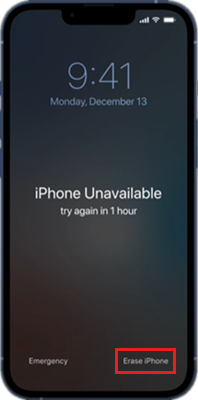
Click on Erase iPhone Option
Step 2. Then, enter your Apple ID passcode when prompted to sign out of your iPhone.
Step 3. The device will then begin deleting your data, restoring the device, and removing the security lockout screen.
Step 4. Now when the iPhone shows the “Hello” screen, you can set it up from scratch and restore your backed-up data from your iCloud account. Note: if you don’t have an internet connection or an Apple ID on your device, this process fails to erase the iPhone.
How to Reset iPhone Security Lockout via iCloud
All iOS users have the unique privilege of creating an iCloud account. Along with many of the benefits of this account, you can also use it to erase your iPhone if it has entered the Security Lockout.
But to use this option, you should have enabled “Find my iPhone” on iCloud. If you haven’t enabled then use other options. You can go with the steps below to fix security lockout iPhone.
Step 1. Open iCloud from another device or laptop. Sign in with your Apple ID.
Step 2. After signing in, select the “Find iPhone” button.
Step 3. iCloud will display the following interface. Now click on “All Devices” on top of the interface. All your devices with this iCloud account will be displayed here. You have to select the device which has gone into Security Lockout.
Step 4. After you have selected your device, you have to choose the “Erase iPhone” option. Now you are again asked about the passcode of your iCloud account for confirmation. Enter the passcode and then proceed forward.
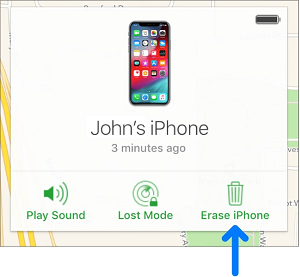
Click Erase iPhone in iCloud
Step 5. Once you are done with that, your iPhone will automatically start restoring. But before the process is completed, you’ll see another option here. It’s “remove from Account“. And if you want to remove this iCloud account from your device when it finishes restoring, then click here.
Step 6. Now you’ll see a prompt asking for your iCloud account passcode again. Enter the password and hit the “Remove” option. Finally, you can use your iPhone again when the process is completed.
How to Fix iPhone Security Lockout Using iTunes
iTunes is a tool that can easily update or restore your iPhone. And you can also use it to bypass security lockout. All iPhone models are supported. But to use iTunes, you need a computer and a connection cable. However, charging your iPhone before using this method would be best. Now let us move to fix iPhone security lockout using iTunes.
Step 1. Before you start with this method, you need to put your iPhone in recovery mode. So connect the iPhone to the computer, and put it in recovery mode until you see the following screen.
Step 2. Now, if you have iTunes installed on your computer and running, a prompt will appear asking you to update or restore the iPhone. Hit the “Restore” option from there.
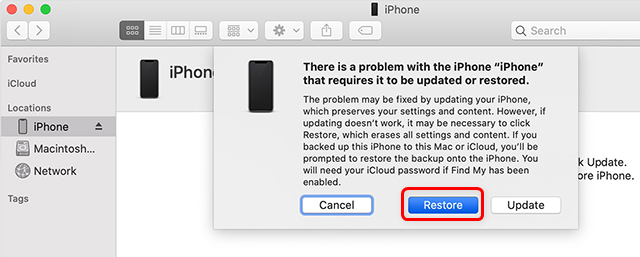
Restore the iPhone with iTunes or Finder
Step 3. iTunes will automatically start downloading the suitable firmware for your iPhone. The download process may take some time, so ensure you have a stable internet connection. When the download finishes, your iPhone will start restoring. Wait until the restoration process is completed. And when it does, you can use your iPhone again without any trouble.
After discussing the four methods of unlocking your iPhone screen, we will answer some frequently asked questions.
Frequently Asked Questions
Here are the answers to the questions related to security lockout iPhone.
How to avoid getting Security Lockout on an iPhone?
It is frustrating when you get the “iPhone Unavailable” error. And you can’t permanently erase your iPhone whenever it’s stuck with Security Lockout.
Therefore, here are a few tips to avoid this problem. Set an easy password that you can remember easily or set up the face ID. Most of the time, face ID will unlock your iPhone instantly with just a glance. And last but not least, don’t give your device to kids. They can enter the wrong password many times, and your iPhone will get locked.
How long will my iPhone be in security lockout?
The time a Security Lockout lasts on iPhone/iPad varies on the number of wrong tries. The first time the “iPhone Unavailable” appears for only one minute. But if you still enter the wrong password, the time escalates to 15 minutes. If you enter the incorrect password even for the 10th time, the Security Lockout will appear on the screen, and it will now last for a whole hour.
Final Words
Using one of the above-explained methods, you can successfully unlock security lockout iPhone. All these methods remove all your data, so make sure to back up your data at regular intervals.
And if you want the easiest and quickest way to fix security lockout, we recommend using AnyUnlock. It’s not only secure but also boasts of having one of the highest possible success rates in unlocking. All iPhone models are supported. Just free download AnyUnlock to try now.
Free Download * 100% Clean & Safe
Product-related questions? Contact Our Support Team to Get Quick Solution >

