5 Ways to Factory Reset iPad Without Apple ID Password
Explore how to reset iPad withour Apple ID password with the below 5 methods. You can reset iPad via Settings, Recovery Mode, AnyUnlock, iTunes/Finder and iCloud.
iPhone & Android Recovery Tips
iPhone Recovery Tips
iPhone Reset Tips
Android Reset Tips
I recently bought an iPad Air, but when I tried to transfer my data, it asked me to turn off Find My iPad. That’s when I realized the device was still tied to the previous owner’s Apple ID — and without their password, I couldn’t reset it or sign in. The seller vanished, and I was completely stuck at the activation screen. So I wondered: is there any way to factory reset an iPad without the Apple ID password?
-Apple Community
If you’ve found your old iPad and want to give it to your brother as a gift, you might run into a problem: the Apple ID prevents you from resetting the iPad in settings. To make matters worse, you can’t find the Apple ID password. So, is it possible to factory reset an iPad without the Apple ID and password?
Don’t worry, this article will go through 4 easy ways on how to factory reset iPad without Apple ID password so that you can access your spare device in a few minutes. These methods include booting into recovery mode, using professional unlocking software, and more.
Part 1. Can you factory reset an iPad without Apple ID Password?
Yes, you can factory reset an iPad without the Apple ID password, but only under certain conditions.
- If the device has Find My iPad turned off, you can erase it directly through Settings, Recovery Mode, or a computer without needing the Apple ID.
- However, if Find My iPad is enabled, the device will be locked by Activation Lock after the reset, and you cannot complete setup without the Apple ID credentials. In that case, you’ll need the original Apple ID, proof of purchase for Apple support, or a professional unlocking tool to bypass the lock.
Free Download * 100% Clean & Safe
Then, in the next section, we will introduce several methods to factory reset iPad without Apple ID password.
How to Reset iPad Without Apple ID Password
| Method | Pros | Cons | Quick Steps |
| Settings |
|
|
Settings > General > Transfer or Reset iPad > Erase All Content and Settings > Enter passcode > Confirm. |
| Recovery Mode |
|
|
Enter recovery mode > Connect to Mac/PC > Restore in Finder/iTunes > Wait for download/reinstall. |
| AnyUnlock |
|
|
Install AnyUnlock > Select mode > Connect iPad > Bypass/Unlock > Download firmware > Process. |
| Computer(iTunes/Finder) |
|
|
Update iTunes/Finder > Enter recovery mode > Connect iPad > Restore > Confirm download/reinstall |
| iCloud |
|
|
iCloud.com > Find iPhone > Select iPad > Erase iPad > Confirm. |
Method 1. Reset iPad Without Apple ID on the Device
This method works only if Find My iPad is turned off and you still know the screen passcode. In this situation, the device will not ask for the Apple ID password during the erasing process.
Step 1. Unlock your iPad and go to Settings > General.
Step 2. Scroll down and select Transfer or Reset iPad.
Step 3. Tap Erase All Content and Settings.
Step 4. Then enter your screen passcode to confirm. Wait for the iPad to erase and restart.
If Find My iPad is off, iPadOS does not require Apple ID verification during a factory reset, so the entire erasing process can be completed directly on the device.
Method 2. Factory Reset iPad via Recovery Mode
One of the simplest ways to use a computer and put the iPad into recovery mode to restore it to its factory settings. Just follow the steps below:
If Find My iPad is ON, the device will reset successfully, but will activate the Activation Lock screen afterward. You will still need the Apple ID password after the reset unless you can prove ownership.
Step 1: Turn off your iPad.
Step 2: Connect your iPad to your computer via a USB cable and launch the iTunes application.
Step 3: Put your iPad into Recovery Mode manually.
For an iPad without a Home button:
- Press and quickly release the Volume Up button, then press and quickly release the Volume Down button.
- Next, press and hold the Top button until the Recovery Mode screen appears.
For an iPad with a Home button:
- Press and hold both the Home and Top (or Side) buttons simultaneously.
- Keep holding them until you see the iTunes logo on the screen.
Step 4: A pop-up window will appear, prompting you to restore or update your iPad.
Choose Restore, and iTunes will completely reset your device. Wait patiently until the process is complete.
Method 3. How to Unlock iPad Without Apple ID-AnyUnlock
As it’s impossible to reset iPad without Apple ID in the Settings app or recovery mode, an Apple ID unlocker can be the best choice if you find the Find My is turned on. AnyUnlock is a powerful tool that helps you unlock your Apple account in just a few simple steps. Whether you’ve forgotten your iPad passcode or need to reset a second-hand iPad without the Apple ID, AnyUnlock can solve the problem with ease.
In addition to removing Apple ID, AnyUnlock excels at unlocking iPhone/iPad screen passcodes, bypassing MDM restrictions, skipping iCloud Activation Lock, and more. You can check out the key benefits of using AnyUnlock below:
AnyUnlock – Reset iPhone/iPad with Ease
- Easily factory reset your iPad without Apple ID password.
- Remove Apple ID in 3 simple steps. No tech knowledge required.
- It can help you find your Apple ID in minutes if you forget it.
- Available to use on Windows and Mac computers.
Free Download100% Clean & Safe
Free Download100% Clean & Safe
Free Download * 100% Clean & Safe
Don’t hesitate to reset your iPad with AnyUnlock now!
Steps to Factory Reset iPad without Apple ID in Clicks:
Step 1. Free download AnyUnlock and launch AnyUnlock on your Windows or Mac computer. Afterward, plug your iPad into your computer using a USB cable. Click on the option that says Unlock Apple ID on the home screen.

Click Unlock Apple ID from the Homepage
Step 2. Hit the Unlock Now button on the following screen to start factory resetting iPad without Apple ID and password.
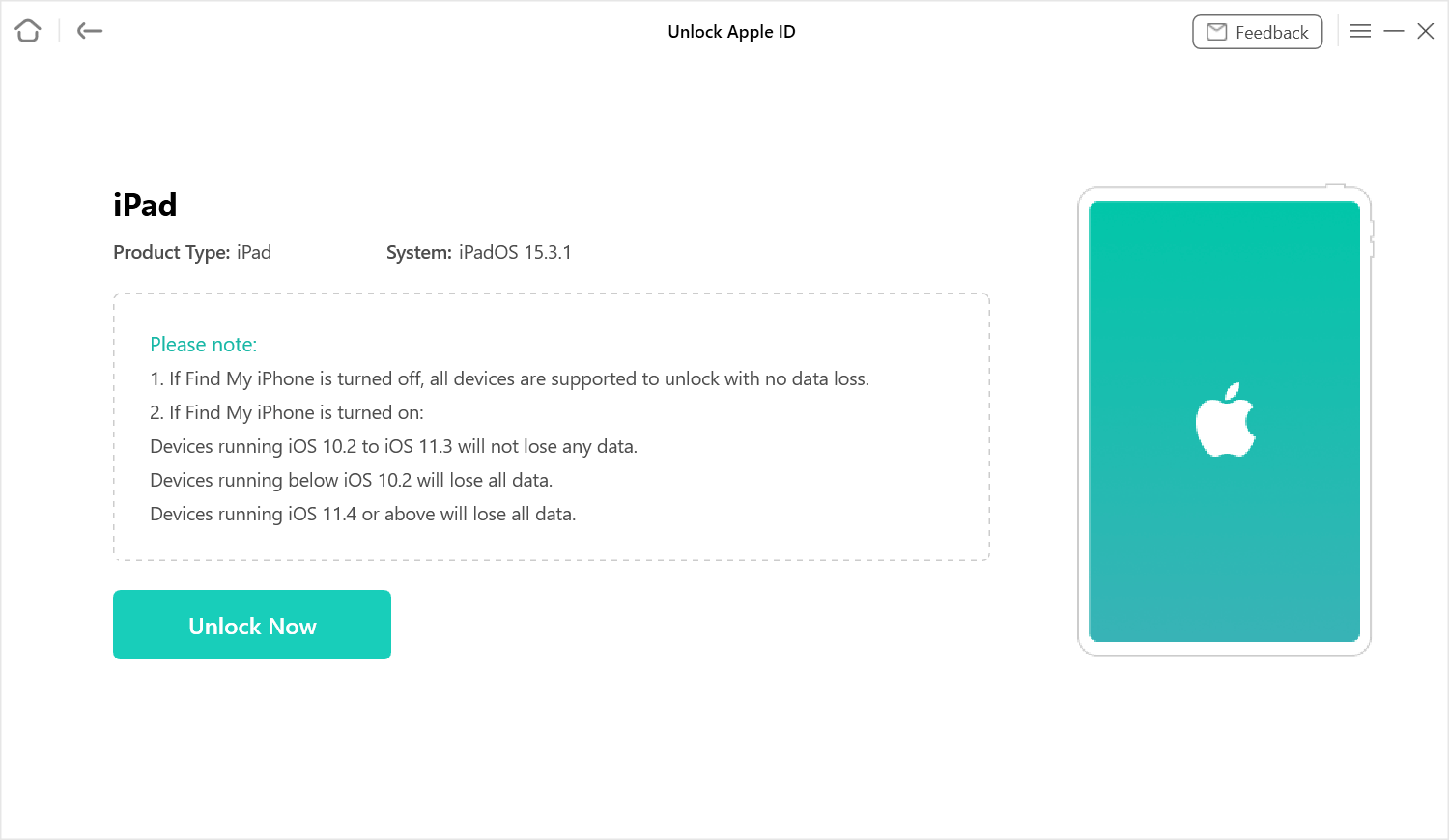
Click Unlock Now Button to Start Resetting iPad
Step 3. Check and confirm your device status and follow the on-screen instructions to complete the settings. Then tap on Continue to proceed to the next step.

Check and Confirm Your Device Status
Step 4. Follow the on-screen steps to download the corresponding iOS firmware. Afterward, tap on the Unlock Now button to initiate the Unlocking process.
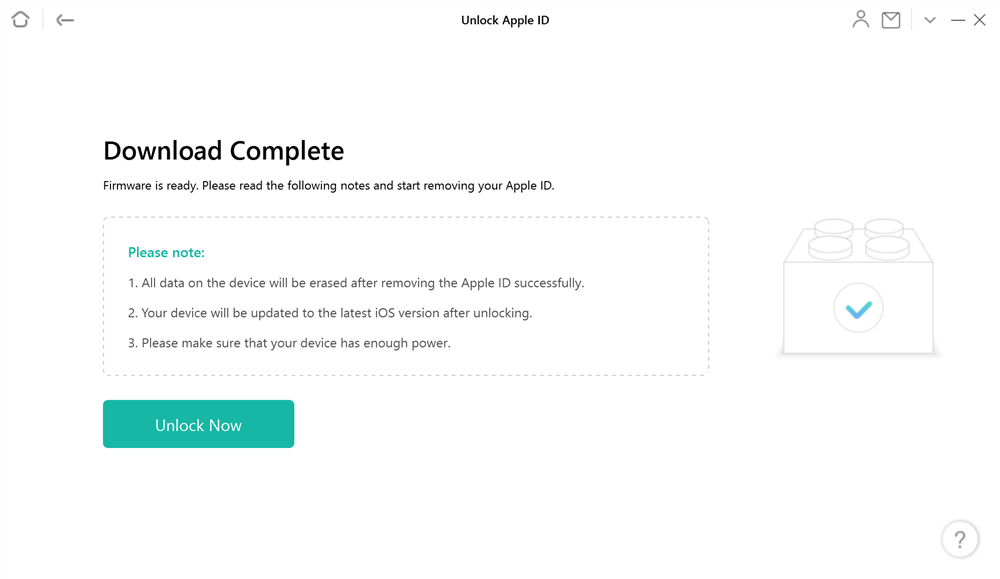
Firmware Download Complete
It will take a few minutes to finish resetting iPad in AnyUnlock. Wait until the process is done, then you can enter your iPad and activate it with another Apple ID. Then you can get the whole control of your device as brand-new.
Bonus:
Another way to reset your iPad without the Apple ID password is by using AnyUnlock screen unlock. This tool allows you to unlock your iPad without the screen passcode and then reset it to factory settings.
- This method is especially recommended for users who don’t know either the iPad screen passcode or the Apple ID.
- If you do have the screen passcode, the method described earlier would be more suitable.

Choose Unlock Screen Mode
Method 4. Reset iPad without Apple ID Using Computers ( iTunes/Finder)
Another way to factory reset iPad without Apple ID or password is via iTunes/Finder. It allows you to restore your iPad without signing in, removing all data and settings from the device.
As a result, your iPad will be reset to factory settings and function like a brand-new device. But some users may encounter the iTunes stuck on preparing for a restore issue. Don’t worry, make sure you have a stable network connection for the restore.
- Before resetting your iPad without the Apple ID, it’s strongly recommended to back up your data. This way, you’ll be able to restore any important information after the factory reset.
- Once your backup is complete, install the latest version of iTunes and follow the steps below to erase your iPad without an Apple ID.
Steps to Reset iPad without Apple ID in iTunes:
Step 1. Launch the iTunes app on your Windows computer. If you are a Mac user, launch the Finder app.
Step 2. Connect your iPad to your computer via a USB cable.
Step 3. Press and hold down both Home and Top (or Side) buttons to reboot your iPad into recovery mode.
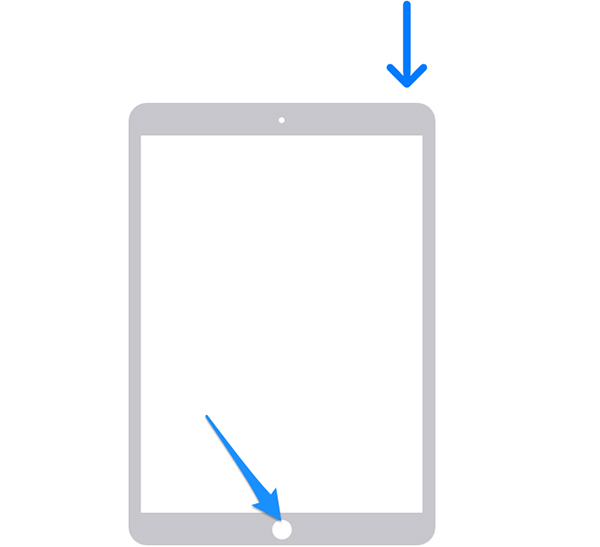
Reboot iPad into Recovery Mode
Step 4. Your computer will prompt you if you want to update or restore your iPad. Click the “Restore” button to reset your iPad to factory settings.
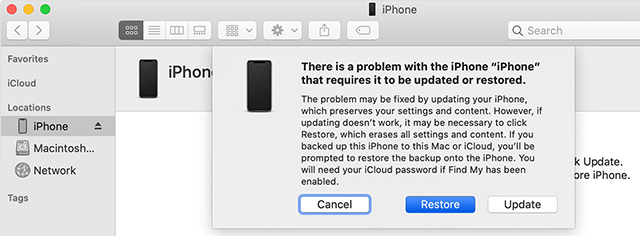
Reset iPad in Recovery Mode
- Now that you’ve successfully reset your iPad without a password, the next step is to activate the device.
- If your iPad is still linked to an Apple ID, you’ll need to enter the associated Apple ID and password during the setup process.
Method 5. How to Reset iPad Without Apple ID via iCloud
If you have enabled the Find My feature, how to reset iPad without Apple ID password? In this case, iCloud is a good choice to reset iPad without Apple ID. And if you forgot your screen passcode, you can also choose it to solve how to factory reset iPad without password. The following is a step-by-step guide for you to factory reset iPad without Apple ID.
Step 1. Open iCloud website > Select Find My option.
Step 2. Tap on All Devices. Find and choose the iPad you want to reset.
Step 3 . Click on the Erase iPad option and confirm again. Then iCloud will reset iPad for you. Just wait patiently.
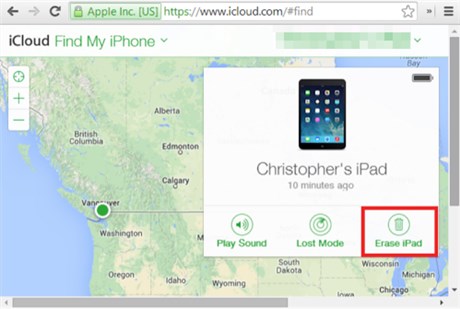
Factory Reset iPad with iCloud
Frequently Asked Questions
Q1. Does factory resetting iPad remove Apple ID?
No, factory resetting an iPad does not remove the Apple ID linked to it. Even after a reset, the device remains associated with the original Apple ID due to Apple’s Activation Lock feature.
This means that during setup, you’ll still be required to enter the previous Apple ID and password to access the device.
To completely remove the Apple ID, you must sign out of iCloud before performing the reset.
Q2. How to reset a locked iPad without Apple ID?
To reset a locked iPad without the Apple ID and password, you’ll need to put the iPad into recovery mode and restore it using a computer.
Q3. How do I get rid of someone else’s Apple ID on my iPad?
Although it is not easy for you to remove Apple ID, there are still some ways for you to get rid of it. iCloud is a common way for Apple users to remove Apple ID. In addition, the easiest method is to use a professional iOS unlocker, like AnyUnlock, which can help you remove Apple ID in only a few minutes or even seconds.
Q4. How to unlock iPad without Apple ID or password?
If you forget your iPad passcode, it is difficult for you to unlock it. Most methods to unlock iPad without passcode will restore your device. Then, how to avoid that? AnyUnlock’s Unlock Screen Passcode mode can help you out!
The Bottom Line
Whether you are looking for methods to factory reset iPad without Apple ID or password, you can refer to the above methods and choose a proper one. In many cases, since the factory resetting process requires you to enter the correct Apple ID and password, you should try AnyUnlock to 1-click remove the Apple ID information to reset your iPad if you fail to recall them. The detailed steps are demonstrated in this post, and if you find them useful, you can share them with your friends.
Free Download * 100% Clean & Safe
Product-related questions? Contact Our Support Team to Get Quick Solution >

