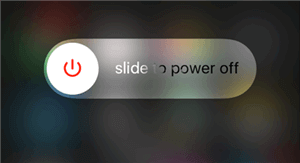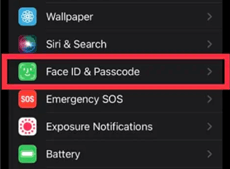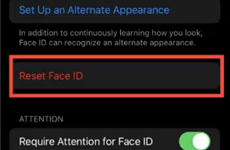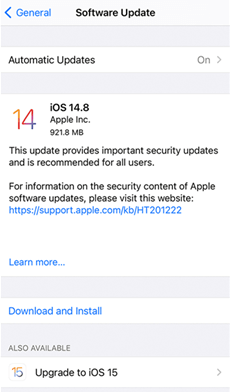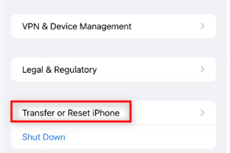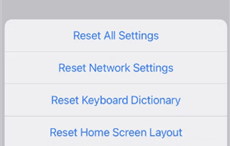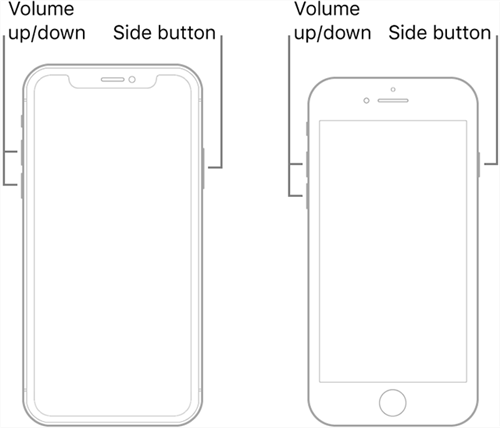Ultimate Methods to Fix Face ID Unavailable Issue
Many time you try to unlock your iPhone using Face ID but it didn’t work. If you are also struggling with issue Face ID unavailable, then try these ways to fix your Face ID.
Free download AnyUnlock to fix the face ID unavailable issue and unlock your device even without Face ID in simple clicks.
Face ID is one of the easiest locks which is used by iPhone users more frequently these days. Face ID has made iPhone unlocking process quite easy as it is more secure, fast and accurate than other locks. But sometimes people complain that they encounter the Face ID unavailable issue or they are unable to unlock their iPhone using their Face ID.
This issue can arise due to various reasons, such as iPhone not updated to the latest version, issues in settings, Face ID sensors not working, face covered because of a mask or it can be other hindrances. There are many causes to your issue why is my Face ID unavailable?
If you are also facing the issue of Face ID not working or you are not able to unlock your iPhone using face ID, then read this article till the end. Here, we will discuss what to do if Face ID is unavailable and how you can resolve this issue.
Why Is My Face ID Unavailable?
There can be various scenarios why is your Face ID unavailable, among which the most common are, you might be holding be your iPhone correctly, there might be some dust on your Face ID sensor, update iOS version, issues in setting of iPhone or Face ID, etc. We will discuss here the best ways to overcome these issues of Face ID not working and others too.
Fix Face ID Unavailable with iPhone Unlocker
If you are unable to unlock your iPhone using Face ID and you have forgotten your screen passcode, then you should try using any iPhone unlocker tool – AnyUnlock – iPhone Password Unlocker. AnyUnlock is a tool using which you can unlock various locks of iPhone. AnyUnlock can help you bypass many types of iPhone locks, i.e., iPhone lock screen, Apple ID, MDM, Screen Time Passcode, etc. You can also retrieve iTunes backup password and manage your iPhone’s various passwords. You can unlock your iPhone in just 3 simple steps.
Follow the below-given steps to resolve the issue Face ID unavailable using AnyUnlock.
Step 1. Download and Install AnyUnlock on your device and launch the app. From the home screen, click on Unlock Screen Passcode.

Choose Unlock Screen Passcode
Step 2. Connect your iPhone to your computer using a USB cable. Then you need to tap on Start Now button.

Click Start Now Button
Step 3. Now download the iOS firmware package and when the package download is completed click on Unlock Now to start unlocking your device.

Tap on Unlock Now
Step 4. Once the unlocking process is completed, click on Done. Now, your phone is unlocked and ready to use.

Screen Passcode Removed Successfully
Fix Face ID Unavailable in 8 Ways
There are some fixes that you can use if you are having Face ID unavailable issue on your iPhone. These are some most prominent fixes that one should try in case of any issue with Face ID.
1. Clean Face ID Sensors
If your iPhone is unable to recognize your face for Face ID, this might be due to any dust in the Face ID sensor or there might be anything else on the sensor. You must clean the Face ID sensor with a dry cloth to wipe out the upper part of the device and try unlocking your phone again with Face ID.
2. Hold iPhone Correctly
To make your Face ID work properly, you must take care that you are holding the iPhone correctly. Your iPhone must be portrait mode and must take care it can access your whole face. Your whole face must be visible to the Face ID sensors, so that it can scan your face and unlock your iPhone.
3. Restart Your iPhone
It might be possible that there is any software error due to which you are facing the issue of Face ID unavailable. You must try restarting your iPhone by pressing and holding the lock button. Then slide the Slide to Power Off slider on your screen to power off the iPhone and switch it on again. Hope this helps you resolve the issue of Face ID unavailable.
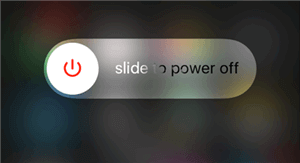
Restart Your iPhone
4. Reset Face ID
Your iPhone’s face recognition not working, you can reset your Face ID to unlock your iPhone. There might be any issues with Face ID or in its settings that are the root cause of this issue. Resetting your Face ID can help you resolve this issue.
Follow the below given steps to Reset Face ID of your phone:
Step 1. Tap on Settings icon to open it.
Step 2. Go to FaceID and Passcode.
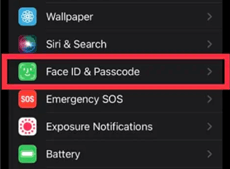
Go to Face ID & Passcode
Step 3. Fill-in your passcode.
Step 4. Click on Reset FaceID and start settings up your Face ID again.
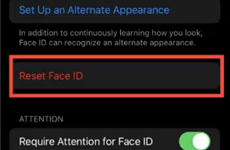
Click on Reset Face ID
5. Update iOS System
Apple provides iOS update for every device, so that it keeps working properly. There might be some issue in Face ID due to the updated version of iOS. Updating your iOS system will help you resolve it too.
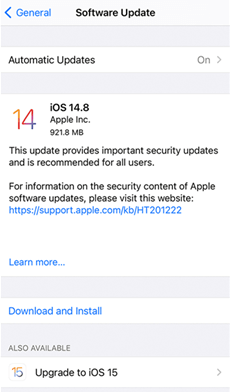
Update iOS on Your iPhone
To update your iOS settings, follow these steps:
Step 1. Take backup of your Apple device on iCloud or computer.
Step 2. Connect your device with Wifi and go to the Settings option.
Step 3. Open General Settings and go to Software Update.
Step 4. Now, tap on Download and Install to install the iOS update.
6. Reset All Settings on iPhone
Resetting your iPhone’s all settings will help you resolve your iPhone’s Face ID unavailable issue. Your personal information including pictures, videos, apps, music, and other files will not delete from your iPhone even if you reset all of its settings. However, every setting you have ever modified or added including those for Wi-Fi, Bluetooth, the design of your home screen, VPN access, and the keyboard is deleted and reset to their initial settings.
Reset All Settings of your phone using these steps:
Step 1. Go to Settings and tap on General.
Step 2. Click on Transfer or Reset iPhone.
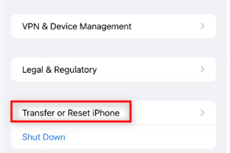
Click on Transfer or Reset iPhone
Step 3. On the bottom of the screen, you will find Reset button, click on it.
Step 4. Now, press Reset All Settings to reset all settings on iPhone.
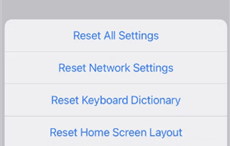
Click on Reset All Settings
7. Put iPhone in DFU mode
The most effective approach to resolve this issue is to put iPhone in DFU mode and start the restoring process. The most comprehensive restore that is possible to carry out on an iPhone or iPad is a DFU restore. Your iOS device gets a new start by having all the information erased and loaded again.
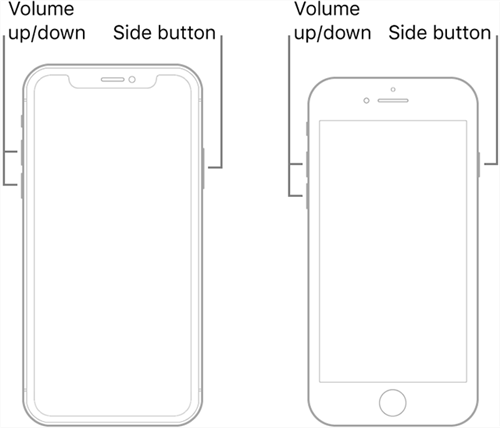
Put iPhone into DFU Mode
Follow below given steps to put your iPhone in DFU mode:
Step 1. Connect your iPhone to your computer using a USB cable.
Step 2. Open iTunes on your computer or Finder app.
Step 3. Hold and release the Volume Up and Volume Down button respectively.
Step 4. Now, hold the Power button until your screen turns black.
Step 5. For approximately 5 seconds, hold down the Side/Power and Volume Down buttons simultaneously.
Step 6. Press and hold the Volume Down and Side/Power buttons at the same time for around 5 seconds.
Step 7. When you get the notice in your iTunes app that says ‘Finder has discovered an iPhone in recovery mode’, drop the Volume Down button.
Step 8. To set up a new OS, click Restore iPhone.
8. Contact Apple Support
If all these above-mentioned fixes didn’t work on your iPhone, you must go with the last option, i.e., contacting Apple Support or visiting their nearest store. By contacting Apple Support, you can easily resolve the issue Face ID not working.
The Bottom Line
If your Face ID is not working, you can these fixes to make your Face ID work and unlock your iPhone. These were the best ways to fix if your Face ID is not working. We strongly recommend you use AnyUnlock to unlock your iPhone if your Face ID is not working.
We hope your Face ID unavailable issue has been resolved now and it has started working. If you find this article helpful and resolves your issue, please share it with others. Comment down your feedback or queries below, if any.

Joy Taylor


Senior writer of the iMobie team as well as an Apple fan, love to help more users solve various types of iOS & Android-related issues.
Screenify
AnyEnhancer
FocuSee
Vozard
AnyMiro
AnyMirror