How to Unlock iPhone 7/7 Plus without Passcode [100% Work]
It is quite common to forget your screen lock passcode and get locked out of your iPhone. However, there are several ways in which you can unlock your device. In this article, we have discussed 4 quick and easy ways how to unlock iPhone 7 / 7 Plus.
Apple has pretty robust security features that make unauthorized access and breaking into a locked device almost impossible. While most users love this feature, it can get quite frustrating if you get locked out of your own iPhone! However, that’s not the end of the world, as there are several tips and tricks to help you unlock your iPhone. In this article, we have compiled 4 easy ways to unlock iPhone 7/7 Plus safely and securely. So, let’s get started!
1. Unlock iPhone 7/7 Plus without Passcode Permanently
If you’re searching for a way to unlock iPhone 7/7 Plus when you forget iPhone numeric passcode, an iPhone unlocker will help. You can use AnyUnlock to unlock iPhone 7/7 Plus without passcode.
What Is AnyUnlock
AnyUnlock is one of the most welcomed and fastest iOS unlock tools. It is designed to be a complete iOS unlock toolkit, which allows you to get into a locked iPhone if you forget your iPhone passcode. No viruses are carried and no technical skills are needed.
With just a few simple clicks, you can remove the passcode without having to enter it. All you have to do is select your phone, then select the option to remove the passcode, and it will handle everything for you. It’s the safest iOS unlock tool you will come across online because of the fascinating features installed in it.
Key Features
- No matter whether you are locked out of a 4-digit or 6-digit numeric code, custom numeric code, Touch ID, or Face ID, AnyUnlock unlocks it for you in a single click.
- Supports all iPhone models. Even if you are using iPhone 15, iOS 17, iPhone 7, and iPhone 7 Plus, AnyUnlock can unlock it for you.
- No need to connect with iTunes or log into iCloud. No tech knowledge is required.
- Only takes a few minutes or even seconds. Save your precious time.
- Besides, AnyUnlock also has multiple functions such as removing restriction locks, unlocking iTunes encrypted backups, and bypassing MDM locks, etc.
Free get AnyUnlock and learn how to unlock iPhone 7 Plus / iPhone 7 now >>
Free Download * 100% Clean & Safe
How to unlock iPhone 7/7 Plus without passcode:
Step 1. Download and launch AnyUnlock on your PC S> Select the Unlock Screen Passcode mode.

Choose Unlock Screen Passcode
Step 2. Connect your iPhone 7/7 Plus to your PC with a USB cable > Click on the Unlock Now button.

Tap on Unlock Now
Step 3. AnyUnlock will start the screen unlocking process. When the recovery process is completed, you will see the Screen passcode removed successfully interface.

Screen Passcode Removed Successfully
If Find My iPhone is turned on or Two-Factor Authentication is enabled, you can click here and follow the guide to unlock your Apple ID. And after Apple ID is removed successfully, please do not erase all contents and settings on the device or restore the device with iTunes.
Your iPhone 7/7 Plus will be unlocked easily! No worries about how to unlock iPhone 7 anymore! Get the AnyUnlock and give it a try NOW!
Free Download * 100% Clean & Safe
2. How to Unlock iPhone 7 via Recovery Mode
If you don’t want to use a third-party app to unlock your iPhone 7, you can unlock it via Recovery Mode. For this method, you need to have your iPhone synced to iTunes. Moreover, this method completely erases your iPhone; therefore, make sure to back it up.
Steps to Unlock iPhone 7 via Recovery Mode
Here are the simple steps to unlock iPhone 7 via Recovery Mode. Make sure you have the latest version of iTunes on your PC.
- Connect your iPhone to your PC using a lightning cable, and launch iTunes.
- The second step is to put your device in Recovery Mode. For this, switch off your device by simultaneously holding the side and volume down buttons of your iPhone. Keep holding the volume down button until you see the “Recovery Mode” screen pop up.
- You will receive a prompt on your PC asking whether you want to restore or update your device. Click “Restore.”
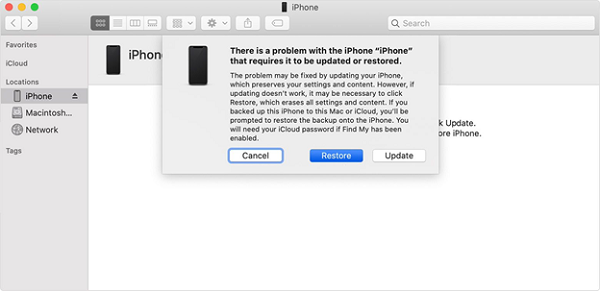
Click Restore to Unlock iPhone 7 via iTunes
This will erase your iPhone and also remove the screen lock passcode. You can now set it up as new.
3. Unlock iPhone 7 via Find My iPhone
Another way to unlock iPhone 7 is by using the Find My iPhone feature. This method is usually used for tracking lost iPhones; however, it can also come in handy in removing your lock screen passcode.
Steps to Unlock iPhone 7 via Find My iPhone
Here are the steps to unlock iPhone 7 via Find My iPhone; however, your device must have the Find My feature enabled for this method to work.
- Go to the iCloud website from your PC and sign in using your Apple ID and password.
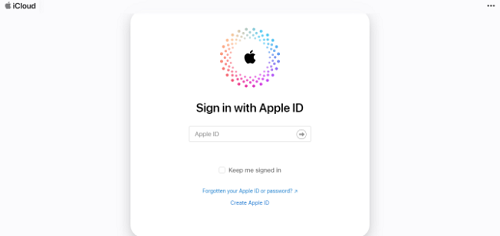
Sign in the iCloud.com
- Click on “Find Devices” to locate your iPhone.
- Select your device, click “Erase iPhone,” and enter your Apple ID and password to continue.
This will erase your iPhone and restart it without a lock screen passcode. You can now access it without a passcode and set it up as a new iPhone.
4. How to Unlock iPhone 7 with Siri
Siri is best known as an AI assistant by Apple to help users carry out various functions of their iPhone, like texting, calling, etc. But did you know that you can use Siri to unlock your iPhone 7?
However, this method only works if:
- You have iOS 10 or earlier.
- Have Siri enabled on your iPhone.
- Have default settings for Siri.
Steps to Unlock iPhone 7 with Siri
This method is tricky, but why complain if it helps unlock your device? Here’s what to do:
- Press the home button to activate Siri, and ask, “What time is it?”
- Siri will display the clock for you. Tap on the clock icon.
- Tap on “+” at the top-right corner of the screen, and type anything in the search bar.
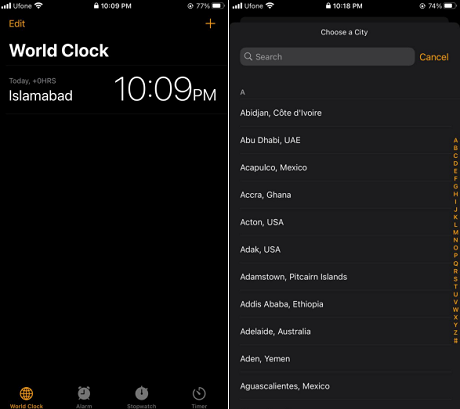
Tap + At the Top-Right Corner and Type Anything in the Search Box
- Next, tap on the text to highlight it > Select All > Share > Message.
- Type anything in the “To” section.
- Paste the text you copied earlier, and after a few seconds, press the home button.
- This will take you to the home screen without asking you to enter the passcode.
And that’s how to unlock iPhone 7 Plus with the help of Siri.
The Bottom Line
If you’ve forgotten your iPhone’s lock screen passcode, there’s no need to worry. You can easily unlock your iPhone 7/7 Plus using the 4 easy methods discussed in this article. We recommend you to use AnyUnlock as it is the best and simplest way of unlocking an iPhone in just a few clicks. Just download AnyUnlock and give it a try!
Free Download * 100% Clean & Safe
Product-related questions? Contact Our Support Team to Get Quick Solution >

