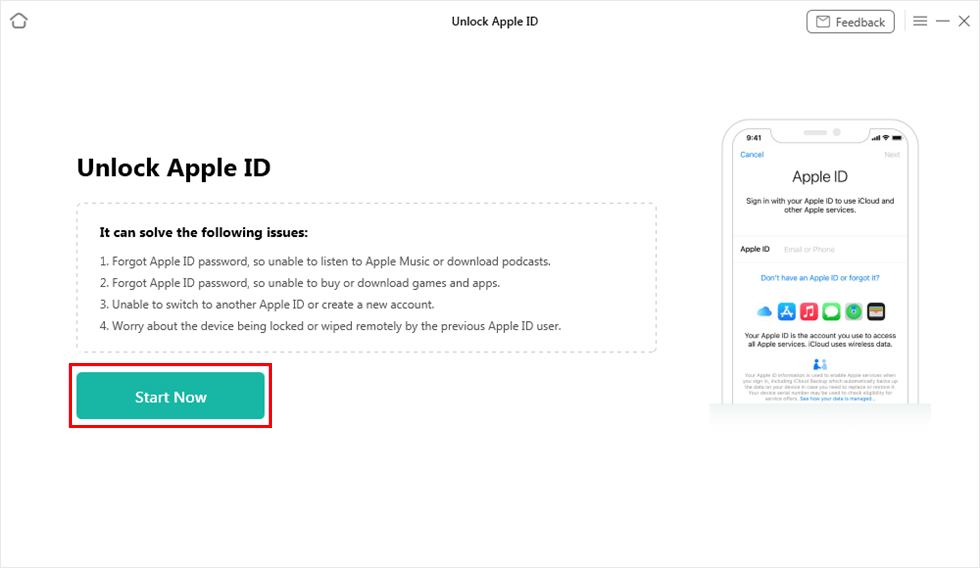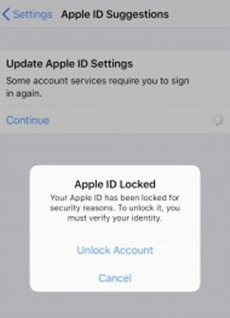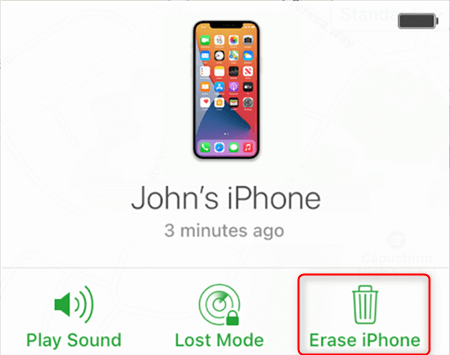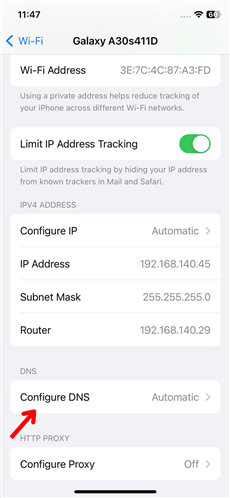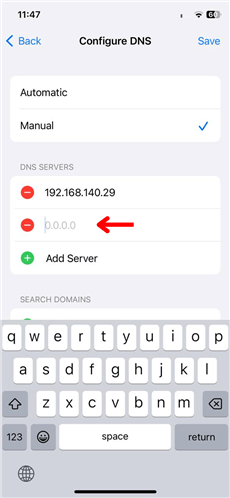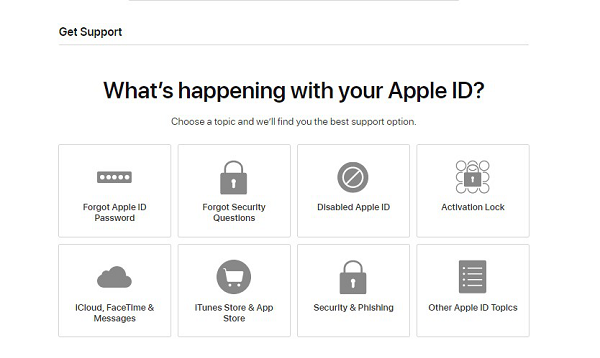5 Proven Ways to Bypass Apple ID [Full Guide]
This article explores five reliable methods to bypass Apple ID. If you’ve forgotten your password or got hacked, you can use these techniques to get back into it.
Have you experienced a problem where your Apple ID became locked? In that case, you seemed incapable of using the functions of your device. Undoubtedly, it gets annoying. But do not worry—we have covered!
In this article, we’ll go over 5 proven methods to bypass Apple ID to gain access to your smartphone. We’ll provide you with a thorough explanation of how to bypass Apple ID. A step-by-step guide will be provided for each method. Whether you forget or someone else authorized the device using Apple ID doesn’t matter. So let’s learn about the cases when Apple ID gets locked. Then explore the techniques to make your pave easy!
Why Is Apple ID Locked?
Apple ID can be locked for many reasons. You may not be able to access iCloud, use the features on your iPhone, or download apps from the App Store. To prevent being locked, it’s essential to keep your Apple ID safe and adhere to Apple’s policies.
- Forgetting password: Users forgetting their passwords is one of the most frequent causes of locking. Apple could freeze your account if you repeatedly enter the incorrect password.
- Entering the wrong login information: Your account may lock if you frequently input invalid login information, such as Apple ID or password.
- Activating a device using another person’s Apple ID: If a device has been activated using another Apple ID, such as that of a previous owner. Then you can’t use all of its functions until you provide the correct information or remove the old account.
- Hacking an account: Your account can be locked if someone obtains unauthorized access to your Apple ID. Use secure passwords and activate two-factor authentication because of this.
- Suspicious activity: Apple can freeze your account if they see suspicious behavior for your protection. These may be irregular logins or transactions.
You can regain control of your device and Apple ID in several ways.
Bypass Apple ID with iOS Unlocker in Simple Clicks
With the iOS unlocker program – AnyUnlock, you can easily bypass Apple ID and regain control. One of the key advantages of utilizing AnyUnlock is its straightforward interface. Even individuals without technical understanding can utilize this software. Additionally, AnyUnlock works with all iOS devices and versions and has a high success rate for bypassing Apple IDs and disabling passcodes. And you can also learn more about AnyUnlock with the following content:
- Bypass Apple ID within 3 steps – Without any difficulty to use. You only need to click the button to unlock Apple ID in 3 simple steps.
- No waiting – The whole unlocking process only takes you a few minutes, so you don’t have to wait too long to re-enter your device.
- Highest compatibility – AnyUnlock works well on all iPhone/iPad models. And it also supports all iOS versions.
- Not only Apple ID – AnyUnlock can also help you unlock other iOS locks, such as iCloud activation lock, iPhone/iPad screen lock, SIM card lock, MDM lock, etc. And it can also help you get back your Apple ID if you forget it.
Using cutting-edge encryption technology, AnyUnlock is safe and secure and will never leak your data and privacy. And it can work on both Windows and Mac computers.
Just free download the latest version of AnyUnlock and here are instructions to bypass Apple ID with AnyUnlock:
Step 1. Launch AnyUnlock when the installation is finished. Then select Unlock Apple ID mode.

Click Unlock Apple ID from the Homepage
Step 2. Then you need to connect your device to the computer via a USB cable and select the Start Now button.
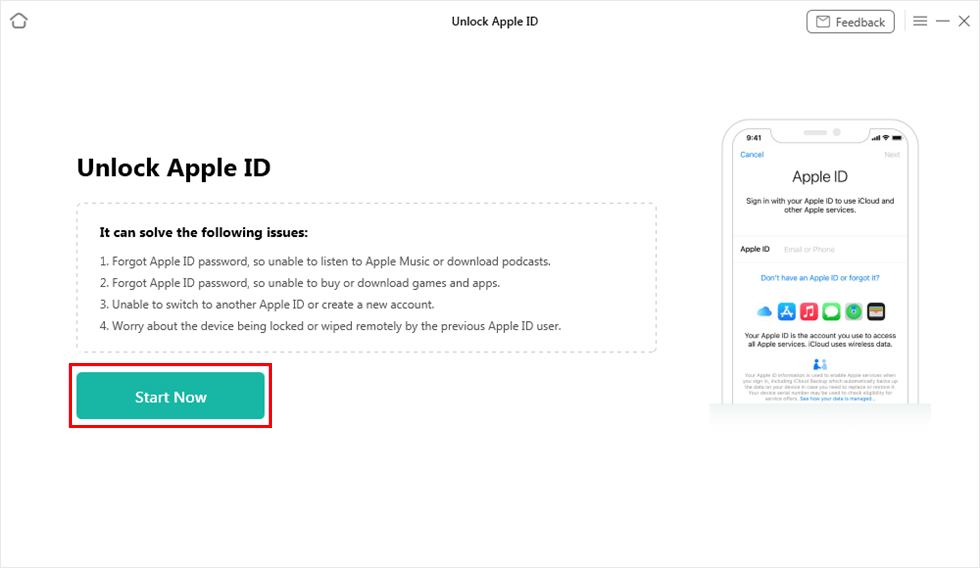
Click on Start Now Button
Step 3. If your device is successfully recognized, please choose the Unlock Now option.

Click Unlock Now Button
Step 4. AnyUnlock will begin automatically unlocking Apple ID when you choose the option. You will see the interface as shown below once the procedure is finished.

Apple ID Removed Successfully
The steps above are for those who have disabled Find My iPhone on the device. If you have enabled Find My iPhone or Two-Factor Authentication feature, you can click and go to the guide to check the steps.
Bypass Apple ID with Previous Owner
You can experience an Apple ID lock if you’ve bought a secondhand iPhone or iPad. It only happens if the previous owner still needs to remove their Apple ID from the device before selling it. Fortunately, you can bypass the Apple ID with the previous owner by following a few simple steps:
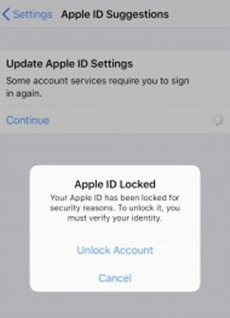
Notification of Locked Apple ID
1. Contact the Previous Owner
Contact the previous owner and request they delete their Apple ID from the device. If they can and are ready to take this is the most straightforward and direct answer.
2. Request a Copy of the Receipt
Ask the prior owner to provide you with a copy of the receipt if you need help contacting them. You can also take a receipt if they still need to take their Apple ID off the device. With this, you can contact Apple support to help unlock the device.
3. Check the activation lock
If they activated it, you would need the previous owner’s Apple ID to turn off Activation Lock. However, you can also access iCloud.com and input the device’s IMEI or serial number. It is done to see if Activation Lock is activated there.
There are several ways to unlock your iPhone. But bypassing the Apple ID with an earlier owner can be challenging.
Bypass Apple ID with iCloud
iCloud is a vital tool for bypassing an Apple ID lock. It lets you remotely delete the device and disconnect it from your Apple ID. This is very helpful if you need to remember your Apple ID password or if your iPhone has been locked.
In addition, iCloud is a practical choice for people who need to get around an Apple ID lock. It is a safe and dependable platform that can be used from any device with the internet. Keep a data backup before starting since using iCloud will delete all data from the device. Follow the below steps to make it possible:
Step 1. Use a computer or another device to access the iCloud website.
Step 2. Use your Apple ID and password to log in.
Step 3. Just choose “Find iPhone.” Pick the device you wish to unlock from the devices connected to your Apple ID.
Step 4. To erase all data from the device and unlock it with your Apple ID, select “Erase [Device]” from the menu.
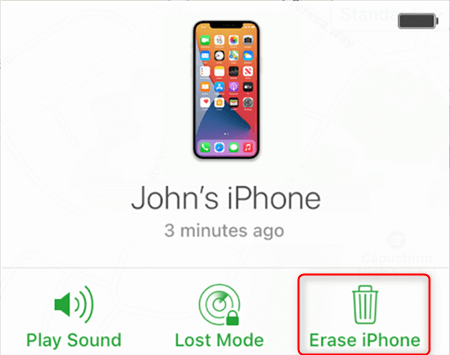
Tap on the Erase iPhone icon
Step 5. Click “Remove from Account” after the device has been erased to detach it from your Apple ID. Then create a new Apple ID and password, then set up the device as new.
Bypass Apple ID with DNS
The DNS (Domain Name System) protocol transforms domain names into IP addresses. It allows your device to connect to the internet and access websites and services. The DNS can be exploited to get around an Apple ID lock, even though it is used for internet access.
If your iPhone has been locked because you’ve tried to log in too many times, use a DNS server. Your device’s DNS server can be changed with an alternative server that doesn’t require an Apple ID login. It allows you to bypass the Apple ID. Here’s a step-by-step guide to follow to bypass the Apple ID with DNS:
Step 1. On your device, go to the “Wi-Fi” settings.
Step 2. The Wi-Fi network to which you are now logged in has an “i” icon next to it.
Step 3. Scroll down to get the option “Configure DNS” and click on it.
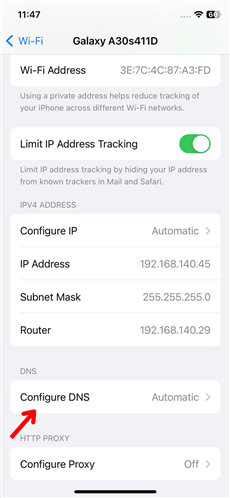
Click the Configure DNS Option
Step 4. Go to the “DNS” area and input one of the following DNS server addresses:
- North America: 104.154.51.7
- European region: 104.155.28.90
- Asia: 104.155.220.58
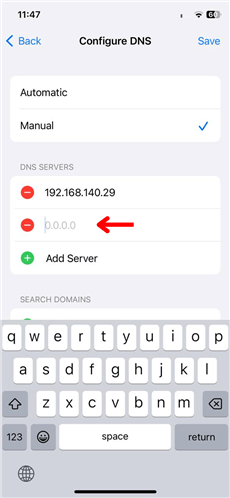
Input the DNS Server Address
Step 5. To save the changes, press “Back” and then “Done.”
Step 6. Switch on your smartphone again, then sign in to the same WiFi network. Follow the on-screen directions to set up your device and establish a new Apple ID and password.
Using a DNS server to overcome an Apple ID lock can be effective. However, it should be noted that it is not a permanent solution. The DNS server is subject to alterations or shutdown at any time, so you might lose access to your device in the future.
Bypass Apple ID with Apple Support
You need help from Apple Support if none of the above methods bypass an Apple ID lock. You must first show evidence of ownership to Apple Support to unlock your device.
For assistance with an Apple ID lock, please contact Apple Support as follows:
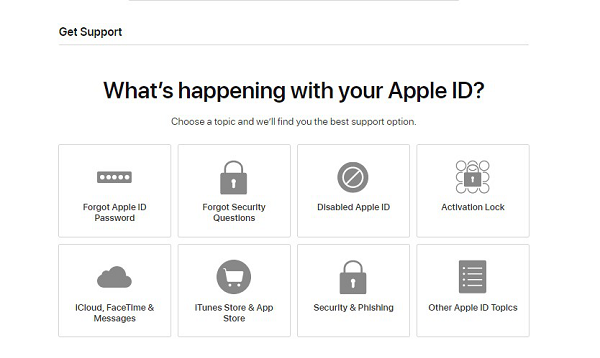
Contact Apple Support to Remove Apple ID
Step 1. Visit the Apple Support website.
Step 2. Select the device that is giving you issues.
Step 3. Describe the issue by following the on-screen directions.
Step 4. Select whether to chat, email, or call Apple Support.
Step 5. Give ownership documentation, such as the device’s serial number or the bill of sale at the time of purchase.
Step 6. If Apple Support gives you further instructions, follow them to reset your Apple ID password or unlock your iPhone.
Contacting Apple Support can be a moral choice for people who cannot bypass an Apple ID lock alone. It’s essential to remember that the procedure may require some time and involve additional costs.
Furthermore, it’s essential to provide ownership documentation since Apple Support will only help you unlock an Apple ID lock if you can show that you are the legitimate owner of the device.
The Bottom Line
An Apple ID lock might be frustrating, but several methods exist to bypass it. One of the best ways to bypass Apple ID is to use the professional iOS unlocker – AnyUnlock. Because it covers all circumstances where your need to unlock Apple ID and supports all iOS versions. In addition, it is also one of the easiest and fastest methods to bypass Apple ID. To prevent additional problems with your device, following the directions carefully is essential. Why not free download AnyUnlock and have a try now?
Mobile Phone Unlocking
Necessary for iPhone Unlocking

Joy Taylor


Senior writer of the iMobie team as well as an Apple fan, love to help more users solve various types of iOS & Android-related issues.
Screenify
AnyEnhancer
FocuSee
Vozard
AnyMiro
AnyMirror