How to Fix WiFi Keeps Saying Incorrect Password on iPhone But It’s Correct
“Hi, My iPhone isn’t connecting to WiFi. Each time I connect and enter the password, it keeps saying the password is incorrect. Please, what’s the reason and how do I fix it?”
Connecting to a WiFi router is essential if you are looking to surf the internet without your mobile data on your iPhone. But as a criterion, you need to provide the corresponding password to the WiFi to successfully establish a connection. However, there are reports that WiFi keeps saying incorrect password just like in the scenario above. Are you confronted with a similar challenge and need to fix it? This post is for you, as we explore the reasons and the solutions to fix the underlying issue. Read on!
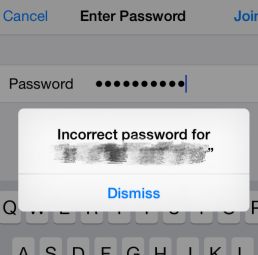
WiFi Keep Saying Incorrect Password
Further Reading: How to View Save WiFi Password on iPhone
What Makes WiFi Fail to Connect with Correct Password
Generally, once you input the correct password to a WiFi router, your iPhone should connect and start surfing the internet immediately. However, if WiFi fails to connect with the correct password, then something must be wrong. Here are some of the common reasons suggested by iOS experts to cause such an issue on your device:
- Wrong Password Entry
Sometimes, your iPhone would fail to connect to WiFi due to incorrect password entry. You may think you’ve entered the correct password but don’t know if the host has changed the password. It’s best to always verify from the host of the WiFi connection if the password is the same or has been changed to avoid the underlying issue.
- Selecting the Wrong Wireless Security
When setting up your Wireless network security, you have options such as WPA, WEP, and WPA2 to select from. If the network security selected on your iPhone differs from that which you have for your host network (WiFi), you cannot make a successful connection even with the entry of the correct password.
- Incompatible Wireless Card
Perhaps the wireless card on your iPhone is incompatible with that of the host network, and then WiFi failing to connect with the correct password would occur. In this case, updating/repairing your firmware or getting another network host is the best solution to resolve the underlying issue.
- iOS Issues
There is something wrong with your iOS version, which influences your network connections.
How to Fix WiFi Keeps Saying Incorrect Password on iPhone
Now that you know the root of WiFi keeps saying incorrect password on iPhone, learning how to fix it is the next on board. In this section, we will look at the 5 troubleshooting solutions to fix the issue so you can connect to WiFi without difficulty. Check out these solutions below:
1. Forget the WiFi and Reconnect
The first way you can try to fix WiFi keeps saying incorrect password issues on your iPhone is to forget and reconnect to the host network again. This is done to refresh your WiFi connection and ensure that everything, especially the password, is right. To implement this solution, you can follow the procedures below:
- Launch the Settings tab on your iPhone by hitting the gear icon on your home screen.
- Locate the WiFi icon and click on it to access the screen down here:
- Next, click on the i icon (also known as info) beside the host network you want to connect to.
- Select Forget This Network on the subsequent screen.
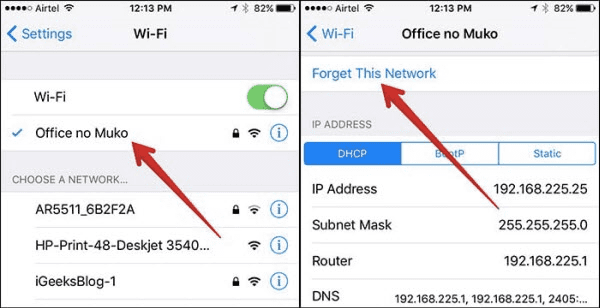
Forget WiFi Password
- Head back to the WiFi menu screen and click on the host network again.
- Provide the corresponding password in the search field on the subsequent screen and click on Join.
2. Reset Network Settings
Since wrong or obsolete network settings are one of the principal reasons why your mobile or WiFi connection may fail to work, performing a network reset on your iPhone could help fix the underlying issue. This simple yet effective solution helps you refresh your network settings so it starts functioning well.
Network reset can be completed directly from the settings panel on your iPhone. Here’s the quick guide you need to follow to complete this solution:
- Start with opening the Settings panel on the iPhone with the underlying issue.
- Swipe through the options until you see the General icon, then click on it.
- Head down the subsequent screen and hit the Transfer or Reset iPhone button.
- Select Reset to proceed.
- Now, click on Reset Network Settings.
- A security prompt requesting that you provide your screen passcode will come up. Kindly enter the passcode correctly in the field provided and the network reset will commence immediately.
- Once the reset is finished, try connecting to the WiFi network. Mind you, you have to enter the WiFi password again this time as all mobile and WiFi configuration settings have been wiped.
3. Restart WiFi Router
Restarting your WiFi router is another handy solution that you could implement when faced with WiFi failing to connect with the correct password. This solution doesn’t require your interaction with your iPhone. Rather, you are dealing with the host network device itself. You can do this following these simple hacks below:
- Press down the Power button to turn off the WiFi Router.
- After a while, hold the same button to turn on the WiFi Router.
4. Change WiFi Password
Sometimes, it can be a bug that your iPhone keeps saying incorrect WiFi password. And this can be fixed after changing to a new password.
- On your WiFi Router, check the router’s website for managing your WiFi information.
- Open the site in your browser and find out the password.
- Change the password on this screen. It will require the existing one before replacement.
When you have changed the WiFi password, try to connect again and check if it works normally.
5. Repair iOS with AnyFix
If the above methods don’t work well to solve your problem, you can turn to AnyFix for iOS system repair. It’s a one-stop iOS fix for common system issues. Until now, AnyFix has repaired hundreds of iPhone/iPad issues for worldwide users. It’s master in fixing screen stuck, system bugs, network failures, and iTunes errors. To solve WiFi keeps saying incorrect password:
Step 1. Download and install AnyFix on your computer.
Free Download * 100% Clean & Safe
Step 2: Connect your iPhone with a USB cable. Once done, Click System Repair.

AnyFix Main Screen
Step 3: Choose App Issues and go on.
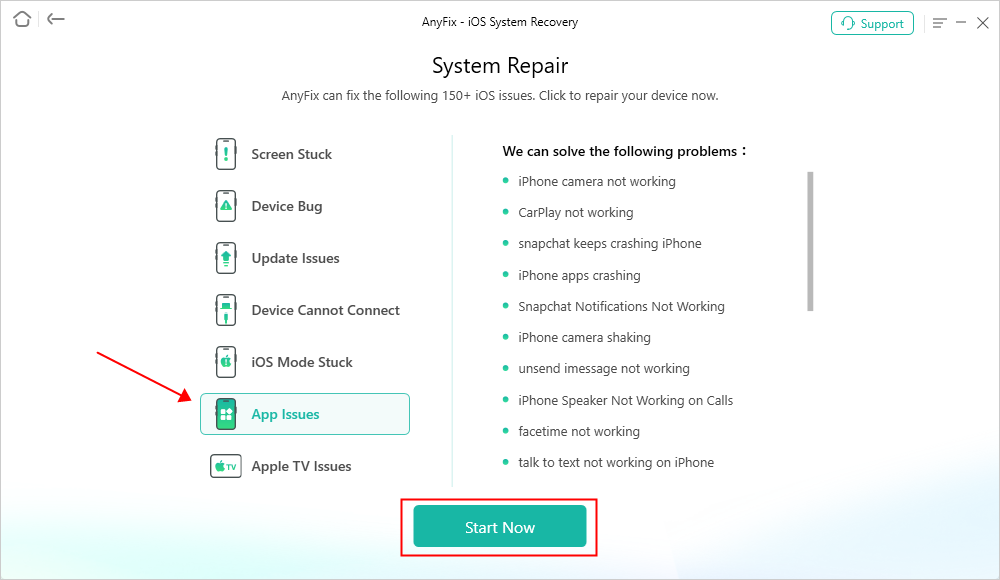
AnyFix System Repair App Issues
Step 4: On completing the step above, you will be directed to a screen asking you to select a repair mode. You have 3 options to choose from, hit the Standard Repair mode icon.
Proceed to the bottom of the same screen and tap on Standard Repair. It will not cause data loss.

AnyFix Standard Repair
Step 5: Next, AnyFix will perform a quick scan on the faulty iPhone and recommend firmware to resolve WiFi failure to connect with the correct iPhone. Hit the Download button.

AnyFix System Repair Firmware Download
Step 6: Once the firmware download is done, tap on Start Standard Repair and AnyFix will immediately commence the system repair. Wait until the process is over then disconnect your iPhone from the computer and start using WiFi without interruption.

Repair Is Completed
It only takes a few minutes to fix this WiFi connection issue with AnyFix. You can also check its main features in the following:
- 1-click to get rid of the WiFi authentication error on your iPhone without compromising your data.
- Handles over 150+ iOS system-related issues, such as unresponsive screen, white screen, and more within a few steps.
- Easily enter and exit recovery mode freely without jailbreaking your device.
- Applicable on all iOS, iPadOS and Apple tvOS version.
Free Download * 100% Clean & Safe
Conclusion
Dealing with WiFi keeps saying incorrect password on iPhone isn’t a tough task anymore. With the guide in the post above, you can quickly fix the underlying issue from the comfort of your home. However, AnyFix offers the best solution to fix WiFi that fails to connect with the correct password. The software with its simplified UI allows you to clear WiFi authentication errors without compromising your operating system. It offers top-notch services that are incomparable.
Product-related questions? Contact Our Support Team to Get Quick Solution >

