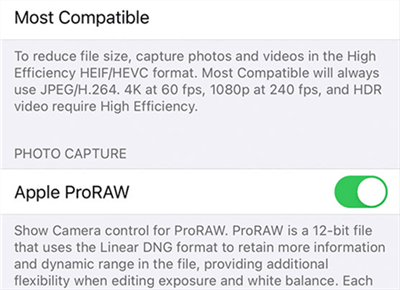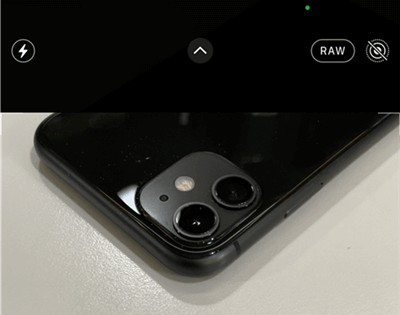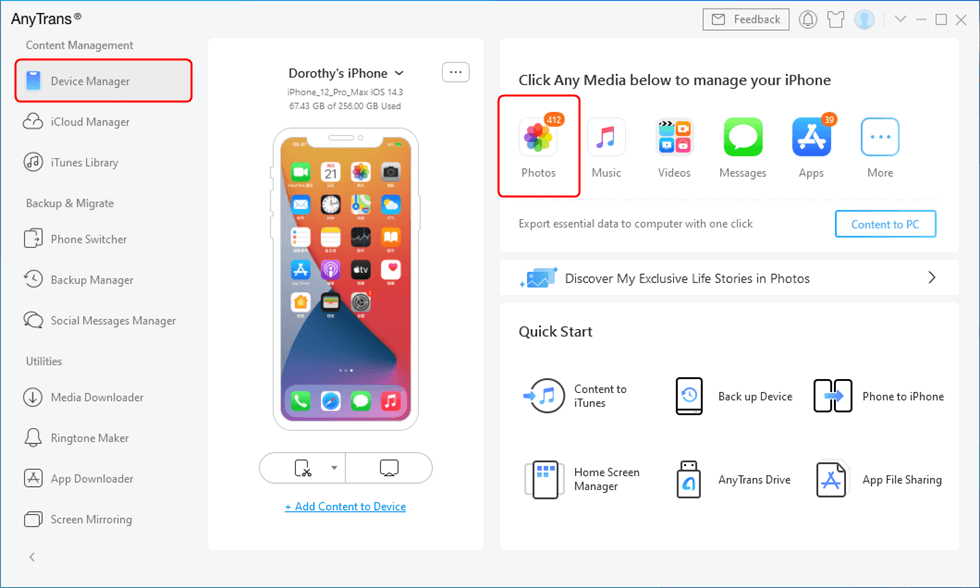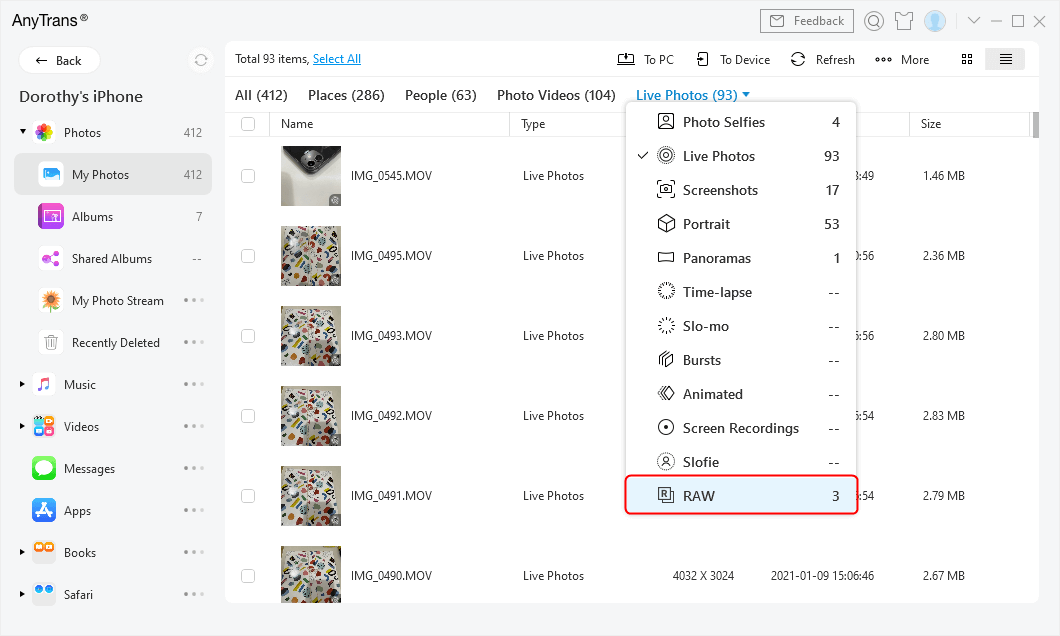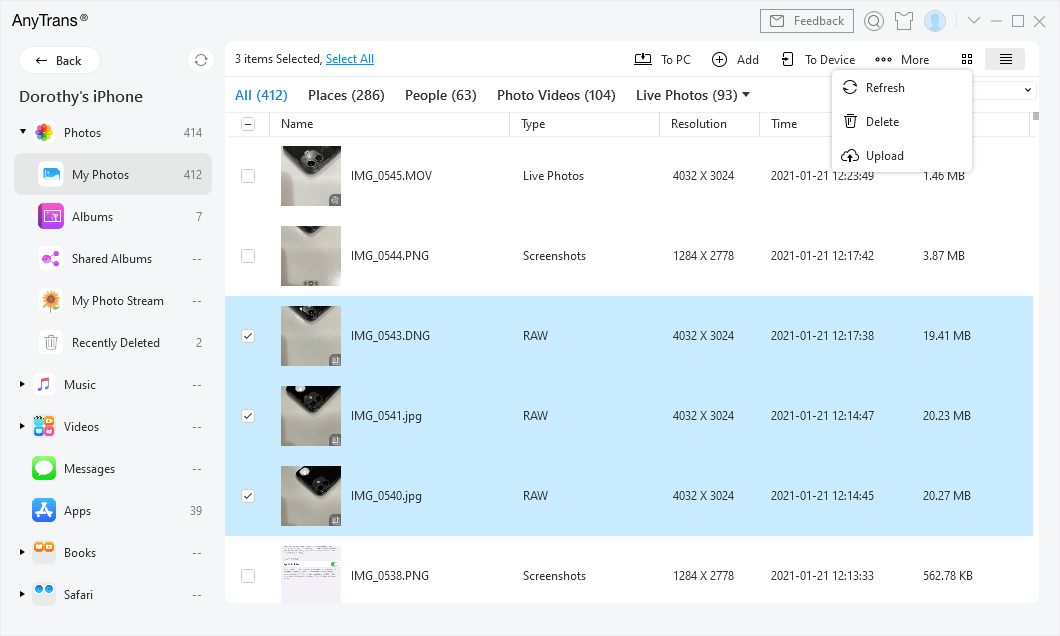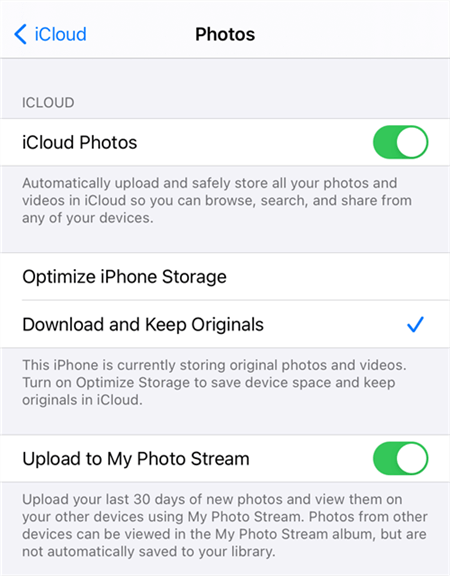What is Apple ProRAW and How to Use it on an iPhone
Apple ProRAW is Apple’s attempt at enhancing the original RAW format for captured photos. If you use an iPhone that is compatible with this feature, this guide shows how you use Apple ProRAW on your iPhone and how different this format is from the others.
If you have the latest iPhone 12 Pro or iPhone 12 Pro Max running iOS 14.3 or later, you have likely seen a new image format for captured photos on your device. This format is called Apple ProRAW and it comes with many features that were not previously available for your photos on your device.
There are many things to learn about this file format and this guide helps you do just that.
What is Apple ProRAW
Apple ProRAW is a file format for the RAW photos created by Apple. If you know a bit about capturing photos, you are probably already aware of what a RAW photo is.
A RAW photo is basically the raw version of the photo that you have captured. You can use an image editing program to work on these RAW images and make them look however you want. There are many changes you can make to this RAW image that you cannot make to other image formats, such as JPEG or PNG.
Apple ProRAW simply enhances the capabilities of the original RAW format and gives you more control over how you edit your photos on your devices.
How to Utilize and Shoot ProRAW on iPhone
As long as you have a supported iPhone model with a supported iOS version, you can enable the ProRAW option and capture photos in this file format on your iOS device. The option comes disabled by default and so you need to head into the settings menu and enable it.
To Enable Apple ProRAW on an iPhone:
Step 1. Launch the Settings app on your iPhone.
Step 2. Find and tap the option that says Camera.
Step 3. Tap Formats on the following screen to view what formats you can capture photos in.
Step 4. On the following screen, under the Photo Capture section, you will find an option that says Apple ProRAW. Turn the toggle for this option to the ON position.
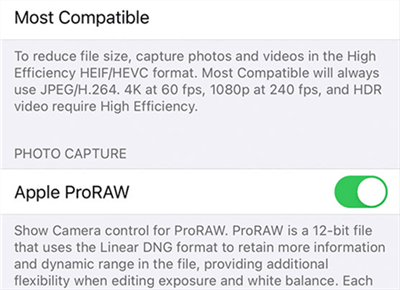
Turn on Apple ProRAW from Settings
To Capture Photos in ProRAW Format:
Step 1. Open the Camera app as you normally would on your iPhone.
Step 2. You will see an icon that says RAW on the top-right corner. Tap this icon to enable the RAW feature.
Step 3. Capture a photo and your photo will be saved in Apple’s ProRAW format.
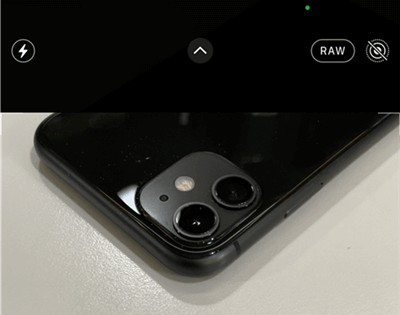
Shoot Raw Photos on your iPhone
If you ever turn off the ProRAW feature on your iPhone, your iPhone will use the previously used image format, either HEIC or JPEG. You can select these options on the same Apple ProRAW menu as shown above.
How to Manage and Share ProRAW Photos from an iPhone
Unlike PNG, JPEG, and other file formats, sharing a ProRAW image from your iPhone is a bit different. This is because, if you edit your ProRAW image, it is likely your iPhone will share the JPG version of the photo and not the original ProRAW file.
You can tackle this issue with some of the solutions.
1. Manage and Transfer Photos with AnyTrans
AnyTrans is a professional iOS data manager. It supports you to view and manage your ProRAW photos with ease. With AnyTrans, you can transfer Raw photos to PC, upload to iCloud/iTunes, send to another iPhone/iPad, or delete them. Now, download the latest version of AnyTrans to manage your photos.
Step 1. Connect your iPhone with your Mac or Windows PC. Click Device Manager > Photos.
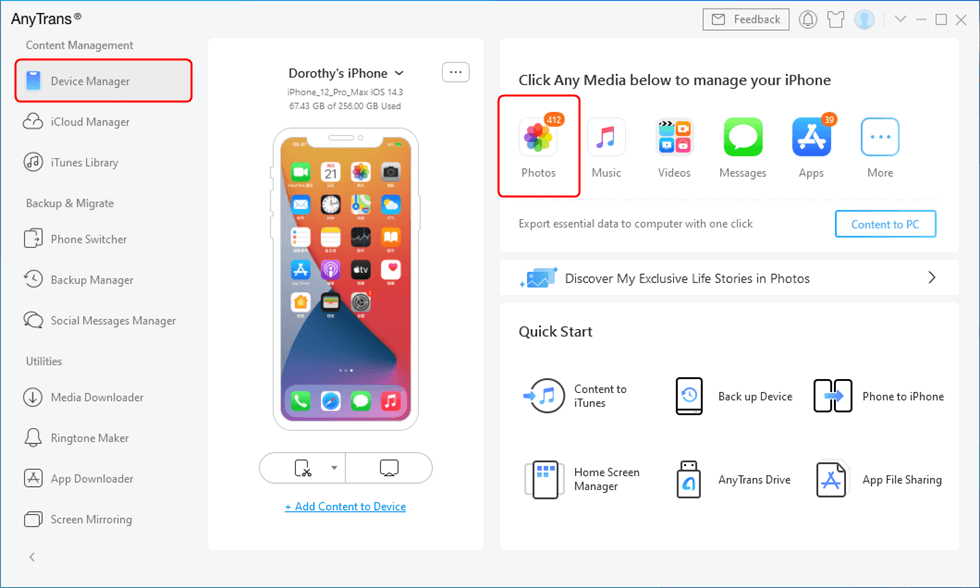
Go to Device Manager and Choose Photos
Step 2. Here all your iPhone photos will be listed as the different media types, including RAW, Live Photos, Slo-mo, Photos Videos, etc. Select RAW to view all the ProRAW photos.
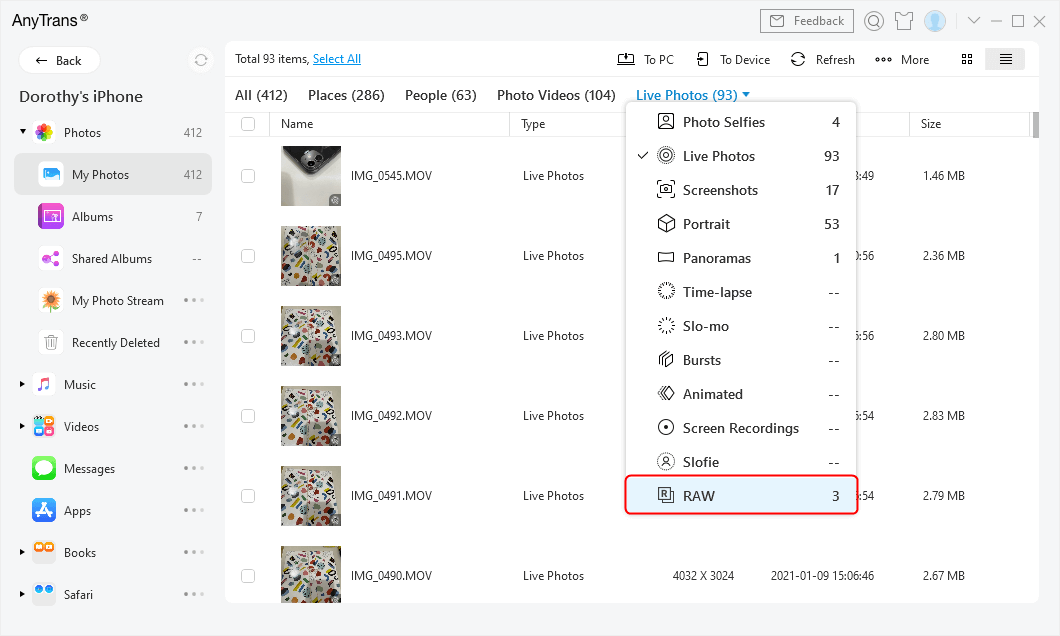
Select Raw Category
Step 3. Select all ProRAW photos. Then choose the function you need from the management bar on the top-right.
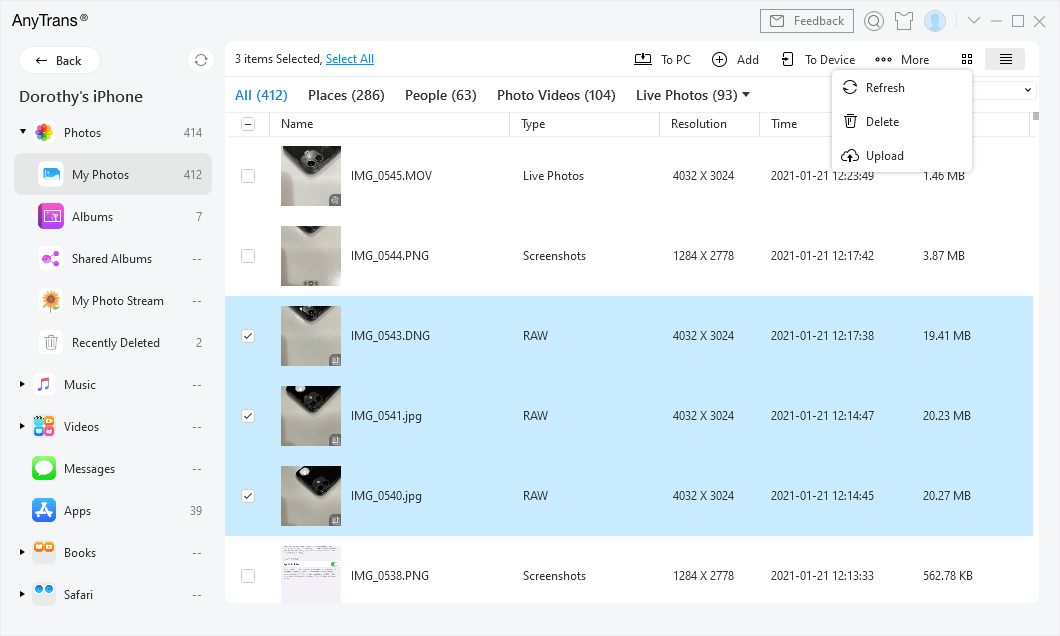
Manage Raw Photos with AnyTrans
2. Use iCloud Photos
One of the easiest ways to share ProRAW photos from your iPhone is to use iCloud Photos. Once you have uploaded your photos to iCloud, you can open iCloud Photos from any of your devices and get access to the original ProRAW files. To share ProPAW photos with other Apple devices:
Step 1. Open the Settings app on your iPhone.
Step 2. Tap your name banner at the top and select iCloud on the resulting screen.
Step 3. Tap Photos and then turn the iCloud Photos toggle to the ON position.
Step 4. Access iCloud Photos on the device you want to get the ProRAW photos on.
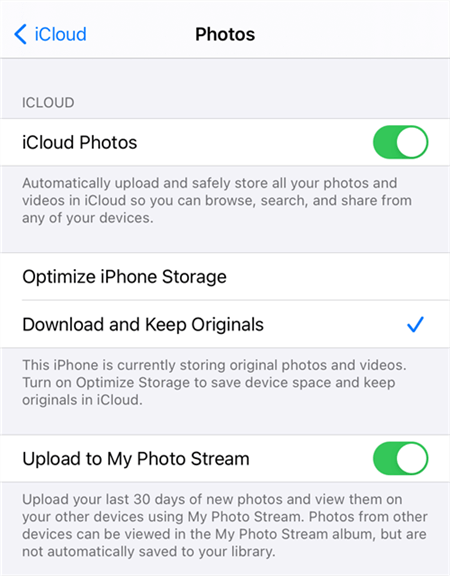
Turn on iCloud Photos on iPhone
3. Use AirDrop
If you are sharing the photo between Apple devices, you can use AirDrop to send your ProRAW photo from your iPhone to an Apple device.
Step 1. Ensure AirDrop is enabled on both your iPhone and the other device.
Step 2. Launch the Photos app and select the ProRAW photo you want to share.
Step 3. Tap the share icon in the bottom-left and select your AirDrop-enabled device in the list.
Your device will receive the original ProRAW file. If you made any changes to your photo like if you edited it, you will need to revert your changes before you share the photo.
Apple ProRAW vs JPEG – Things You Should Know About ProRAW
Apple ProRAW is completely different from JPEG and in many aspects.
Photo Editing
When you have a JPEG image, you are limited to using certain editing options. There are things you cannot go beyond with your JPEG photos.
If you have a ProRAW photo, on the other hand, you can change many things on it including the exposure, color, and white balance.
File Size
Whether you would call this an advantage or a disadvantage, ProRAW photos are usually ten to twelve times the size of their HEIC or JPEG counterparts. ProRAW photos are larger because they contain much more data of the objects you have captured. A HEIC or JPEG photo does not capture those many details. So, feel free to try AnyTrans to manage and transfer ProRAW photos to free up space.
Format Support
While you can edit a JPEG image in pretty much any photo editor on your device or computer, you cannot do the same with a ProRAW photo. You are going to need an image editor that supports editing of RAW photos to be able to edit photos taken on your latest iPhones.
ProRAW uses the standard DNG format, so you can open these photos in any editor that supports DNG.
The Bottom Line
Apple ProRAW is the latest new file format to help you capture more details in your photos on your iPhone devices. If you are a photographer or you are keen on editing photos, you might like this new format by Apple.

Roger Smith


Work for iMobie team for 5 years as well as an Apple fan, love to help more users solve various types of iOS or Android related issues.
Screenify
AnyEnhancer
FocuSee
Vozard
AnyMiro
AnyMirror