Do These Things to Stop iPhone Update
Are you looking for a way on how to stop iPhone update? In this post, you will get to learn what things you can try to stop iOS upgrade in three different scenarios.
iOS Update Tips & Problems
iOS 14 has launched and released after the long wait of many Apple users. With the new feature coming, some iPhone users have finished the update and realized it is not as nice as it was advertised. And some iPhone users may never need these new features. Considering the time cost of update a new operating system, and the public version of iOS 14 are still reporting bugs around, some iPhone users may not want to get the iOS 14. Then how to stop an update on iPhone iPad and how to downgrade iOS 14? This post will provide the details.
Use AnyFix – iOS System Recovery to Upgrade/Downgrade iOS
AnyFix – iOS system recovery is a wonderful tool that provides you with 1-click to upgrade or downgrade iOS on your iPhone. Due to the operation steps are very easy, it becomes many non-tech-savvy phone users’ first choice. With AnyFix you can choose the version you want. So you can download the latest software and follow the tutorial below to downgrade or upgrade iOS on your iPhone easily.
Free Download * 100% Clean & Safe
Step 1. Install the latest version of AnyFix on your computer and launch it > Choose Upgrade/Downgrade iOS on the software homepage.
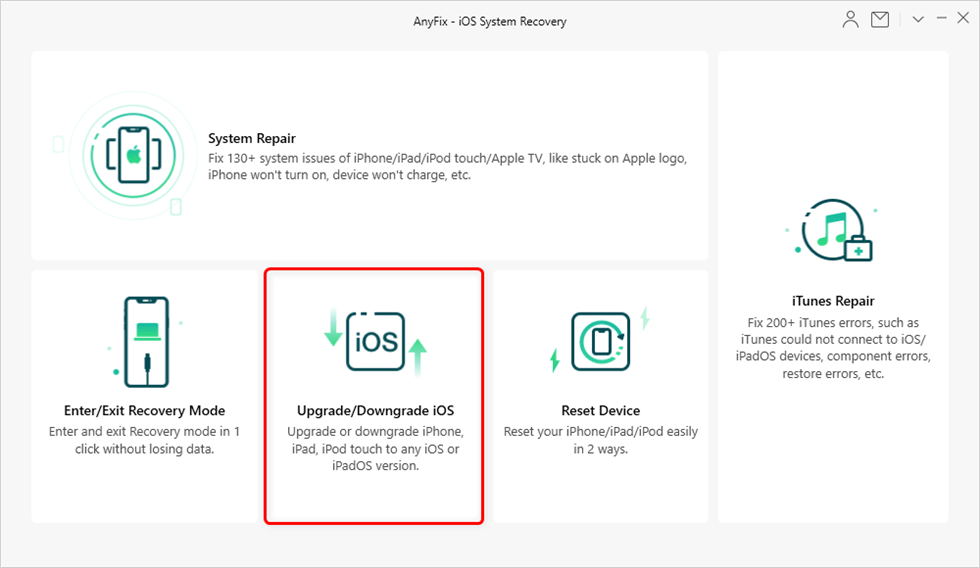
Choose Upgrade/Downgrade iOS
Step 2. Connect your iPhone to the computer with a USB cable > Select “i click to upgrade iOS/iPadOS”(here we take upgrade iOS for example) > Click “Start Now”.
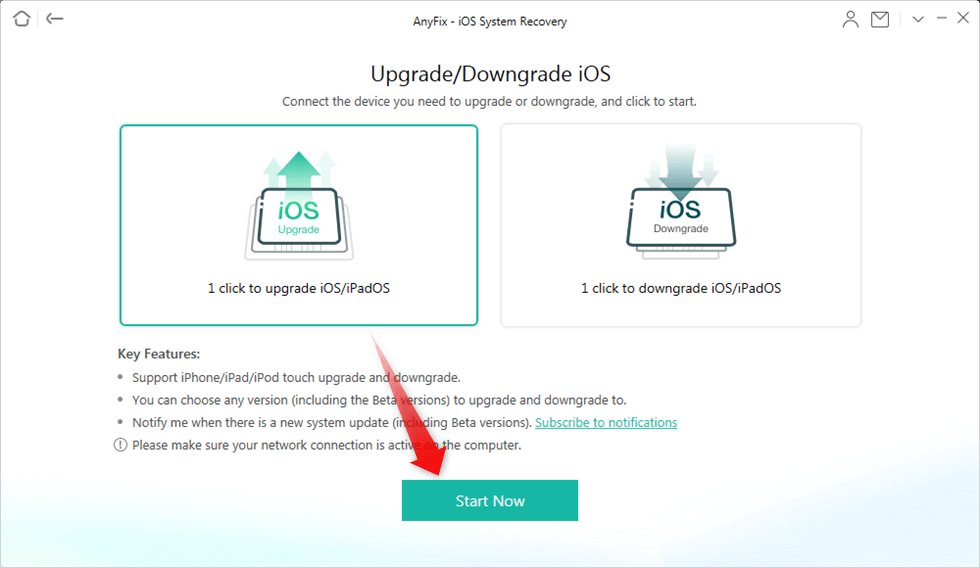
Choose 1-Click to Upgrade iOS/iPodOS
Step 3. In this step, you can browse all the iOS versions that your iPhone can update. Now, you can choose anyone you want, so as to avoid the version you don’t want to update.
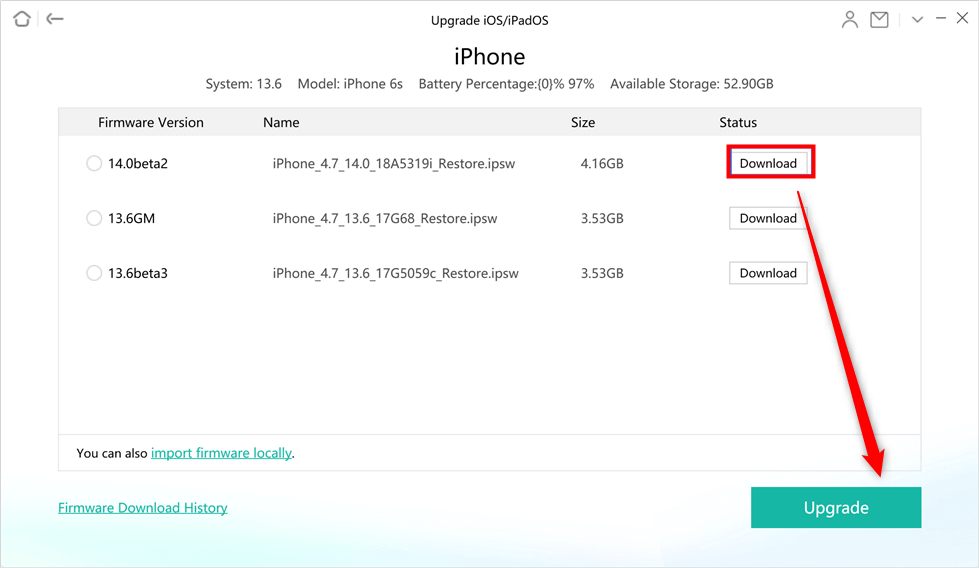
Choose one iOS Version to Download and Upgrade
Step 4. When the upgrade process is over, you can see the following interface.
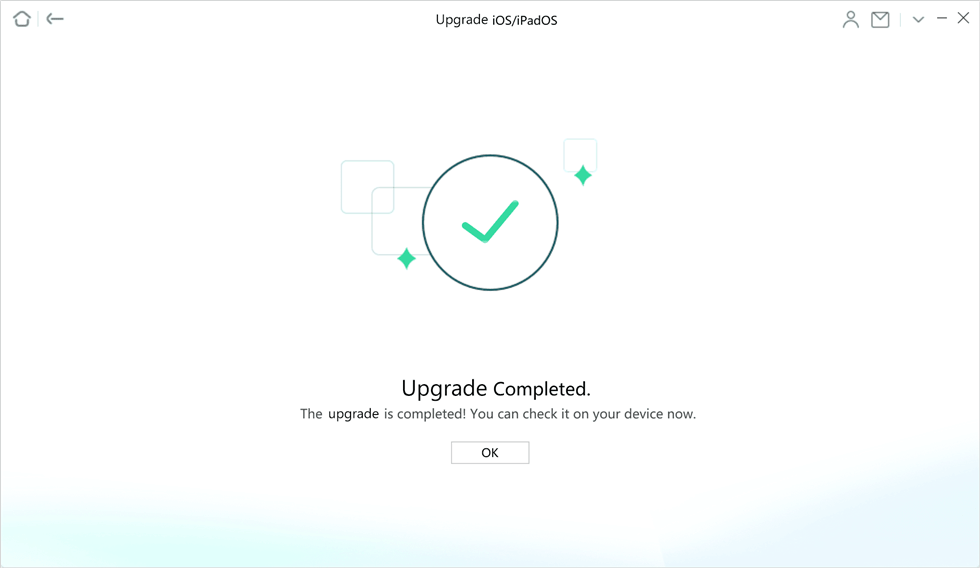
Upgrade Completed
Stop iOS Update on iPhone
There are three different scenarios when it comes to stopping iOS update on iPhone. In the following part, I have listed several ways to stop the newest iOS installing. Also, you can find out how to turn off automatic software updates on iPhone. No hesitate, keep on reading, you will find these cases in detail.
Scenario 1: What to do if you didn’t yet update your iOS system
The first scenario is you didn’t yet update your iPhone system. In this case, the best thing you can do is to disable auto-update. To motivate users to try the latest iOS versions, Apple provided the “Automatic Downloads” feature.
This update happens in the background: once it is done, you’re asked to install it. Generally, Apple installs the next software update during the night when your device is in charging mode. But, you will be glad to know that you can easily stop your device from asking you to install iOS software updates.
Thus, if your iPhone is constantly asking you for the next software update, then turning off auto-update is what you need to do.
Step 1: Open the “Settings” app on your iPhone.
Step 2: Go to “General”>” Software Update”>” Automatic Update” option.
Now, you can disable automatic updates by turning Download iOS UPdates and Install iOS Updates off.
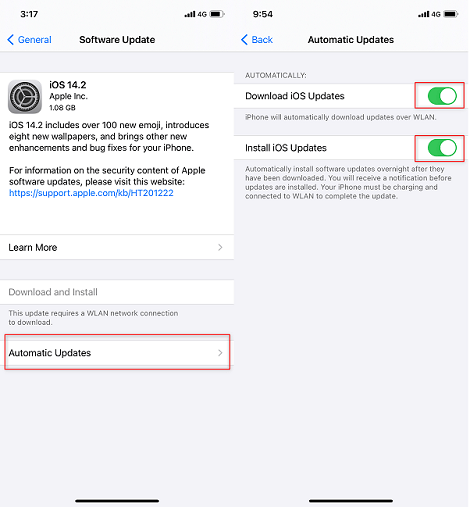
How to Stop an Update on iPhone
Scenario 2: What to do if your iOS system update is in progress
Do you want to stop iPhone update progress? You aren’t alone. As there are a lot of users who downloaded the iOS 14 version to their iPhone and changed their mind while the update is in progress. How to stop installing? And are there any problems while stopping the upgrading.
You can stop installing and also it won’t cause any issues if you do it right. There are several things you can do to make this possible.
Method 1: Force shut down your iPhone
The first thing you can try to stop the update in progress is to force your iPhone to shut down. It can be done using buttons. No matter which iPhone model you’re using, here we have mentioned force shut down for every iPhone model.
On iPhone 8 or above – Press and quickly release the Volume Up button and follow the same process with the Volume Down button too. Next, press and hold the power button until the Apple logo appears on the screen.
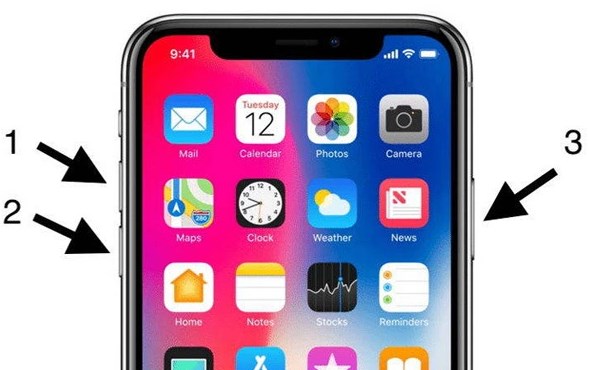
Force Shut Down iPhone 8
On iPhone 7 or 7 Plus – Press and hold the power button and volume down button together until the Apple logo appears on the screen.
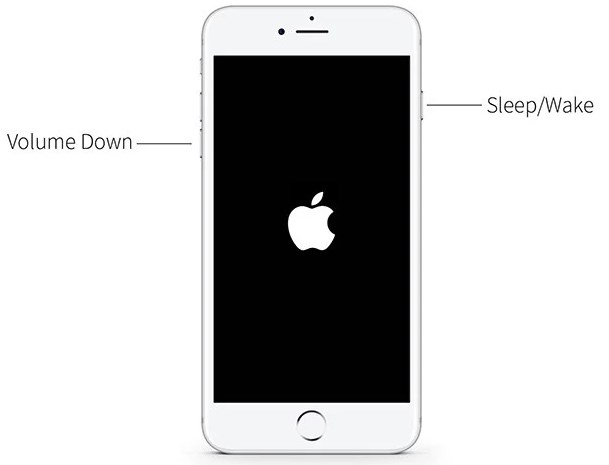
Force Shut Down iPhone 7
On iPhone 6 Plus or earlier – Press and hold the power button and home button together until the Apple logo appears on the screen.
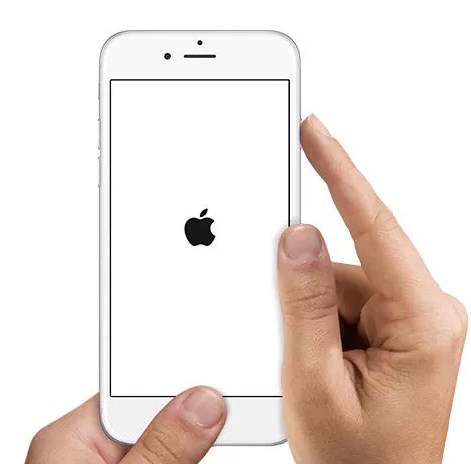
Force Shut Down iPhone 6 Plus
Method 2: Delete Update
If the force shut down on your iPhone doesn’t work, then the next thing you can do to stop the update in progress is to delete the update. Here is how to stop iPhone update in progress-
Step 1: You need to first ensure that the update has not yet completed. To check that, move to “Settings”>” General”>” Software Update”. Here, if you see that update is still downloaded, then you can move forward.
Step 2: Now, move to the “Home” screen and, then go to “Settings”>” General”>”iPhone Storage”.
Step 3: Next, scroll down your screen to find the latest iOS version. Once you find it, click on it and then, click on “Delete Update”.
Step 4: Now, you need to confirm you want to delete it by clicking “Delete Update”.
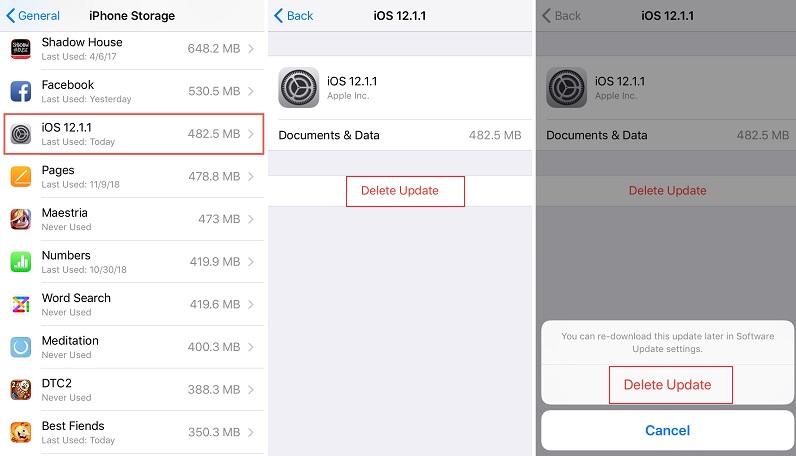
Delete Update – Step 4
Scenario 3: What to do if you have already upgraded your iOS system
Users who have already upgraded to the newest iOS need to uninstall this version and roll back to the earlier version. Before you start with the process, it is important to backup your device data via iTunes or iCloud. The downgrade process is a risk and it may erase the data from your device and that’s why backup is necessary to be on the safe side.
Here is what you can do to uninstall the latest iOS.
Step 1: First, you need to turn off “Find My iPhone” and so, go to the “Settings”>” Your Name”>”iCloud”>” Turn Off Find My iPhone”.
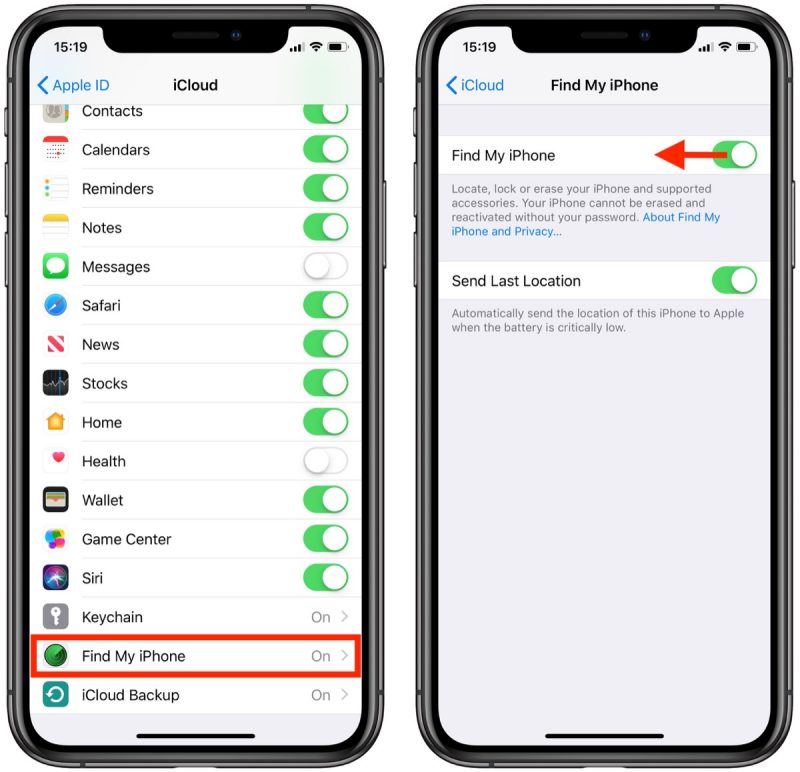
Turn Off Find My iPhone
Step 2: Now, download the IPSW file you want from the ipsw website.
Step 3: Next, open the latest version of iTunes on your computer and connect your iPhone to the computer using a digital cable. Now, tap the device icon and open the “Summary” tab.
Step 4: After that, click “Restore iPhone/iPad” while holding the “Shift” key on Windows PCs or “Option” key on Mac. This will let you import a recently downloaded IPSW file and click “Open”.
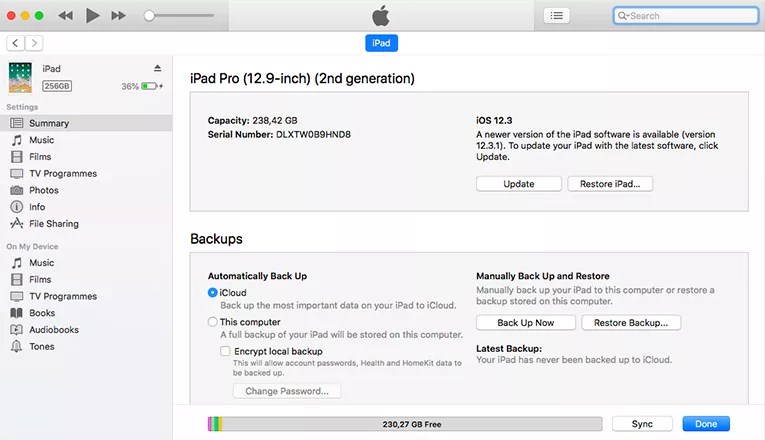
Import Recently Downloaded IPSW File
Step 5: Once you get a message saying “iTunes will update your iPhone to iOS XXX and will verify the update with Apple” and so, click “Update”.
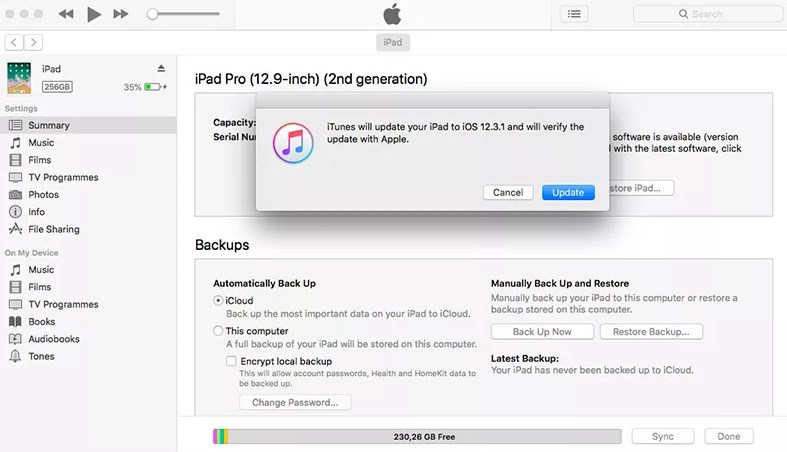
Stop iPhone Update
Now, you need to just wait for iTunes to install the old iOS version on your iPhone. If you lose your data after the process, then you can restore lost data either from the backup you’ve created before starting the process.
The Bottom Line
That’s all that you can do to stop update on your iPhone and how to remove/uninstall the newest iOS. As you can see that no matter whether you haven’t started the update, or the update is in progress or it gets completed already, there are methods available to make an update on the iPhone stop. If you have any further doubts, please feel free to ask us in the below comment section.
Product-related questions? Contact Our Support Team to Get Quick Solution >

