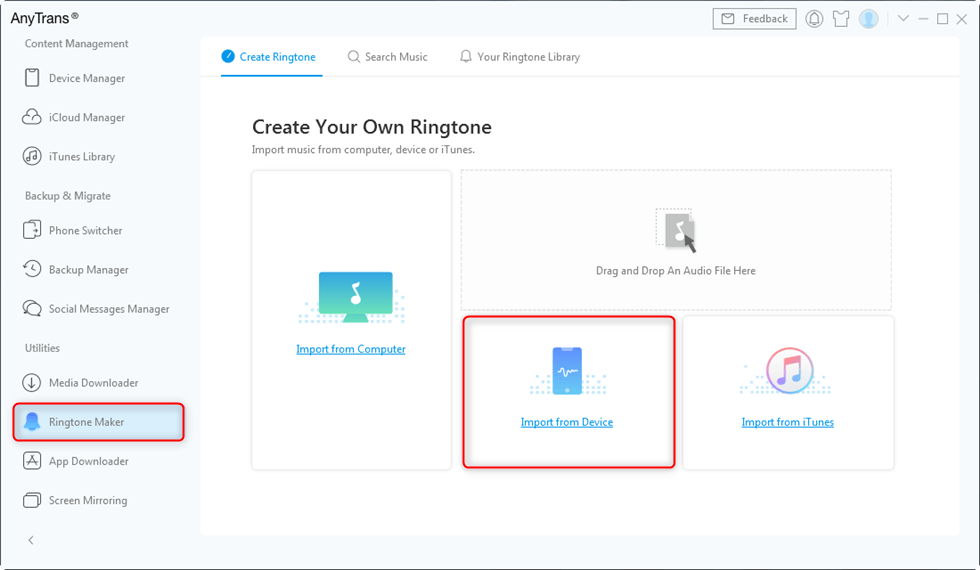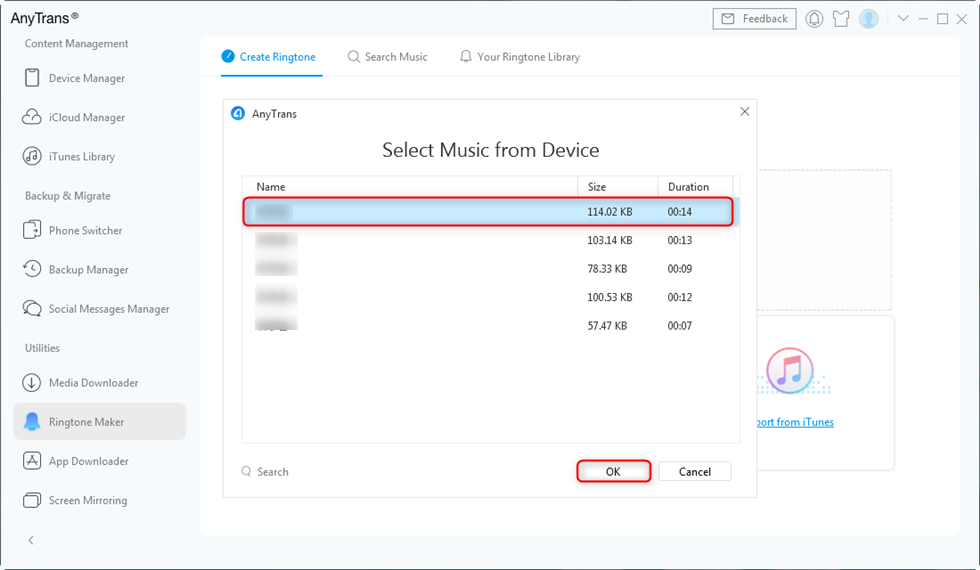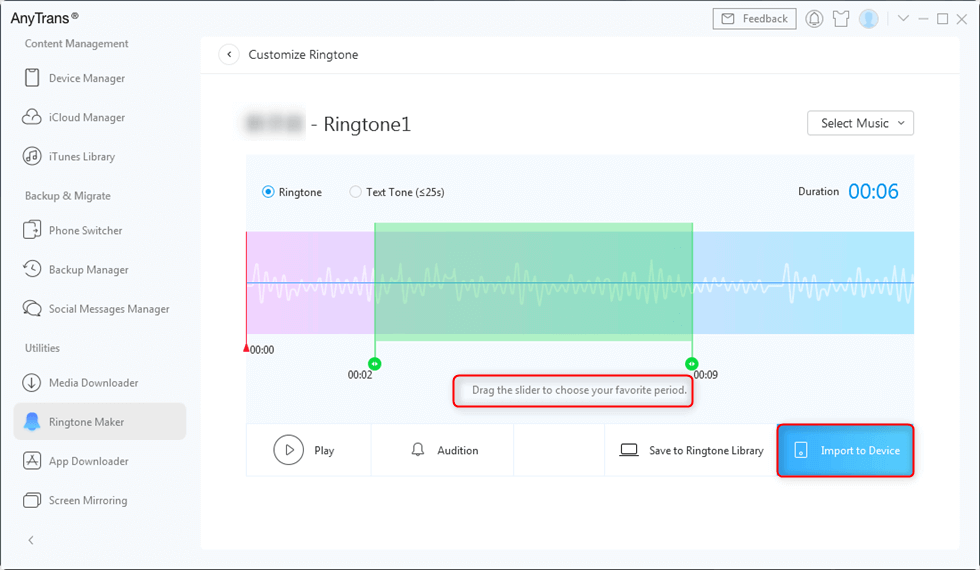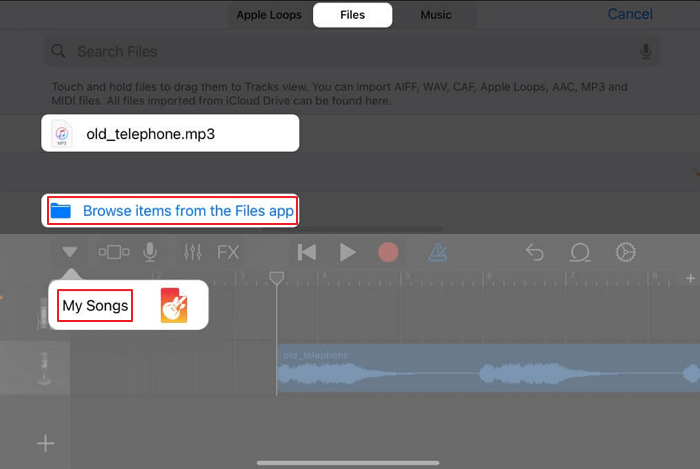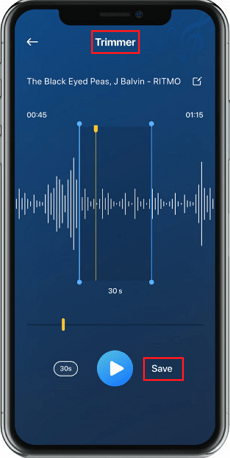Easy Ways to Set Ringtone in iPhone without iTunes
If you are wondering about how to set ringtone in iphone without itunes, this tutorial will show you with detail.
Looking for a personalized ringtone for an iPhone, then have a close look at this article based on the How to Set Ringtone in iPhone without iTunes? All the old days are washed off that you go for a premium plan for customized ringtone. After reading this article carefully, following one method out of both, you can quickly get a personalized ringtone on your iPhone.
Custom Ringtone in iPhone with AnyTrans
If you want to make any piece of music as the ringtone on your iPhone, there is no better choice than AnyTrans. Although it is mainly known as an iOS data transfer tool, it is also an iPhone manager. For instance, you can use it to manage iPhone photos, add ringtones to iPhone, and organize apps, etc.
Moreover, you can use it to backup iPhone, switch from android to iPhone, restore iPhone backup, and so on. In a word, AnyTrans can meet your every demand in managing and using an iPhone. Just download AnyTrans and start customing ringtones for your iPhone.
Follow the steps below to create a ringtone with AnyTrans.
Step 1. Launch AnyTrans > Connect your iPhone to the computer via USB cable > Go to category management page > Choose Ringtone Maker and tap Import from Device.
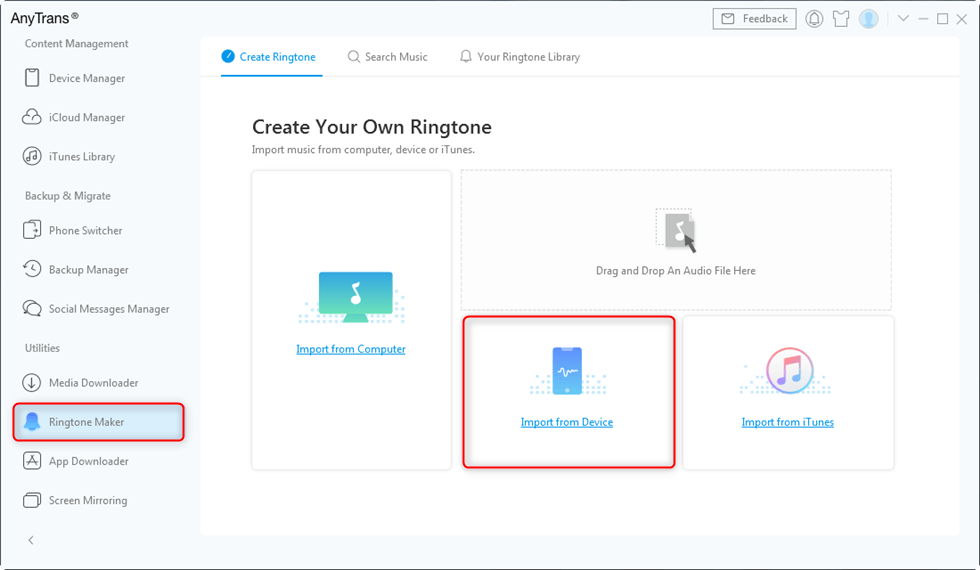
Tap Import from Device
Step 2. Choose the voice recording you want to make a ringtone from Voice Memos (Here the music from your iPhone will be listed too).
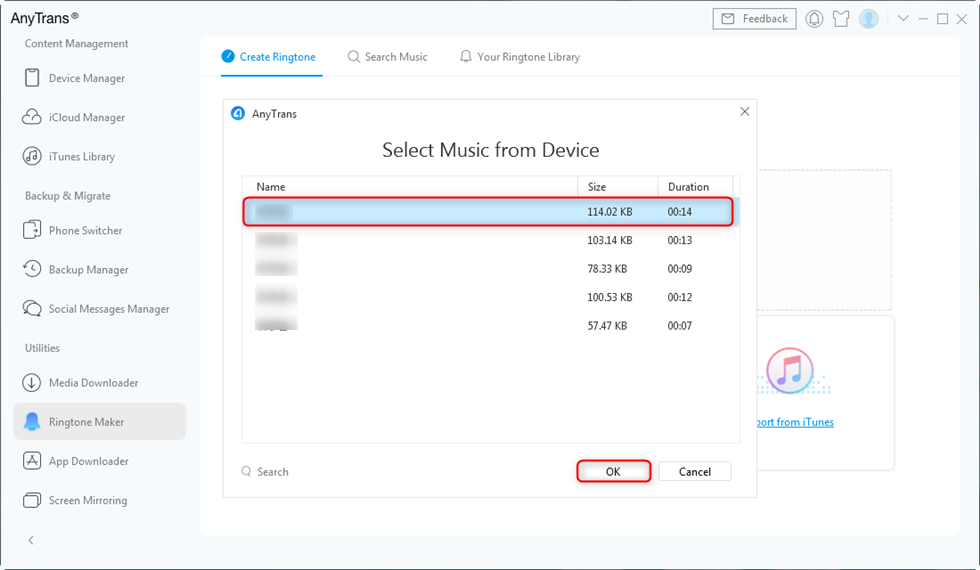
Choose the Voice Recording You Want to Use
Step 3. Choose Ringtone (Also, you can choose Text Tone to make custom text tone directly here) > Then drag the slider to choose your favorite period > Click on Import to Device > Before that, you can play it and make sure that you like it.
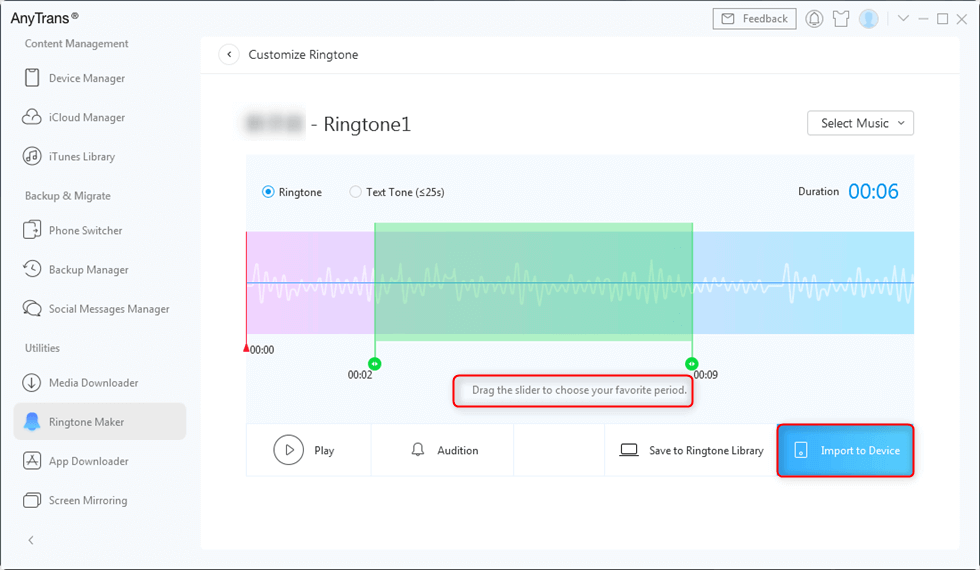
Select and Set Ringtones to Transfer
Step 4. When the transfer is completed, go to Settings > Sounds/Sounds & Haptics > Ringtone to find and set the recording as your iPhone ringtone.
Set Ringtone in iPhone with GarageBand
To set a particular ringtone on your iPhone with the help of GarageBand. In contrast, performing this method, users no need to use any kind of computer. It can be done only with the help of a mobile phone. Check out all the detailed steps that are given below carefully.
- Install and launch a GarageBand mobile application on your iPhone.
- Open the interface of the application and Swipe for the audio recorder. Tap on the mic icon.
- Tap on the View option to do some editing over there.
- Tap on the loop icon placed on the top right corner of the screen.
- Preview the song for that you need to hold over the song for a few seconds. After selecting the song, you need to wait for a few seconds to import the song.
- To edit the song, you can drag the long vertical bar into your custom ringtone section.
- Once you are done with the editing section then double-tap the current song and split it.
- After the editing option is done then tap on the Down Arrow icon of the My Songs that is present on the top left of the screen.
- Now, export the list. After that, tap on the Sound used as an option to set it as a ringtone directly or OK to do it manually.
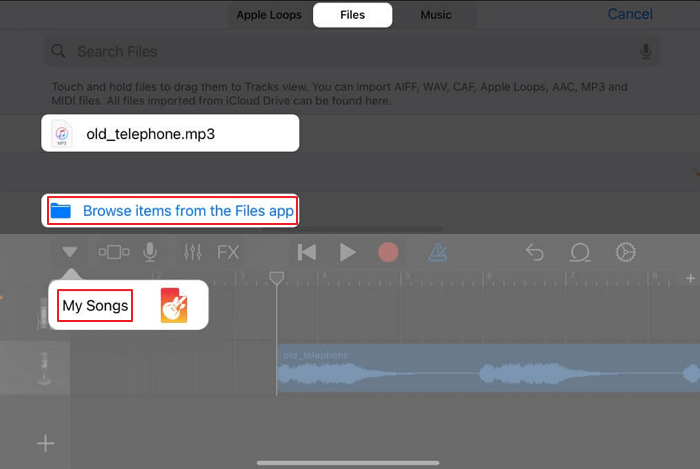
Set Ringtone in iPhone with GarageBand
Set Ringtone in iPhone with Ringtone Maker
This is another way to get a customized or personalized ringtone for your iPhone with the help of a ringtone maker application. You can create your own iPhone ringtone without any hassle. Check out all the detailed steps that are helpful to create a ringtone.
- The user needs to download and launch the Ringtone Maker application on your iPhone.
- Now the user needs to open the interface of the application and then tap on the Ringtone Maker to enter the music library. Their user will get a complete list of songs; select any one song according to your choice.
- Now, add your chosen track to the in-built audio trimmer tool. Drag your one slider to the endpoint and one at the starting point of the song. Max time size of the ringtone will be 40 to 30 Seconds.
- Now the user has already trimmed the selected ringtone after that user needs to visit my tone option in the application. Their user will get the trim ringtone.
- Save that ringtone and Sound used as an option to set it as ringtone directly or OK to do it manually.
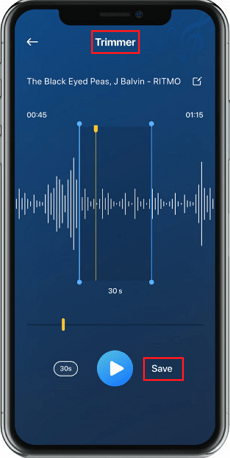
Set Ringtone with Ringtone Maker
The Bottom Line
We hope that all your issues related to how to set ringtone in iPhone without iTunes have been resolved after using any one method out of both ways listed above. However, it is entirely hassle-free to build a customized ringtone for your iPhone.
You can easily create your song ringtone with the help of the GarageBand and Ringtone Maker applications. There are zero charges applied for doing that. Now finally, after reading this article, your search ends here related to creating your ringtone on your iPhone.

Joy Taylor


Senior writer of the iMobie team as well as an Apple fan, love to help more users solve various types of iOS & Android-related issues.
Screenify
AnyEnhancer
FocuSee
Vozard
AnyMiro
AnyMirror