Top 4 iPhone Reset Software Review 2025
This updated iPhone reboot software review lists you the best 4 iPhone reboot app in the market. Also, it shows you the pros and cons of each of the iPhone reboot software to help you select the best one to reboot your iPhone.
iPhone/Android Resetting Tips
- Top iPhone Reboot Software
- Will Contacts Lost Reset iPhone
- Reset Without iCloud Password
- Factory Reset iPhone
- Erase iPhone Without Passcode
- Reset iPhone in Recovery Mode
- Reset iPhone Will Lose Photos
- Reset Disabled/Locked iPhone
- Reset iPhone without iTunes
- Reset iPhone without Passcode
- Selling Used iPhone Safely
- Recover Texts after Reset iPhone
- Recover Texts after Reset Android
- Recover Photos after Reset Android
AnyFix – Best iPhone Reboot Software
Download AnyFix to Reboot your iPhone without system issues. The powerful system fix will help resolve most iOS system-related problems. It supports the latest iOS 17.
Sometimes, you may encounter an accidental crash on your iPhone. It happens suddenly thus you don’t know how to fix these issues exactly. In this case, iPhone reboot software comes out and it helps to quickly check iPhone system status and fix the problems correspondingly. Here we will introduce 4 best iPhone reboot software 2025 to fix iPhone stuck on Apple logo, iPhone stuck in recovery mode, iPad boot loop, and more issues.
Comparison Chart for the 4 iPhone Reboot Software
Before introducing the 4 iPhone Reboot software in detail, you can check their main features and the success rate.
| AnyFix | PhoneRescue for iOS | Primo iPhone Data Recovery | Dr.Fone for iOS | |
| Success Rate | High | High | High | Middle |
| Repair Time | within 2 minutes | 2 minutes 32 seconds | 4 minutes 16 seconds | 4 minutes 12 seconds |
| Cost | $35.99 | $45.99 | $39.99 | $79.95 |
| Reviews | Good | Good | Good | Average |
| Availability | Free Trial | Free Trial | — | — |
1. AnyFix – Best iPhone Reboot Software
As an experienced iOS system reboot tool, AnyFix always performs great in fixing common iOS issues without data loss. The newly-released version 1.3 has been enhanced with a more powerful fix and stable connection when dealing with iPhone system crashes. Also, it supports resetting iPhone without passcode. You don’t need to worry about forgetting your iPhone password anymore. Quick view of AnyFix’s main features:
- It supports fixing over 150 system issues for iPhone/iPad/iPod touch/Apple TV.
- It supports fixing over 200 iTunes errors with ease.
- Solve problems in a few clicks, no skills required & no data loss.
- Upgrade/Downgrade iOS without iTunes.
- Reset iPhone without passcode.
Free Download * 100% Clean & Safe
To Reboot your iPhone with AnyFix:
Step 1. Get the latest version of AnyFix and launch it on your computer. Connect your iPhone via USB data cable and run this program > Choose System Repair to start.

AnyFix Main Screen
Step 2. On the right panel, you will see a detailed issue list that you can fix with this mode. Just select iOS Mode Stuck and click Start Now to continue.
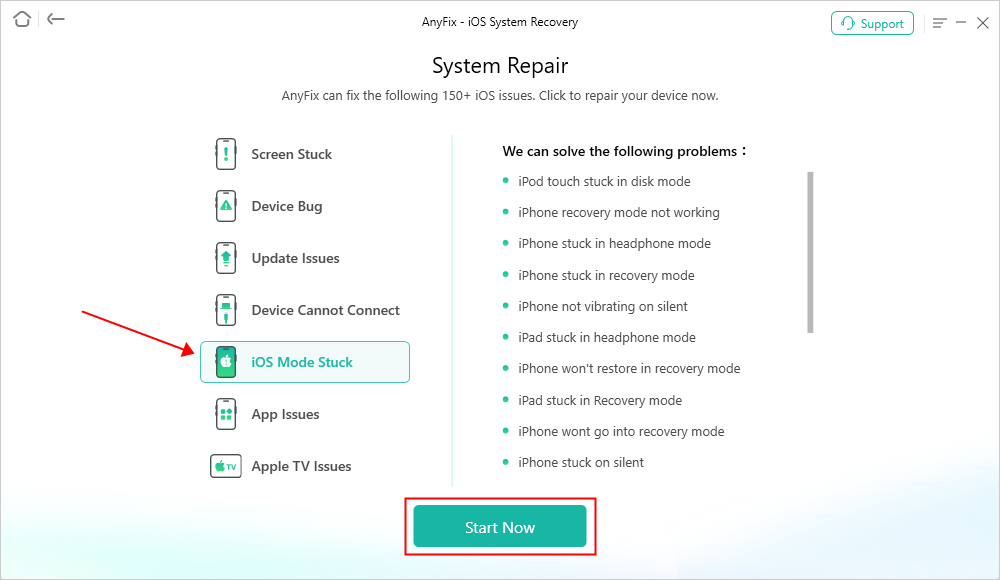
AnyFix System Repair iOS Mode Stuck
Step 3. Choose Standard Repair and start. It won’t cause data loss.

AnyFix Standard Repair
Step 4. Just follow the onscreen instructions to download iPhone firmware and repair your iPhone system. It will take some minutes to finish the repair process. After that, your iPhone will finish the reboot process and go back to normal.
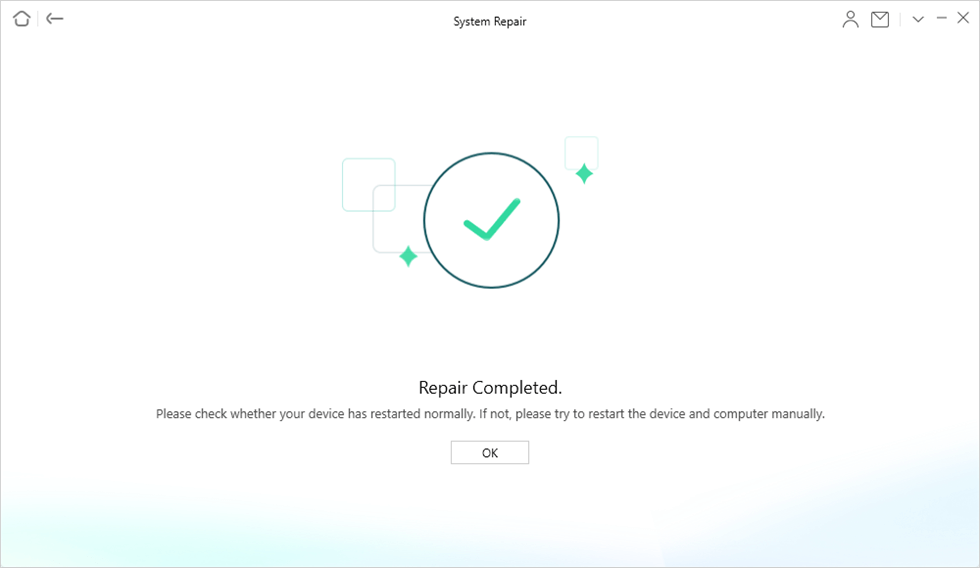
System Repair Completed
2. PhoneRescue for iOS – iOS System Recovery
iMobie PhoneRescue for iOS is an all-around iOS expert. It is designed for not only recovering iPhone data but also for fixing various iOS crashes. No matter whether your iPhone gets stuck on a white screen, black screen, Apple logo, continuous reboot loop, etc. it helps you easily fix these errors and revive your iPhone back to normal. More importantly, with the advanced iOS repair mode of PhoneRescue, all data and settings will be kept 100% secure while rebooting your iPhone.
Pros:
- 100% safe. It has received lots of international certifications.
- Highest success rate. It has saved millions of iPhone iPad users from various iPhone crashes and rescued their devices successfully.
- Fastest restart speed. Just a few minutes are needed to fix the errors and reboot the iPhone.
- Easy to use. It repairs your iPhone in just one simple click.
- No data loss risk. It won’t access, modify, or erase anything on your iPhone while fixing the problems. All your privacy and files will remain confidential.
- Compatible with all iPhone models and iOS versions. Also the iPhone 15/14/13/12/11/XS (Max), in iOS 17/16/15/14/13.
- Beyond iPhone Repair. Besides helping reboot an iPhone, it also supports recovering deleted or lost iOS files, including photos, messages, contacts, notes, videos as well as other up to 31 file types.
Cons:
- The Advanced Repair Mode is not free.
How to Reboot iPhone/iPad with PhoneRescue for iOS
Step 1. Free Download PhoneRescue for iOS on your computer, or click the Download button below directly.
Free Download* 100% Clean & Safe
Step 2. Connect your iPhone to the computer with its USB cable > Choose Repair iOS System mode > Click Right Arrow to continue.

Choose the Repair iOS System Mode
Step 3. Choose Advanced Mode to repair your iPhone. It won’t erase anything on the iPhone. If you select the Standard Mode, your iOS system will be updated to the latest version and all device data will be completely erased.

Select the Advanced Mode
Step 4. Follow the 3-step instructions in the window to enter the “Recovery” mode.
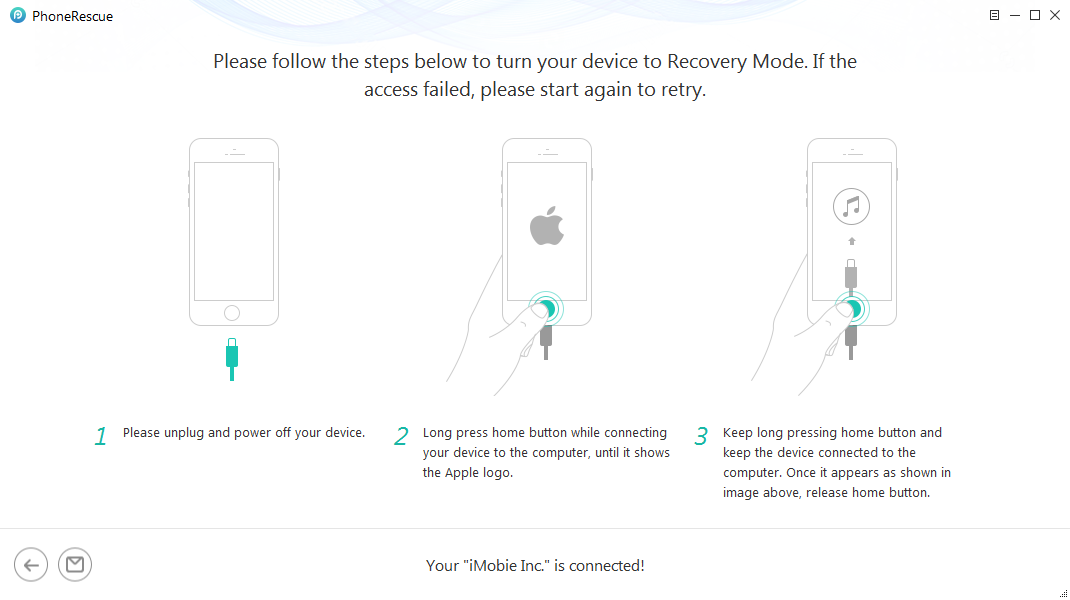
Put Your iOS Device into Recovery Mode
Step 5. After entering the “Recovery” mode, check your device info > Click the “Download” button to download the firmware for your iPhone.
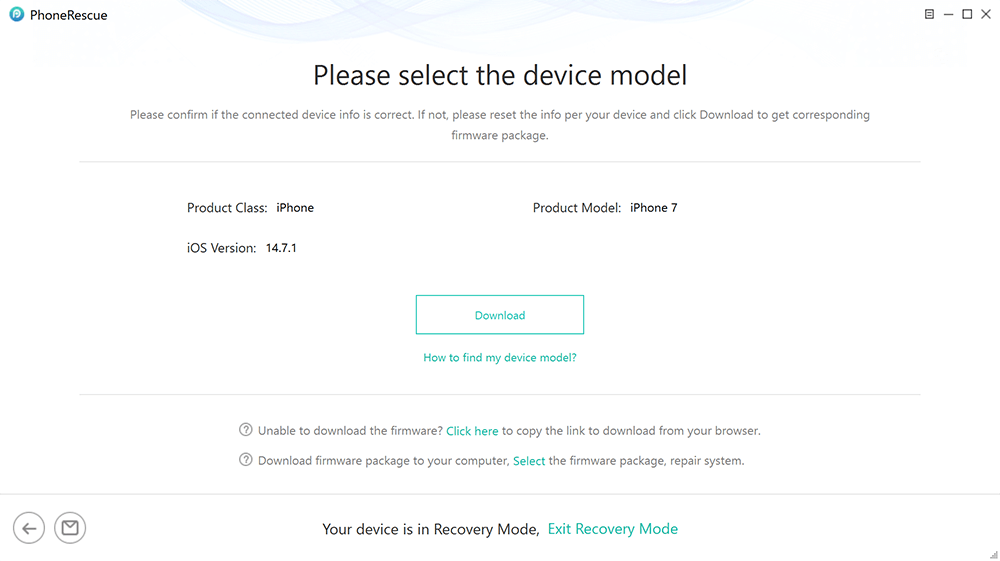
Download Matching Firmware
Step 6. After the downloading process completes, PhoneRescue will repair your iPhone to normal automatically. Do not disconnect your iPhone until it reboots.

iOS Repairing Completed
- If your iPhone is a jailbroken one, then it will be updated to non-jailbroken.
- Your iOS will be updated to the latest version after repair.
3. Primo iPhone Data Recovery
Primo iPhone Data Recovery is a program that offers iOS data recovery services. But beyond data recovery, it is also capable of fixing plenty of iOS system crashes and issues, including iOS upgrade problems, iPhone screen not responding issues, etc. Its user-friendly interface and step-by-step guide make it easy for users to finish the iPhone reboot job.
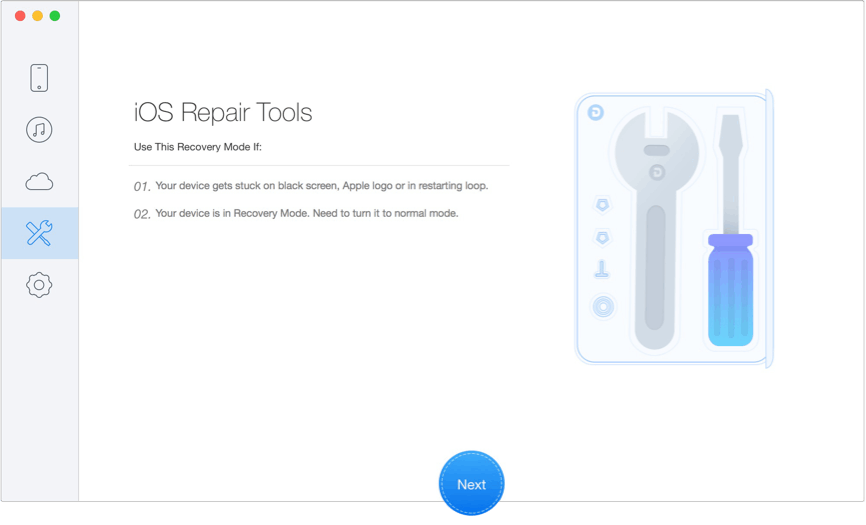
Best iPhone Reboot Software – Primo iPhone Data Recovery
Pros:
- The reboot speed is fast.
- Just 1 click to fix your device to normal.
- Solve all iOS system problems automatically.
- Besides fixing various iOS crashes, recovering 25 types of iOS content as well.
Cons:
- Paid software.
- It takes a while to recognize the iPhone.
4. Dr.Fone for iOS
Dr.Fone is an all-inclusive software that supports fixing all kinds of iOS issues, like black screen, white Apple logo, restart loop, and more, and making the iPhone run normally. If you are searching for an efficient iPhone reboot app to help reboot your iPhone without losing your data, then Dr.Fone for iOS is a good choice.
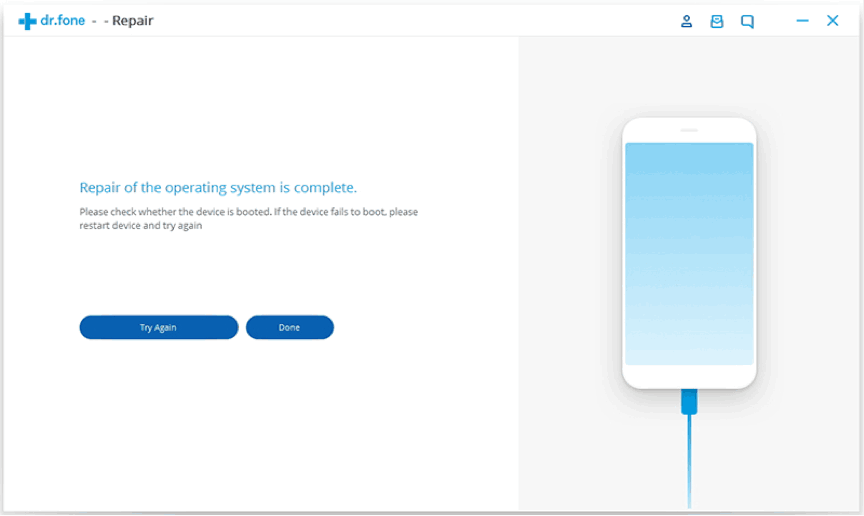
Best iPhone Reboot App – Dr.fone for iOS
Pros:
- Fix various iOS stuck issues, such as stuck in recovery mode, white Apple logo, black screen, looping on start, etc.
- Fix iPhone to normal, no data loss at all.
- Work for all models of iPhone, iPad, and iPod touch.
- Fully compatible with the latest iOS version.
Cons:
- A little expensive compared with other iPhone reboot software.
- The time for downloading firmware is a little bit long but it depends on the size of the firmware
When your iPhone screen becomes unresponsive or gets stuck on some errors, stop using your iPhone and turn to some professional iPhone reboot app for help as soon as possible. Otherwise, you may lose some or all of your files on the iPhone, as any operation on a frozen iPhone would lead to data loss.
Frequently Asked Questions
Can I factory reset my iPhone from my computer?
Of course, you can reset your iPhone with iTunes. Here are the steps:
- Connect your iPhone to your computer.
- Open iTunes when the iPhone has been recognized. In the Summary panel, click Restore.
- Click the Restore button again to confirm that you want to reset your iPhone.
How do I factory reset my iPhone with just the buttons?
Sure, if your iPhone has a Home button, you just need to press and hold the Sleep/Wake and Home buttons simultaneously for at least 10 seconds, or until the Apple logo appears. After the Apple logo appears, please release both buttons. And your iPhone will start up again.
But if your iPhone has no Home button, then you should:
- Press the Sleep/Wake button and the Volume Up and Down buttons simultaneously.
- Hold until the screen appears, then slide to turn off the phone.
The Bottom Line
The above 4 software are popular as the best iPhone reboot software 2024. You can check their functions and try them out. Among them, AnyFix is highly recommended for its powerful fix and high success rate. Hope our recommendation gives you a good reference.
Free Download * 100% Clean & Safe
Product-related questions? Contact Our Support Team to Get Quick Solution >

