How to Fix iPhone Battery Draining after iOS 18/17 Update
The iPhone battery draining fast issue has been a frustrating one and affects a large number of users, especially after updating to iOS 18. If you are one of those users, here we’re trying to figure out some tips to fix the iPhone battery drain problem.
Some of the users who have updated their iPhones to iOS 17/18 complain that their battery now drains out much quicker than before. They reported that battery drains severely especially on older iPhones like iPhone 7.
Then, how to fix the iPhone battery draining fast issue? The following guide will be of tremendous help to you. It explains some of the tips you can try to get rid of the iPhone battery drain issue and make your battery last a bit longer like it did in previous versions of iOS. Keep reading and try to fix the issue you’re facing.
Also Read: 7 Tips to Fix Android Battery Drains Too Fast >
Update to Latest iOS Version
As some people who update to iOS 14.3 beta version reported that the battery drain issue can be fixed to some extent, you can also try that. To update to the iOS 14.3 beta version you need a developer account. Or, you can try this tool AnyFix- iOS System Recovery, which features an iOS Update/Downgrade tool that helps you update to the latest iOS version easily, like iOS 14.3 beta.
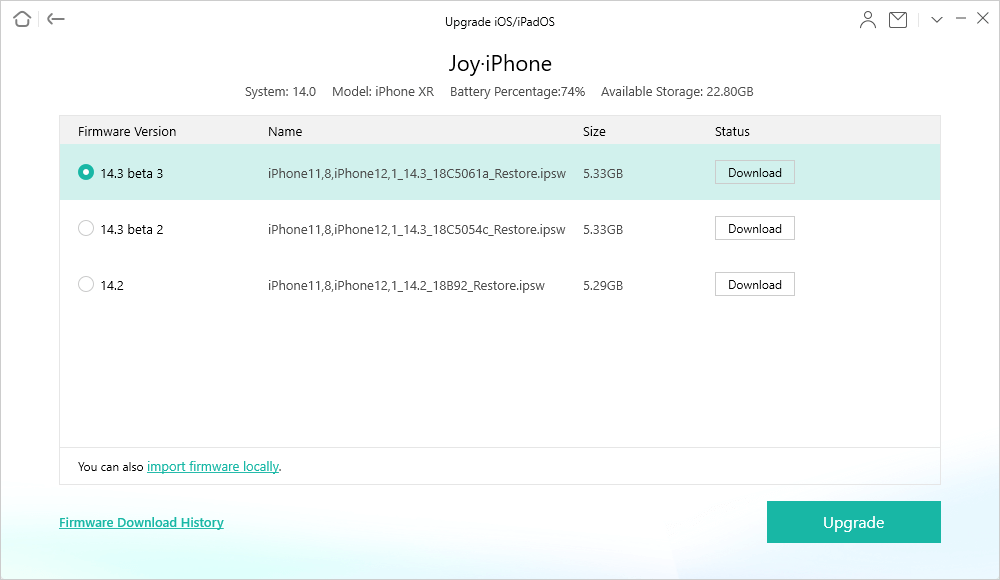
Update to iOS 14.3 Beta with AnyFix
Free Download * 100% Clean & Safe
Quick Tips to Fix iPhone Battery Draining Issue
Recently, most users reported that the battery drains fast on iPhone running iOS 17/18. Some background apps have been running in the background for over 18 hours and have used 95% of my battery. Background Activity means that your battery was used while the app was doing something in the background, but this happens even they didn’t use it.
If you’re one of them, you can try the following methods. Or you can first go to Settings > Battery > Show Activity to check whether your Apple Music draining battery life in the background.
- Delete the Apple Music app on your iPhone if you don’t have subscriptions or have no plan to use it.
- Delete the Music app and then reinstall it.
- Restart iPhone.
- Disable Automatic Downloads of the Music.
- Disable Background App Refresh for the Music app.
- Enable Low Power Mode on iPhone.
- Factory reset iPhone.
- Other tips below you can check.
Find Out What Others Are Using Battery on the iPhone
It is good to know what apps are using a significant amount of your iPhone battery except Apple Music that reported mostly. You can then decide whether to keep those apps on your iPhone or not.
On your iPhone, launch the Settings app > Tap on Battery > Go through the list of apps to find what is using the most amount of your battery power. If those apps are of no use, you can delete them or just turn them off to save battery life on your iPhone.
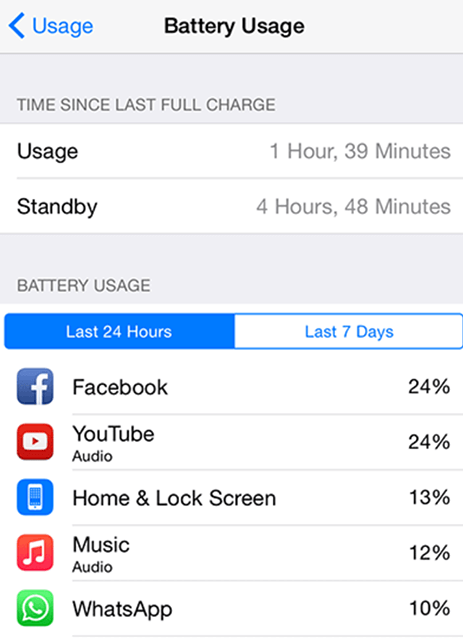
Apps using iPhone battery
Ensure Your Battery is Healthy
Physical battery health is also important and you should check if your iPhone’s battery is in good condition. You can do this from within the Settings app on your device.
Open Settings and tap on Battery. Tap on Battery Health and you will find all the information about the health of your battery.
Update Apps to Their Latest Versions
Older versions of apps often require more battery juice than the newer ones. It is because the newer ones are optimized for many things including for battery usage. Therefore, it is important that you install all the available app updates.
Launch the App Store on your iPhone, tap on the Updates tab at the bottom, and get all of your apps updated to their newer versions. This might take a while, please be patient.
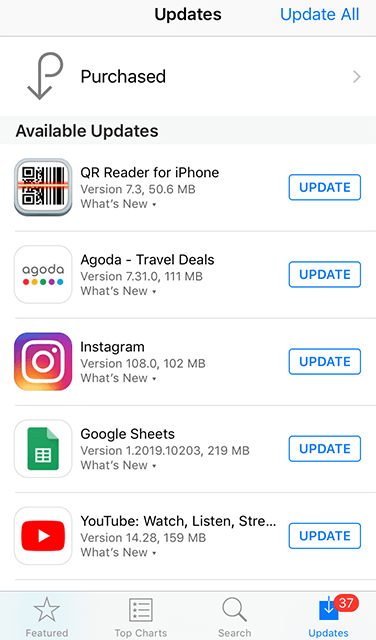
Update apps to the latest versions
Enable Auto-Brightness on Your iPhone
Screen brightness is one of the things where a good amount of your battery juice is used. If you are comfortable using the auto-brightness feature, you should consider keeping it enabled on your iPhone. This way your iPhone will automatically determine the level of brightness that is required and will set it up for you.
Open the Settings app > Tap on Display & Brightness > Tap on Auto-Brightness on the following screen to enable the feature.
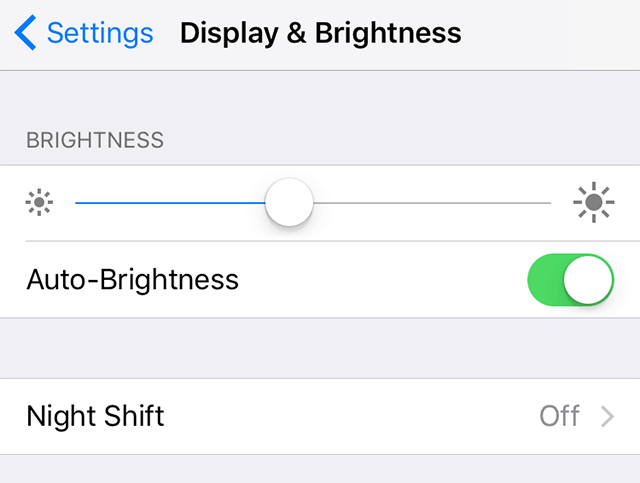
Enable auto-brightness on the iPhone
Disable Background App Refresh on Your iPhone
Your apps often refresh themselves in the background and this consumes a lot of your battery juice. Since this happens in the background, you would not even know if this is happening at all. Fortunately, you can turn it off with a few taps on your iPhone.
Launch the Settings app > Tap on General > Tap on Background App Refresh and disable the Background App Refresh option on the following screen. Or you can choose to enable it during WLAN connection only.
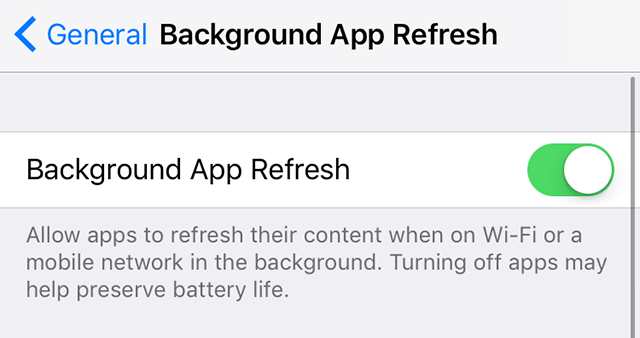
Prevent apps from refreshing in the background
Turn Off Location Services on Your iPhone
Location services are usually only useful when you are on the go and keeping them disabled at all other times will help you gain a few more hours out of your battery.
To disable location services on your iPhone, open the Settings app > Tap on Privacy > Tap on Location Services and disable the Location Services option at the top.
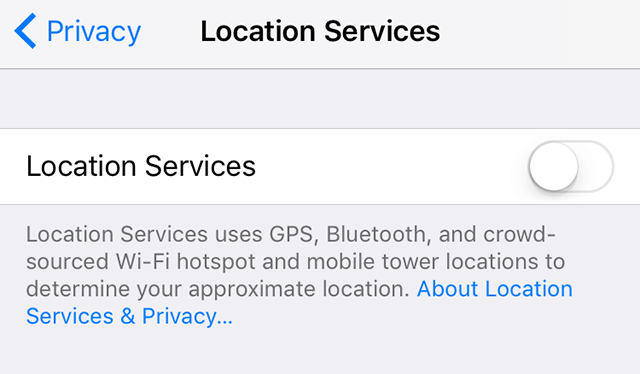
Disable location services on the iPhone
Use Dark Mode on Your iPhone
Dark mode reduces the usage of light on your screen and this gives you more battery time on your iPhone. This mode can easily be enabled as shown below.
Launch Settings > Tap on Display & Brightness > Choose Dark on the following screen to enable the dark mode on your iPhone.
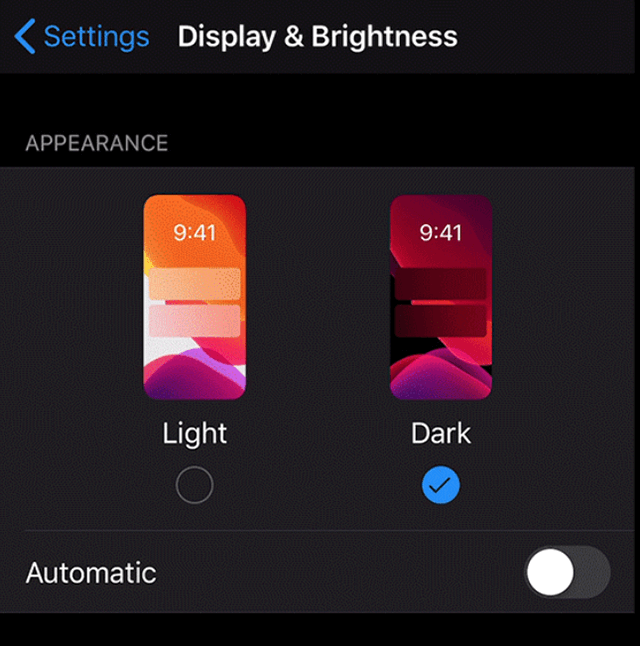
Enable dark mode on the iPhone
Use Low Power Mode on Your iPhone
The low power mode is used to save battery life on an iPhone and it really works.
On your iPhone, head to Settings > Tap on Battery > Enable the Low Power Mode option to turn on the feature, which helps you temporarily reduces background activity like downloads and mail fetch until you fully charge your iPhone.
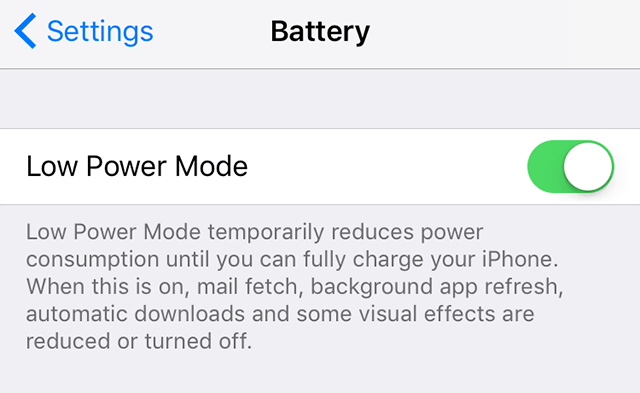
Turn on the low power mode
Fix iPhone/iOS Problems in Clicks
With the assistance of AnyFix – iOS System Recovery, you are free to address iPhone battery draining fast with a few clicks. Besides, it also helps you to fix many other common iOS devices issues such as black/blue screen, stuck on recovery mode, won’t turn on, and more. 3 repair modes are offered to meet different repair needs and ensure the highest success rate. And if you don’t want to lose your data on the device, you can also try the Standard Repair mode to do that.
In addition, AnyFix can also help you fix iTunes errors, enter or exist recovery mode, reset your device in 1 click, etc. All the iPhone moles and iOS versions, including iPhone 16 and iOS 18 are supported.
To address the iPhone battery drain issue, you can:
Free Download * 100% Clean & Safe
Step 1. Download and install AnyFix on your computer > Launch AnyFix and click System Repair mode.

AnyFix System Repair Option
Step 2. Connect your iPhone with your computer via USB cable and click on the Start Now button. It enables to fix iPhone battery drain issue with a few minutes.
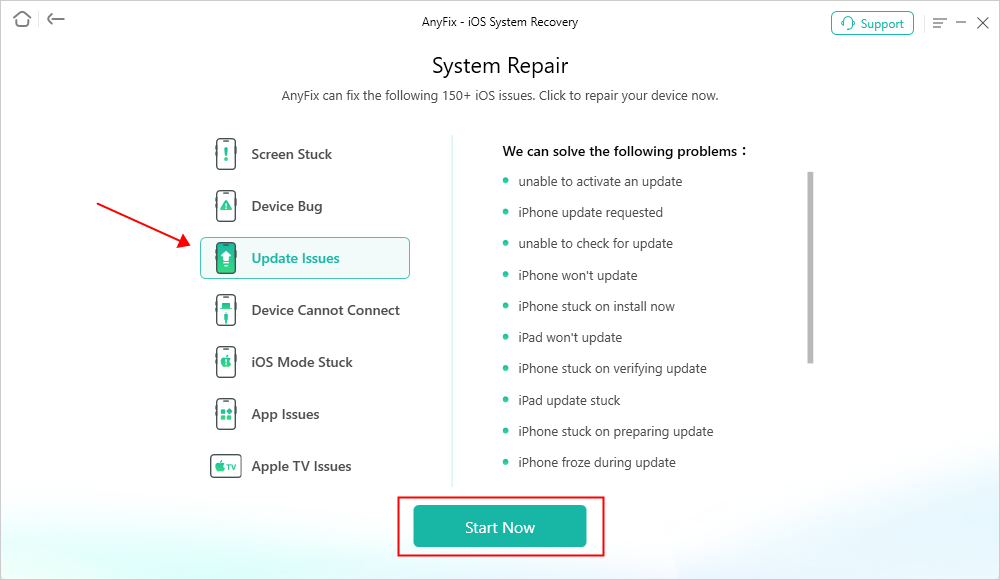
AnyFix System Repair Update Issues
Step 3. Now, you need to select a repair mode for your iPhone. Normally, Standard Repair mode supports the most common system issues without data loss. Here we choose it and tap the Standard Repair button to continue.

AnyFix Standard Repair
Step 4. AnyFix will check your iPhone model and you need to click Download to get a matching firmware.

AnyFix System Repair Firmware Download
Step 5. Then AnyFix will automatically start to repair your device. Take patient to wait for a while and then the battery draining issue will be fixed with ease.

Repair Is Completed
The Bottom Line
We need to mention that battery draining after updating to the new iOS is somehow inevitable for iPhone users. We hope the above tips help you with the iPhone battery draining fast issue and make the battery life last a bit longer on your iOS-enabled device. And we highly recommend you try AnyFix for free first, because it can solve the iPhone battery drain problem only in simple clicks.
Free Download * 100% Clean & Safe
More Related Articles
Product-related questions? Contact Our Support Team to Get Quick Solution >

