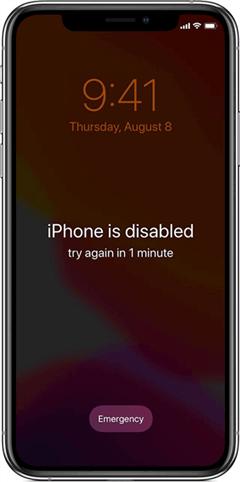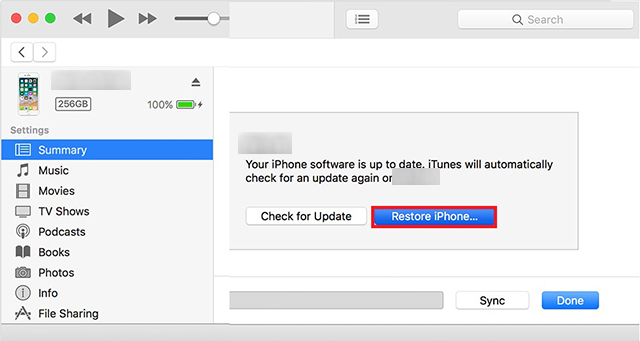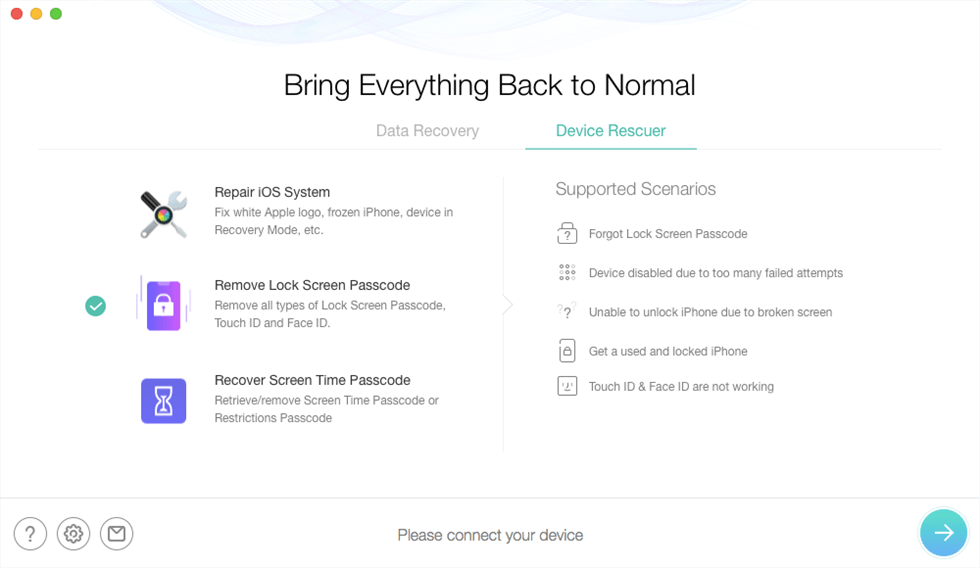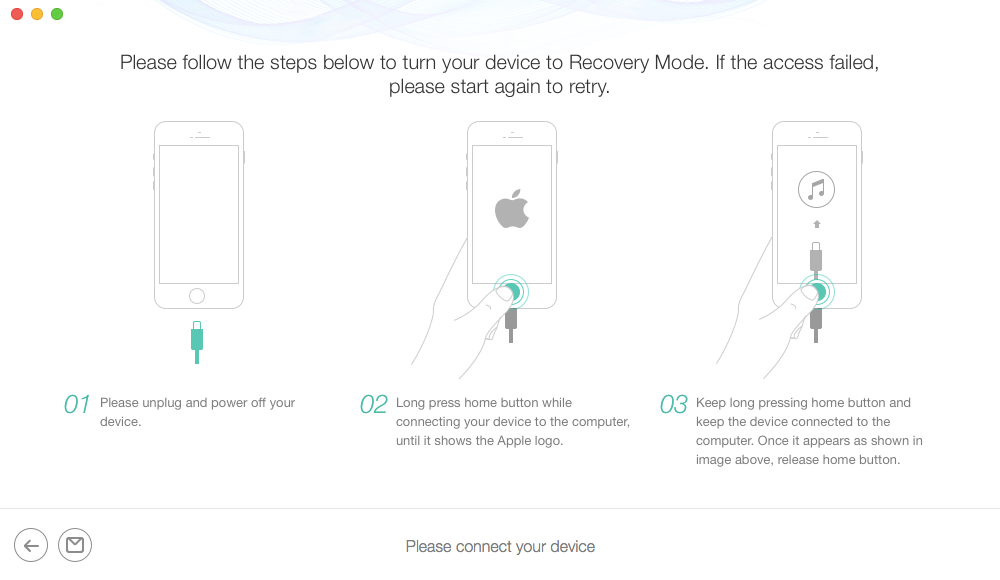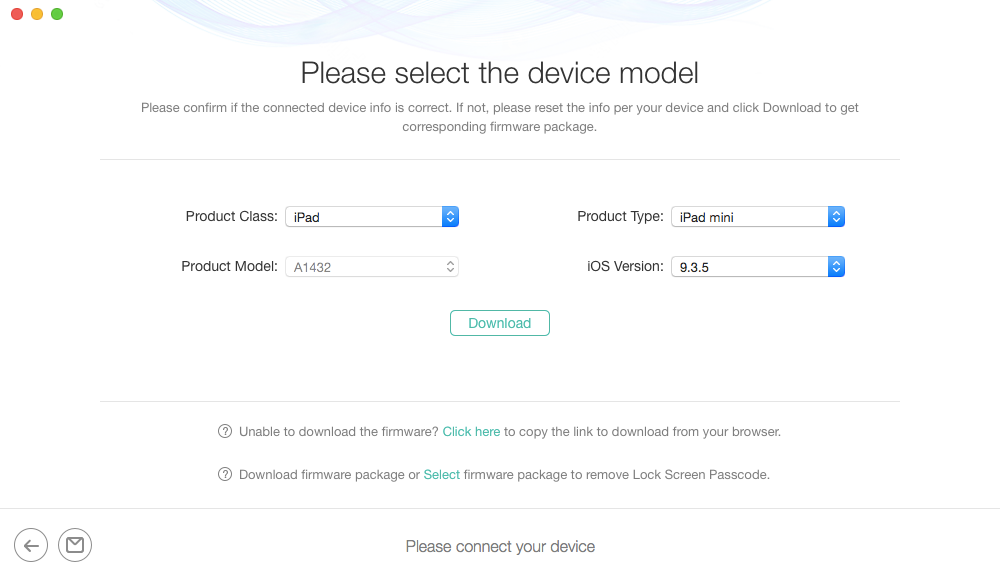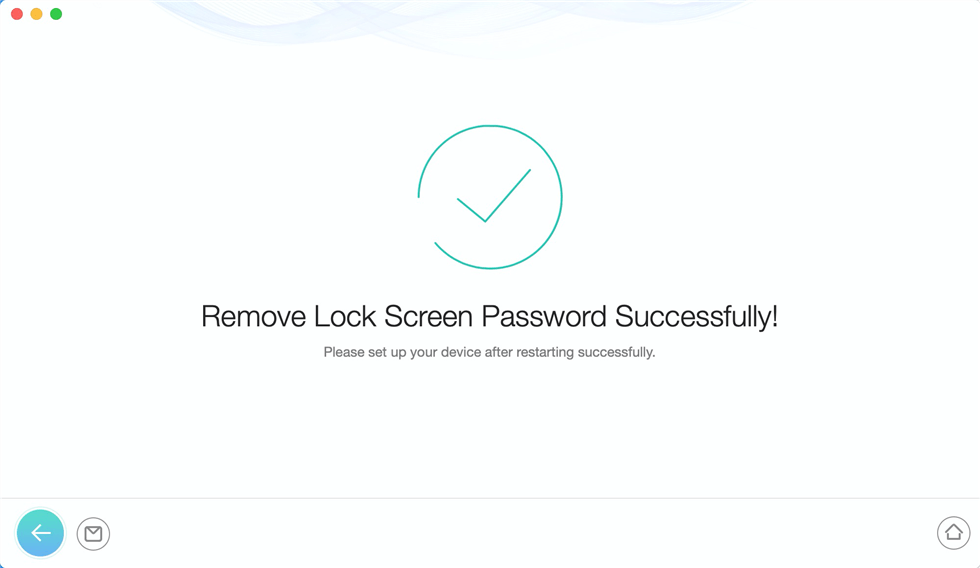How to Undisable Your iPhone 16/15/14/13/12
If you are seeing the disabled iPhone message on your iPhone, you might wonder “how do I undisable my iPhone”. This guide is all about getting your iPhone out of the disabled mode so read on to learn how to do it.
Common iPhone Tips
Fix Disabled/Locked iPhone
How to Undisable Your iPhone 16? AnyUnlock – iPhone Password Unlocker is dedicated to helping users who are locked out of iPhone. With it, you can unlock iPhone that says iPhone is disabled connect to iTunes, and get full access to your disabled iPhone.
Apple has equipped its iPhones with several security features, including forgetting passcode and connecting to iTunes to reset locked iPhone. These features ensure that only you or unauthorized users can access the contents of your device. It can lock your device and ensure the safety of your data.
However, many users reported that their iPhone 16 got the “iPhone is disabled” message on the lock screen, which says iPhone is disabled connect to iTunes or iPhone is disabled try again in xx minutes. It means the security feature never gets triggered and your iPhone has been disabled and you cannot unlock your iPhone normally. Then, how can we get iPhone out of disabled mode?
The following guide explains why the iPhone disabled message appears on your device, and how can you fix your disabled iPhone 16. You can either unlock disabled iPhone or iPad without computer or with the computer. Now, keep reading the following contents and pick the best way to unlock a disabled iPhone without iTunes or with iTunes and fix the issue iPhone 16 disabled connect to iTunes.
Why Is My iPhone Disabled?
If it is not you who has caused the error, then the first thing you will want to know is why the error came up on your device in the first place. This section answers just that for you.
An iPhone is usually disabled when an incorrect passcode is entered too many times. What that means either you or someone with access to your iPhone has entered the wrong passcode multiple times on your device.
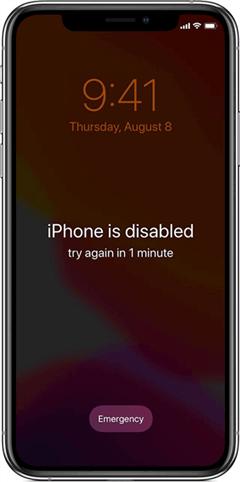
How to Undisable Your iPhone
When an incorrect passcode is entered multiple times, your iPhone thinks that it is an unauthorized user trying to access your data. To protect the data, your iPhone disables the entire system and so you get an error message on your screen saying your device is disabled.
For some users, it may be a genuine action trying to unlock their iPhone after a long time. Your iPhone does not think of it that way and it considers every failed attempt to unlock the phone as someone trying to steal your data.
If you do not remember who did it, it may be that the wrong passcode got entered while your phone was in your pocket. It is easy for the on-screen options on your iPhone to get touched and this may be a possible reason.
Also Read: Can a Stolen iPhone be Unlocked and Used?
How to Remove Passcode from the Disabled iPhone? If you have found yourself in a situation where your iPhone only shows the disabled message and nothing else, you might want to find a way to quickly undisable your iPhone. Fortunately, there are a couple of ways to get around the issue and start using your iPhone like before. The disabled message on your iPhone can indeed be removed and fixed without much hassle. Read the following tips to fix the disabled iPhone 16.
1. 1-Click Unlock A Disabled iPhone without Password Directly [SAFE & EASY]
To get your iPhone out of disabled mode, you need to unlock the passcode. Here is an iPhone Password Unlocker – AnyUnlock, which is a complete phone unlocking tool. It gets 12 unlocking tools, including Apple ID removal, iCloud activation lock bypassing, iPhone passcode, Screen Time passcode, etc. So you can easily use AnyUnlock to unlock iPhone and undisable it.
- With AnyUnlock, you can unlock your iPhone passcode with a computer easily and quickly.
- You can remove the passcode including 4-digit and 6-digit passcode, Touch ID, and Face ID, and unlock the disabled iPhone within simple steps.
- No tech knowledge is required.
- No need to connect with iTunes or log into iCloud.
How to Unlock A Disabled iPhone without Password with AnyUnlock:
Step 1. Get AnyUnlock installed on your computer > Launch it and tap on Unlock Screen Passcode.

Choose Unlock Screen Passcode
Step 2. Connect your disabled iPhone via USB cable > Click the Start Now button to continue. (If your device is not recognized, follow the on-screen instructions to make your device enter Recovery Mode first.)

Click Start Now Button
Step 3. Click the Download button to get the matching firmware for your device.

Get a Matching Firmware
Step 4. Once the firmware is downloaded, tap on the Unlock Now button on the screen.

Tap on Unlock Now
Step 5. AnyUnlock will start removing the screen passcode. Wait for minutes, the disabled iPhone will be unlocked successfully. And you can enter the home screen and use it.

Tap on Unlock Now
2. Recover the iPhone from iTunes Backups
The standard and the official way to undisable an iPhone is to use the iTunes app. With iTunes, you can restore your iPhone and that will remove the disabled error message from your device.
This method requires you to have the latest version of iTunes installed on your computer. Also, keep in mind that this will erase all the data stored on your device. What that means is all of your files including your photos, videos, apps, and everything else will be deleted from your iPhone.
If you are happy to proceed, the following should teach you to undisable your iPhone using the iTunes app.
Step 1. Connect your iPhone to your computer using a compatible cable.
Step 2. Launch the latest version of iTunes using your preferred way on your computer.
Step 3. iTunes will recognize your device and you will see a device icon on the interface. Click on the icon and then click on the Summary tab in the left sidebar.
Step 4. On the following screen, you will find a button that says Restore iPhone on the right-hand side pane. Click on the button to restore your device using iTunes.
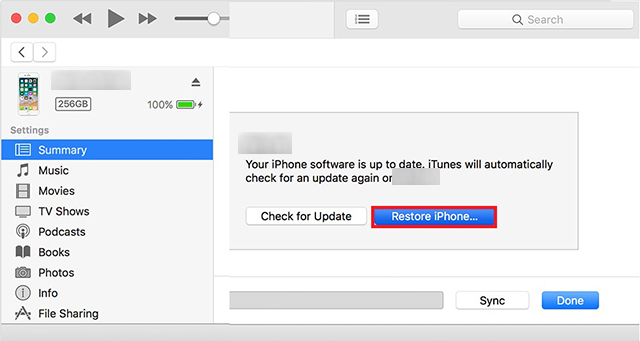
Unlock Disabled iPhone via iTunes
Allow for your iPhone to be restored using iTunes. When it is done, your iPhone will boot up normally and you will no longer have the disabled message on your device’s screen. That is how you fix a disabled iPhone using iTunes.
3. Remove Passcode from Disabled iPhone Easily
If you are in a situation where your iPhone is disabled and you cannot afford to lose your files, your best option is not to use the iTunes app but use a third-party app to undisable your iPhone.
PhoneRescue for iOS, as professional data recovery software, could fix the disabled iPhone without just a few clicks. It has a feature that allows you to get rid of the lock screen passcode from your device. Once that is removed, your iPhone then gets undisabled and you can use it as you did before.
The following shows how you can use the app to get around the disabled iPhone issue on your device.
Step 1. Download PhoneRescue for iOS and install it on your computer.
Step 2. Launch it and click Device Rescuer. Then, select Remove Lock Screen Passcode and click on the Next button.
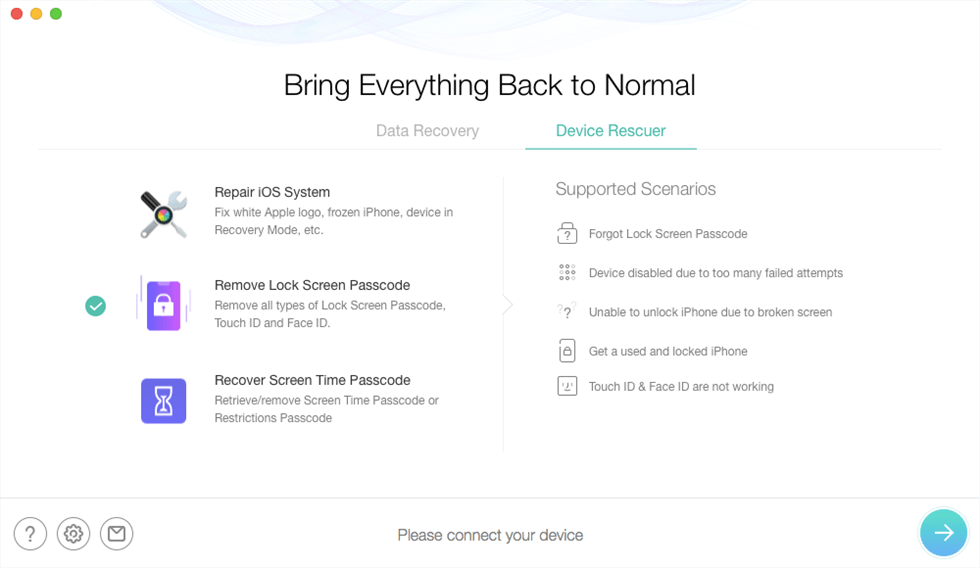
Choose the Remove Lock Screen Passcode Option
Step 3. Plug in your iPhone or iPad to your computer and enter the recovery mode.
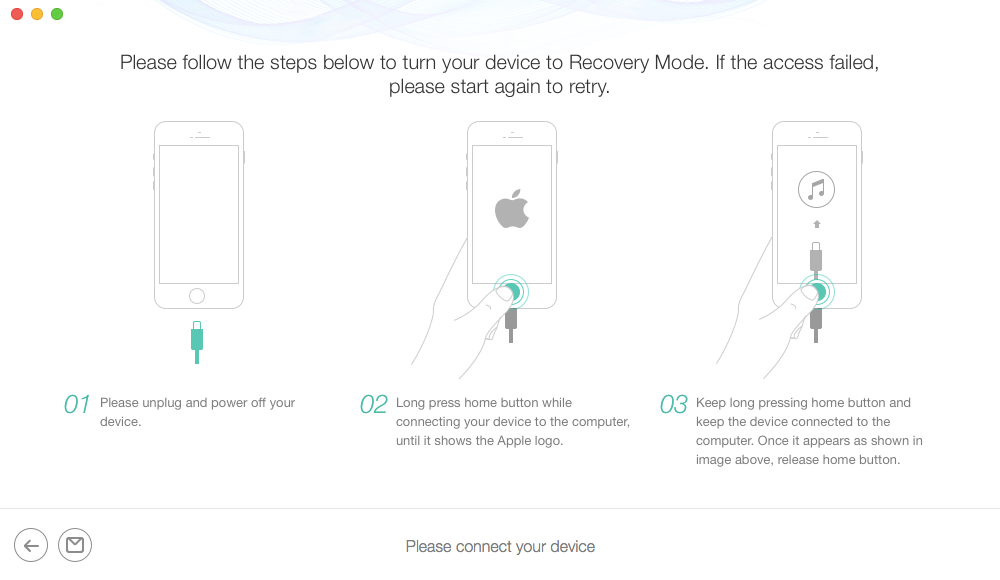
Remove Screen Lock Passcode-Recovery
Step 4. You will be asked to enter the details of your device. Use the dropdown menus available on your screen to specify your iPad model and then click on the Download button to continue.
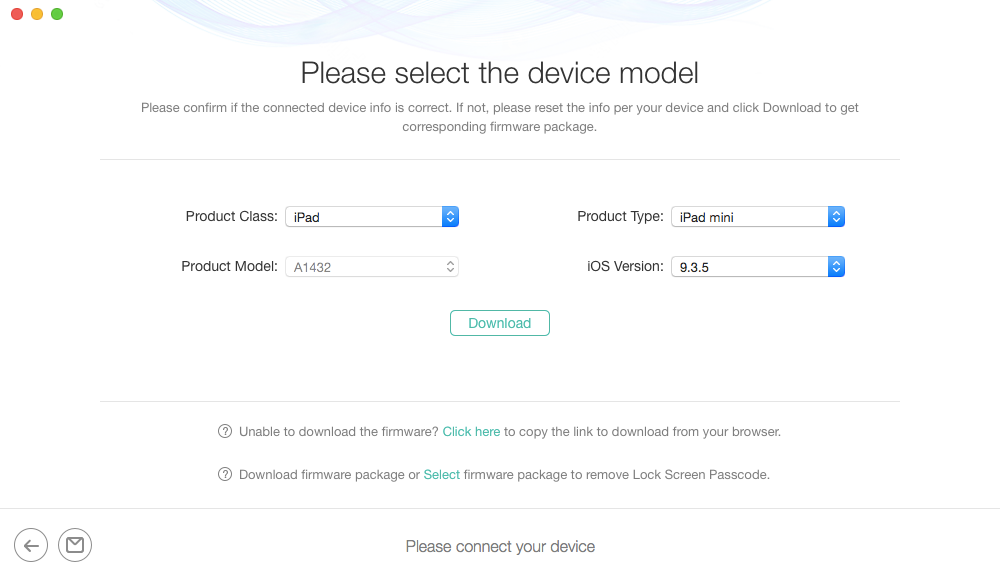
Remove Screen Lock Passcode-Download Firmware
Step 5. When the firmware is downloaded, it will be applied to your iPad and start removing the lock screen. You will get the following message on your screen when the passcode is removed from your device.
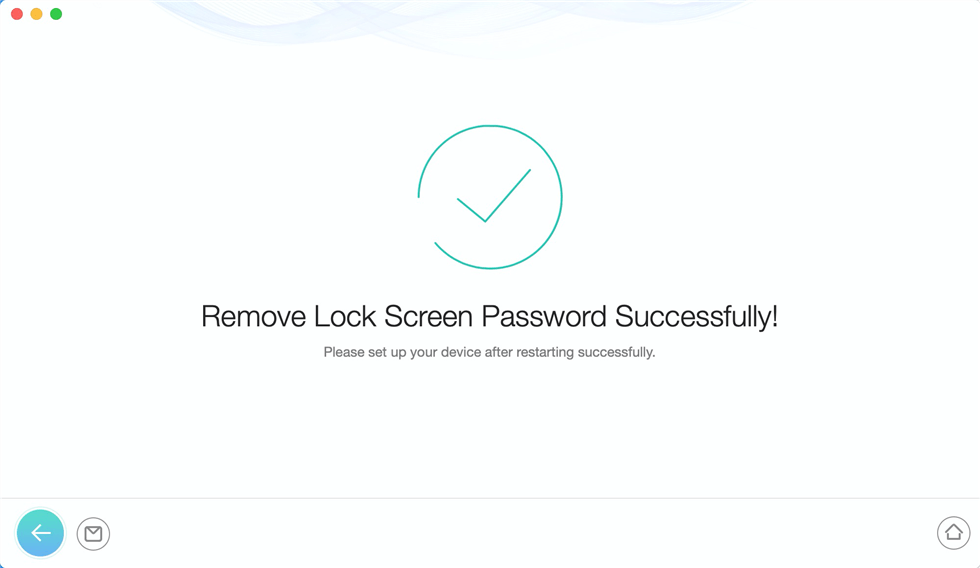
Remove the Lock Screen Passcode Successfully
You have now regained access to your iPhone and your iPhone is no longer disabled.
The Bottom Line
Undisabling an iPhone is not as difficult as you might think. There are multiple ways to do the task both with and without data loss. You can go ahead with the one that you think is convenient for you and get your iPhone fixed. AnyUnlock is the best way to unlock the iPhone passcode with a computer and get the iPhone out of disabled mode. If you have encountered this issue and could not fix it with the above methods, you may leave your message in the comment part.

Joy Taylor


Senior writer of the iMobie team as well as an Apple fan, love to help more users solve various types of iOS & Android-related issues.
Screenify
AnyEnhancer
FocuSee
Vozard
AnyMiro
AnyMirror