How to Show Email Password on iPhone
If you forgot an email password like a Gmail password, you can refer to this guide, which will introduce how to see and recover email passwords on iPhone with ease. Besides, there are some extra tips to edit, add and delete email accounts.
iPhone Network & Password Issues
Network Issues
Password Issues
Hello, I use the mail app for a personal email address on iPhone and another email address for work on laptop. Recently, I tried logging into my personal email address on my laptop but realized I forgot my password. I went through Gmail account recovery, but it tells me that “account information does not match.” Is there a way to see Gmail password on iPhone? Thank you.
AnyUnlock – iOS Passwords Manager and Retriever
Free download AnyUnlock to 1-click showing and extracting all passwords (for Gmail, Yahoo, SNS account, etc) from your iPhone.
Most people rely on email in their daily life and work. If you forget or lose your email password, like Yahoo, or Gmail account and password, you might be driven crazy like the user above. In fact, you still have the chance to see the saved passwords, like one for email on your iPhone, as long as you have logged in your email on the web or in apps on iPhone.
Here in this guide, we will give you the tips to show the email account and password on iPhone. Also, you can get an iPhone/iPad password unlocker to recover various kinds of passwords saved on your iOS device, like WiFi, Safari, etc. In addition, we will give you some extra tips to teach you to manage your email accounts and passwords on iPhone.
Check some other iPhone/iPad password-related tips:
Part 1. How to Show Email Passwords on iPhone
- Open Settings on iPhone.
- Scroll down to find Password & Accounts.
- Tap Website & App Passwords.
- Authenticate using Touch ID or Face ID.
- You will see a list of accounts.
- Tap any of them will bring you to its username and password.
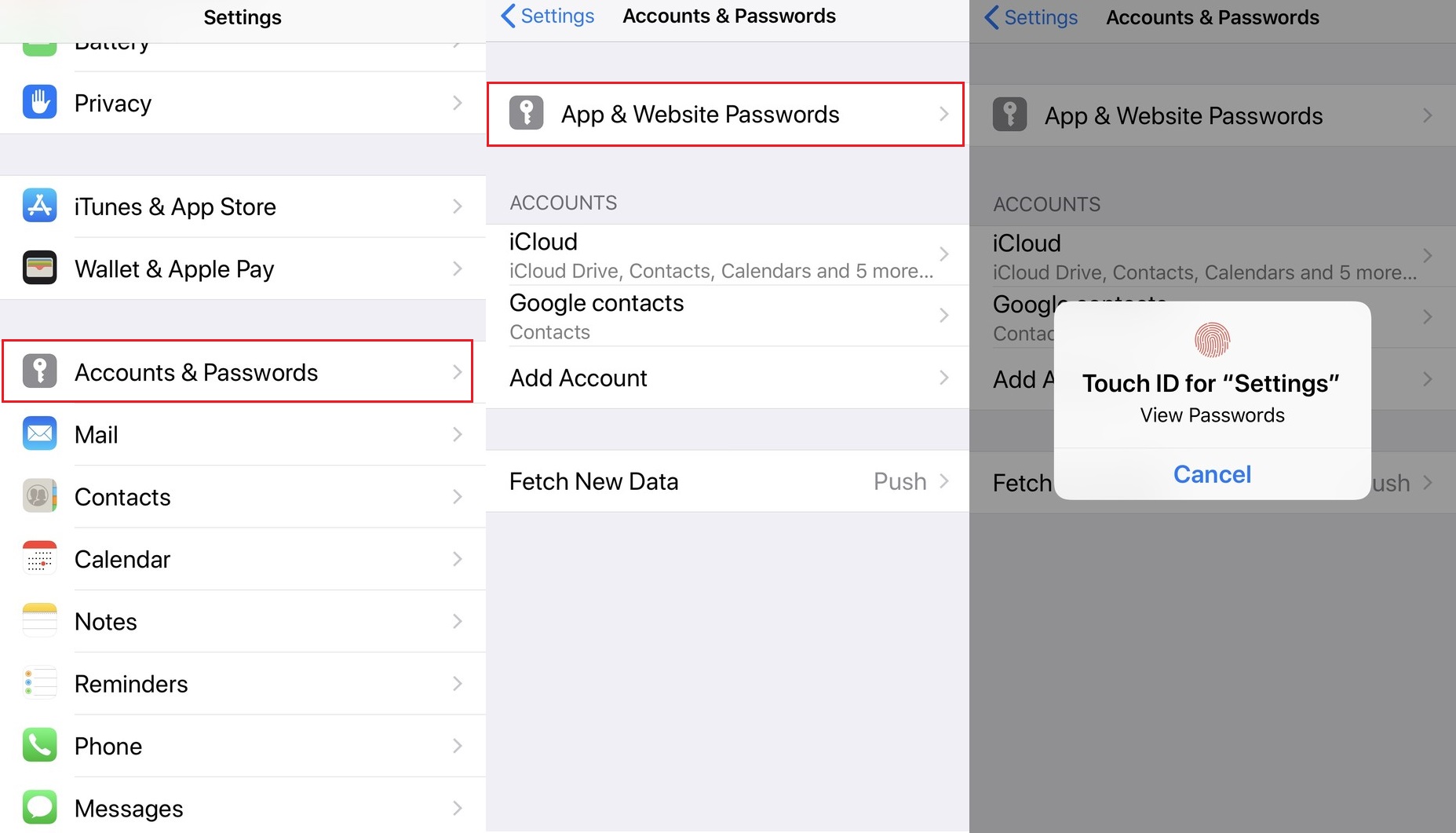
Show Email Passwords on iPhone
You may also need this guide to fix email issues: How to Fix iPhone iPad Email Issues >
Part 2. How to Recover Email Passwords on iPhone
Except that you can go to where are passwords stored on iPhone like the method above, you can still scan passwords stored on the iOS devices for free, and even recover and extract them when you need to. To do these, all you need is a complete iOS password unlocking toolkit.
This application mentioned is AnyUnlock – iPhone Password Unlocker. As one of the most popular iOS passwords managers in 2022, AnyUnlock allows you to find passwords for all the passwords stored on your iPhone, including Gmail password on iPhone, SNS, Wi-Fi accounts, and browsers, etc. When the passwords are scanned and listed out, you don’t have to worry about information leaking because it needs a click on it to reveal the content of the password. Besides, you can also use AnuUnlock to unlock iPhone screen passcode, MDM lock, SIM lock, iCloud Activation Lock and etc.
AnyUnlock – iOS Passwords Manager
- Allow users to find passwords for a Gmail account, SNS, Wi-Fi, etc.
- Quickly scan your iPhone and list out all the passwords saved.
- All passwords can be viewed and extracted as you need.
- 100% safe, no data will be lost during the process.
Free Download100% Clean & Safe
Free Download100% Clean & Safe
Free Download * 100% Clean & Safe
Now, let’s recover email passwords with the following steps:
- Get AnyUnlock installed on the computer > Launch the tool and connect your iPhone > Tap on iOS Password Manager.
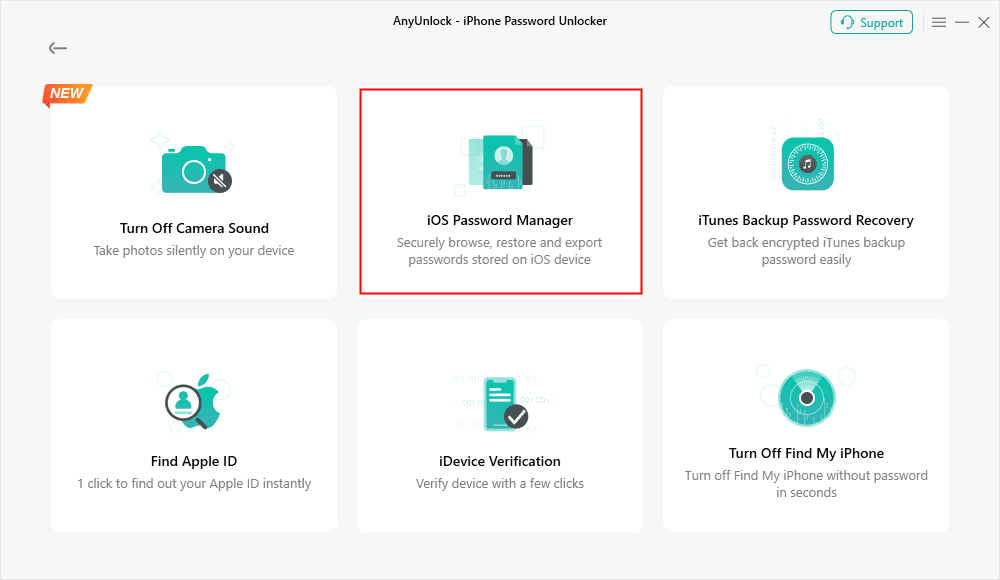
Click on iOS Password Manager
- Click Scan Now button, AnyUnlock will scan your iPhone to find all the passwords saved on your iPhone safely.
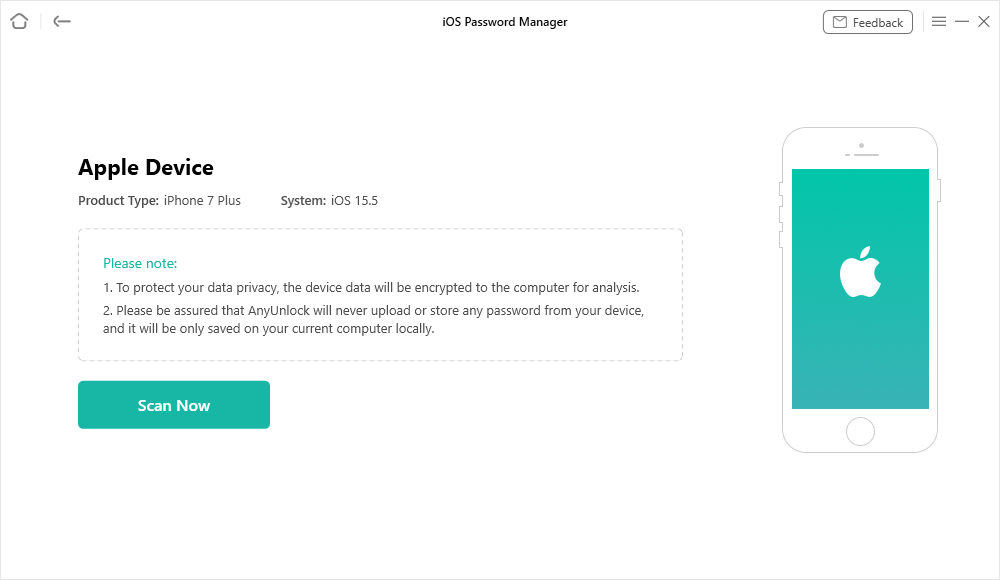
Scan iPhone to Find All the Passwords Saved on your Device
- Then you can view the passwords on your iPhone. Also, you can click the Export button to recover it. You can also see Gmail password on iPhone if you have used it before.
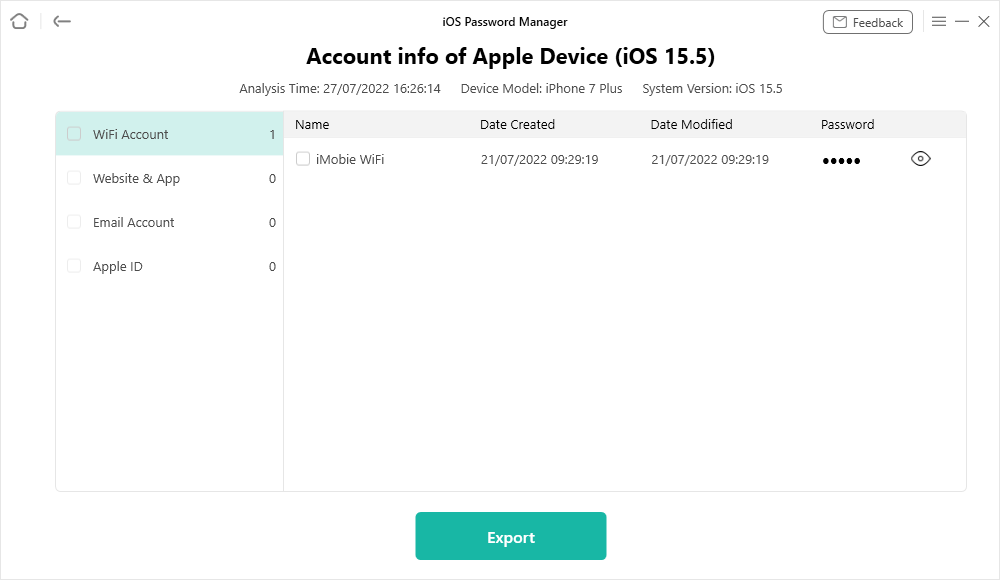
Get the Passwords
Part 3. How to Find Saved Passwords with Siri
Except for the first two methods, you can also search passwords using the intelligent voice assistant on your iPhone – Siri. This method is quite simple, you don’t have to find the entrance, all you need to do is to press the “Home” button and tell Siri what you need.
- To list all the passwords you have, simply wake Siri up and say something like “Hey Siri, show me all my passwords”;
- To find the password to a specific application, say something like “Hey Siri, show me my FaceBook account password”.
Part 4. How to Edit Email Passwords on iPhone
If you want to change or edit your email passwords to protect your emails from information leakage, you can refer to this part to do it. The different iOS system has different ways to change the email passwords, you can choose the steps according to the type of your iPhone.
On iOS 9 and earlier:
- Go to the Settings.
- Choose Mail, Contacts, Calendars.
- Your Mail Account, and tap on Account.
- Tap the Password field.
- Delete the old password and then enter your new password.
- Tap Done to finish.
On iOS 10 and later:
- Go to the Settings.
- Tap on Accounts & Passwords.
- Choose Your Mail Account, and then tap on Account.
- You can tap on the Password.
- Then change the old password to a new one.
Check out other iPhone email tips if you need:
- 4 Tips to Fix Mail Icon Missing from iPhone >
- How to Delete All Emails on iPhone/iPad >
- How to Recover Deleted Emails on iPhone or iPad >
Part 5. How to Add or Delete Accounts and Passwords on iPhone
To Add an Account on iPhone
If you want to add email accounts like iCloud, Google, or Yahoo Mail and its password to iPhone, then, you can follow us to make it.
- Go to Settings > Password & Account, then tap Add Account.
- Tap your email provider.
- Enter your email address and password.
- Then, waiting for Mail to verify your accounts.
- Select information from your email accounts, such as Contacts or Calendars, which will be shown on your iPhone.
- Finally, tap Save.
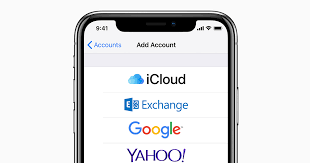
How to Add Accounts and Passwords on iPhone
To Delete an Email Account on iPhone
This part is mainly talking about how to delete an email account and password on iPhone. If you want to delete an Email account, just follow us to make it.
- Open the Settings on iPhone, then tap Password & Accounts.
- From the Accounts section, choose an email account.
- Tap Delete Account at the bottom of the screen.
- Tap Delete from My iPhone to confirm.

How to Delete Email Accounts and Passwords on iPhone
The Bottom Line
Through the above method, we hope you have seen an email password on your iPhone. Also, if you want to manage your email accounts and password, this guide also provides you the ways using AnyUnlock. If this guide is helpful to you, just share it with your friends!
Free Download * 100% Clean & Safe
Product-related questions? Contact Our Support Team to Get Quick Solution >

