How to Unlock Disabled iPhone/iPad without iTunes [New!]
What to do when your iPhone says “iPhone is disabled. Connect to iTunes”? In this tutorial, we will show you how to reset iPhone without iTunes when disabled, and these methods can be applied to all iPhone and iPad models.
iPhone/Android Resetting Tips
- Top iPhone Reboot Software
- Will Contacts Lost Reset iPhone
- Reset Without iCloud Password
- Factory Reset iPhone
- Erase iPhone Without Passcode
- Reset iPhone in Recovery Mode
- Reset iPhone Will Lose Photos
- Reset Disabled/Locked iPhone
- Reset iPhone without iTunes
- Reset iPhone without Passcode
- Selling Used iPhone Safely
- Recover Texts after Reset iPhone
- Recover Texts after Reset Android
- Recover Photos after Reset Android
AnyUnlock – Fix iPhone Disabled Connect to iTunes in 1 Click
If iPhone is disabled connect to iTunes, how to reset it? Free download AnyUnlock to easily reset iPhone without iTunes when disabled in simple clicks and 3 minutes. All iPhone and iPad models are supported.
The most frustrating situation you can ever have with your iPhone or iPad is when your device gets disabled, or iPhone locked after the update to iOS 17. And you have all your data sitting on it. Even though the device is right there in your hands, you are helpless as you can’t access a bit of your data without first enabling your device. What’s worse, iPhone is disabled connect to iTunes, so you cannot reset or unlock disabled iPhone with iTunes.
So, can you factory reset locked iPhone without iTunes? The answer is absolute Yes. In this post, you’re going to learn about how to reset iPhone without iTunes when disabled. All these methods work on all the iPhone and iPad models, including the newest iPhone 15.
Also Read: How to Unlock A Disabled iPod without iTunes or Computer >
How to Reset iPhone without iTunes When Disabled in Clicks [Safe]
When iPhone is disabled connect to iTunes, the easiest way is to utilize a professional iPhone unlocking tool, like AnyUnlock – iPhone Password Unlocker, to unlock your disabled device without iTunes. AnyUnlock can easily unlock your disabled iPhone from various screen locks, like digital passcode, Face/Touch ID, PIN, pattern, etc. Most importantly, no skills are required. You can unlock your iPhone just in simple clicks and 3 minutes.
Besides, AnyUnlock can also free your iPhone and iPad from other iOS locks, like Apple ID, MDM, iTunes backup password, iCloud activation lock, SIM lock, etc. Almost all iOS unlocking problems can be solved by this tool with ease.
Now, free download AnyUnlock, and follow the steps below to learn how to reset disabled iPhone without iTunes:
Free Download * 100% Clean & Safe
Step 1. Launch the tool and click “Unlock Screen Passcode”.

Choose Unlock Screen Passcode
Step 2. Connect your iPhone via USB cable and head to “Start“. Click the “Download” button to get the matching firmware.

Download iOS Firmware
Step 3. After that, click the “Unlock Now” button.

Tap on Unlock Now to Remove Screen Passcode
Step 4. Wait for the unlocking process to finish as below.

Screen Passcode Removed Successfully
Free Download * 100% Clean & Safe
How to Fix iPhone Is Disabled Connect to iTunes via Find My iPhone
The Find My iPhone feature in iCloud can be used to locate, lock or reset your iDevice remotely, so it is a quite good method for you to factory reset disabled iPhone. But before you use this feature to fix iPhone disabled connect to iTunes, you should note that this method requires your Apple ID and its password. Now just follow the below steps to learn how to fix iPhone is disabled connect to iTunes via Find My iPhone.
- Go to iCloud.com on a computer or another device > Log in to your iCloud account (Apple ID).
- Click on “Find iPhone” > Click on the “All Devices” option > Select the device that has been disabled > Click “Erase iPhone”. Afterward, your device will reset back to factory settings and all data will be removed.
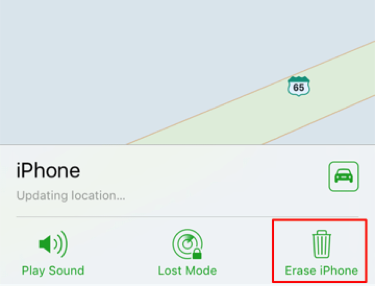
Factory Reset Locked iPhone/iPad without iTunes – Find My iPhone
You can also navigate to iCloud website on iPhone’s Safari browser to factory reset iPhone without computer, when there is no computer available.
How to Fix iPhone Disabled Connect to iTunes with Computer
How to restore iPhone without iTunes? AnyFix – iOS System Recovery is a good solution. It is a one-stop solution to fix various iOS/iPadOS/tvOS/iTunes issues, including resetting your iPhone/iPad/iPod when it is disabled, or you need to restore your device to the factory setting before selling your old iPhone. All you need to do is click the buttons to reset your disabled iPhone and even a non-tech savvy can do that with ease.
In addition, AnyFix can also help you fix other iOS/iTunes related issues, like stuck on Apple logo, frozen screen, stuck in recovery mode, etc. You can learn more about this tool below.
AnyFix – Reset Disabled iPhone/iPad
- Reset disabled iPhone iPad without iTunes or screen passcode.
- Offer 1-Click Reset and Hard Reset mode to meet your needs.
- Update or downgrade the iOS version as you wish after reset.
- Fix 200+ iOS system issues and 130+ iTunes issues you encounter.
Free Download100% Clean & Safe
Free Download100% Clean & Safe
Free Download * 100% Clean & Safe
Check how to reset iPhone without iTunes when disabled below:
1. Free download AnyFix on your computer and connect your device to it. Launch AnyFix and choose Reset Device here.

Select Reset Device Tool
2. Select Hard Reset mode to reset your locked or disabled iPhone or iPad. This mode is suitable for people who forgot the screen passcode.
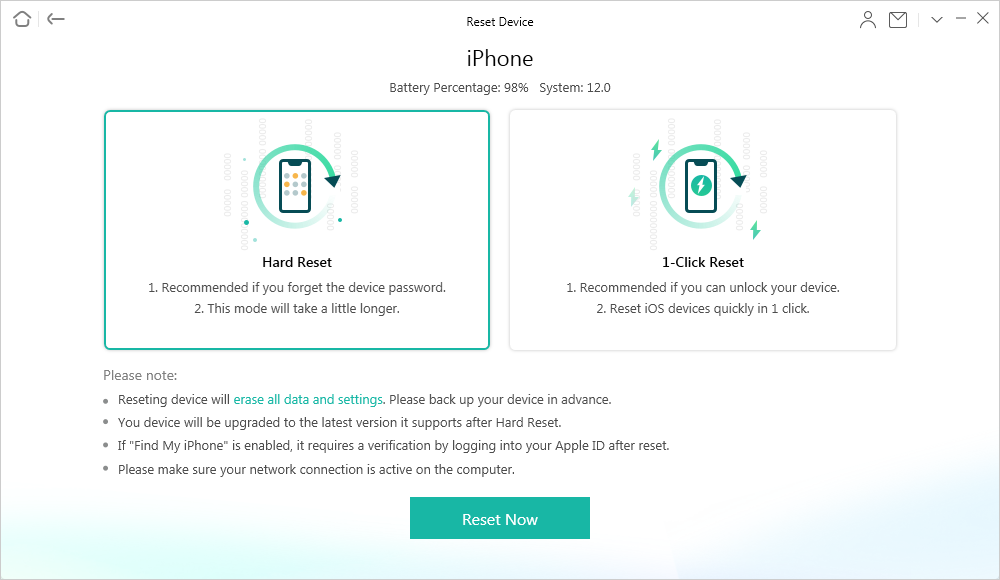
Hard Reset Your Locked or Disabled iPhone iPad
Resetting will erase all data and settings. Think twice before you reset your iPhone.
3. Just follow the onscreen instructions to put your device to Recovery Mode and then download the firmware based on your device. (The download process may take some minutes.)
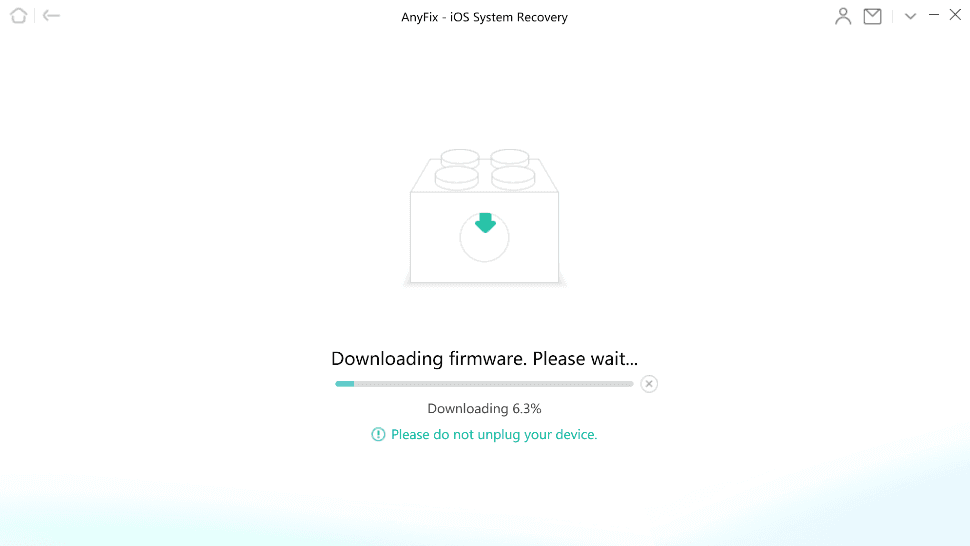
Put Your Device into Recovery Mode and Download Firmware
4. After that, AnyFix will automatically reset your device to factory resetting. And in the end, you will get a Reset Completed page and a totally new device.
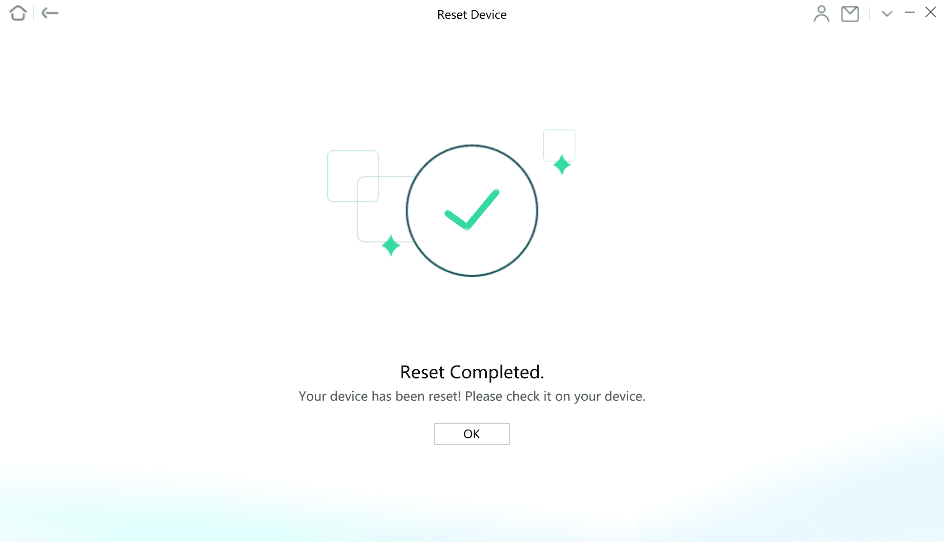
Reset Completed
How to Unlock Disabled iPhone/iPad without iTunes via Siri (iOS 8 – 11)
iPhone is disabled connect to iTunes, how to unlock without computer? In addition to the methods above, Siri is also a good option for you to solve how to factory reset a disabled iPhone. Most importantly, in this way, all you need is only your device and Siri, so it is an unmissable method if you don’t have a computer. Now let’s see how to unlock disabled iPhone/iPad without iTunes in this way.
Step 1. Press and hold the Home button to launch Siri > Ask Siri “What time is it?” and it will tell you the time > Tap on the clock that appears.
Step 2. Then, you will see the World Clock screen, tap on “+” button on the top-right to add a new clock.
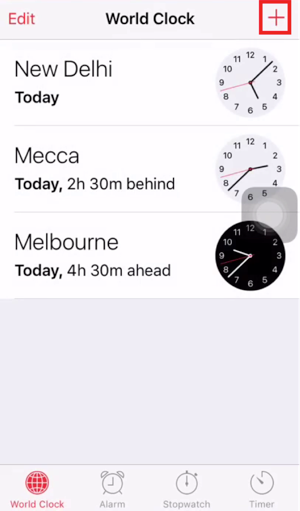
Add a New Lock
Step 3. Type a city name on the following screen > Type anything in the text field > Tap and hold on the text and choose “Select All” > Choose “Share”, and you will be asked how you would like to share the selected text > Just choose “Message”.
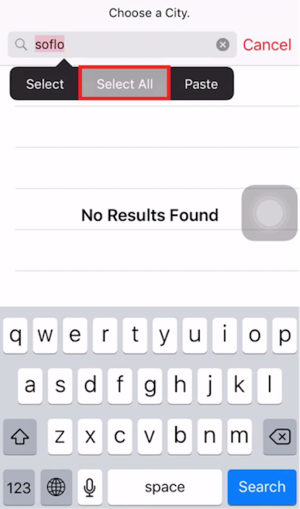
Choose a City
Step 4. Enter any random info on the following screen and then tap on the “+” (plus) icon followed by Create New Contact > Tap on add photo to add a photo for the contact and it will open the Photos app. Wait for a while, and then press the Home button. Your disabled iPhone or iPad should be unlocked now.
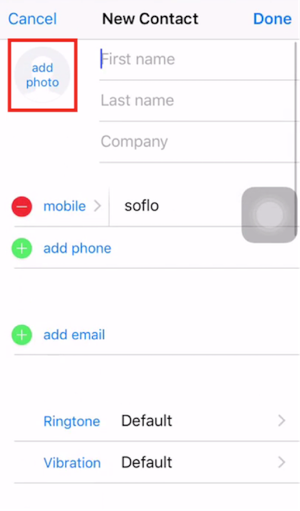
Add Your Information
FAQs on “iPhone Is Disabled Connect to iTunes”
The above parts are about how to reset or unlock disabled iPhone iPad without iTunes. And in this section, we will list some other questions people always ask. If you are interested, just read below.
Q1. How to reset disabled iPhone with iTunes?
If your iPhone and iPad can connect to iTunes, then you can use iTunes to factory reset your device. Here is the guide.
Step 1. Press and hold the side button and one volume button at the same time to power off your device.
Step 2. Connect your device to iTunes. Then long-press the sde button to put your device into recovery mode.
Step 3. On iTunes, click on your device > Tap on Restore button. Now you can reset your diabled iPhone iPad with iTunes.
Q2. How to unlock disabled iPhone with iTunes?
After completing the steps in Question 1, you will find that your device has been resetted by iTunes. And the screen password has alsobe erased and your device is unlocked successfully. Now you just need to set a new passcode for your device.
The Bottom Line
You won’t be able to use the built-in option or iTunes to reset your device if iPhone is disabled connect to iTunes. The above guide should provide you with great methods on how to reset iPhone without iTunes when disabled. All of them work well on iPad. And if you want to unlock your disabled iPhone/iPad quickly and easily, just free download AnyUnlock to have a try and you can also share it to help more users who are stuck in the same situation.
Free Download * 100% Clean & Safe
More Related Articles
Product-related questions? Contact Our Support Team to Get Quick Solution >

