How to Repeat a Song on iPhone (iOS 14/13/12)
Don’t know how to turn repeat on/off on iPhone in Music app after updating to iOS 14? Here, we will show you the detailed steps to repeat a song on iPhone.
Common iOS Tips & Tricks
iOS App Tips
Music & Podcast Tips
Apple adds a lot of new features in iOS 13, and continually releases new beta versions to fix issues and improve performance. At present, we can only download iOS 13 beta version, the official version will be released in mid-September.
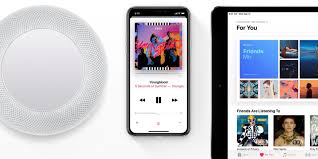
Repeat Songs and Turn Off Repeat on iPhone/iPad
Whether it is a beta version or a public version, the steps are the same. If you just update to the latest version of iOS 13 (beta), there are quite a few new functions and changes for you to have a try, like the New Photo editing interface, Systemwide Dark Mode, etc. The Music app has been redesigned too, which is cleaner and simpler. And here we would like to share you how to repeat songs and turn off repeat on iOS 13, iOS 12, and iOS 11.
How to Repeat a Song on iPhone in Apple Music (iOS 14/13)
In iOS 13, the Music app has changed a lot. The repeat song or album button in the Music app has been moved to another place.
Step 1: Open the Music app and play a song or album > Tap the now playing at the bottom of your screen.
Step 2: Tap the three-line icon in the bottom right corner > Tap the ![]() icon to the right of Up Next.
icon to the right of Up Next.
Step 3: Tap the repeat icon once to repeat an album or playlist, tap it twice to repeat a song.
How to Repeat Song or Album on iPhone in Apple Music (iOS 12/11)
Step 1: Play an album, playlist, or song > Open the Now Playing screen and scroll up.
Step 2: Tap ![]() Repeat once to turn on repeat for an entire playlist or album.
Repeat once to turn on repeat for an entire playlist or album.
Step 3: Tap ![]() Repeat again to turn on repeat for one song. Tap
Repeat again to turn on repeat for one song. Tap ![]() Repeat a third time to clear the repeat. When the repeat feature is on, the
Repeat a third time to clear the repeat. When the repeat feature is on, the ![]() Repeat button will turn pink.
Repeat button will turn pink.
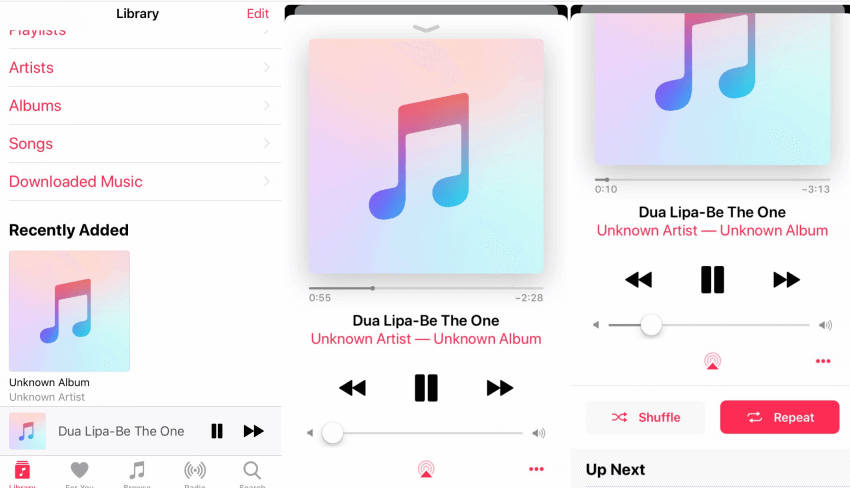
How to Repeat Song in Apple Music
Bonus Tip: How to Add Music to iPhone without iTunes
If you are tired of using iTunes to sync songs, then you cannot miss AnyTrans. It is one powerful iTunes alternative that can help you manage iPhone music in an easy way. You can transfer music from computer/iTunes to iPhone without data loss and the reverse can also happen, and even can transfer music between two iDevices. Just give it a free try by yourself >
Free Download * 100% Clean & Safe
Step 1: Launch AnyTrans > Connect your new iPhone to the computer via USB cable > Choose Device Manager > Choose Music.
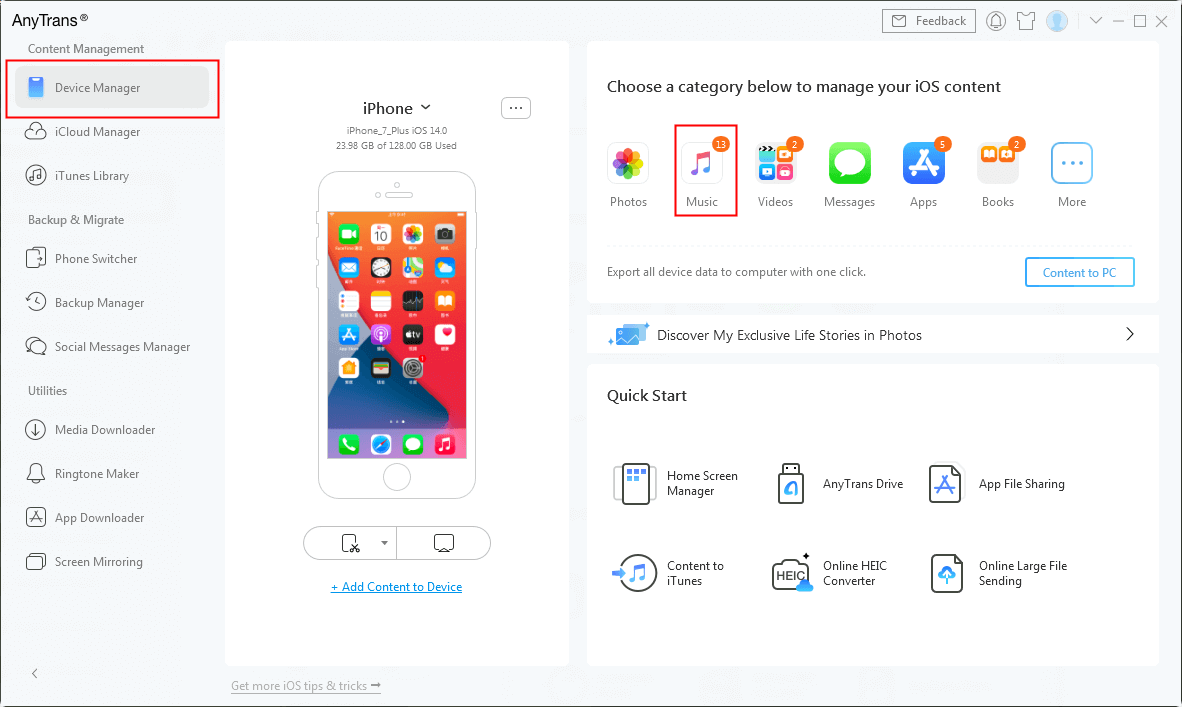
Select Music Tab in AnyTrans
Step 2: Choose the folder contains the music you need > Select the songs you prefer > Click the “Open” button to continue.

Select Music from Computer and Open them
Step 3: Music will be transferred from computer to your iPhone.
The Bottom Line
That’s all for how to repeat a song and turn off repeat on iOS 13/12/11. If you think this guide is helpful, please share it with your friends. And do not forget to have a free try on AnyTrans >
More Related Articles
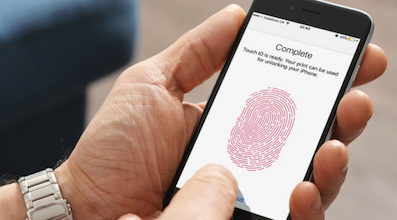
Product-related questions? Contact Our Support Team to Get Quick Solution >

