How to Keep/Stop iPhone from Locking [2025]
It can be pretty frustrating when your iPhone screen locks while reading or watching a video/movie. In this article, we have discussed 4 methods on how to keep iPhone from locking.
Imagine reading an interesting article on your iPhone; suddenly, the screen light dims and goes black before you can do anything. Sound quite annoying, right? This has become quite an issue for readers who spend a long time reading on iPhone, as most are experiencing the dilemma of their screens locking for no reason.
However, there’s always a solution for everything! And that’s what this article is all about. In this article, we have put together 4 ways how to keep iPhone from locking and staying awake while you’re using it. So, let’s get started!
Further Reading: How to Unlock iPhone without Passcode or Face ID
Stop iPhone Screen from Locking via Raise to Wake
If you have iOS 10 or higher on your iPhone, you’re in luck! Because the newer iOS versions come with the “Raise to Wake” or “ Boosted Wake” feature. What does it do, you may ask? Well, this feature automatically detects your device’s motion and triggers the screen to light up. So, when you pick up your iPhone or raise it while holding it, the screen will turn on. However, you need to enable this feature from your Settings.
To use “Raise to Wake” to keep your iPhone screen from going black, here’s what you need to do:
- Go to “Settings > Display & Brightness.”
- Turn the toggle on for “Raise to Wake.”

Turn Toggle on for Raise to Wake
Now, whenever you pick up your device, its sensors will detect the motion and turn on the screen. This will stop your iPhone screen from locking while it’s in your hands.
Change iPhone Lock Screen Timeout via Auto Lock
Most users have auto-lock enabled on their iPhones, which turns off the screen automatically after a specific duration of inactivity. Therefore, if you turn off this feature, your screen will never dim or go black.
To turn off the auto-lock feature, follow these steps:
- Go to “Settings > Display & Brightness.”
- Tap on “Auto-Lock” and change its duration to “Never.”
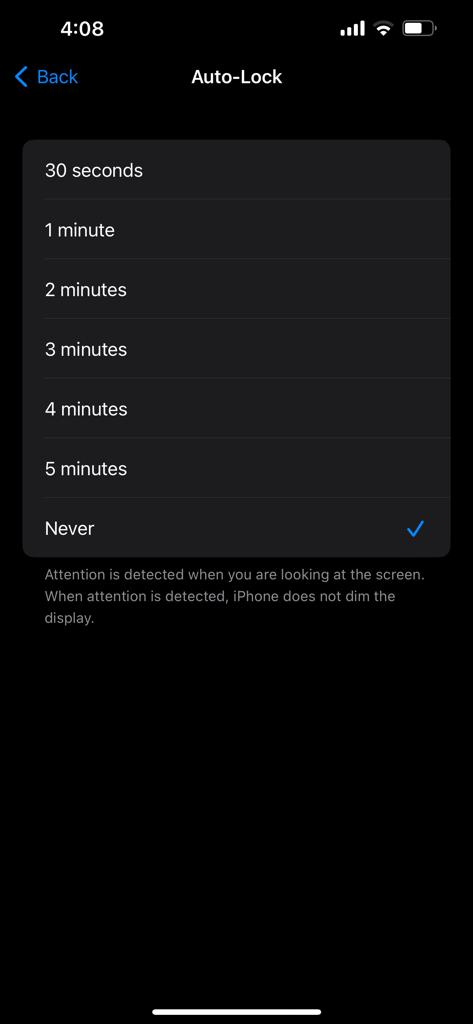
Set Auto-Lock to Never
This setting will keep your iPhone’s screen awake even if it is inactive.
Keep iPhone from Locking Without Password via iPhone Unlocker
There can be an instance where you have forgotten your iPhone screen passcode and are unable to unlock your screen after it gets locked. In such a situation, an iPhone password unlocker tool like AnyUnlock can instantly unlock your lock screen passcode in just a few steps! After unlocking, your iPhone lock screen will be removed, and you can freely use it as you like.
And also, AnyUnlock is a powerful tool that helps iPhone users remove Apple ID, and bypass MDM lock and iCloud activation locks. Therefore, if you’re looking for a safe, reliable, and user-friendly solution for unlocking your iPhone without technical know-how, AnyUnlock has your back!
- Unlock any kind of lock screen passcode, including digital passcode, custom numeric code, Touch ID, Face ID, etc.
- Stop your iPhone from locking without a password.
- 100% safe and secure. No prior tech knowledge is required.
- Support all iPhone/iPad models and all iOS versions.
Free get AnyUnlock and follow the steps below to stop your iPhone from locking.
Free Download * 100% Clean & Safe
How to Keep iPhone Screen Unlocked with AnyUnlock
Step 1. Download and install iMobie AnyUnlock on your PC and select “Unlock Screen Passcode” from the interface.

Choose Unlock Screen Passcode
Step 2. Connect your iPhone to your computer and click Unlock Now to continue.

Click Start Now Button
Step 3. AnyUnlock will identify your device, choose the right firmware and click Download. Once the firmware is downloaded, click Unlock Now to proceed.

Tap on Unlock Now
Step 4. AnyUnlock will start removing your iPhone lock screen passcode. Once done, the password will be removed, and you can keep your iPhone from locking.

Screen Passcode Removed Successfully
How to Turn Off Lock Screen on iPhone
If you don’t want to enable “Raise to Wake” or disable “Auto-Lock” on your iPhone, you can simply turn off your lock screen. While turning off the lock screen won’t disable the lock screen; however, it will remove the hassle of entering your lock screen passcode or using Face ID to unlock it.
To remove the lock screen passcode or Face ID, here’s what to do:
- Go to “Settings > Face ID & Passcode.”
- Enter your screen lock passcode or use Face ID to access the “Face ID and Passcode” settings.
- Now tap “Reset Face ID” and “Turn Passcode Off” to remove them from unlocking your screen.
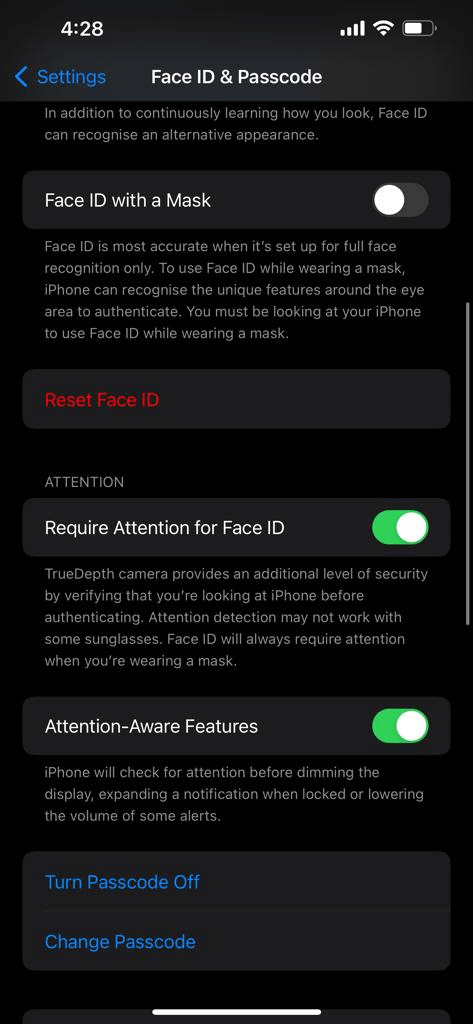
Turn off Passcode and Face ID
However, keep in mind that removing your screen lock passcode or Face ID will not disable the screen lock; you’ll still have to swipe up to unlock it.
How to Fix iPhone Auto Lock Not Working
If you want to set or remove the Auto-Lock on your iPhone, but it’s not working, it can probably be due to a system glitch. However, there are several ways in which you can fix it.
1. Check Whether It Is Enabled
You may have disabled the Auto-Lock by mistake, which is why it is not working. Therefore, it’s a good idea to rule out this reason before opting for other fixes.
- Go to “Settings > Display & Brightness” and see whether it is set to “Never.”
- However, if it is not disabled and still not working, try the next method.
If it is set to “Never.” you can change it to your required duration.
2. Turn Off Assistive Touch
Another common reason for Auto-Lock not working is because of Assistive Touch. If enabled, it can interfere with your lock screen settings, including Auto-Lock. Therefore, try turning it off and see whether your Auto-Lock starts working.
To turn it off:
- Go to “Settings > Accessibility > Touch.”
- Turn the toggle off for Assistive Touch.

Turn Toggle Off for Assistive Touch
In most cases, this will fix the Auto-Lock not working issue. However, if the problem still persists, you can reset all settings as a last resort.
3. Reset iPhone Settings
If nothing else works, the Auto-Lock button is probably not working due to a glitch. Therefore, try resetting all settings on your iPhone to fix it.
Here’s how:
- Go to “Settings > General > Transfer or Reset iPhone.”
- Tap “Reset > Reset All Settings.” You might also need to enter your lock screen passcode for confirmation.
This will reset all your settings to the factory version and get rid of any glitches or system issues causing Auto-Lock not to work. Now that you know how to keep iPhone from locking and other troubleshooting procedures, it’s time to answer some common queries by our users.
Frequently Asked Questions
Q. How to Stop iPhone from Locking When Not In Use?
If your iPhone is inactive or not in use, it will automatically lock the screen after a few minutes. This happens because the Auto-Lock feature enables you to set a specific inactive duration, after which the screen will turn black. However, you can always set the Auto-Lock to “Never” so your iPhone screen stays awake even when it’s not in use.
Q. How to Fix Auto-Lock Greyed Out on iPhone?
If you find the Auto-Lock feature on your iPhone greyed out, it’s probably because your device is set to “Low Power Mode.” This special feature in iPhones lets you save your battery life by turning off several features, Auto-Lock being one of them. Therefore, you can turn off this feature by going to “Settings > Battery” and turning off the toggle for “Low Power Mode.”
Q. How to Stop the Screen from Turning Off iPhone?
If your iPhone screen keeps turning off, and you’re wondering how to keep iPhone from locking, there are several things you can do. You can try turning on the “Raise to Wake” feature or setting the Auto-Lock to “Never.” Or you could use AnyUnlock to remove the lock screen passcode and free your device from the hassle of getting locked repeatedly.
The Bottom Line
We use our iPhones for everything! From texting and FaceTiming to reading and watching movies. However. It gets quite annoying when the screen keeps getting dim and locking.
Therefore, to save you from the frustration of unlocking your screen every minute, we have discussed 4 ways how to stop your iPhone from locking. So, whether you want to watch a movie or read without getting interrupted, try these quick fixes! we recommend you download AnyUnlock to keep iPhone from locking!
Product-related questions? Contact Our Support Team to Get Quick Solution >

