How to Delete iTunes Library on Windows/Mac
Wondering how to delete iTunes library on your PC or Mac? Here in this quick tip, you can get the instructions to delete iTunes library content on computer.
iTunes Tips & Issues
iTunes Basic Learning
iTunes Music Tips
iTunes Libary Tips
iTunes Connection Issues
“How To Clear existing iTunes Library and Start Over? I have removed all my files on my hard drive and moved them to an external drive which I have cleaned up. How can I clear what is in my iTunes and start over? Thanks.”
——A user from Apple Community
Just like this user, you may also want to delete your iTunes library on Windows or Mac computer if you are reading this page. By deleting iTunes library, all your music, playlists, and apps will be removed from your iTunes library. But you’d better make a backup for your iTunes Library content to an external hard drive for safekeeping before the start.
Part 1. How to Delete iTunes Libray on Windows
Step 1. Shut down iTunes and launch Windows Explorer.
Step 2. Click on Music folder > Choose iTunes.
Step 3. Delete these two files: iTunes Library.itl and iTunes Music Library.xml
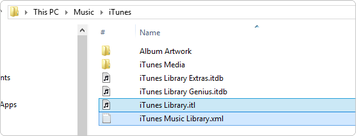
How to Delete iTunes Libray on Windows
Part 2: How to Delete iTunes Libray on Mac
Step 1. Turn off iTunes on Mac and run Finder on Mac.
Step 2. Click on Go > Now click on Home.
Step 3. Browse Music folder and click on iTunes.
Step 4. Find and delete these files: iTunes Library.itl and iTunes Music Library.xml
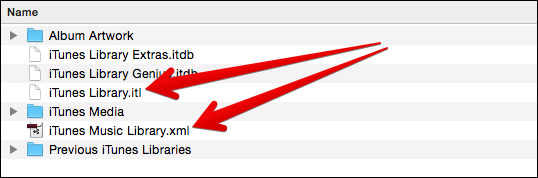
How to Delete iTunes Libray on Mac
Part 3: How to Back Up Music in iTunes Library Selectively
If you want to backup some music from iTunes library to computer or iPhone before deleting the whole iTunes library, AnyTrans is exactly what you need to transfer music from iTunes library to computer or iOS device within steps. In addition, it can also help you manage other iOS data like photos, contacts, messages, videos, call logs, apps, and more. Now let’s follow the steps below to backup music in iTunes library:
Step 1: Free download and install AnyTrans to your computer and run it. Connect your iPhone to computer if you want to backup music to iPhone. Click on iTunes Library.
Free Download * 100% Clean & Safe
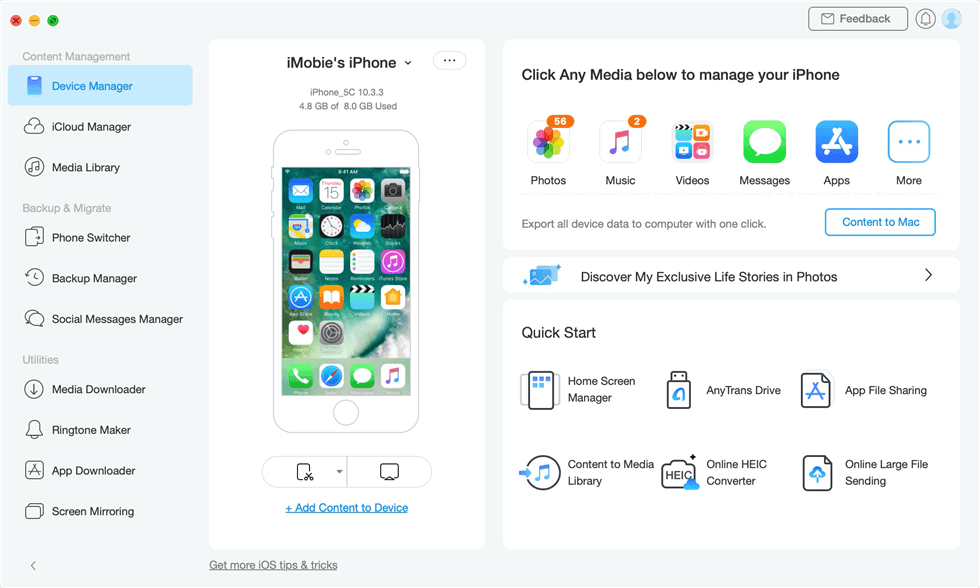
Transfer iTunes Library Data to iPhone
Step 2: Click on Music and select the music you want to backup > click To Computer or To Device button to backup music from iTunes library.
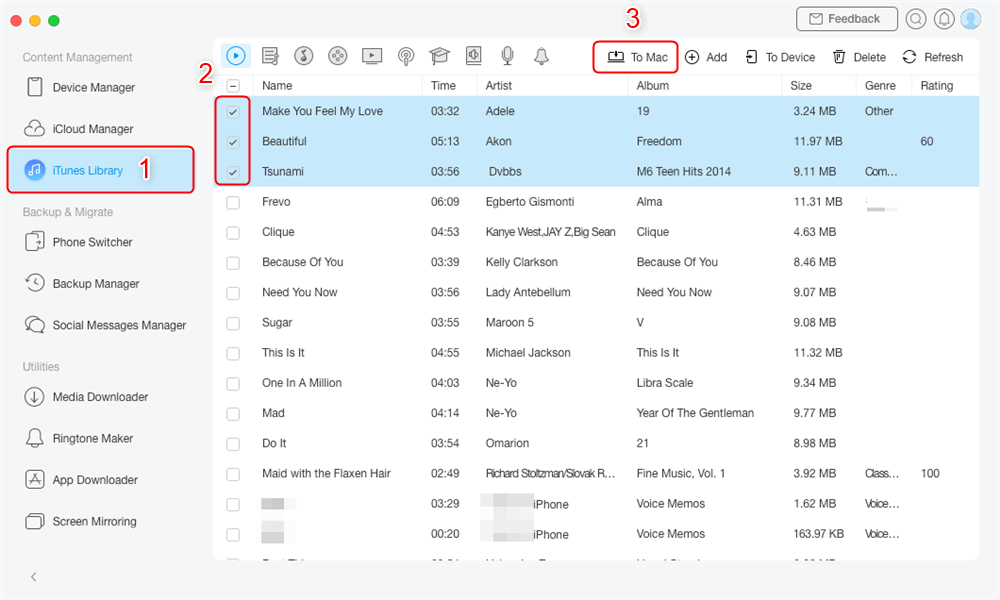
Select Files in iTunes Library and Send to Mac
The Bottom Line
That’s all for how to delete iTunes library on Windows or Mac computer, and AnyTrans will be your great helper to backup music in iTunes library. What’s more, it also supports transferring data from iPhone to iPhone, iPhone to computer, and from computer to iPhone. Just get it to your computer and have a free trial now >
Product-related questions? Contact Our Support Team to Get Quick Solution >

