How to Crop a Video on iPhone
In this guide, two methods to crop videos on iPhone will be introduced to you.
iPhone becomes the most convenient pocket-device to record videos in our daily life. And many YouTubers, vloggers, and other video makers shoot the video clips just using an iPhone. So cropping a video on iPhone can save your time to import/export videos to PC, then you can directly share it on Twitter, Instagram, or other social media platforms.

Video Crop
Can you Crop a Video on iPhone?
Someone would question whether the built-in tool of iPhone can edit videos to meet their demands. The answer is YES, definitely you can crop a video on iPhone. No matter you want to crop video size, or remove a person or objects from the frame, leaving only the important part, an iPhone can help you. Here we will introduce two basic tools to you, the built-in tool included. You can read on and try them.
Method 1: How do you Crop a Video on iOS 13?
You can crop videos in Photos app from iOS 13. This new feature lets users crop a video like a picture. You can get a quick start to edit videos in the Photos app, including trimming, adjusting light and color, add filters, crop, and other functions.
Here’s how to crop a video on iOS 13:
- Open Photos, choose a video that you need to crop, then tap Edit on the upper-right corner.
- Tap the Crop icon at the bottom of the screen to crop manually: Drag the rectangle corners to enclose the area you want to keep in the video. Or you can crop to a standard ratio: Tap the button on the top-right corner, then choose a ratio like Square, 16:9, 10:8 and others.
- Tap Done to save the edited video, or you can tap RESET or Cancel to Discard the change.
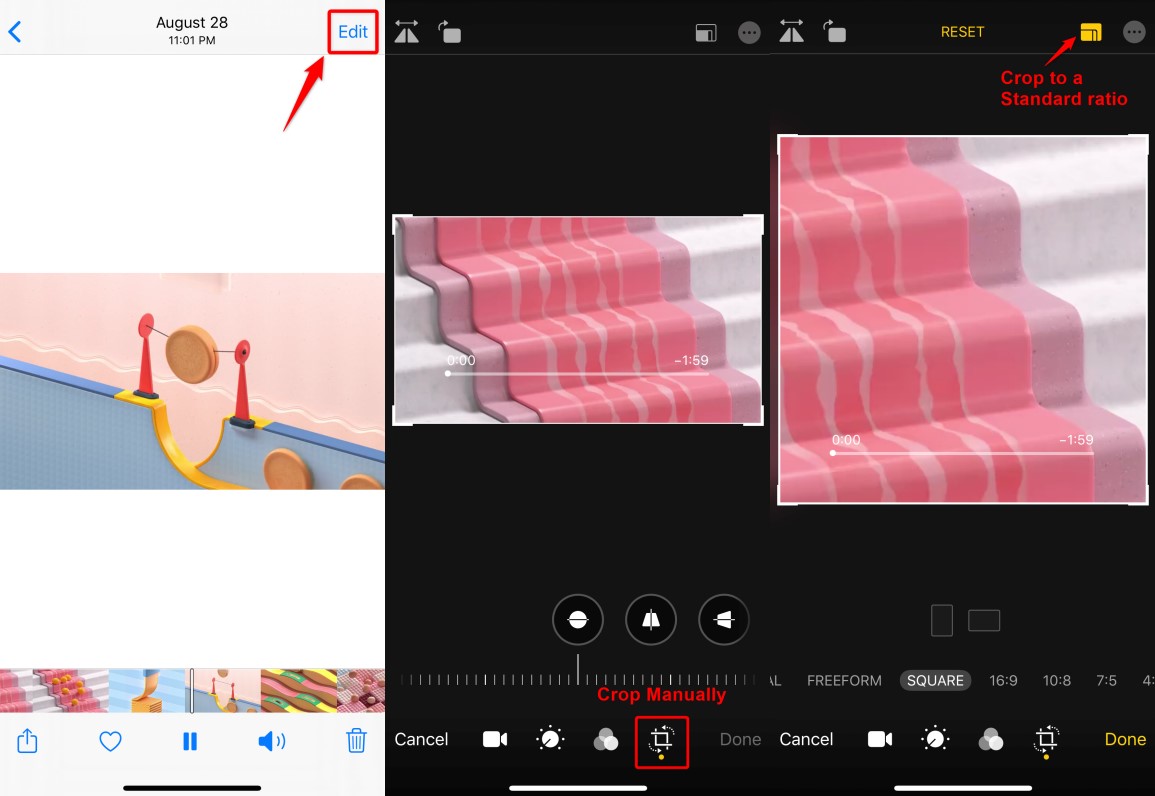
Crop a Video Using Photos App on iOS 13
When you choose the video that you want to crop, you can go to quick access from Albums > Media Types > Videos. Since iOS 13, you can view photos/videos from Photos, For You, Albums, Search icon, and Own Albums, People & Places, all Media Types, Other Albums are included in Albums.
Method 2: Crop iPhone Video with Video Crop
Video Crop is a free and user-friendly app. You can use it on your iPhone or iPad. Here is how to crop a video to make it smaller using Video Crop:
1. Download Video Crop from the App Store.
2. Open Video Crop and tap the Crop icon in the middle of the home page.
3. Choose the video that you want to crop and play it, then tap the Checkmark to confirm.
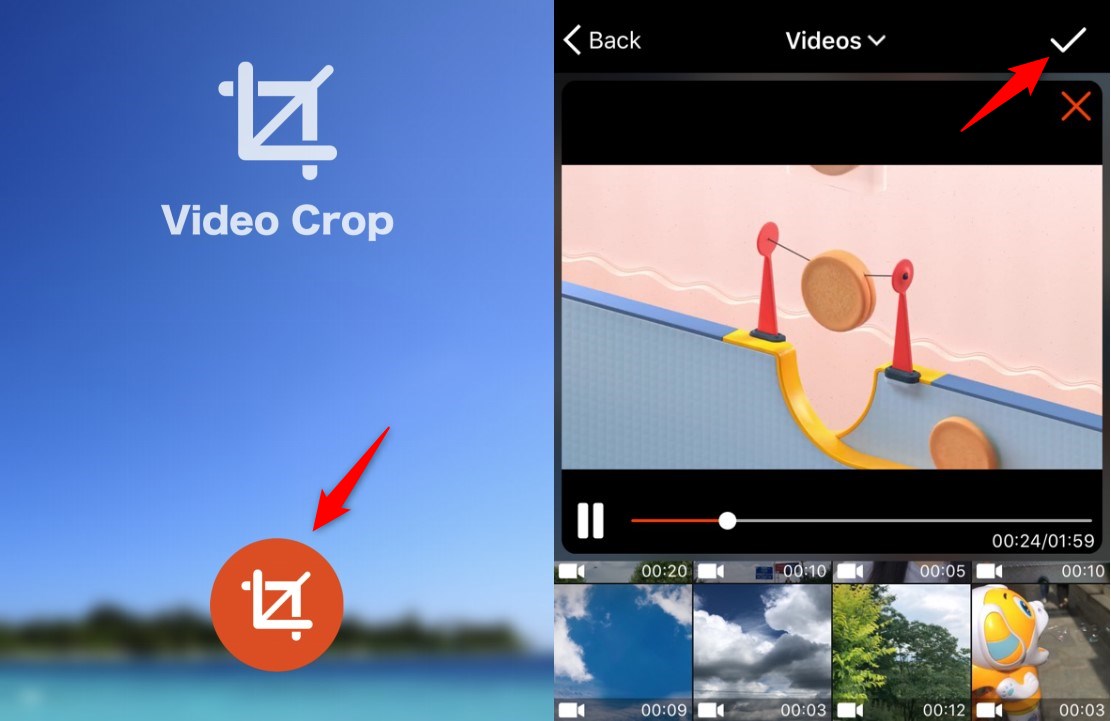
Crop a Video Using Video Crop – Choose a Video
4. You can crop the video freely, or choose a ratio like 1:1, 4:3, and others.
5. Tap the Download icon, wait for seconds and click Save or tap More to share the edited video.
6. Also, You can tap Return to discard the changes, or click Home to crop another video.
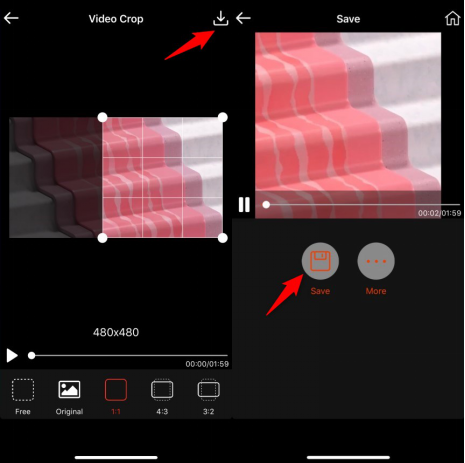
Crop a Video Using Video Crop – Crop and Save
The Difference Between Crop Video and Trim/Cut Video
Video editing is a series of procedure that contains cropping, trimming/cutting, combining, adding text/music, and more.
Cropping a video means that you can crop a video size, for example, you want to remove a person from the frame. While trimming/cutting a video means that you want to change the video length, or cut a section in it, at this point, you need to define the start and the end part of the clip you want to trim.
The Bottom Line
In this post, we show you two methods to crop a video: one is the crop function of the Photos app on iOS 13, another is a free crop app – Video Crop. They can meet the demands to change a video size with different ratios. If you have used other user-friendly crop apps, you can leave your comments below to share with us.
More Related Articles
Product-related questions? Contact Our Support Team to Get Quick Solution >

