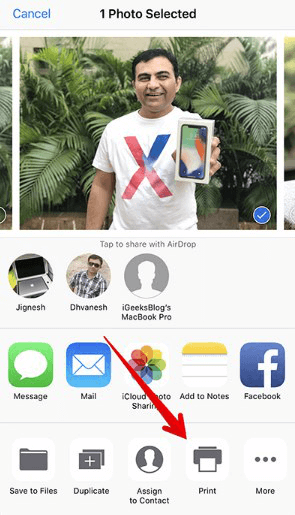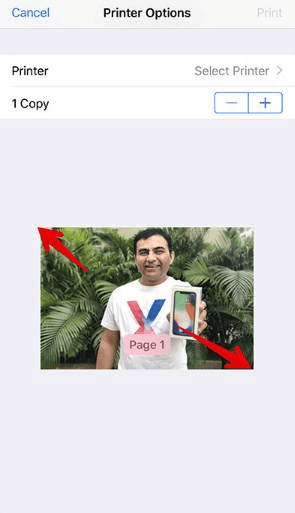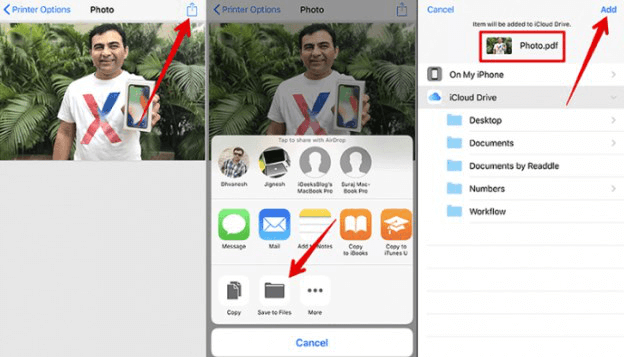How to Convert a Photo to PDF on iPhone or iPad for Free
Don’t know how to convert photo to PDF on iPhone? Go through this quick guide as here you will get to learn how you can convert photo to PDF on iPhone or iPad.
Read in: Read This Article in
iPhone Photo Editing Tips
Edit Live Photos on iPhone
The default file type of a photo on the iOS device is JPEG and it is also widely compatible. However, sometimes, users need to convert JPEG file type into PDF. Luckily, users can now convert photo to PDF on their iPhone or iPad easily and all thanks go to the iOS latest version that comes with PDF converter. So, if you ever want to convert the desired photo into PDF file, then you don’t have to rely on third-party apps or tools. Here, in this post, we will show how you can convert iPhone photo to PDF free.
How to Convert a Photo to PDF on iPhone/iPad for Free
If you updated your iDevice to the latest iOS version, then you can use PDF converter that aids you to convert photos into PDF on your iDevice with ease. Here are the steps on how you can do it:
Step 1: To commence the process, run the “Photos” app on your iDevice and then, choose the photo you want to convert to PDF.
Step 2: After that, click on the “Share” button and then, select the “Print” option as shown in the below figure.
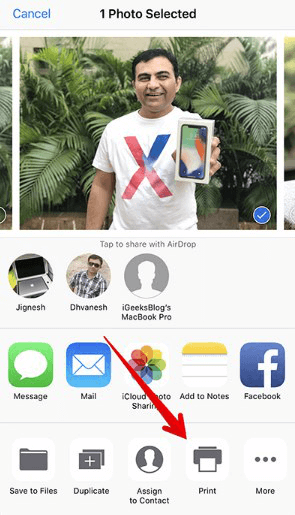
How to Convert a Photo to PDF on iPhone/iPad for Free – Step 2
Step 3: Now, when you are on the Print Options page, you need to use a spreading gesture on the photo preview to convert the photo into PDF.
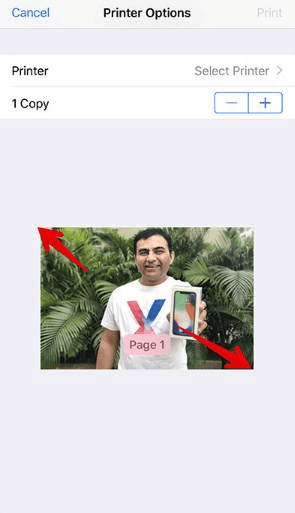
How to Convert a Photo to PDF on iPhone/iPad for Free – Step 3
Step 4: Next, you can share the converted photo into PDF via Mail, Message, or can place it into an app such as Notes. Or you can also save converted photo to “Files” app as shown in the below figure.
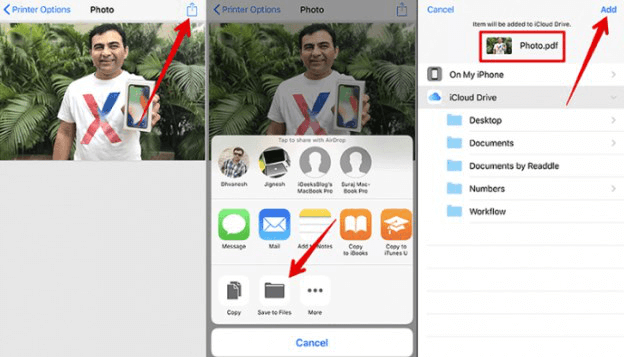
How to Convert a Photo to PDF on iPhone/iPad for Free – Step 4
The Bottom Line
That’s all on how to convert iPad photo to PDF. You have now seen yourself how much it is easy and simple to transform a photo into PDF on an iOS device. Also, don’t forget to share this post with your friends as they will also get to know about the wonderful inbuilt feature of the iOS device.

Joy Taylor


Senior writer of the iMobie team as well as an Apple fan, love to help more users solve various types of iOS & Android-related issues.
Screenify
AnyEnhancer
FocuSee
Vozard
AnyMiro
AnyMirror