What to Do If You Forgot Restrictions Passcode on iPhone
What to do if you forgot restrictions passcode on your iPhone or iPad? In this post, we will talk about some easy methods to help you out. You can get back the passcode or unlock it directly with these ways.
iPhone Network & Password Issues
Network Issues
Password Issues
AnyUnlock – Fix Forgot Restrictions Passcode iPhone/iPad in Clicks
If you forgot Apple restrictions passcode, just free download AnyUnlock to 1-click unlock restrictions/Screen Time password locked iOS devices in minutes.
Apple understands that not all the content available on an iPhone is suitable for all audiences. In order to provide you with controls as to what your kids can do on your iPhone, Apple has added a restrictions/screen time feature to its smartphone. With this feature, you can set up a restrictions passcode to control what apps and what songs your kid can listen to on your device.
However, if you forgot restrictions passcode, you will not be able to access your iPhone. If this happens, you may make operations on your iOS devices to find the passcode, or, you can unlock restrictions/screen time with professional tool directly. Let’s dive in to see the specific steps.
Find out When Forgot Restrictions Passcode
When you forgot content and privacy restrictions passcode, you will want to know what you can do in this situation. Officially, you cannot do anything except for restoring your iPhone with iTunes. However, there is an unofficial method available to help you find out your restrictions passcode for your iPhone.
In this method, what you are going to do is locate and open the file that stores your restrictions passcode. Once you have found the file, you can easily find your passcode and enter it on your iPhone to access your settings. Here is how to find restrictions passcode on both Windows and Mac users:
For Windows Users:
- Download and install the Plist Pad app on your PC. The app will let you open the file type that Apple uses to store your passcode.
- Head over to the path C:/users/[username]/AppData/Roaming/Apple Computer/MobileSync/Backup/ on PC replacing username with your own username. Then find a file named adoption.plist and open it with the newly installed app.
- When the file opens in the app, you will find your restrictions passcode between the <interger> and </interger> tags. There you go. You may now go ahead and enter the passcode on your iPhone.
For Mac Users:
- Open a Finder window on your Mac computer and click on Go at the top and then select Go to Folder.
- When the Go to Folder feature opens, type in ~/Library/Application Support/App Store/ and hit Go.
- When the path opens, look for a file named adoption.plist and right-click on it and select Open With followed by TextEdit. You will find your passcode between the <interger> and </interger> tags.
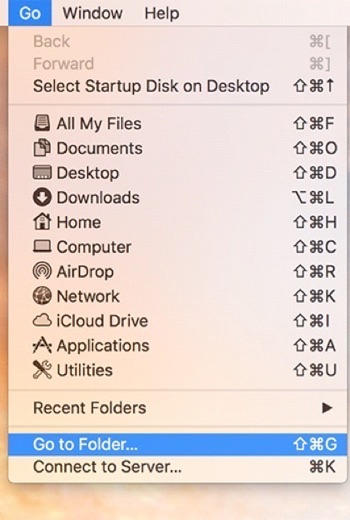
Click on Go to Folder
You are all set. That is how you recover restrictions passcode for an iPhone.
Unlock Screen Time Passcode with Simple Steps
Parents set screen time passcode to put restrictions on their children’s phones. However, if you forgot restrictions passcode, you will get stuck on the screen time lock and cannot access your device. Then, we recommend AnyUnlock – iPhone Password Unlocker to unlock restrctions/screen time passcode.
As a professional passcode unlocking tool, AnyUnlock provides a safe and quick way to remove Screen Time passcode with just 1 click. And if your device is running a lower version than iOS 13, you can even recover the restrictions passcode with ease. Most importantly, all the data will be kept intact after unlocking restrictions passcode. You can check more features of AnyUnlock below.
AnyUnlock – Unlock Restrictions Passcode
- Remove or recover restrictions passcode in 3 steps.
- Unlock Apple ID, iCloud activation lock, SIM lock, etc.
- Unlock screen password in simple clicks and minutes.
- Support all iPhone/iPad models and iOS versions.
Free Download100% Clean & Safe
Free Download100% Clean & Safe
Free Download * 100% Clean & Safe
Step 1. Download AnyUnlock and launch it on your computer. Please connect your iPhone to the computer and then choose the Unlock Screen Time Passcode on the up-right corner.

Choose Unlock Screen Time Passcode Mode
Step 2. Click on the Unlock Now, and start to remove your passcode.
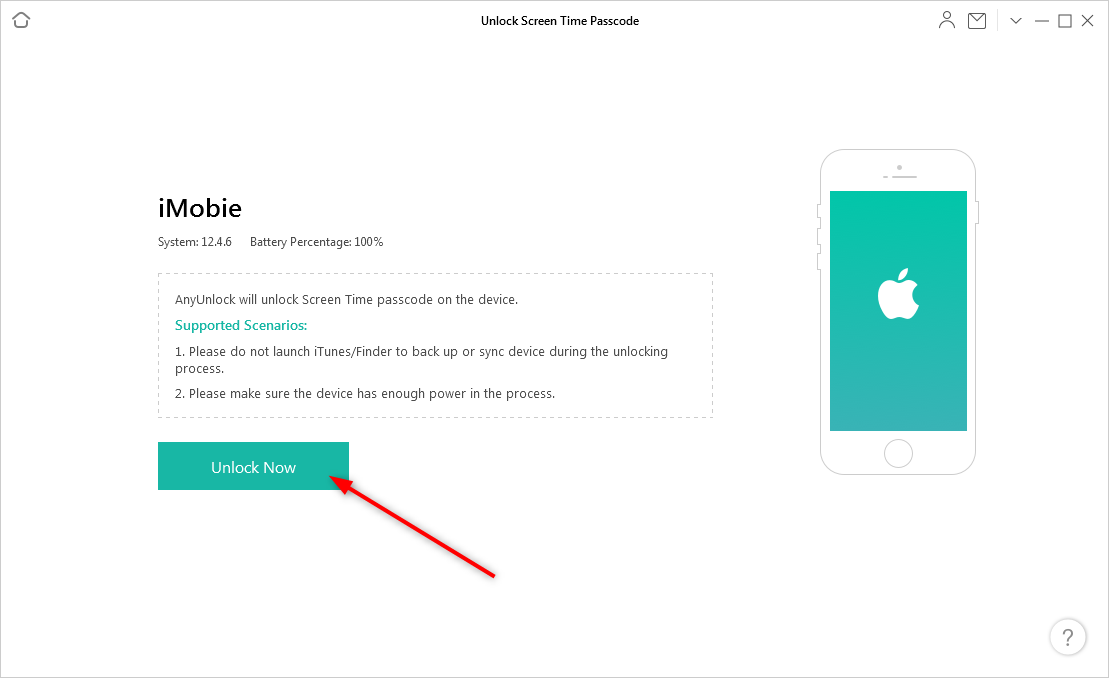
Click Unlock Now to Continue
Please turn off the Find My Phone function if your iPhone is working on iOS 13 or later version.
Step 3. Before the analysis of your iPhone, AnyUnlock will encrypt your backup while backing up your iPhone. All of these will ensure your data safety on the iPhone.
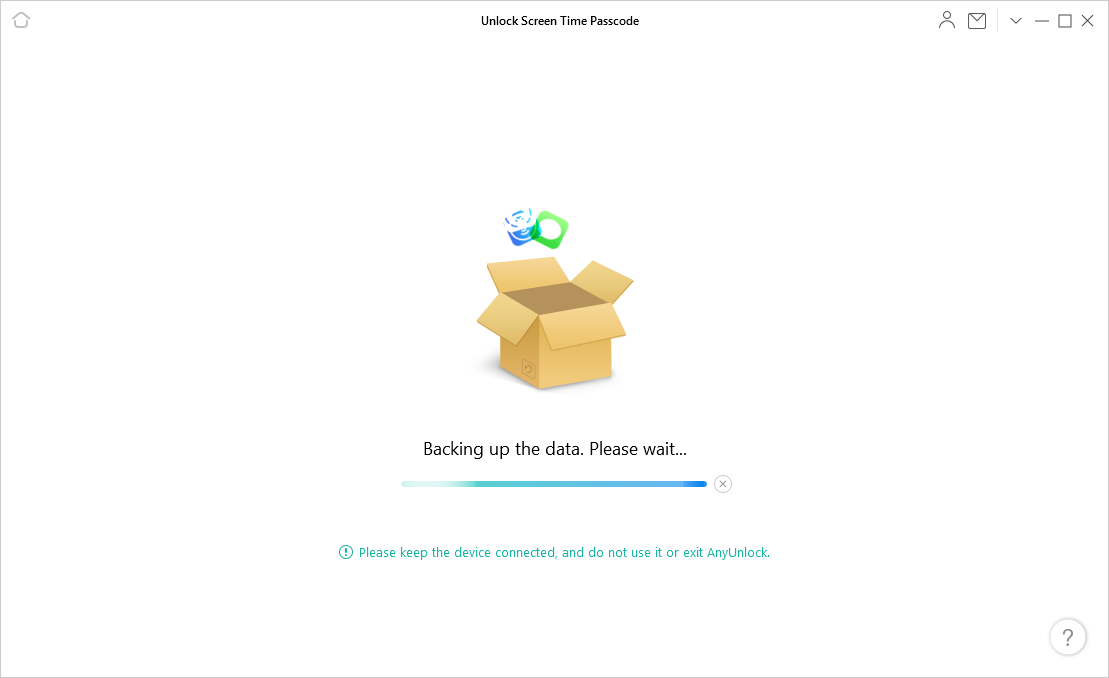
Backing up iPhone via AnyUnlock
Step 4. Well, it may take a while. And then, you will get an iPhone without Restriction(Screen Time passcode).

Successfully Removed Screen Time Passcode
Restore with iTunes If Forgot Restrictions Passcode iPad/iPhone
If you failed with the above method and you’d like to know how to reset your iPhone/iPad to get rid of the restrictions passcode, you can restore your iPhone using the iTunes app. It will set up your device as a new one and it will not ask you to enter any passcode to access the settings. Then, how do you reset an iPhone without the restrictions passcode? The following are the steps for you to reset it when you forgot restrictions passcode on iPhone.
- Connect your iPhone to the computer using a suitable cable and launch the iTunes app.
- Click on your iPhone in the app, click on the Summary tab, and then choose the option that says Restore iPhone.
- Do not choose an existing backup to be restored on your iPhone. Instead, go for the set up as a new device option.
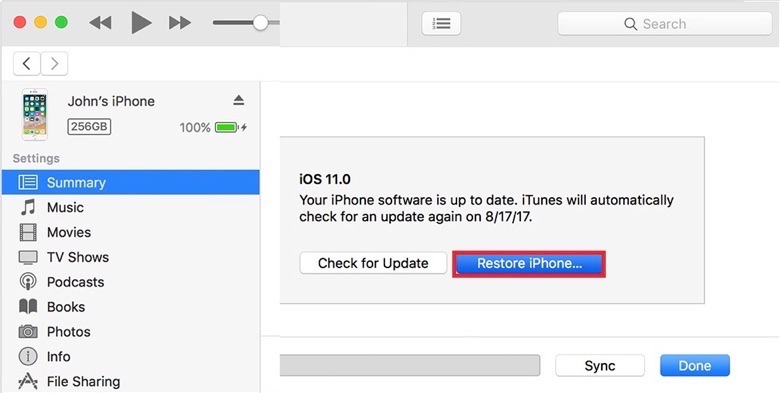
Click on Restore iPhone
Erase All Settings to Remove Forgotten Restrictions Passcode
Generally speaking, when you forgot iPhone restrictions passcode, you can reset all the settings to erase the passcode if the data loss won’t bother you that much. Here are the steps to remove restrictions passcodes from resetting.
- Go to Setting and click on General.
- Scroll down to the Reset and tap on it.
- Click on the Erase All Content and Settings button.
You have to wait for a while and minutes later you can set your device from square one.

Reset iPhone/iPad to Erase All Settings
This method will erase all the stuff you have on your device and if you choose to Reset your iPhone/iPad, it won’t undo it. Here we highly recommend you back up your data in case of data loss. Or you can try the tips below, using AnyUnlock, to get rid of the forgotten-restriction passcodes.
Erase iPhone with iCloud When Forgot Restrictions Passcode
If you don’t have immediate physical access to your iPhone, you can use iCloud to wipe it remotely. This feature is especially useful if your iPhone is lost or stolen. Just follow the steps below to reset your device when iPhone forgot restrictions passcode.
Step 1. Open a new tab in your browser and head over to the iCloud website. Log in to your account if you have not already done so.
Step 2. On the main iCloud interface, you will find several options to use. Find the one that says Find iPhone and click on it to access the Find My iPhone feature.
Step 3. On the following screen, click on the option that says All Devices at the top to view your available devices. Then, choose your iPhone from the list so you can perform actions on it.
Step 4. You should now see various actions that you can execute on your iPhone. To remove the passcode from your phone and to erase it, click on the Erase iPhone option and follow the on-screen instructions.
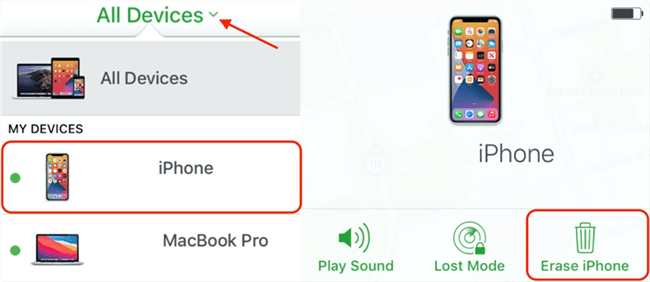
Erase iPhone via iCloud
If your iPhone is connected to the Internet, it will immediately start erasing. If it is not connected to a WiFi network, it will erase when it connects to the Internet. Once the iPhone is erased, you will need to set it up like you normally would and it will start working.
The Bottom Line
We are sure the term restrictions passcode is no longer jargon for you after reading the above guide. Just choose a way you like to solve your problem when you forgot restrictions passcode. Well, as AnyUnlock will unlock your restriction passcode easily, why not give AnyUnlock a try first?
Free Download * 100% Clean & Safe
More Related Articles
Product-related questions? Contact Our Support Team to Get Quick Solution >

