How to Fix Purchased Music Missing from iTunes
If you can’t find your purchased music in iTunes, the following guide should answer your question as well as offer you the solutions to help you download your music in iTunes. Read on to find out how.
Common iTunes Issues
iTunes Sync issue
iTunes Connect Problem
iTunes Backup and Restore
iTunes Music issue
iTunes allows you to purchase various kinds of entertainment content for your devices. Many users prefer to get their music from the store so that they can play it on all of their compatible devices. However, there are some users who report that the purchased music is missing from their iTunes account and they are not able to find it.
If you are wondering “why is my purchased music missing from iTunes”, the following guide should teach you how you can bring the missing content back in iTunes on your devices. All the purchases you make in the iTunes Store remain in your account and it is just a matter of finding those purchases on your devices.
Why Is My Purchased Music Missing from iTunes
Before you jump onto the solutions to find the missing music purchases in iTunes, you may want to know why your purchases are missing in the first place. There could be various reasons and the following are just some of the reasons for the issue:
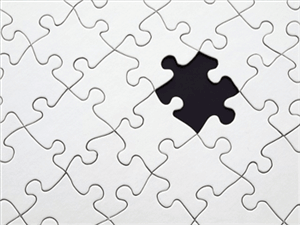
Missing Music Purchases from iTunes
1.Wrong iTunes Account
It could be the case that you are using the wrong iTunes account to access your purchases. In that case, you will not be able to view your purchases as those belong to another account of yours and not to the one you are currently using with iTunes.
2.Hidden Purchases
One of the features in iTunes lets you hide your purchases and if you have used it for your music purchases, your songs will not appear in the standard iTunes library as those have been hidden by you – knowingly or unknowingly.
3.You Have Not Chosen The Right Country
iTunes expects you not to change the country that you used to purchase music from the store and it will not show your purchases if you have changed the country to something else in the app. As you can see, there could be various factors responsible for the issue you are facing with the iTunes Store on your devices. However, all of these issues can be fixed by simply changing a few options here and there in your account. Once the fixes have been applied, your purchased music content should become available in the iTunes account on your devices.
How to Fix Purchased Music Missing from iTunes
Now that you’ve known the possible causes of the issue, this section will teach you how to fix purchased music missing from iTunes so that you can get access to your paid content.
The following are some of the fixes that you can apply to on your devices. Depending on what has caused the issue in your account, you will need to try all the fixes mentioned below until you find the one that works for you. Without further ado, let’s see how you can bring back the missing purchased music in iTunes.
Fix 1. Use the Right Apple Account
This has been the most common cause of the issue as people often forget what account they used to make the purchase and they end-up using the wrong account to access the purchases which do not allow them.
It is pretty easy to fix the issue if this is the reason why you can’t find the purchased music on iTunes. If you are currently using another account, you can simply log out of that on your devices and use the right one. To check what Apple account you use on your devices, you can follow the following steps and it will let you know your account ID.
Verify the Apple Account on iPhone/iPad
If you have found your music purchases missing on your iOS-based devices such as an iPhone or an iPad, you can verify your Apple account by simply following the following steps. It will display the account ID that you can match with the one that you used to make the purchases.
Step 1. On your iPhone or iPad, launch the Settings app by tapping on its icon on your springboard.
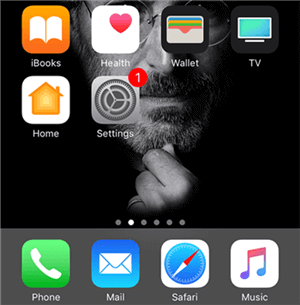
Open Settings on your iOS Device
Step 2. When the settings app launches on your device, scroll down until you find the option that says iTunes & App Store, then tap on it to open.
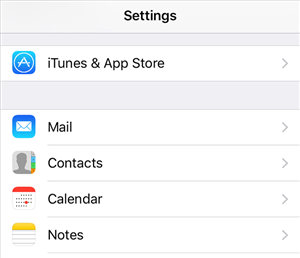
Access iTunes & App Store in the Settings Menu
Step 3. As soon as you tap on the option, a screen will open letting you view the Apple account ID that you are currently using on your device. Now what you need to do is match this ID with the ID that you used to make the purchase. If it does not match, you are using the wrong ID on your device.
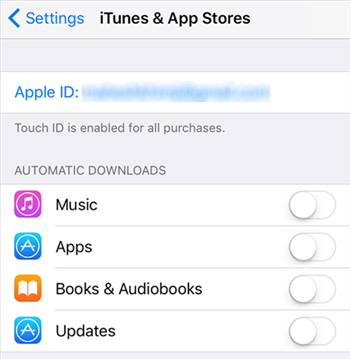
Verify the Apple ID on your iOS Device
Step 4. If you find that the Apple account does not match with the one you used for making the purchase, you will need to log-out of your account and then log back in using the right account.
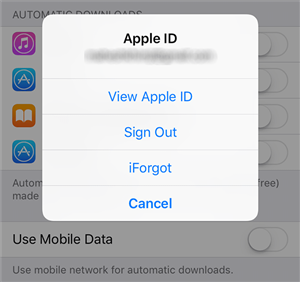
Sign out of the Account on the iOS Device
You will be logged out of your Apple account and then you can use the correct Apple account to log back in and access your purchased music. This way you can bring your missing music purchases back in iTunes on your device.
Verify the Apple Account in iTunes on a PC/Mac
If the music purchases are missing in the desktop version of iTunes, the following steps will show you how you can verify your Apple account in iTunes for Windows or Mac on your computer. This one is pretty easy too and the following is how you do it.
Step 1. Open the iTunes app on your Windows PC or Mac. Double-click on iTunes shortcut if you are on Windows or click on Launchpad and search for and select iTunes on Mac to launch the app.
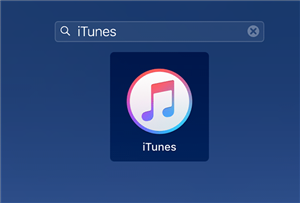
Open the iTunes App on your Computer
Step 2. When the iTunes app launches on your computer, click on the option that says Store at the top to access the iTunes Store account in the app.
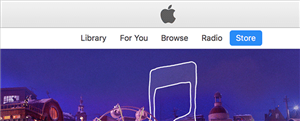
Access the Store in the iTunes App
Step 3. The store page will take a few moments to load-up as it fetches data from the Internet. When it is fully loaded, you’ll find a few links on the right-hand side of your screen. Find the link that says Account and click on it to open your iTunes accounts.
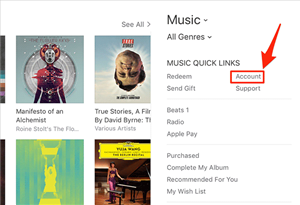
Access the Account Settings Panel in iTunes
Step 4. The following screen offers you various options to manage your iTunes account. The page shows your account info as well as lets you perform various actions in it. The reason you are here is that you want to verify your Apple ID. So look for the ID that appears next to where it says Apple ID and see if that is the one you used to make your music purchases.

Verify your Apple ID
Step 5. If you find the ID shown on the page is not the one used to buy music from iTunes, you will need to sign-out of the account and then use the right account to access your music. To sign-out of your account, click the Account at the top and choose the option that says Sign Out. It will log you out of your Apple account.
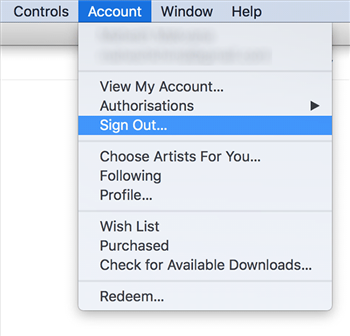
Sign out of your Account in iTunes for Desktop
You can now use the right account to sign in in the iTunes app on your computer.
Fix 2. Sign Out of and Back in Your Apple Account
If you are sure the Apple account being used in the iTunes app is actually the one that was used to buy music from the iTunes Store, there could be a software glitch causing the issue and signing out of and then back in your Apple account should resolve the issue for you.
There are a few users this solution has worked for and you may want to give it a try as it will not cause any harm to your devices. And it’s pretty easy to do that. The following shows how you can do it in the desktop version of iTunes.
Step 1. Launch the iTunes app on your computer using your preferred way.
Step 2. When iTunes launches, click on the Account menu and select Sign Out.
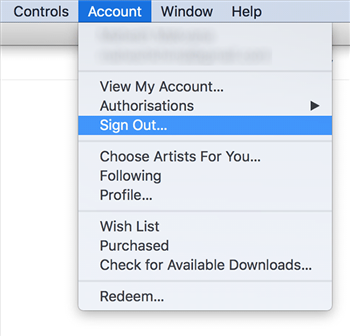
Sign out from iTunes for Desktop
Step 3. Once you have been signed out of your Apple account, you should see the sign-in option in the app. Click on that option, enter in your Apple account login credentials, and sign in.
When you have signed back in the iTunes app, you can click on the Store option followed by Music to access your purchased music. That’s how you find the missing music purchases in iTunes.
Fix 3. Enable the View All Option in the iTunes App
One of the reasons you find your purchased music missing in the iTunes app is because you have not enabled the view all option in the app. If you set your viewing options limited, you will not see all of your content and thus it will make you think you are missing your purchased content.
An easy way to get around the issue is to enable the view all option so your entire content is shown in the app. The following is how you do it.
Step 1. Open the iTunes app on your computer and click on the Store option to access iTunes Store.
Step 2. When the Store screen opens, find and click on the option that says Purchased on the right-hand side of your screen. It will let you access your purchased content.
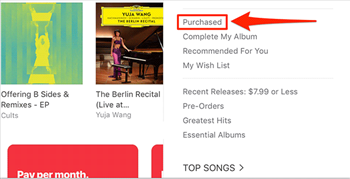
Access Purchased Content in iTunes
Step 3. On the screen that follows, click on the tab that says All to view your entire music library.
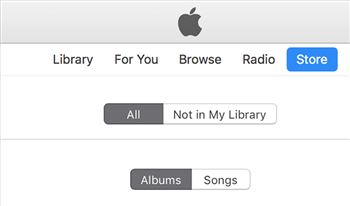
Enable View all in iTunes
You should find your missing music tracks of iTunes in there.
If you want to do this on an iOS device, launch iTunes Store, tap on More followed by Purchased, select Music, and finally tap on the All tab.
Fix 4. Unhide Purchases in the iTunes App
If you or someone else has made your iTunes music purchases hidden, you will find your music tracks missing in the standard interface. What you can do about it is you can unhide your music files and they will start to appear in your library.
The following is how to do it.
Step 1. Open the iTunes app on your computer and click on the Store option.
Step 2. Click on Account and then click on Manage where it says Hidden Purchases.
Step 3. Choose the purchase you want to unhide and click on Unhide.
Your chosen music files will be unhidden and be visible in your library.
Fix 5. Redownload the Missing Content on Your Devices
If you can’t find a song on your device that you once purchased from the iTunes Store, it may have been deleted and you may need to redownload it from the store. iTunes lets you re-download your purchases for free and the following is how you can do it.
Step 1. Launch the iTunes Store on your iPhone/iPad and tap on More at the bottom.
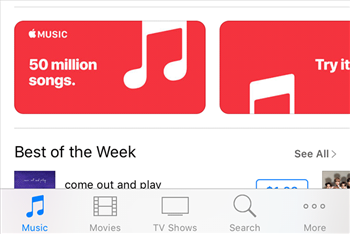
Tap on More in the iTunes Store on your iOS Device
Step 2. Select Purchased on the following screen to access your purchased music files.
Step 3. Select Music since what you want to download is music.
Step 4. Tap on the cloud icon next to the song you want to download and it will be downloaded to your device.
That’s how you can redownload purchased content from iTunes.
Fix 6. Choose an Appropriate iTunes Location
If you have a country in iTunes that is not the one you used to make the purchase, you will need to change it to what it was before for you to access your purchased content.
To change the country in the desktop version of iTunes, open the app and click on Store followed by Account. Click on Change Country or Region on the following screen and set the country that was there when you bought your music.
The Bottom Line
We hope the above guide helps you fix the purchased music missing from iTunes issue on your devices and let you download your paid content for you to enjoy on your compatible devices.
More Related Articles
Product-related questions? Contact Our Support Team to Get Quick Solution >

